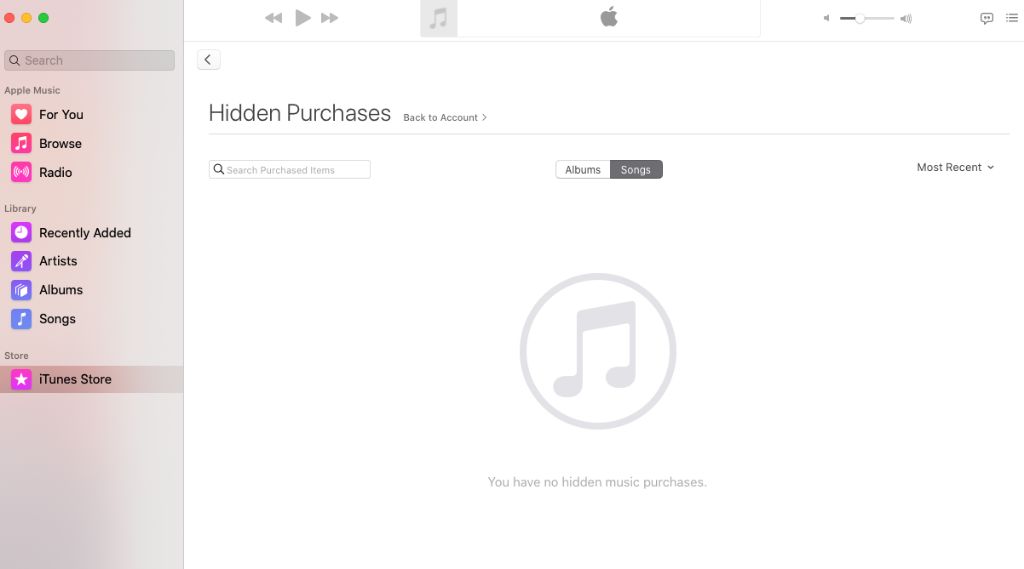If you’ve noticed that some or all of your iTunes purchases are missing from your library, there are a few potential causes and solutions to recover your content. In the opening section, we’ll go over quick answers to common questions around missing iTunes purchases.
Quick Answers
Why are my iTunes purchases missing?
Common reasons iTunes purchases disappear include:
- Accidental deletion
- Hard drive failure/corruption
- Syncing issues between devices
- Software bugs
How can I get my iTunes purchases back?
To recover missing iTunes purchases, try:
- Restore from a backup
- Re-download purchases from the iTunes/App Store
- Use iTunes library recovery software
- Contact Apple support if downloads are unavailable
What if I can’t download a purchase again?
If you can’t re-download a purchase, contact Apple support with your Apple ID and as much purchase information as possible. They may be able to restore licenses or provide alternative solutions.
How do I prevent this issue in the future?
To avoid losing iTunes purchases again:
- Regularly back up your iTunes library
- Avoid syncing between too many devices
- Use iTunes home sharing to access purchases anywhere
- Consolidate your library and disable auto-syncing
Understanding the Issue
Having iTunes purchases like music, movies, apps, audiobooks, or TV shows disappear from your library can be incredibly frustrating. You paid good money for that content, so where did it go? Before looking at solutions, let’s explore some common reasons purchased iTunes content can go missing.
Accidental Deletion
One of the simplest causes of missing iTunes purchases is accidental deletion. Perhaps you were trying to remove a single downloaded song or video from your library, but somehow ended up deleting your entire library or a large portion of purchases. The iTunes interface makes it fairly easy to accidentally delete content without a prompt to confirm.
Similarly, you may have intentionally deleted content to save space with plans to re-download it later from the cloud. However, that content can only be re-downloaded if the licenses are still available on your Apple ID account. More on that later.
Hard Drive Issues
Your iTunes library and media files reside on your computer’s hard drive. So if that hard drive fails, becomes corrupted, or is erased, all your locally stored iTunes purchases could disappear in an instant. This can happen from things like:
- Hard drive failures
- Accidental reformatting or erasing of the hard drive
- Corrupted system files
- Damage to the physical hard drive
When hard drive issues occur, iTunes purchases can disappear along with all other files on the drive. Unless you have a backup, they could be gone for good.
Syncing Between Libraries and Devices
Many iTunes users sync their iTunes libraries across multiple devices like iPhones, iPads, secondary computers, etc. Attempting to keep several devices in sync can sometimes cause purchased content to disappear from certain libraries.
For example, you may have Family Sharing enabled with a family member who accidentally (or intentionally) removes content shared from your account. Or unintended changes during syncing could cause purchases to be removed from a device. iTunes tries to keep things in sync, which can override your customized content.
Software Bugs and Glitches
With any complex media management software like iTunes, there is always a chance of bugs or glitches causing issues. Apple releases frequent iTunes updates to fix problems, but sometimes purchased content can disappear or become inaccessible due to a software defect.
This may only impact a single user or a small subset of users, but can still result in lost access to purchased content. Software bugs are an unpredictable source of iTunes purchase disappearing acts.
How to Recover Missing iTunes Purchases
If you find yourself missing iTunes content you swear you purchased, all hope is not lost. Here are some methods to help restore your purchases and get your iTunes library back to normal.
Restore From an iTunes or Device Backup
Before attempting more complex solutions, one of the easiest ways to retrieve missing iTunes purchases is to restore from a backup. If you have an iTunes backup from before your content disappeared, you may be able to fully restore your library and media files.
You can restore from an iTunes backup stored locally on your computer, or from iCloud backups if you have iCloud Library enabled. Just beware – restoring will overwrite your current library with the backup.
Similarly, you may be able to sync to a device that still contains your purchased content, essentially using it as a backup to restore from. This is less reliable as you may have made changes on that device library since the content was lost.
Re-Download Purchases from iTunes/App Store
For newer iTunes purchases, you may be able to simply re-download them from the iTunes or App Store at no additional cost. Your purchase history and licenses should be tied to your Apple ID, allowing you to retrieve downloads if needed.
Open the appropriate store on your computer or device, navigate to your purchase history, and attempt to re-download any missing content. As long as the licenses are still valid, it should download again.
This option only works reliably for recent purchases where licenses are still available. If you are missing older purchases, they may no longer be present in your history.
Use Dedicated iTunes Library Recovery Software
If you cannot restore from a backup or re-download purchases directly, third-party software provides another recovery option. iTunes library recovery tools can scan your hard drive and rebuild media libraries from leftover traces of files.
They utilize deep scanning to reconstruct iTunes databases, playlists, and media files that may appear deleted. Some of the top iTunes recovery software options include:
| Software | Price |
|---|---|
| Fonelab | $49.95 |
| iMyFone TunesFix | $49.95 |
| Recoverit | $79.95 |
Advanced recovery tools like these can often restore iTunes content when all else fails. Just install the software, scan your system, and recover your missing media.
Contact Apple Support
If you’ve exhausted all self-service options, you can try reaching out to Apple support. They may be able to assist with the following for missing iTunes purchases:
- Restoring licenses so you can re-download purchases
- Granting access to re-download unavailable purchases
- Troubleshooting and fixing software-related issues
Have your Apple ID, purchase receipts, and any relevant information ready. Be polite but persistent, and escalate your issue if needed until you find someone willing to help restore your lost iTunes purchases.
Preventing iTunes Purchase Disappearances
To avoid having to recover lost iTunes purchases again in the future, implement some of these proactive precautions:
Regularly Back Up Your iTunes Library
One of the best ways to safeguard your purchases is to frequently back up your entire iTunes library. You can backup locally to an external hard drive or use iCloud Library for cloud backups.
Back up any computers and devices associated with your iTunes library. Schedule regular automated backups so they happen on a daily or weekly basis without you having to think about it.
Limit Syncing Across Too Many Devices
While it’s convenient to sync your iTunes library across multiple devices, more syncing also increases chances of purchased content being accidentally removed or altered on certain devices. Try to limit syncing to only essential devices.
Also avoid syncing devices belonging to other people on your iTunes account, like family members. Only sync trusted personal devices to minimize content losses.
Use Home Sharing
Instead of fully syncing devices, enable Home Sharing in iTunes. This allows you to stream purchased content between devices on the same Wi-Fi network without actually syncing libraries.
Home Sharing reduces the chances of purchased content being deleted or changed on any synced device. Content stays safely in your master iTunes library.
Consolidate Your Library
If you currently sync multiple iTunes libraries across devices, try to consolidate into a single unified library. This reduces the chances of purchased content being scattered across libraries and lost.
You can copy everything into your main iTunes library on your primary computer, then disable auto-syncing. Instead, manually control when and where you sync only when needed.
Conclusion
Losing iTunes content that you rightfully purchased can be aggravating. However, in most cases you can recover your missing music, movies, apps, and other media. Restore from a backup, re-download when available, use recovery software, or persistently contact Apple support.
Moving forward, be vigilant about backing up your library, limiting syncing, consolidating your library, and taking other preventative measures. Follow these best practices and iTunes purchase disappearances will be a thing of the past.