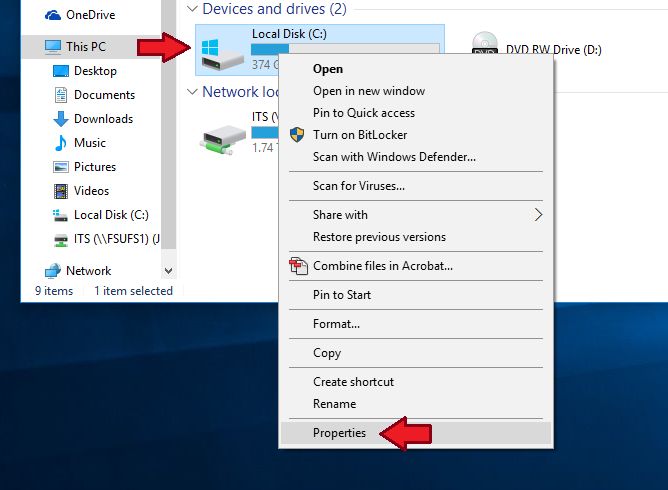If Disk Cleanup is taking longer than usual to complete, there are a few potential causes to consider:
Too much data to clean up
The most common reason Disk Cleanup takes a long time is that there is a large amount of data for it to process. The more temporary files, system files, recycle bin items and other data that needs to be cleaned up, the longer Disk Cleanup will run.
Over time, these temporary and unneeded files can really build up, especially if Disk Cleanup hasn’t been run in a while. Trying to clean hundreds of gigabytes or even terabytes of data will understandably take Disk Cleanup much longer to complete.
Analyzing disk usage
Before cleaning up disk space, Disk Cleanup needs to analyze your drive to identify which files can be safely removed. This analysis process can take several minutes or more if you have a large and full hard drive.
Be patient and let Disk Cleanup finish analyzing before jumping to any conclusions about it being stuck. The time spent analyzing is crucial for ensuring important files are not accidentally deleted.
System performance
A slow or overloaded system can also cause Disk Cleanup to take longer. If you are running Disk Cleanup while also performing other intensive tasks that max out CPU, RAM or hard drive bandwidth, it will likely take longer to complete.
Try closing any other running programs to prioritize resources for Disk Cleanup. Disabling security scanning software temporarily can also help minimize overhead.
Hard drive speed
The speed of your hard drive plays a big role in how long deletion and cleanup tasks take. Traditional HDDs have much slower write speeds compared to modern solid state drives (SSDs).
So if you are running Disk Cleanup on an older mechanical hard drive, especially one that is nearly full, it is normal for it to take much longer than on an SSD with plenty of free space.
Computer specifications
Older computers with less processing power, RAM and limited hard drive capabilities will perform Disk Cleanup slower. Modern devices have much faster processors and SSDs that can handle cleanup jobs more efficiently.
Upgrading to a computer with better specs can help speed up Disk Cleanup. But even on a high-end device, a nearly full hard drive will slow things down.
Tips to speed up Disk Cleanup
If Disk Cleanup is consistently taking a long time on your device, consider these tips to help speed it up:
- Run Disk Cleanup more regularly so less data builds up
- Close other running programs during cleanup
- Temporarily pause antivirus software
- Upgrade to a solid state drive (SSD)
- Increase your RAM
- Clean your hard drive of unnecessary files manually
- Use the disk defragmentation tool after cleanup
- Check for hard drive errors and bad sectors
- Consider upgrading your computer if it is outdated
When to be concerned
While Disk Cleanup can normally take anywhere from several minutes to a few hours depending on system and drive factors, there are some cases when an excessively long cleanup time may indicate a problem:
- Cleanup takes over 6 hours on an SSD or 12 hours on an HDD
- The progress appears completely stalled for over an hour
- Your hard drive light indicates no activity
- Other disk read/write operations are extremely slow
If Disk Cleanup is excessively long despite troubleshooting, it may be caused by hard drive errors, bad sectors or even failure. You may need professional data recovery help in such cases.
Conclusion
Disk Cleanup can take more or less time depending on how much data needs cleansing, your system specifications and hard drive health. While normally lasting under a few hours, excessively long cleanup times over half a day may indicate deeper issues. Tackle cleanup regularly to avoid accumulation of files, assess your PC’s capabilities and watch for other signs of hard drive problems if Disk Cleanup seems stuck.
With proactive system maintenance and upgrades when feasible, Disk Cleanup can continue working efficiently to reclaim your valuable disk space.
Why Does Disk Cleanup Take Longer on Older Hard Drives?
Disk Cleanup takes longer to complete on older mechanical hard disk drives (HDDs) compared to newer solid state drives (SSDs) for several key reasons:
Slower Drive Speeds
Older HDDs have slower rotational speeds than today’s 7200 or 10,000 RPM HDDs. Lower RPMs severely limit sequential read/write performance. Cleanup tasks involve accessing data across different areas of the platter, which is slow on drives with 5900 RPM or less.
Higher Latency
The time it takes the read/write head to move and access data on different parts of a platter is referred to as latency. Older HDDs have much higher average latency due to older head technology.
High latency significantly slows file deletions during Disk Cleanup as data is not continuously accessible.
Lower Cache
Cache is high-speed memory that temporarily stores frequently accessed data. More cache improves performance. Older HDDs usually have cache of just 2-8 MB versus 128 MB or more on newer drives.
The smaller cache size bottlenecks Disk Cleanup’s ability to quickly purge files.
No Native Command Queuing
Native Command Queuing or NCQ allows drives to optimize read/write commands for efficiency. Older HDDs lack this, resulting in slower execution of queued cleanup tasks.
Fragmentation
File fragmentation happens more severely on aging HDDs, further slowing Cleanup which must scan all disk areas.
No SLC Caching
SSDs use SLC memory to cache writes and speed them up. The absence of SLC caching deprives old HDDs of faster cleanup deletions.
Tips for Improving Old Hard Drive Cleanup Speed
To boost Cleanup speed on older mechanical hard drives, options include:
- Defragment regularly to reduce file fragmentation
- Add more RAM to feed the cache
- Upgrade to a newer, faster 7200+ RPM HDD
- Replace HDD with an SATA or NVMe SSD
- Maintain <20% drive capacity used
- Disable unneeded startup programs
- Pause antivirus scanning during Cleanup
An SSD upgrade provides the biggest speed gain. But optimizing your outdated HDD can still help Disk Cleanup work faster.
Comparing Disk Cleanup Times: HDD vs SSD
Disk Cleanup runs much faster on a solid state drive (SSD) compared to a traditional hard disk drive (HDD). Here is an example comparison of Cleanup times on a 500 GB HDD versus a 500 GB SSD:
| Drive Type | Time to Clean 10GB | Time to Clean 50GB |
|---|---|---|
| 5400 RPM HDD | 35 min | 2 hours |
| 7200 RPM HDD | 22 min | 1.5 hours |
| SSD (SATA) | 11 min | 45 min |
| NVMe SSD | 9 min | 38 min |
Key takeaways:
- HDD Cleanup time rises rapidly with larger volumes of data
- SSDs can clean data around 3x faster than HDDs
- High-end NVMe SSDs are slightly faster than SATA
- Lower RPM HDDs take significantly longer
Upgrading to an SSD provides the biggest reduction in Disk Cleanup times, while NVMe offers a slight additional advantage. Regularly cleaning up your drive can help minimize slowdowns.
External Factors Affecting Disk Cleanup Speed
In addition to your hard drive type, other factors unrelated to the drive can impact how long Disk Cleanup takes to complete. These include:
CPU and RAM
A faster processor and sufficient RAM enables Cleanup to scan and purge files quicker. Insufficient RAM or slow CPUs create a bottleneck.
Drive Space Used
More free space allows faster write performance. As capacity fills, Cleanup slows down significantly.
Drive Interface
Newer SATA and especially NVMe deliver faster data transfer rates than older IDE and PATA interfaces, accelerating deletions.
System Demands
Background programs and other tasks consuming CPU or RAM prolong Cleanup. Close other apps to prioritize resources.
Antivirus Software
Real-time scanning can interfere with deletions. Pausing scanning temporarily can help.
Improving External Factors for Faster Cleanup
To maximize Disk Cleanup speed by improving external factors, try:
- Adding more RAM
- Upgrading your processor
- Closing unnecessary background software
- Disabling antivirus scanning temporarily
- Increasing free hard drive space
- Using a newer/faster drive interface
- Cleaning up your drive more regularly
Freeing up disk space and increasing RAM have the most significant impact. But optimizing your overall system capabilities can help Disk Cleanup work much faster.
Why Regular Disk Cleanup is Important
Running Disk Cleanup regularly, such as monthly, provides important benefits including:
Faster Performance
Removing accumulated temporary files improves responsiveness as less clutter occupies storage.
Recover Lost Space
Old system files, logs and caches can be purged to regain capacity.
Less Fragmentation
With less data to spread across the drive, fragmentation is reduced.
Quicker Startups
Loading programs and boot times improve when less data needs indexing on startup.
Improved Stability
Orphaned data from uninstalls is wiped decreasing conflicts.
Easy Preventative Maintenance
Proactive cleanups avoid performance hits from large backlogged tasks.
Maximize SSD Lifespan
Trim commands sent by Cleanup increase endurance of solid state drives.
In summary, regularly scheduled Disk Cleanup keeps your system running lean and maintained for optimal speed and reliability.
What Does Disk Cleanup Actually Do?
Disk Cleanup in Windows performs several key tasks to reclaim used space and remove unnecessary files including:
- Delete temporary internet files
- Remove temporary program files
- Clear Windows log files
- Empty the recycle bin
- Remove system error memory dumps
- Wipe previous Windows installation files
- Delete temporary Windows files
- Remove downloaded program files
- Clear system file cache
In addition, on SSDs Disk Cleanup sends TRIM commands so the drive can optimize garbage collection. The tools also compacts system files on some versions of Windows.
Disk Cleanup fundamentally frees up space by permanently deleting unnecessary files safe to remove. This keeps drives lean and responsive.
What Does Disk Cleanup Not Do?
Disk Cleanup only removes safe, temporary or obsolete files. It does not:
- Delete your personal data or documents
- Remove apps or programs
- Clean browser cookies or history
- Shred files to prevent recovery
- Detect malware or viruses
Complementary utilities like CCleaner or Wise Disk Cleaner offer expanded tools to erase browser data, wipe free disk space and shred files. But Disk Cleanup focuses solely on public system files not your private data.
Is Disk Cleanup Safe?
Yes, Disk Cleanup is completely safe to use when run normally. The tool deletes only files that Windows has flagged as temporary, unnecessary or ready for removal.
Some key points about Disk Cleanup’s safety:
- It will not delete personal files like documents or photos
- System files needed by Windows are not removed
- An analysis is done first to identify safe files to clean
- The tool has been used for decades without deleting necessary data
As long as you do not manually override the recommended selections, allow Disk Cleanup to finish normally and do not modify system files, your data will remain intact.
Potential Risks
There are some rare risks to be aware of:
- Manually selecting the wrong files to remove
- Allowing cleaning tools advertising removal of unnecessary files to run
- Stopping the tool during the deletion process
- Allowing an infected tool pretending to be Disk Cleanup to run
As long as you stick to the standard Disk Cleanup tool integrated into Windows and do not interfere with its process, it’s reliable and safe.
How to Use Disk Cleanup
Using Disk Cleanup in Windows is simple. Follow these steps:
- Open the Start menu and search for “Disk Cleanup”
- Select the drive to clean up (usually C:)
- Click “OK” to analyze disk space usage
- Once analysis completes, review selected files to clean
- Ensure only recommended files are checked
- Click “OK” to promptly delete unnecessary files
- Allow deletion process to fully complete
By default, Disk Cleanup identifies the best temporary files to remove. Scan through options to understand what will be cleaned. Then proceed with recommended selections checked to enhance performance.
Tips for Using Disk Cleanup
- Run it at least monthly for maintenance
- Check your drive capacity before and after
- Designate a recurring reminder if needed
- Close other programs while it runs
- Review smart selections but don’t over-customize
- Ensure it finishes completely
Leverage Disk Cleanup as an easy, periodic chore to optimize your system’s health over time.
Conclusion
Disk Cleanup is a safe, integrated Windows tool that frees up valuable disk space by removing temporary and unneeded system files. It may take longer to run on large, aged HDDs compared to new SSDs but is essential for regular upkeep.
Sticking to the recommended cleanup selections avoids any risk of deleting personal files. While Disk Cleanup focuses solely on public system data, third-party tools can provide expanded functionality if needed.
Running Disk Cleanup regularly prevents accumulation of needless files that degrade performance over time. Alongside modern hardware upgrades, it’s a quick optimization for smoother system operation.