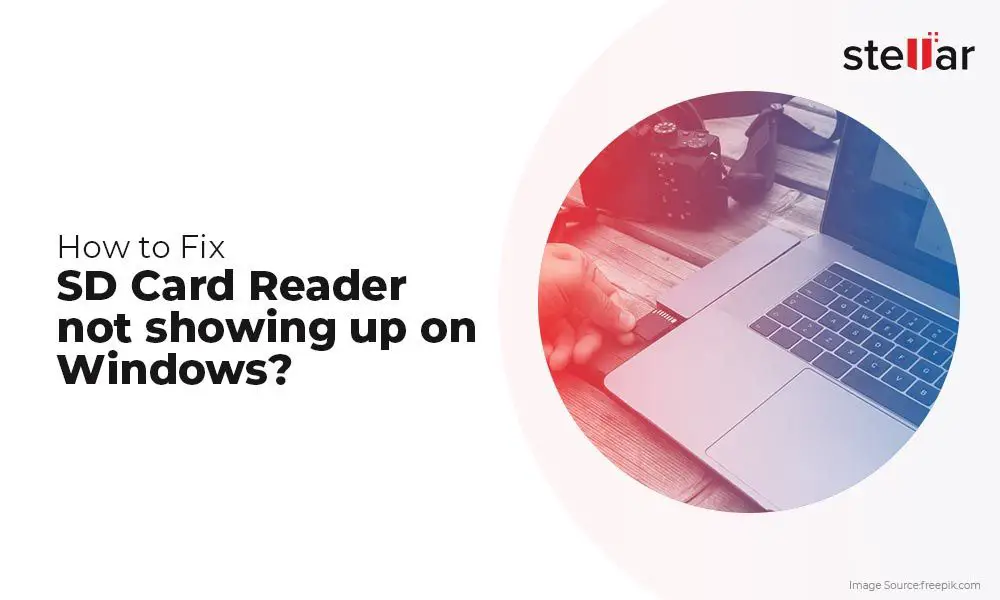Formatting an SD card can sometimes be tricky. There are a few common reasons why formatting an SD card may fail or not complete properly:
Corrupted SD Card
If the SD card is corrupted, it may not be possible to format it properly. A corrupted SD card can happen for several reasons:
- Improper ejection – If the SD card was removed from a device without properly ejecting it first, it can cause file system corruption.
- Physical damage – Dropping or bending the SD card can physically damage it and lead to corruption.
- Power loss during write operation – If the device loses power or is powered off while writing data to the SD card, the file system can get corrupted.
- Too many read/write cycles – SD cards have a limited lifespan. Excessive usage can wear them out over time.
- Virus or malware infection – Viruses and malware can sometimes infect the SD card and damage the file system.
A corrupted SD card may show signs like inability to read data, frequent error messages, or the formatting process getting stuck halfway. In such cases, the SD card itself may be permanently damaged and unusable.
Incorrect Formatting Method
There are different formatting options available for SD cards. Trying to format the SD card incorrectly for its intended usage can lead to format failures.
For example:
- Trying to format SDXC (64GB+) cards with FAT32 can fail as it only supports up to 32GB.
- Using the quick format option may sometimes not fully format all sectors of the card.
- Formatting the card using an incompatible device like a digital camera instead of a computer can cause issues.
Always use the appropriate full format procedure for the SD card’s capacity and intended device usage.
Problems with SD Card Slot/Reader
The SD card slot or reader used to format the SD card could also be the reason for format failures in some cases. Some possibilities are:
- Dirty or damaged SD card slot can make proper contact with the SD card difficult.
- SD card slot not firmly inserteding the SD card properly.
- Malfunctioning SD card reader/slot cannot reliably read or write data.
- Using a very old SD card slot that does not support newer SD technology like SDXC.
Trying the SD card in a different device or reader can help determine if the issue is with the SD card or the reader/slot itself.
Unsupported File System
Attempting to format the SD card with an unsupported file system can lead to formatting issues in some cases:
- Formatting with NTFS may not be supported on all devices and can cause errors.
- Similarly exFAT or other proprietary file systems may cause compatibility issues.
- Using Windows tools to format with EXT4 or other Linux file systems will not work.
Stick with the commonly supported file systems like FAT32 or exFAT for wider device compatibility.
Insufficient Space on Destination Drive
If you are trying to format an SD card by copying files from another drive, like internal storage or external HDD, there must be enough free space on the destination drive.
For example, trying to format a 64GB SD card when the computer only has 30GB free space left can result in errors due to insufficient space. Make sure the computer has adequate free disk space before formatting high capacity SD cards.
Using Non-Removable SD Cards
Some devices like laptops, cameras, and handheld consoles have built-in non-removable SD card slots. The SD cards in these slots are typically formatted by the device’s operating system and may not be recognized when connected to a computer for formatting.
Always use removable SD cards in adapters for formatting on external devices. Do not try to format non-removable SD cards as it can lead to serious problems.
SD Card is Write-Protected
If the lock switch on the SD card is slid to the locked position, it becomes write-protected. Any attempt to format a write-protected SD card will fail.
Make sure the lock switch is in the unlocked position so that read/write is enabled before formatting the card.
Steps to Fix Formatting Failure
If you are facing SD card formatting failures, here are some steps to try and fix the issue:
- Try formatting the SD card on a different device like a computer, phone, digital camera, etc. This can help determine if the issue is with the card or a specific device.
- Check if the SD card slot and contacts are clean. Gently clean them if dirty.
- Make sure the SD card is properly inserted all the way into the card slot.
- Verify the file system (FAT32, exFAT) you are formatting with is supported.
- Try a different SD card reader if possible.
- Scan for errors and attempt to repair any corruption using free utilities before formatting.
- As a last resort, low-level format the SD card using manufacturer tools to completely wipe and recreate the file system.
When to Replace the SD Card
If you have tried the above troubleshooting steps and the SD card still cannot be formatted properly, the card is likely damaged permanently and needs to be replaced. Some signs indicating it is time to replace your SD card:
- Frequent errors while reading or writing data.
- Visible physical damage like cracks, bends, broken pieces.
- SD card getting extremely hot during use.
- Unable to read saved files and data.
- Computer unable to recognize or detect the SD card.
- Tried formatting on multiple devices with different card readers unsuccessfully.
Purchasing a new SD card from reputable brands like SanDisk, Samsung, Sony, Kingston, etc. should resolve the issue if the card itself is damaged. When replacing the card, go for a class 10 SD card from a well-known brand.
Tips to Prevent Formatting Issues
Follow these tips to avoid formatting failures when using SD cards:
- Always eject the SD card properly before removal.
- Be gentle while handling SD cards to prevent physical damage.
- Don’t expose SD cards to liquids, dust or extreme temperatures.
- Avoid using very old or low-quality SD cards.
- Only use recommended, branded SD card readers.
- Make sure your computer has the latest SD card drivers.
- Never forcefully remove an SD card when it’s being written to.
- Check the supported capacity and file system before purchasing SD cards.
Conclusion
Formatting errors with SD cards are common but can usually be fixed. Corrupted cards, compatibility issues, incorrect formatting methods, or hardware problems are often the culprits. Following proper formatting guidelines, using high quality SD cards, and maintaining the card and slot properly can help avoid such issues. Replacing damaged cards and trying different devices/card readers helps isolate and fix the problem when formatting fails repeatedly. With some diligent troubleshooting, you should be able to get your SD card formatted properly again.