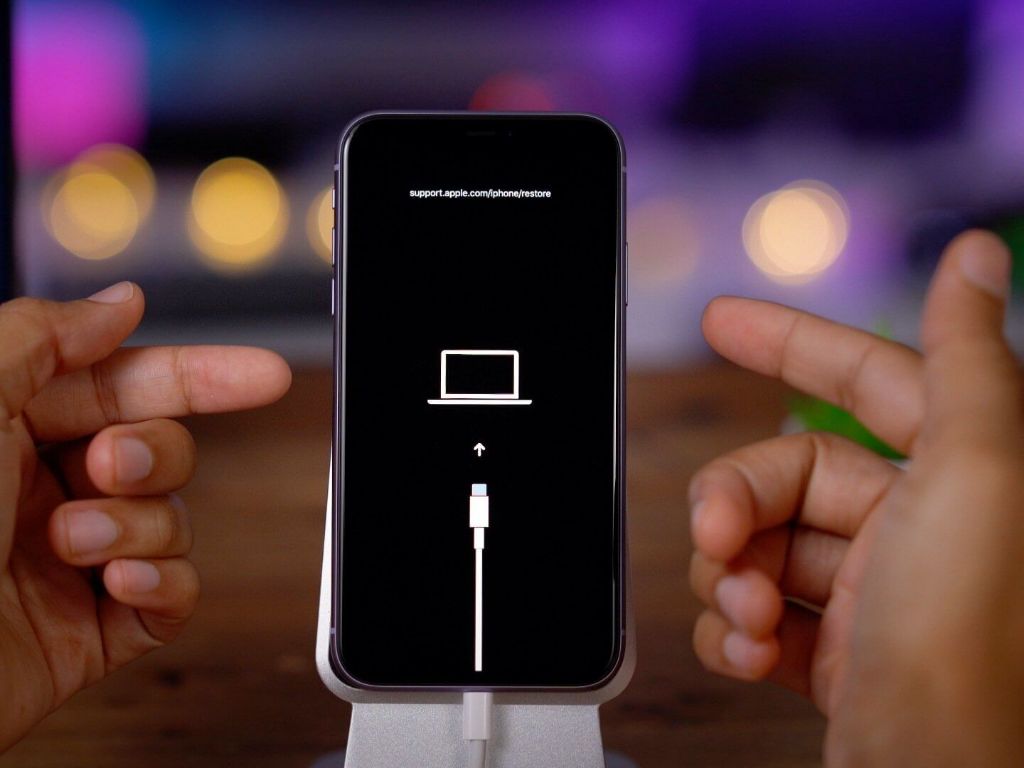Having issues getting your iPhone into recovery mode or having recovery mode fail is frustrating. There are a few potential reasons why iPhone recovery mode may not be working properly.
What is iPhone Recovery Mode?
iPhone recovery mode is a built-in troubleshooting state designed to fix software issues. When an iPhone is in recovery mode, it connects to iTunes or Finder and awaits commands to perform a restore or update. The device displays a connect to iTunes or connect to Finder screen.
Recovery mode is different than DFU (device firmware update) mode. DFU mode is a deeper restore state that Apple recommends using if recovery mode fails. We’ll cover DFU mode in more detail later.
Common Reasons iPhone Recovery Mode Fails
If you’re having issues getting your iPhone into recovery mode or the process fails, there are a few common culprits to check:
- Broken or faulty charging cable – Using a low quality, damaged Lightning cable can prevent recovery mode from initializing or completing.
- Software bug – A bug in the latest iOS version may prevent recovery mode from working properly.
- Incorrect key combo – Not holding the right button combination to enter recovery mode is a simple mistake that prevents it from starting up.
- Stuck power off – If the iPhone is powered off and unresponsive to key presses, recovery mode will not initiate.
- Frozen display – Display issues like a frozen or glitched screen will block visual feedback needed for recovery mode.
- Battery issues – An iPhone with battery problems may not have enough power to enter recovery mode.
- Damaged charging port – Debris in the Lightning port or damage to the contacts could block the data connection needed.
- Logic board failure – If the logic board is faulty, critical hardware needed for recovery mode will not function.
Checking these common issues will help determine why recovery mode is not working on a stubborn iPhone. Let’s look at each of these issues and fixes in more detail.
Faulty or Poor Quality Lightning Cable
One of the most common reasons for recovery mode failure is a bad Lightning cable. The cable used needs a fully working data connection in addition to power delivery. Some cheap charging cables only have power, with no data wires or contacts.
Examining the Lightning cable for damage, bent pins, or a loose fit into the iPhone can identify a faulty cable. Trying multiple known good high quality cables like the Apple original cables can rule out the issue. Using a poor quality Lighting cable is an easy oversight when recovery mode fails.
iOS Software Bug Preventing Recovery Mode
In some cases, a software bug in the iOS version installed on the iPhone will prevent successful recovery mode initiation. Apple documents any known recovery mode bugs in their support articles after an iOS update.
Checking for a relevant iOS update and installing it can resolve this problem. If the phone cannot enter recovery mode to complete the update, entering DFU mode instead often works around any recovery mode specific software issues.
Entering Wrong Key Combo for Recovery Mode
To enter recovery mode on an iPhone 8 or earlier, you must press and hold the Home button while connecting the USB cable. For iPhone X and later, press and release the Volume Up button, press and release the Volume Down button, then press and hold the Side button until recovery mode starts.
Using the wrong button combination for the iPhone model will fail to boot the device into recovery mode. Double check the key combo for the specific model if recovery mode will not start.
iPhone Stuck Powered Off
An iPhone that is fully powered off and unresponsive to button presses will not be able to enter recovery mode. This is often caused by major software corruption or significant battery drain.
Attempting a hard reset can rule out a simple power off state. On devices with a Home button, hold Home and Power until the Apple logo appears. For Face ID iPhones without a Home button, quickly press and release Volume Up, Volume Down, then press and hold Side until the Apple logo.
If the hard reset fails, connecting the iPhone to charge for at least 30 minutes may provide enough charge to exit the unresponsive power off state. Failing that, there may be larger underlying motherboard issues preventing normal boot up and recovery mode.
Display Issues Preventing Visual Feedback
Entering recovery mode relies on visual cues like the Connect to iTunes/Finder screen. Display issues like dead, cracked or frozen pixels can prevent the cues from being seen. This leads to the false impression recovery mode has failed or is not working.
Inspect the display closely for any sign of the recovery text or image. Try viewing the display from multiple angles and lighting conditions. If hardware damage is confirmed, screen replacement may be required for recovery mode to work properly.
iPhone Battery Unable to Maintain Charge
An iPhone with severe battery problems may fail to enter recovery mode due to lack of power. Recovery mode requires constant power to operate correctly.
Check if the iPhone charges normally when connected to power and observe the battery percentage. If the percentage drops very quickly even while plugged in, the battery has problems maintaining charge.
Let the iPhone charge to 100% if possible to maximize available power for recovery mode. If it still fails to enter recovery mode, battery replacement may return normal function.
Debris or Damage in Lightning Port
The Lightning port at the bottom of the iPhone contains electronic contacts vital for data transfer and communications. Debris like lint or dirt inside the port can block these pins and contacts from connecting properly.
Physically inspect the Lighting port for any debris using a flashlight and toothpick. Be very careful not to damage the fragile contacts. Try multiple cables as well to rule out a fit issue. Damage to the port like bent/missing pins will likely require port replacement.
iPhone Logic Board Failure
For an iPhone that fails to power on at all, has obvious display or battery issues, or does not respond to standard troubleshooting, the cause may be failure of the logic board.
The logic board contains critical components like the processor, storage, RAM, power regulation, and ports. If any of these components are damaged or defective, critical operations like recovery mode will fail.
Isolating the fault to the logic board will require Apple Genius Bar diagnostics or microsoldering repair from a reputable shop. Logic board replacement or professional microsoldering can resolve the underlying hardware defect.
Fixing iPhone Stuck in Recovery Mode
If your iPhone is stuck in recovery mode and will not restore or update, there are a few solutions to try:
- Force restart – Hold power and home until the Apple logo appears.
- Hard reset – Volume up, volume down, then hold side button.
- Try a different cable, computer, or network.
- Update iTunes/Finder and OS version.
- Enter DFU mode instead to restore.
- Factory reset device without restore.
A force restart or hard reset will exit recovery mode without changes to the system. Trying different cables, computers, and networks rules out any incompatibilities blocking completion.
Updating to the latest iTunes/Finder and OS versions fixes bugs that can interrupt restoration. DFU mode functions lower level than recovery mode and can override issues.
Finally, a factory reset without restore or update wipes the device back to default settings without any system software changes.
Force Restart iPhone Stuck in Recovery Mode
The simplest solution to exit recovery mode is to force restart the iPhone. This performs a basic reboot without making any changes.
On devices with a Home button, press and hold the Home and Power buttons simultaneously until the Apple logo appears. For iPhone X and later, press and quickly release Volume Up, press and quickly release Volume Down, then press and hold the Side button until the Apple logo.
This will boot the iPhone back to the current iOS version installed without updating or restoring. Note this does not fix any underlying issues that caused recovery mode to fail.
Hard Reset Out of Recovery Mode
A hard reset is similar to force restarting, but clears more memory and settings as part of the reboot. It has a higher chance of booting successfully from recovery mode.
For iPhones with a Home button, press and hold the Home and Power buttons concurrently until the Apple logo displays. On iPhone X and newer, press Volume Up, Volume Down, then press and hold Side until the Apple logo.
This method reverts settings and clears recent memory usage that could help exit recovery mode. Check if the original issue is still present after the hard reset.
Try Different Cable, Computer, and Network
Using a different Lightning cable, host computer, or internet connection can help rule out any incompatibilities preventing recovery mode from completing.
Cables can have intermittent data connections or compatibility issues. Try multiple cables including the original Apple cable that came with your iPhone.
Computers can have iTunes/Finder problems, driver conflicts, or hardware issues that disrupt the restore process from recovery mode. Testing on another computer isolates the issue.
Finally, network problems either locally or between Apple’s servers can interrupt the data transfers required for recovery mode. Hard wiring to ethernet or trying different WiFi networks tests for this.
Update iTunes/Finder and Operating System
Outdated iTunes or macOS/Windows software can have bugs that prevent recovery mode from functioning properly.
On a Mac, make sure you have the latest version of Finder. On Windows, check for any iTunes updates. Install all available updates.
Also check that both the iPhone and computer have the latest operating system versions. Update to the newest iOS and macOS/Windows versions after exiting recovery mode.
Enter DFU Mode Instead
DFU (device firmware update) mode is an alternative restore mode that works at a lower level than standard recovery mode. Use DFU mode if recovery mode fails to restore your iPhone.
To enter DFU mode, connect the iPhone to your computer then quickly press and release Volume Up, press and release Volume Down, then press and hold the Side button. Keep holding the Side button while the screen stays black before releasing when iTunes/Finder detects the iPhone in DFU mode.
DFU mode allows restoring the iPhone from a deeper system level that can bypass bugs or issues that affect standard recovery mode.
Factory Reset Without Restore
Doing an erase all content and settings reset will wipe the iPhone back to factory defaults without completing any kind of restore or update.
On the iPhone, go to Settings > General > Reset and choose Erase All Content and Settings. Enter the passcode if prompted and confirm the reset. This will erase all settings and data without modifying the system software.
This method will allow you to keep using the current iOS version on the iPhone. However, it will not fix any underlying software bugs or issues that caused recovery mode to fail initially.
Preventing Recovery Mode Failures
Using preventative measures can avoid recovery mode issues occurring in the first place:
- Install iOS updates promptly to get bug fixes
- Backup data regularly so restore is unnecessary
- Use original high quality Lightning cables
- Don’t force quit restore or interrupt recovery mode
- Ensure sufficient battery charge before starting
- Clean Lightning port to avoid debris issues
Staying updated with the latest iOS version avoids any known bugs that could disrupt recovery mode. Backing up your iPhone to iCloud or iTunes means you can factory reset without needing to restore from recovery mode.
Only use original Apple Lightning cables to prevent cable issues from interrupting recovery mode. Never force quit from a frozen restore screen or disconnect the cable during recovery mode.
Check battery charge level beforehand and ensure the Lightning port is clear of obstructions. Follow these best practices to avoid recovery mode problems.
iPhone Recovery Mode Frequently Asked Questions
Here are some common questions related to iPhone recovery mode troubleshooting:
Why Won’t My iPhone Go Into Recovery Mode?
An iPhone may fail to enter recovery mode due to a faulty cable, software bug, incorrect key press combo, discharged battery, hardware issue, or other factors. Check the cable, ports, buttons, battery level, and hardware condition to diagnose the specific cause.
How Do I Force My iPhone Out of Recovery Mode?
You can force an iPhone out of recovery mode by performing a force restart or hard reset. On iPhone 8 or earlier press and hold Home + Power until the Apple logo appears. For iPhone X or later, press Volume Up, Volume Down, then hold the Side button until the logo.
Why is My iPhone Stuck in Recovery Mode?
An iPhone stuck in recovery mode is usually caused by a software bug, interrupted update, or incompatible computer system. Try a different cable, computer, and network. Enter DFU mode to restore or do a factory reset without restoring to exit recovery mode.
Does Recovery Mode Erase All Data?
The recovery mode restore process will wipe the iPhone and erase all contents and settings. It will reload the operating system firmware and can restore a backup if selected. Critical data loss can occur.
How Long Does iPhone Recovery Mode Take?
The recovery mode process normally takes 5-15 minutes to fully complete. This includes any time needed to download iOS firmware, wipe the device, and restore from an iCloud or iTunes backup.
Conclusion
iPhone recovery mode not working can be frustrating to troubleshoot. Hardware defects, software issues, battery problems, and user mistakes are common causes of failure. Following a structured troubleshooting approach can methodically isolate the issue.
Check for damaged cables, debris in ports, incorrect button combos, frozen displays, unresponsive power states, iOS bugs, and logic board failures. Fixing the specific problem will resolve the recovery mode failure.
Alternatives like force restarts, DFU mode, factory resets, and component replacements can help recover the iPhone if standard recovery mode remains unavailable. Prevention with consistent backups, quality cables, and prompt updates is the best way to avoid issues.