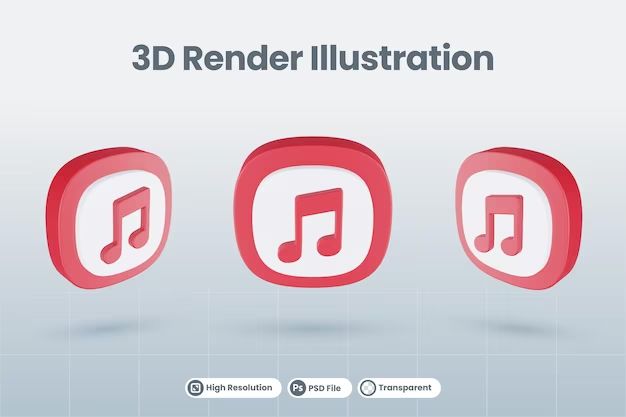If you already have an Apple Music subscription but are still seeing prompts to sign up for Apple Music, there are a few potential reasons why this might be happening.
You Have an Expired Subscription
The most common reason you may see prompts to join Apple Music, even though you already have it, is because your subscription has expired. Apple Music subscriptions auto-renew by default, but if your credit card on file has expired or you canceled the auto-renewal, your access to Apple Music will end once the current subscription term is over.
To check on your Apple Music subscription status:
- Open the Settings app on your iPhone, iPad or iPod touch.
- Tap on your name at the top of the screen.
- Tap on Subscriptions.
- Check the status of your Apple Music subscription. It will show the expiration date if it is set to expire.
If your subscription has lapsed, you will need to resubscribe to continue accessing Apple Music. You can do this right from the Subscriptions menu by tapping on Apple Music and selecting your desired subscription plan.
You Have an Active Subscription on a Different Apple ID
Another possibility is that you have an active Apple Music subscription, but it is associated with a different Apple ID than the one you are currently signed into. For example, you may have originally set up Apple Music under one Apple ID, but have since started using a newer ID.
In this case, even though you are paying for Apple Music under one ID, when signed into a different ID it will appear that you don’t have an active subscription. To fix this:
- Sign out of your current Apple ID on your device.
- Sign in with the Apple ID that has the active Apple Music subscription.
- Open the Music app and try playing music. It should now work correctly.
If you want to consolidate your Apple Music subscription to your new Apple ID, you will need to cancel it under the old ID and resubscribe under the new one.
You Have Multiple Apple Music Accounts
It’s also possible you inadvertently created more than one Apple Music account, such as using different Apple IDs or creating separate subscriptions on different devices.
To check if you have more than one Apple Music account:
- Open the App Store on your device.
- Tap on your profile icon in the top right.
- Scroll down and check if you see more than one entry for Apple Music under “Subscriptions.”
If you do have multiple Apple Music subscriptions, you will want to consolidate them into a single account to avoid being prompted to sign up again on your devices. You can do this by:
- Determining which Apple ID you want to use for Apple Music going forward.
- Canceling the other Apple Music subscriptions.
- Ensuring any devices you use are signed into the Apple ID you want for Music.
You Have an Issue With Apple Music Authorization
Less commonly, being prompted to join Apple Music when you already have it could stem from an issue with your account and device authorization.
Some things to try in this case:
- On your iOS device, go to Settings > Music and turn off Show Apple Music. Then turn it back on after a few moments.
- Sign out of the App Store and Music app, restart your device, then sign back in.
- Check that your device’s date and time are set correctly.
- Update your device software in case it is an iOS bug causing authorization problems.
Resetting network settings on your device can also sometimes resolve persistent Apple Music authorization issues:
- Go to Settings > General > Reset.
- Tap Reset Network Settings.
- Enter your device passcode when prompted.
- Your device will restart – rejoin your WiFi network and try Apple Music again.
As a last resort, you may need to uninstall and reinstall the Music app, or contact Apple Support for assistance with troubleshooting and fixing any account issues.
You Have Family Sharing Enabled
If you use Family Sharing with your Apple ID, any prompts to join Apple Music could be caused by the status of Apple Music for other family members.
Check these items if using Family Sharing:
- Make sure the Organizer hasn’t disabled Apple Music access for your account.
- Confirm only one family member is assigned as responsible for the Apple Music subscription payment.
- Have family members check their own Apple Music status to ensure someone doesn’t inadvertently have it disabled.
Managing your Family Sharing settings from your account can help resolve any issues that are related to the Apple Music subscription being shared among family members.
You Have Restrictions Enabled
If you have enabled restrictions on your account, either through Family Sharing or Screen Time/parental controls, this could block access to Apple Music.
Check your account’s restrictions settings and make sure access to Apple Music and the Music app are enabled:
- On Family Sharing, the Organizer can customize restrictions for each family member.
- In Screen Time, parents can block or limit access to Apple Music for a child account.
- With parental controls, Music app and Apple Music access can be disabled for a child’s device.
Disabling any Apple Music restrictions would resolve the prompts to join Apple Music again. You can also customize restrictions to enable access to Apple Music while still limiting other content as needed.
Conclusion
Being prompted to join Apple Music when you already have access is often just a minor issue that can be quickly resolved. The most common reasons involve an expired subscription, using a different Apple ID, or having multiple Apple Music accounts. Checking your subscription status and Apple IDs as well as consolidating accounts can typically fix the problem.
Less common causes include authorization issues, problems with Family Sharing, or restrictions blocking Apple Music access. Reviewing settings and account details in these areas will help determine if they are the cause. Overall, taking the time to troubleshoot and rule out potential reasons can get Apple Music working properly again so you can enjoy uninterrupted access to its music catalog.
Why is Apple Music repeatedly prompting me to start a free trial or start my membership, even though I already have an active subscription?
There are a few possible reasons you may see repeated prompts from Apple Music to start a free trial or membership when you already have an active subscription:
- Your Apple Music subscription has lapsed – Check the expiration date for your subscription in your Apple Account settings to confirm it is still active.
- You recently canceled your subscription – Even though canceled, you may still have access until the end of the current billing cycle.
- You have an issue with your Apple ID – Try signing out and back into your Apple ID on your device.
- The Apple Music app needs to be updated – Check the App Store for any available updates to the Apple Music app.
- Authorization problem with your account – You can try turning Apple Music on and off under Music settings.
- Issue with Family Sharing – Confirm your status if Apple Music is shared with family.
- Third-party app problem – Restarting device and checking for app updates may help resolve issue.
If you’ve checked each of these potential issues and are still being prompted to start a trial or membership, you may need to contact Apple Support for help with troubleshooting your account and resolving the ongoing Apple Music prompts.
Why do I see an error saying I can’t play Apple Music songs, even though I have an active subscription?
Some common reasons you may get errors about being unable to play Apple Music content despite having an active subscription include:
- Connectivity issues – Check your internet connection and try toggling Wi-Fi or cellular data off and on.
- Authorization problem – Sign out then back into your Apple ID on your device.
- Software bug – Update iOS or the Music app to most recent version.
- Family sharing disabled – Verify subscription sharing status if using Family Sharing.
- Billing/payment problem – Confirm your payment method is valid if subscription is expiring.
- Downloading restriction – Check Downloads settings to allow/enable song downloads.
- Content no longer available – The song/album may have been removed from the Apple Music catalog.
Resolving whichever specific issue is causing the playback error with your active subscription will allow you to access Apple Music content again. Persistent problems could require fully signing out of your Apple ID, uninstalling and reinstalling the Music app, or contacting Apple for support.
Why do I keep getting signed out of my Apple Music app unexpectedly?
Some technical reasons you may get unexpectedly signed out of the Apple Music app include:
- Expired or canceled subscription – Check your subscription status and renew if needed.
- Authentication/authorization issue – Try reauthorizing your account in your device Music settings.
- Date/time incorrect – Make sure your device date and time are set automatically.
- Software bug – Update iOS and the Apple Music app.
- Multiple Apple IDs – Ensure only one ID is signed into your device and Music app.
- Family sharing problem – Review Apple Music sharing status with other family members.
Quick tips to try resolving unexpected sign outs from Apple Music:
- Force close and relaunch the Music app.
- Sign out then back into your Apple ID.
- Turn Apple Music on/off in Music settings.
- Restart your iPhone/iPad.
If signing out keeps occurring, you may need to uninstall and reinstall the Music app, reset network settings, or contact Apple support for additional help.
Why does Apple Music keep pausing on its own when I’m listening to music?
If Apple Music keeps unexpectedly pausing on your iPhone or iPad, here are some potential causes to check:
- Connectivity/signal issue – Check for weak or unstable cellular data or Wi-Fi signal.
- Background app refresh disabled – Enable background audio in iPhone Settings.
- Screen Time limits reached – Music may pause when daily time limits are met.
- App needs updating – Update to latest version of Apple Music app.
- Hardware issue – Rule out problem with headset jack or accessory you are using.
- Software glitch – Force close Music app or restart device to clear.
Tips to fix pausing issues with Apple Music:
- Toggle Airplane Mode on/off to reset connectivity.
- Close all other open apps and background tasks.
- Disable auto-lock feature temporarily while testing.
- Check for any pauses set in Now Playing by song.
Frequent Apple Music pausing could also indicate a bigger issue needing technical support. Back up and restore your device software as a last resort. Contact Apple Support if the problem persists across devices.
Why does my Apple Music library keep disappearing?
There are a few reasons your downloaded Apple Music library may disappear or show empty on your iPhone or iPad:
- Expired or canceled subscription – Renew Apple Music membership if lapsed.
- iCloud Music Library disabled – Re-enable syncing in Music settings.
- Download limit reached – Apple Music allows downloading to only 5 devices.
- Songs downloaded as offline – Downloads may show when internet unavailable.
- Family sharing issue – Shared library access may have changed.
- Songs removed from catalog – Check if still available to stream.
To restore your Apple Music library if missing:
- Check subscription status and devices limit.
- Force close and relaunch the Music app.
- Enable Offline Downloads in settings.
- Tap the download icon for any missing songs/albums.
Deleting and re-downloading all Apple Music content may be needed if issues persist. Contact Apple support for help investigating server-side or account issues causing your music library to disappear unexpectedly.
Why can’t I download Apple Music songs for offline playback?
If you are unable to download songs from Apple Music for offline listening, try the following troubleshooting tips:
- Check Downloads status – Enable downloading capability in Music settings.
- Verify subscription – You need an active Apple Music membership to download.
- Reset Network Settings – Go to General > Reset to refresh connections.
- Check available storage – Download requires adequate free space on device.
- Update iOS software – Rule out any software bugs preventing downloading.
- Force close and reopen Music – Relaunching app can clear glitches.
Additional things to try for downloading Apple Music tracks:
- Tap song download icon until it changes to green.
- Disable and re-enable Offline Downloads in settings.
- Sign out then back into your Apple ID account on device.
Persistent issues downloading songs for offline playback may require contacting Apple support for help if above troubleshooting does not resolve it.
Conclusion
Getting repeated prompts about joining Apple Music when you already have an active subscription can certainly be frustrating. Fortunately, a bit of troubleshooting around your account settings, subscription status, Apple ID details, and device authorization can typically get things working properly again.
Checking for common problems like an expired subscription, changed Apple ID, issues with Family Sharing, or restrictions blocking access enables you to zero in on the likely cause and take steps to correct it. Resetting the Music app authorization or updating to the latest iOS and app versions may also be needed.
Rarely, persistent authentication issues may require fully signing out of your Apple ID, deleting and reinstalling the Music app, or contacting Apple Support for account troubleshooting assistance. But in most cases, taking the time to methodically rule out potential reasons gets Apple Music back up and running smoothly.
With Apple Music providing access to over 100 million songs, it is well worth the effort to fix annoying prompts about joining again when you already have full access. Confirm your subscription status is active, double check your Apple ID, and review account settings to ensure any problems are promptly resolved.