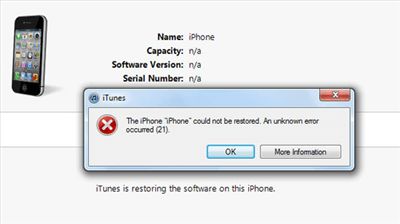Quick Overview
There are a few common reasons why iTunes may not be allowing you to restore your iPhone:
- Outdated version of iTunes – Make sure you have the latest version of iTunes installed.
- Corrupt backup file – The backup file you’re trying to restore from could be corrupted.
- Not enough storage space – Your iPhone may not have enough available storage for the restore.
- USB connection issues – Try a different USB cable, port, or computer if iTunes can’t recognize your device.
- iPhone software issues – A bug, glitch or software corruption on the iPhone itself may be preventing the restore.
If you’ve tried the usual troubleshooting tips and iTunes still won’t restore your iPhone, the backup file itself is likely damaged or your iPhone may have a deeper software issue. At that point, you’ll need to erase the iPhone completely and restore it without using a backup.
Common Restore Issues and Fixes
Here are some of the most common iTunes restore errors and how to fix them:
Outdated Version of iTunes
One of the most common reasons for iTunes restore errors is having an outdated version of iTunes installed on your computer. Apple is constantly updating iTunes, and older versions often become incompatible with new iOS and iPhone updates.
To fix this, check that you have the latest version of iTunes on your computer. You can check for updates in the iTunes menu or Apple menu depending on your operating system. Install any available iTunes updates and then try restoring again. This will ensure iTunes is fully compatible with your iPhone model and current iOS version.
Corrupt or Incompatible Backup File
If iTunes won’t restore from a particular backup file, the backup itself is likely corrupted or incompatible with your device. This can happen for a few reasons:
- The backup is very old and from an unsupported iOS version
- The backup is damaged or incomplete
- Your iPhone model and the backup file don’t match (for example, trying to restore an iPhone X backup onto an iPhone 8)
To test if your backup is the issue, first try restoring from a different backup if you have one available for that device. If a different backup restores successfully, then you know the original backup is corrupted.
You may also need to delete the corrupt backup from your iTunes preferences and device list so iTunes won’t attempt to use it again on restore. Then you can make a fresh backup and use that new backup file going forward.
Not Enough Storage Space on iPhone
One simple but often overlooked cause of failed restores is not having enough available storage space on the iPhone to complete the restore.
Before restoring, make sure you have at least enough free space on your iPhone to accommodate the backup you want to restore. The size of the backup is displayed next to its name in iTunes.
You can free up storage space on your iPhone by:
- Offloading larger apps
- Deleting photos/videos
- Disabling iCloud backups temporarily
- Turning off ‘Download and Keep Originals’ for iCloud Photos
- Deleting old text messages and attachments
With enough storage freed up, iTunes should be able to successfully restore your iPhone without running out of space.
USB Connection Issues
If iTunes doesn’t even recognize your iPhone when you connect it to your computer, there is likely an issue with the USB connection.
Try these USB troubleshooting steps:
- Use a different USB cable – The cable may be damaged.
- Try connecting to another USB port on your computer.
- Plug the USB cable directly into a rear motherboard USB port rather than front case connectors or hubs.
- Restart your computer and iPhone.
- Connect iPhone to a different computer if possible.
This will determine if the USB connectivity issues are related to a bad cable, specific USB port, driver problem, or other computer-specific issue.
Once connected successfully, iTunes should recognize your iPhone and be able to restore it.
iPhone Software Bugs or Corruption
In some cases, the iPhone itself may have a software issue preventing iTunes from restoring properly. This includes cases where the iPhone is stuck in recovery mode, displaying an error code, or suffers from hardware-related damage.
To rule out iPhone-specific software issues:
- Force restart your iPhone if stuck on the Apple logo or non-responsive.
- Try putting the iPhone into DFU (Device Firmware Upgrade) mode and restoring.
- Erase the iPhone completely using ‘Erase All Content and Settings’ in Settings.
- Reset iPhone network settings in case of activation errors.
- Check for and remove any jailbreak or carrier unlock software.
If you still cannot get iTunes to restore your iPhone after eliminating any backup, computer and USB issues, the iPhone is likely experiencing a serious software crash or corruption that requires service from Apple support to fix.
When to Try Alternative Restore Methods
If you’ve exhausted all standard troubleshooting steps and iTunes still won’t restore your iPhone, you may need to attempt alternative restore methods outside of iTunes.
Some instances where alternative restore methods may be required:
- iTunes not recognizing your device at all
- iPhone stuck in recovery mode
- Error codes 9, 14, 21, 1015 and other serious errors
- Fixing update failed errors
- Removing jailbreak remnants
- iPhone display not functioning
Some alternative restore options to try include:
- iMazing: Restore iPhone with iMazing rather than iTunes.
- DFU Mode Restore: Put iPhone in DFU mode and restore firmware.
- Recovery Mode Restore: Put iPhone in recovery mode and restore.
- iCloud Erase and Restore: Use ‘Erase iPhone’ option in Find My iPhone.
- Update with IPSW Firmware: Manually download and install iOS firmware.
These alternative methods can help restore your iPhone when iTunes has failed repeatedly. Consult a repair guide for the proper procedures before attempting.
When to Seek Professional iPhone Repair
If you still cannot get your iPhone restored after trying all recommended DIY troubleshooting techniques, it’s best to seek professional repair:
- iPhone has physical damage that may be preventing restore.
- Error codes suggest hardware failure.
- Stuck in recovery mode or boot loop.
- Completely unresponsive and won’t turn on.
- Tried DFU mode, recovery mode, IPSW firmware updates.
- Motherboard-related issues suspected.
At an Apple store or reputable repair shop, technicians have access to advanced tools and component-level repairs that may get your iPhone fully restored and working again when DIY options have failed.
They can diagnose any underlying hardware defects causing the restore issue, and perform repairs like:
- Motherboard replacement/microsoldering
- Full reprogramming
- USB port replacement
- Battery replacement
- Rear camera replacement
While expensive, professional iPhone repair is sometimes the only option left if a restore absolutely will not work through standard user methods.
Preventing Restore Issues
To help avoid iTunes restore issues in the first place:
- Maintain ample storage space on your iPhone. This gives restores the needed free space.
- Regularly update iTunes and iOS software. Stay current to maintain compatibility.
- Use a high quality USB cable and port. This prevents connectivity issues.
- Backup iPhone regularly. Prevents data loss if you need to erase phone and start fresh.
- Delete old backups periodically. Stale backups may become incompatible or damaged over time.
- Avoid unsupported modifications. Jailbreaking or unauthorized unlocking can complicate restores.
Following best practices for managing your iPhone, iTunes and iOS backups helps keep your data safe and restores running smoothly in the rare event that a restore is needed.
Conclusions
Some common reasons iTunes may not be able to properly restore an iPhone include outdated software versions, corrupt backups, insufficient storage space, USB issues, and underlying iPhone hardware/software failures.
Try updating iTunes, using alternative cables and ports, freeing up iPhone storage, deleting and replacing damaged backup files, and utilizing DFU or recovery mode to force a low-level restore.
If DIY troubleshooting cannot get iTunes to restore your iPhone, seek professional repair to diagnose and fix any hardware defects blocking the restore process. Sticking to best practices around iTunes and iOS can also help minimize restore difficulties.
| Restore Issue | Likely Cause | Fixes to Try |
|---|---|---|
| iTunes version too old | Outdated/incompatible iTunes | Update iTunes to latest version |
| Restore failed from specific backup | Corrupted backup file | Restore from different backup; Delete and recreate backup |
| Not enough storage for restore | Insufficient free space on iPhone | Free up storage by deleting apps, photos, messages etc. |
| iPhone not recognized by iTunes | Damaged cable, faulty USB port | Try different cables, ports, computers |
| iPhone stuck in recovery mode | Serious software crash/failure | Force restart iPhone; DFU restore; Professional repair |