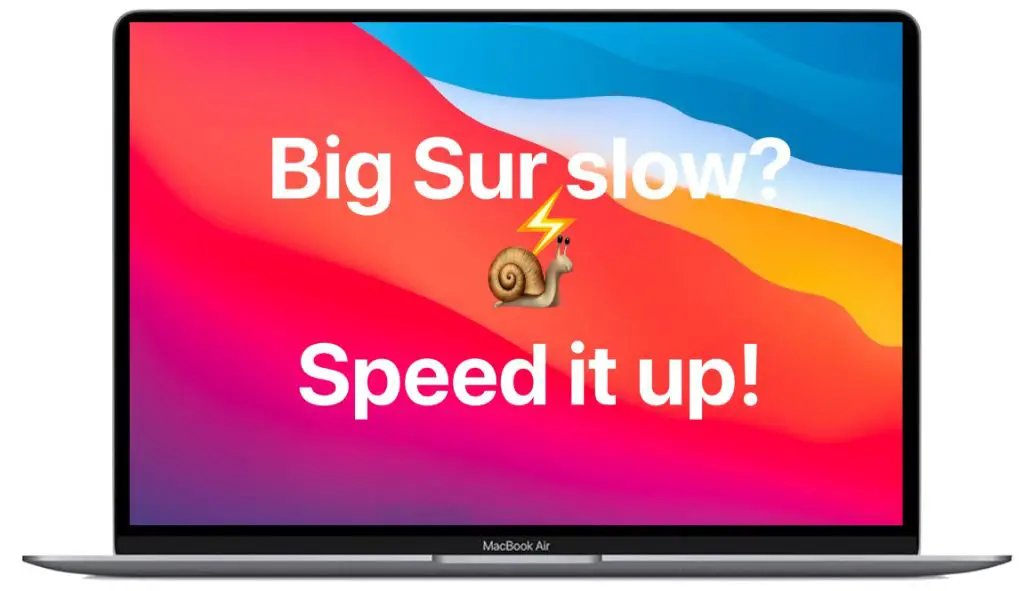The release of macOS Big Sur in 2020 brought many new features and a fresh design to Macs, but it also brought slow download speeds for many users. There are several potential reasons why the macOS Big Sur download is crawling along for some people.
Server and Network Congestion
One of the most common reasons for slow macOS Big Sur downloads is heavy traffic and congestion on Apple’s servers and networks. When a major new operating system release drops, millions of people try to download and install it right away. This creates a massive spike in demand that can bottleneck download servers and overwhelm networks.
Apple does have very large and sophisticated content delivery networks in place to handle massive amounts of download requests. But even these robust networks can get jammed up when a new OS version launches, especially if demand exceeds expectations.
Internet Connection Issues
Your local internet connection can also impact macOS Big Sur download speeds. If you are on a slower DSL or cable internet plan, have an older modem/router, or have a lot of other devices using your home network, download speeds will suffer. Upgrading your internet service plan or equipment could potentially speed up the download.
Using a WiFi connection versus a wired Ethernet connection could also be a factor, as WiFi is more susceptible to interference and congestion. Try connecting your Mac directly to your router or modem with an Ethernet cable and see if download speeds improve.
Apple Server Locations
Where Apple’s servers are located in relation to your geographic location can affect download performance too. Apple has data centers all over the world, but you still may be farther away from their nearest server facility.
The physical distance means it takes more time for data to make all those network hops between you and the server. There’s not much you can do about this except try downloading at different times and see if speeds vary.
Your Mac’s Specs and Settings
The hardware specifications and configuration settings of your Mac can also determine how fast macOS Big Sur downloads and installs. Older Macs with slow mechanical hard drives often see poor download speeds and very long install times. Upgrading to an SSD or newer Mac model could help.
On any Mac, having too little free disk space, outdated drivers, or RAM issues can hinder performance. Check that your Mac meets Apple’s system requirements for Big Sur and follow their optimization tips for improving install speeds.
Pausing and Resuming Download
One workaround for a stubbornly slow macOS Big Sur download is to pause it and resume later. Pausing the download gives your Mac a break, and lets network congestion ease up. When you resume later, servers may be less crowded and you could see faster speeds.
You can pause the Big Sur download in the Software Update section of System Preferences. Just toggle the “Pause” button. To resume, toggle it again. This pause trick can shave hours off a super slow download.
Using Multiple Download Attempts
If one download attempt is particularly slow, abort it completely and try downloading Big Sur again. Restarting the download essentially gets you a new connection to Apple’s servers, which could route you around any network bottlenecks. Repeat this process of canceling and retrying if needed.
Downloading from Alternative Sources
Rather than downloading Big Sur directly from Apple’s servers, you can sometimes get faster speeds by downloading from a third party “content delivery network” that Apple authorizes for distributing the software.
CDNs like Akamai cache software updates in data centers closer to users, minimizing network hops. Many people report much faster macOS downloads when going through Akamai or other Apple-approved CDNs. Just Google “Big Sur download” and click the CDN-hosted download link.
Using a Download Manager
A download manager is a software program that can potentially accelerate macOS Big Sur downloads. Download managers break the file into smaller pieces for quicker downloading, download from multiple sources, resume interrupted downloads, and more.
Popular Mac download managers include Folx and Downie. Some are free or have free trial versions. While no download app is guaranteed to speed up a slow process, they are worth a shot.
Summary of Main Reasons for Slow macOS Downloads
To summarize, the most common culprits behind frustratingly slow macOS Big Sur download speeds include:
- High demand and server congestion when new OS first launches
- Issues with local internet service and network connections
- Distance from Apple’s server data centers
- Older, low-spec Mac hardware
- Insufficient disk space or OS optimization
Tips to Improve macOS Download Speeds
If your macOS Big Sur download is crawling along, here are some troubleshooting tips to try:
- Pause and resume download to clear congestion
- Retry download from scratch to get new server connection
- Use wired Ethernet instead of WiFi
- Upgrade your internet service plan
- Download from a CDN instead of direct Apple servers
- Utilize a download manager app to accelerate
Be Patient and Plan Ahead
Downloading and installing a major new operating system version on any platform often requires some patience. Despite annoyances like slow downloads, macOS Big Sur offers many great new features and improvements for Macs.
To ensure the smoothest experience when updating to the latest macOS, set aside plenty of time for the process and avoid doing it when you need your Mac for urgent work. Identify any potential issues beforehand and troubleshoot download speeds proactively.
With some planning and patience, you can get past download headaches and start enjoying Big Sur’s fresh new design and enhanced productivity features.