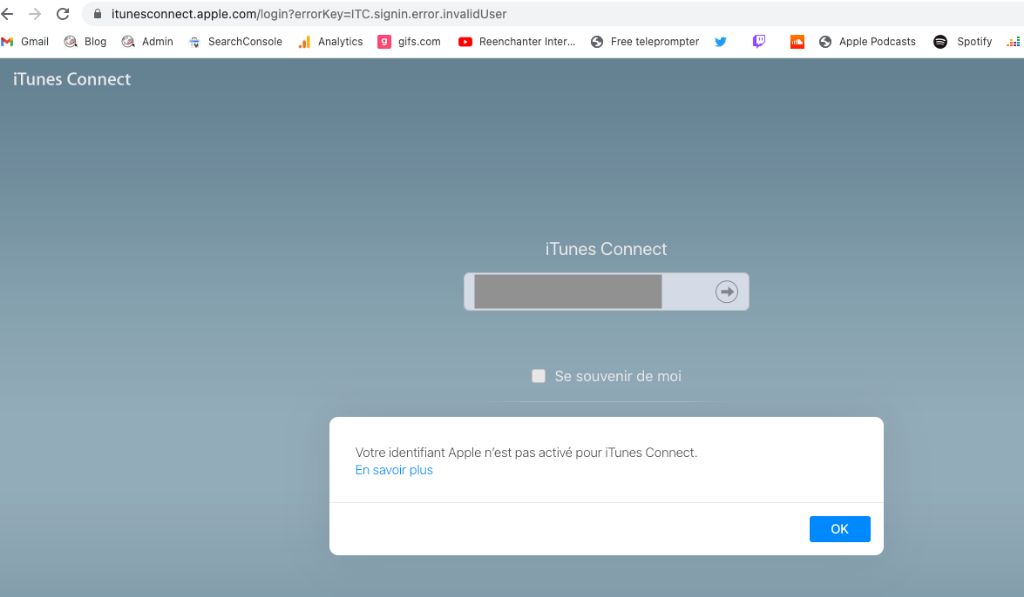Having issues with your Apple ID when trying to access iTunes Connect can be frustrating. iTunes Connect is the portal developers use to manage their apps on the App Store, so not being able to sign in prevents you from updating or submitting your apps.
There are several potential reasons why your Apple ID may not be working for iTunes Connect access. In this article, we’ll explore the most common issues and how to resolve them.
Your Apple ID or password is incorrect
The most obvious reason your Apple ID won’t sign in to iTunes Connect is that you have the wrong Apple ID or password. Here are some things to check:
- Make sure you are using the exact Apple ID associated with your developer account. This may be different than your personal Apple ID used for iCloud or device purchases.
- Double check that you are entering the correct password. Check that caps lock is not enabled accidentally.
- If you have multiple Apple IDs, sign out completely first before signing in with the proper developer account ID.
- Attempt to reset your password in case it was changed or you forgot it.
Apple requires a complex password for Apple IDs, so it’s easy to enter an incorrect password by mistake. Resetting your password is the quickest way to determine if you have the right Apple ID but wrong password.
Two-factor authentication is enabled
If your Apple ID has two-factor authentication enabled, you’ll need to enter a verification code sent to your trusted devices after entering your password. This extra security step prevents unauthorized access to your account.
To sign in with two-factor authentication:
- Enter your Apple ID and password in iTunes Connect.
- When prompted, check your mobile device for an SMS text message with a 6 digit verification code.
- Enter the 6 digit code to complete the sign in process.
If you cannot access the trusted device that receives the verification code, you can use your recovery key to sign in. You can get your recovery key by signing into appleid.apple.com.
You need to agree to updated App Store terms
Apple periodically updates the legal agreements developers must adhere to on the App Store. When major changes are made, you may see a notification when signing into iTunes Connect that you need to re-accept the updated terms.
Simply click the button to open the latest agreement, scroll to the bottom to review the changes, and click Agree. This will update your account and complete the sign in process.
Your Apple developer membership expired
Access to iTunes Connect is granted based on an active membership in the Apple Developer Program. If your annual membership expires, your Apple ID will no longer be able to sign into iTunes Connect.
You’ll need to renew your Apple developer membership to regain access. You can do this right from iTunes Connect by:
- Attempting to sign in and clicking the link that says your membership expired.
- Clicking the Renew Now button on the next screen.
- Following the instructions to complete the renewal purchase.
Once the renewal is complete, you’ll be able to sign in again as normal.
You switched Apple IDs for your developer account
If you change the Apple ID associated with your developer account, your old Apple ID will no longer have access to iTunes Connect.
When you switch the Apple ID on your developer account, you need to make sure to sign out completely from iTunes Connect first. Then sign back in with the new Apple ID.
This connects the new ID properly with your developer account. If you don’t sign out first, iTunes Connect can get confused about which Apple ID to grant access to.
Your account or device is blocked
In some cases, Apple may block access to your account or your device due to suspected fraudulent activity or an account compromise.
You may see a message when trying to sign in that your account or device is blocked from accessing Apple services. This is usually temporary as Apple verifies your account security.
If this happens, you’ll need to contact Apple Support directly to help resolve the issue. Provide them any details requested to validate your identity so they can remove the block.
Problems connecting to iTunes Connect
Less commonly, connectivity problems may prevent your Apple ID from accessing iTunes Connect even if the credentials are correct.
Some issues that can disrupt access include:
- Problems with your internet connection.
- Temporary DNS failures.
- Outages on Apple’s side.
- Firewall or proxy blocking Apple’s servers.
Try the following troubleshooting steps:
- Check if you can access other websites – if your whole internet is down, reset your router or contact your ISP.
- Try accessing iTunes Connect from a different network, like mobile data instead of WiFi.
- Try again in a few minutes – temporary network hiccups may resolve.
- Check System Status page for any known Apple outages.
If the problem persists, contact Apple Support. They can check server status and your account credentials.
What to do if you can’t restore access
In most cases, you should be able to get your Apple ID working again for iTunes Connect by following the troubleshooting tips in this article.
But if you still can’t sign in, here are some next steps:
- Work with Apple Support for help accessing your account if you are blocked.
- If you can’t reset your password, use account recovery steps to regain access.
- For developer program issues, check with Developer Support for help.
- If account security may be compromised, update passwords and security questions.
As a last resort, you may need to create a brand new Apple ID to associate with your developer account and apps. But be sure to exhaust other options first.
Preventing issues accessing your iTunes Connect account
Once you resolve any problems with your Apple ID, you can take steps to avoid similar issues accessing iTunes Connect in the future:
- Enable two-factor authentication for stronger account security.
- Always sign out completely after using iTunes Connect.
- Keep software up to date in case Apple changes requirements.
- Use a password manager so you always enter the right password.
- Renew your developer membership well before expiration.
Proactively maintaining your account and following best practices will help ensure you have consistent access to manage your apps in iTunes Connect when you need it.
Conclusion
Trouble signing into iTunes Connect with your Apple ID is frustrating, but usually temporary. In most cases, double checking your credentials, verifying account status, and troubleshooting connectivity will quickly resolve sign in problems.
Enable two-factor authentication, keep software updated, and maintain good password practices to avoid issues accessing iTunes Connect. Contact Apple Support if problems persist so they can help you restore full access.