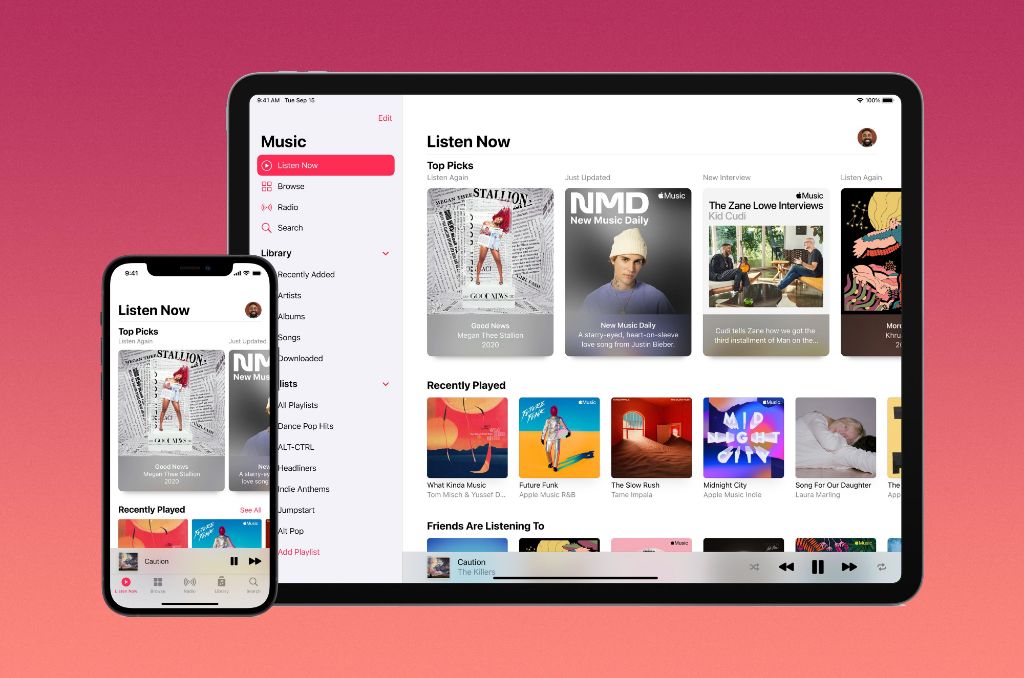Many Apple Music users have experienced an issue where songs seem to randomly change or skip to another track while listening. This can occur both on iPhones/iPads and Macs using the Apple Music app or iTunes. Suddenly having your music interrupted and changed without prompting can be jarring and frustrating for listeners.
In this article, we’ll explore the potential causes behind Apple Music randomly changing songs on its own. Troubleshooting tips will be provided to help identify the root of the problem. We’ll also discuss how to prevent songs from unexpectedly changing so you can enjoy uninterrupted music playback.
Software Glitches
Certain versions of iOS and the Apple Music app have been known to contain bugs that randomly change songs during playback. Many users have reported issues with songs unexpectedly changing to different versions or recordings on iOS 14 and the Apple Music app version 1.0.1 in late 2020 (1).
The iOS 14 bug seemed to trigger when users would open the Apple Music app while a song was playing in the background. This would cause the app to start playing a completely different song instead of resuming the original one (2).
A similar playback bug was discovered in iOS 16 and Apple Music version 1.0.4 in December 2022. This caused songs added to playlists from a user’s library to be automatically added to their main library as well. Removing the song from the playlist would then remove it from the library too, frustrating many users (3).
These types of random song changing and library issues point to bugs in certain iOS and Apple Music versions. Keeping the app updated may help avoid some of these glitches triggering unintended changes during music playback.
Sources:
(1) https://discussions.apple.com/thread/252932712
(2) https://discussions.apple.com/thread/252084852
(3) https://www.macrumors.com/2023/12/04/apple-music-add-playlist-songs-to-library-bug/
Corrupt Downloads
Downloaded songs from Apple Music can sometimes become corrupted or interrupted if there are issues with your internet connection, storage space, or general software glitches. This can result in incomplete song files that won’t play properly or fully download.
If you notice some of your Apple Music songs are corrupted or partially downloaded, you can try deleting the song and re-downloading it. Go to your Apple Music library, right click on the problematic song, and choose ‘Delete’ to remove it. Then search for the song again in Apple Music and re-download it. This should provide you with a fresh, uncorrupted copy of the full song file.[1]
You can also go to Account Settings > View My Account and check for any available downloads. This will show you any interrupted or incomplete downloads that can be retried. If the re-downloads fail, try signing out and back into your Apple Music account to reset it.
As a preventative measure, be sure you have a stable internet connection when downloading large playlists or albums from Apple Music. Download over WiFi instead of cellular data to avoid interruptions. Also check that you have sufficient storage space for downloads on your device.
Connectivity Issues
One common cause of Apple Music spontaneously changing songs is problems with connectivity, either over WiFi or cellular data. If the connection to Apple’s servers is interrupted during playback, Apple Music may skip to a different song or stop playing entirely.
According to Apple Support (Source), issues with Bluetooth connectivity can also lead to songs randomly changing as the wireless connection drops in and out.
To prevent connectivity problems, try moving closer to your wireless router or connect your device directly to the router via Ethernet. Disable WiFi and switch to cellular data, or vice versa, to determine if one connection is more stable. Restart your wireless router and device and check for software updates. Reduce interference by moving other devices farther away. Consider upgrading to a mesh WiFi system for improved coverage.
You can also download songs for offline playback via WiFi when you have a solid connection. Downloaded songs will continue playing smoothly even if the connection is later lost. Enable Airplane Mode before playing downloaded content.
Overall, maintaining a strong, reliable network connection is key to preventing Apple Music playback from being interrupted. Test your connections and troubleshoot issues to stop songs from randomly changing.
Background App Refresh
Background App Refresh allows apps to refresh their content in the background when not in active use. This can cause music playback to unexpectedly restart if a music app is refreshed while it’s running in the background.
To disable Background App Refresh for specific apps on iPhone and iPad:
- Go to Settings > General > Background App Refresh.
- Turn off Background App Refresh for apps you want to restrict from refreshing in the background, like Apple Music or Spotify.
Disabling Background App Refresh can prevent music apps from unexpectedly restarting your music. However, it also means you may not get the latest content updates until you open the app again. There are pros and cons to disabling Background App Refresh, so adjust the settings per app as needed.
Third-Party Apps
Sometimes third-party apps can interfere with Apple Music playback in CarPlay. Apps running in the background on your iPhone can disrupt Bluetooth and Wi-Fi connections to your car’s infotainment system. Additionally, bugs in third-party apps related to CarPlay integration may also be the culprit.
If you suspect an app is causing issues, try force closing all apps before connecting to CarPlay. You can also uninstall or disable any new apps you’ve downloaded recently that seem to coincide with playback problems in CarPlay.
Specifically, check for updates or reinstall apps like Spotify, Pandora, Amazon Music, Google Maps, Waze, or podcast apps. Developers often push bug fixes that resolve problems like unintended Apple Music playback issues over CarPlay.
As one Apple discussions user pointed out, “I uninstalled Spotify and now Apple Music works perfectly with CarPlay” (https://discussions.apple.com/thread/254580654).
If the problem persists, try resetting all settings on your iPhone to eliminate any corrupted files or configurations from third-party apps. This will force them to reinstall in a clean state and potentially fix any bugs disrupting Apple Music.
Account and Library Errors
One common cause of songs changing unexpectedly is an issue with your Apple Music library syncing across devices. If the library is not properly synced, it can result in different songs being available on different devices linked to your Apple Music account.
According to Apple support, issues can arise if Sync Library is not enabled on all devices using the same Apple ID for Apple Music (1). To check this, go to Settings > Music on each device and make sure Sync Library is turned on.
You may also encounter syncing problems if your music library becomes corrupted. This can happen for a variety of reasons, like interrupted syncing, unauthorized edits to the library, or unstable internet connections (2). In these cases, you may need to completely refresh your library in Apple Music.
To rebuild your library, go to Settings > Music > Delete Library and turn off Sync Library. Once deleted, you can re-enable Sync Library which will re-upload your music collection. This ensures any errors are cleared out and your library reverts back to the proper saved version.
Unintended Voice Commands
One common reason for Apple Music unexpectedly changing songs is accidental triggering of Siri or voice control features. Many Apple devices such as iPhones and AirPods have built-in voice command capabilities that allow you to control music playback using verbal prompts. However, these features can sometimes be activated unintentionally.
For example, if you have headphones connected, phrases like “Hey Siri” can trigger voice commands without you realizing it. As per Apple Support, Siri may misinterpret ambient noise or side conversations as commands to skip tracks or play different music 1. Similarly, pressing and holding the headphones remote button can also inadvertently turn on voice control and change playback against your will.
If you find voice commands are randomly triggering, try disabling Siri and voice control features for Apple Music. You can turn off “Press Home for Siri” and “Allow Siri When Locked” in iOS Settings > Siri & Search to prevent accidental activation 2. Also go to Settings > Accessibility > Voice Control and toggle it off. This will stop headphones remotes from inadvertently controlling music.
Troubleshooting Tips
There are a few key steps you can take to troubleshoot sudden song changes in Apple Music and diagnose the root cause:
First, check to make sure your iPhone is updated and running the latest version of iOS. Go to Settings > General > Software Update to download and install any available updates. Software updates often include bug fixes that could resolve playback issues.
Next, try resetting your network settings by going to Settings > General > Reset > Reset Network Settings. This will erase any stored Wi-Fi passwords, but can help rule out any connectivity problems.
You can also try restarting your iPhone to clear any memory issues. Press and hold the side button and either volume button until the power off slider appears. Slide to power off, then turn your iPhone back on after a minute.
Check that Background App Refresh is disabled for Apple Music, as this can sometimes trigger unwanted playback. Go to Settings > General > Background App Refresh and switch off Apple Music.
If the issues persist across devices, try signing out of your Apple ID on all devices, restarting them, and signing back in. This will refresh your iCloud Music Library.
As a last resort, you can uninstall and reinstall the Apple Music app from the App Store. This will remove any corrupted files that could be causing problems.
Following these tips should help identify and resolve the causes of Apple Music spontaneously changing songs.
Preventing Playback Issues
There are several best practices you can follow to prevent Apple Music from unexpectedly changing songs:
Keep your iPhone software up-to-date by installing the latest iOS version. Software updates often include bug fixes that resolve music playback problems. Go to Settings > General > Software Update to check for the newest iOS release.
When downloading songs or albums, make sure you have a stable internet connection. Corrupt downloads due to poor connectivity can lead to playback errors that cause music to skip around. Try re-downloading problematic songs.
Adjust your background app refresh settings to control which apps can refresh content in the background. Disable background app refresh for apps that may interfere with Apple Music. Go to Settings > General > Background App Refresh.
Pay attention to third-party apps that access your music library or have audio components. Delete or troubleshoot any apps that seem to trigger unwanted song changes in Apple Music.
Keep your iCloud Music Library organized by deleting any duplicate or corrupted songs that may be causing conflicts. Go to Settings > Music > View Account > iCloud Music Library to manage your library.