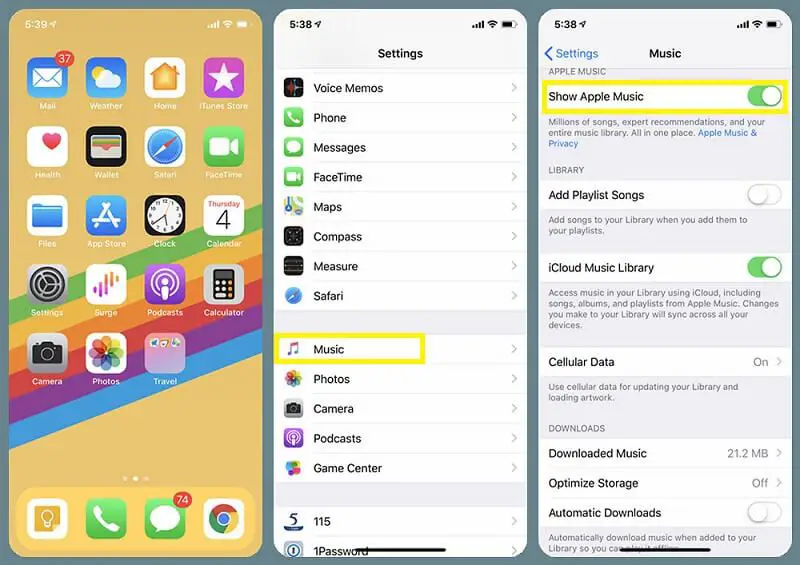Having songs randomly deleted from your Apple Music library can be incredibly frustrating. You’ve spent time carefully curating your music collection only to have tracks mysteriously vanish. But don’t worry, there are a few potential reasons why this happens and solutions to restore your missing tunes.
Your Apple Music Subscription Expired
The most common reason for missing songs is an expired Apple Music subscription. Apple Music works on a subscription model, so if your membership lapses, you’ll lose access to a majority of the Apple Music catalog. Only music you purchased through iTunes will remain available.
To check your subscription status, open the App Store on your iPhone or iPad. Tap your profile icon in the top right corner. On the next screen, your current subscription status will be displayed under your name. If it shows as expired, you’ll need to renew Apple Music to regain access to the full library.
Once you re-subscribe, the vast majority of your music should reappear in My Music. However, there is a small chance some tracks may no longer be available. Record labels occasionally pull music from streaming services if licensing deals expire.
How to Avoid Losing Songs When Your Subscription Lapses
To prevent losing tracks when your subscription ends, make sure to download your favorite songs to your device storage by tapping the cloud icon next to each track. Downloaded music will remain available even without an active subscription.
You can redownload previously downloaded music at any time. Open the Settings app > tap Music > toggle on Show Apple Music Account > see all previously downloaded content under Downloads. Tap the cloud icon next to each song to download it again.
Deleting Songs from Your Library
If your Apple Music subscription is current, another possibility is you accidentally removed songs from your library. There are a few ways this can happen:
- Tapping the X icon – If you tap the X icon next to a track, it will remove it from My Music.
- Deleting albums/artists – Removing an entire album or artist from your library will also delete any saved songs.
- Clearing listened history – If you reset your listening history, it can remove some likes/dislikes and affect saved recommendations.
Luckily, you can get all these tracks back. Any music you previously added can be found and re-added to your library.
How to Restore Accidentally Deleted Songs
Here are a few ways to retrieve accidentally deleted tracks:
- Recently deleted – Open the Recently Deleted playlist under Playlists to see your latest removed songs. Tap … next to a track then select Add to My Music to restore it.
- Search – Use Search to find the song, album or artist again and re-add it.
- Purchase history – View Account > Purchase History to find music you previously added and download it again.
Sync Issues Between Devices
If a song shows up on one of your devices but not others, the issue may be related to Apple Music syncing. Syncing allows you to access your music library seamlessly across iPhone, iPad, Mac, PC and other devices.
However, sometimes syncing breaks down between devices and changes don’t properly propagate. For example, you may add an album on your iPhone but not see it on your Mac if sync failed.
How to Fix Apple Music Sync Issues
To get devices back in sync, first makes sure they are connected to the internet. Then try:
- Waiting – It can take from minutes up to an hour for recent changes to sync across devices.
- Force quit the Music app on all devices, then reopen.
- Toggle iCloud Music Library off/on under Settings > Music on each device.
- Check Apple Music is enabled under Settings on all devices.
- Update devices to the latest OS if out of date.
In most cases, patience and trying the steps above will resolve any out-of-sync issues. If a song remains missing on a particular device, you may need to re-add it directly there.
Apple Music Glitches
In rare cases, a glitch with the Apple Music platform itself could cause music to disappear from libraries unexpectedly. Server outages, software bugs or other issues can sometimes affect music availability and syncing.
If you notice missing songs across all of your devices simultaneously, an Apple Music problem could be to blame. Check Apple’s System Status page at apple.com/support/systemstatus to see if any known issues are occurring.
What to Do About Apple Music Glitches
Here are some steps to take if you think an Apple Music problem is causing deleted music:
- Check Downloads – Review downloaded music under Settings to ensure the issue isn’t only affecting music streamed from the cloud.
- Contact Apple Support – Speak to Apple customer service who can investigate potential platform issues affecting your account.
- Try Apple Music alternatives – As a test, subscribe to another streaming service like Spotify to see if your music collection is intact there.
- Wait it out – Most platform problems are temporary and your music will return once the issue is fixed.
While Apple Music glitches are rare, speaking up about missing music will help Apple identify and resolve problems more quickly when they do occur.
Your Storage is Full
If you’re low on iPhone or iPad storage space, iOS may begin automatically deleting music to make room for other files and apps. This will particularly affect any music you haven’t downloaded for offline playback.
Check Settings > General > iPhone/iPad Storage to see if storage is nearly full. Make sure to have at least 5GB or more free at all times.
Freeing Up Space to Prevent Losing Songs
Here are some tips to free up storage space on your device:
- Delete unused apps
- Offload unused apps
- Enable iCloud Photos to store images/videos in cloud
- Delete or sync podcasts to cloud
- Sync messages to iCloud then delete from device
- Turn on Music streaming/sync to have music in cloud vs. downloaded
- Upgrade iCloud storage plan if needed for more space
Maintaining adequate free space will prevent iOS from aggressively deleting music and other files as storage fills up.
Unauthorized Device Usage
If you notice music missing that you didn’t remove yourself, it’s possible another person accessed your Apple Music account without your knowledge. For example, someone using your phone unauthorized could add, delete or modify your music collection.
Carefully review your Recently Deleted playlist and listen history for any unexpected changes. Also check your Account settings for new devices, streams or downloads you don’t recognize.
Protecting Your Account from Unauthorized Access
If you suspect unauthorized access, change your Apple ID password immediately and review connected devices. A few other tips:
- Enable two-factor authentication
- Don’t store Apple ID passwords in browsers
- Install a password manager like 1Password to generate secure passwords
- Use a strong passcode/Touch ID/Face ID lock on your phone
With the proper precautions, you can prevent unwanted access that could result in music being altered or deleted without your knowledge.
How to Get Deleted Music Back
If you find missing songs were improperly removed from your Apple Music, don’t panic. Here are some ways you may be able to get your music back:
- Recently Deleted playlist – Songs removed in the last 30 days will appear here temporarily.
- Purchase History – You can redownload any purchased iTunes music again.
- Time Machine backup – Restore music from a Time Machine backup if you use Apple Music on a Mac
- Cached songs – Previously downloaded songs may still be in device cache storage, even if deleted.
- iCloud Music Library – If you see music is still available in iCloud Music, redownload it.
With a combination of Recently Deleted, Purchase History, device caches and iCloud Music Library, you stand a good chance of getting back even improperly removed music.
Preventing Accidental Music Deletion
While you can recover deleted tracks in most cases, it’s best to avoid losing music in the first place. Here are some tips to prevent accidental removal:
- Use Downloads to always keep favorite songs on device
- Back up your library regularly to iTunes or Finder
- Enable iCloud Music Library as an online backup of your collection
- Don’t let subscriptions/storage lapse
- Carefully review changes/deletions in listening history
- Protect account with strong passcodes and two-factor authentication
Following best practices around downloads, backups and security will help ensure your music library stays intact.
Conclusion
While accidentally losing music on Apple Music can be frustrating, in most cases you can recover or restore your missing songs. Review your Recently Deleted playlist, Purchase History and iCloud Music Library to retrieve deleted tracks. Prevent future mishaps by downloading your favorite songs, keeping backups and securing your account.
With some dedicated sleuthing and prevention best practices, you can minimize situations where Apple Music unexpectedly deletes important music from your meticulously crafted library.