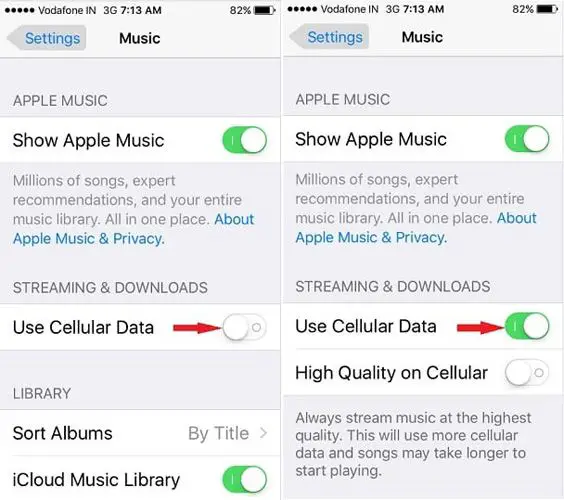If you are having issues downloading songs from Apple Music, there are a few common reasons why this may be happening and some steps you can take to try and resolve it.
Quick Overview of Common Issues
Here is a quick overview of some of the most common reasons Apple Music songs may not be downloading properly:
- Slow internet connection or wifi issues
- Not enough available storage space on your device
- The Apple Music app needs to be updated
- Your Apple ID subscription has expired
- The song is not actually available for download
- There are issues with iOS software on your device
Check Your Internet Connection
One of the first things to check is your internet connection. Downloading songs requires a stable, high-speed internet connection. Problems like slow wifi, spotty cellular service, or network issues can prevent successful downloads.
Try these tips:
- If on wifi, move closer to your router or reset it
- Switch to cellular data if available
- Test your connection speed at fast.com
- Restart your device to refresh the network connection
- Toggle airplane mode on and off to force a new network registration
If your internet is working properly on other devices and apps, the problem may be isolated to the Apple Music app.
Free Up Storage Space on Your Device
In order to download songs, you need to have enough available storage space on your iPhone, iPad, or other device. If storage is full or nearly full, downloads may fail.
Check your available space in Settings -> General -> Storage. Delete unused apps, photos, videos, and files to free up space.
As a rule of thumb, you need at least double the size of the download available as free space. So to download a 5MB song, you need at least 10MB free.
Update the Apple Music App
Make sure the Apple Music app is up to date. Apple frequently releases fixes and improvements in app updates that could resolve download issues.
On your iOS device, open the App Store app, tap your profile icon, and check for any available Apple Music app updates.
On your Mac, open the App Store app, click Updates, and check for Apple Music updates.
Install any updates available and then try downloading again.
Check Apple Music Subscription Status
In order to download songs from Apple Music, you need an active subscription. If your subscription has recently expired, downloads will fail.
On your device, open the App Store app, tap your profile icon, and select Subscriptions to check status.
Renew your Apple Music subscription if needed to continue downloading songs.
Verify Song Download Availability
Some songs may display in your Apple Music library but are not actually available for download. Record labels and artists can choose to restrict downloads.
To check if a song can be downloaded, tap the 3 dots (…) next to the song name, then tap Download. If the song cannot be downloaded, you’ll get an error at this point.
You can stream but not download these restricted songs.
Update iOS Software
Problems downloading Apple Music songs may sometimes be caused by bugs or issues with iOS software on your device.
Make sure you install the latest iOS updates, which often contain fixes for Apple Music. On your device, open Settings -> General -> Software Update to check for and install available updates.
A major iOS update (e.g. iOS 16.2) may resolve download issues if a prior version had problems.
Force Close and Reopen the Apple Music App
As a quick troubleshooting step, try force closing the Apple Music app and reopening it. This will reset the app and refresh your connection.
Double tap the Home button on your iOS device and swipe up on the Apple Music app preview to close it. Then reopen the app and try downloading again.
Sign Out and Back In to Apple Music
Signing out of Apple Music and then signing back in can reset your account connection and potentially resolve download issues.
On an iOS device, go to Settings -> tap your name -> Media & Purchases -> Apple Music Membership. Tap Sign Out.
Then open the App Store, tap your profile, and sign back into Apple Music.
On a Mac, open Apple Music, click Account, click Sign Out, and then sign back in.
Then try downloading a song again.
Restart Your Device
If you are still unable to download songs from Apple Music, a device restart may be required. This resets all connections and services and could resolve persistent issues.
On an iPhone or iPad, hold down the Power button until the “slide to power off” prompt appears. Slide and power off. Then turn your device back on.
On a Mac, choose Apple menu -> Restart.
After restarting, open Apple Music and test downloading a song again.
Reinstall the Apple Music App
If downloads are failing consistently, the next step is to uninstall and reinstall the Apple Music app.
On iPhone or iPad, hold down on the Apple Music app icon until it jiggles. Tap the X icon to delete it. Then open the App Store, search for Apple Music, and reinstall.
On Mac, find Apple Music in your Applications folder, move it to the Trash, then empty the Trash. Go to the App Store and re-download Apple Music.
Reinstalling the app resets all data and cache related to Apple Music downloads and may resolve persistent issues.
Contact Apple Support
If you still cannot download Apple Music songs after trying all the steps above, you should contact Apple support directly for assistance.
You can contact Apple support by phone, chat, email, or scheduling an appointment at an Apple retail store Genius Bar. Describe the download issues you are encountering in detail.
Apple can perform diagnostics, check server status, reset your account if needed, and help identify any underlying problems preventing Apple Music downloads from working properly.
Summary of Troubleshooting Tips
To recap, here are the key troubleshooting steps to resolve Apple Music download issues:
- Check your internet connection
- Free up storage space on your device
- Update the Apple Music app
- Verify Apple Music subscription is active
- Confirm the song is downloadable
- Update iOS software
- Force close and reopen Apple Music
- Sign out then sign back into Apple Music
- Restart your device
- Reinstall the Apple Music app
- Contact Apple support for help
Following this troubleshooting guide should help identify and resolve the most common causes of Apple Music download failures. Be sure to also check for updated support articles from Apple, as new solutions or workarounds may be discovered. If problems persist, contact Apple support for personalized assistance getting your music downloads working again.
Frequently Asked Questions
Why does my Apple Music keep stopping while downloading songs?
If Apple Music stops while trying to download songs, it’s typically caused by poor connectivity, not enough device storage space, or issues with iOS/app updates that need troubleshooting. Follow the tips above to improve connection speed, free up storage, update software, and reinstall Apple Music to prevent interruptions.
Why does my Apple Music say “Waiting…” when downloading?
The “Waiting…” message when trying to download Apple Music songs means the app is having trouble connecting to Apple servers. This could be caused by slow internet speeds, wifi issues, server outages, or software bugs. Try the troubleshooting steps like resetting network connections, updating iOS and the app, or contacting Apple support.
How can I speed up slow Apple Music downloads?
To increase Apple Music download speeds, move closer to your wifi router or switch to cellular data. Close any other apps using bandwidth in the background. Restart your device and router to refresh connections. If speeds are consistently slow, contact your internet provider about service issues or upgrading your plan.
Why can’t I download some Apple Music songs?
Some Apple Music songs are restricted from downloading due to licensing restrictions set by record labels or artists. You can stream but not download these songs. Verify download availability by tapping the 3 dots next to a song and selecting download. If it fails, streaming is your only option.
How much storage space do I need to download Apple Music songs?
As a general rule, you need at least double the size of the download available as free space. So for a 5MB song, have 10MB free. Songs average around 5MB, so 100GB of free space lets you safely download thousands of songs. Manage storage by deleting unused apps, photos, videos, and files.
Conclusion
Troubleshooting download issues with Apple Music can be frustrating, but is typically caused by common problems like connectivity, storage space, software updates, or license restrictions. Following the step-by-step guide above to check possible reasons and reset app settings usually resolves download failures. Don’t hesitate to contact Apple support if problems persist after trying these troubleshooting tips. With some guided assistance from Apple experts, you’ll hopefully be downloading your favorite songs again in no time.