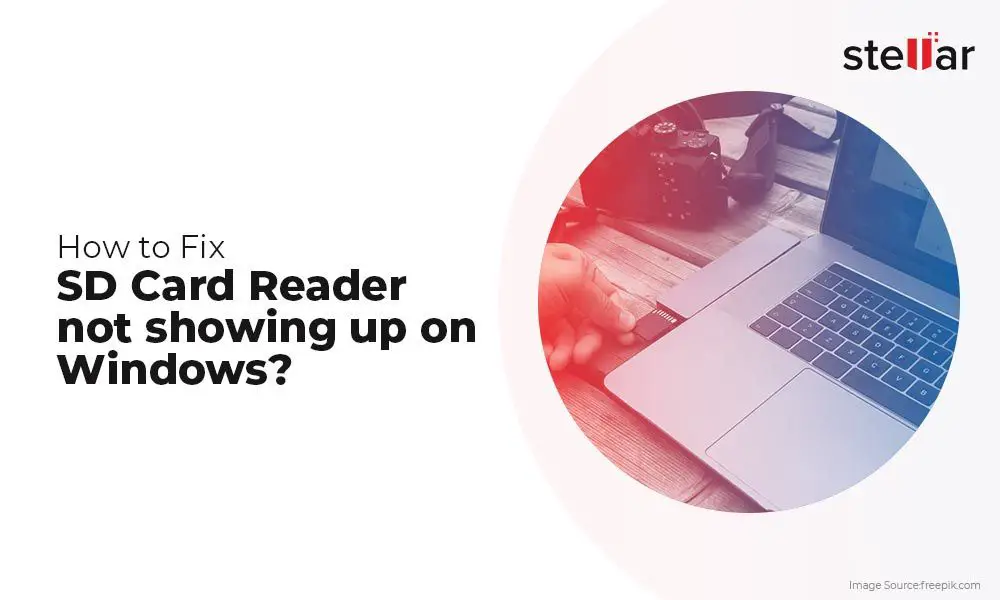There are a few common reasons why your card reader may not be detected by your computer:
Outdated Drivers
One of the most common causes of card readers not being detected is outdated or missing drivers. Card readers require specific drivers to function properly and communicate with the operating system. If the drivers are outdated or have become corrupted, the operating system will no longer be able to detect the card reader.
To fix this, you’ll need to update the drivers for the card reader. The best way is to go to the manufacturer’s website and download the latest version of the drivers for your specific model of card reader. Make sure you get the drivers for the correct version of your operating system as well.
After downloading the new driver installer, run it to update the drivers on your system. Restart your computer and then check if the card reader is now being detected. Updating drivers will resolve detection issues with card readers in most cases.
Hardware Issue with Card Reader
Sometimes, there may be a hardware related problem with the card reader itself that prevents the computer from detecting it. Issues like a loose connection, faulty USB port, damaged cable, or malfunctioning card reader could all lead to a hardware detection failure.
Try plugging the card reader into a different USB port on your computer. If it works in the new port, then you know the original USB port is likely faulty. You can also test the card reader on a different computer to isolate whether the issue is with the computer or reader.
Inspect the card reader’s cable and connections for any damage or loose pins. A problem with the physical hardware will prevent proper communication with the computer. If a hardware failure is suspected, you may need to replace the card reader.
Corrupted USB Controller
In some cases, the USB controller on the computer itself may have experienced corruption or failure, resulting in connected USB devices like card readers not being detected.
Try removing and reinstalling the USB controller drivers to reinitialize the controllers. You can also try moving your USB devices to different controller ports if possible to isolate the problem. Make sure your operating system and BIOS are also up to date.
If many USB devices are having detection issues, then a corrupted USB controller is likely the culprit. You may need technical help to troubleshoot and replace a malfunctioning USB controller on the motherboard.
Card Reader Not Receiving Enough Power
For a card reader to be detected and function properly, it needs to receive adequate and stable power over the USB bus. Insufficient power supply can cause the card reader to be unseen by the operating system.
First, make sure the USB cable is securely connected at both ends. Loose connections can interrupt power delivery. Try connecting the card reader directly to the rear motherboard USB ports which offer more power than front panel ports.
Some external USB hubs may have limited power output. Bypass any hubs and plug the card reader directly into the computer itself. If detection improves, the hub was likely underpowered.
As a last resort, you may need a USB Y-cable to provide extra power from two USB ports into the card reader. USB hubs with external power adapters can also provide a stable power supply to connected devices.
Incorrect Default Removal in OS
On Windows machines, the operating system may mistakenly have the card reader setup for quick removal by default. This prevents the OS from properly detecting the device on system startup.
Go into Device Manager, find the card reader device, open Properties, and make sure Quick Removal is unchecked. This will set the card reader to fixed installation rather than hot swappable. Reboot the computer and check if detection has improved.
You can also try uninstalling the device from Device Manager, rebooting, and letting Windows automatically reinstall upon startup. This may reset any erroneous default removal settings.
Card Reader Not Compatible with OS
If you are trying to use an older card reader with a newer operating system, there may be compatibility issues that prevent proper detection and operation. The drivers and standards required by the card reader may not be fully supported in the newer OS.
Check documentation and specifications to confirm the card reader supports connection and operation within your OS version. Obtaining the latest drivers directly from the manufacturer can sometimes resolve these conflicts.
In severe incompatibility cases, you may have to replace the outdated card reader with a newer model designed specifically for your OS platform. USB card readers made for the specific version of Windows or macOS will have the proper drivers and interfaces.
Card Reader Disabled in BIOS
For desktop computers, another possibility is that the card reader has been disabled in the machine’s BIOS settings. This prevents the operating system from detecting the device on bootup.
Enter into your computer’s BIOS setup utility on startup and look for any card reader or USB settings. Make sure the card reader has not been disabled or switched off. Some BIOS menus also have a setting to enable legacy USB support.
If you find the card reader has been disabled in BIOS, re-enable it save changes and exit. After rebooting, Windows should now detect the card reader.
Conclusion
Card readers failing to be detected is a common problem stemming from outdated drivers, hardware issues, power delivery problems or OS incompatibility. By methodically stepping through possible causes, you can isolate what is preventing proper detection.
Updating drivers, trying different ports and cables, checking for hardware issues, confirming compatibility and checking BIOS settings will help troubleshoot card reader detection problems. With the right fixes, you can get your card reader showing up and working again in no time.
| Common Issue | Possible Solution |
|---|---|
| Outdated Drivers | Update to latest card reader drivers from manufacturer |
| Hardware Issue | Inspect connections, try different USB ports, replace faulty hardware |
| Insufficient Power | Directly connect to rear USB, use powered hub or Y-cable |
| OS Incompatibility | Confirm card reader supports OS, get latest drivers or replace reader |
| Disabled in BIOS | Enter BIOS and re-enable card reader |
By addressing the potential source of the detection problem, you can get your card reader showing up properly once again. Don’t hesitate to seek professional assistance if the issues persist.