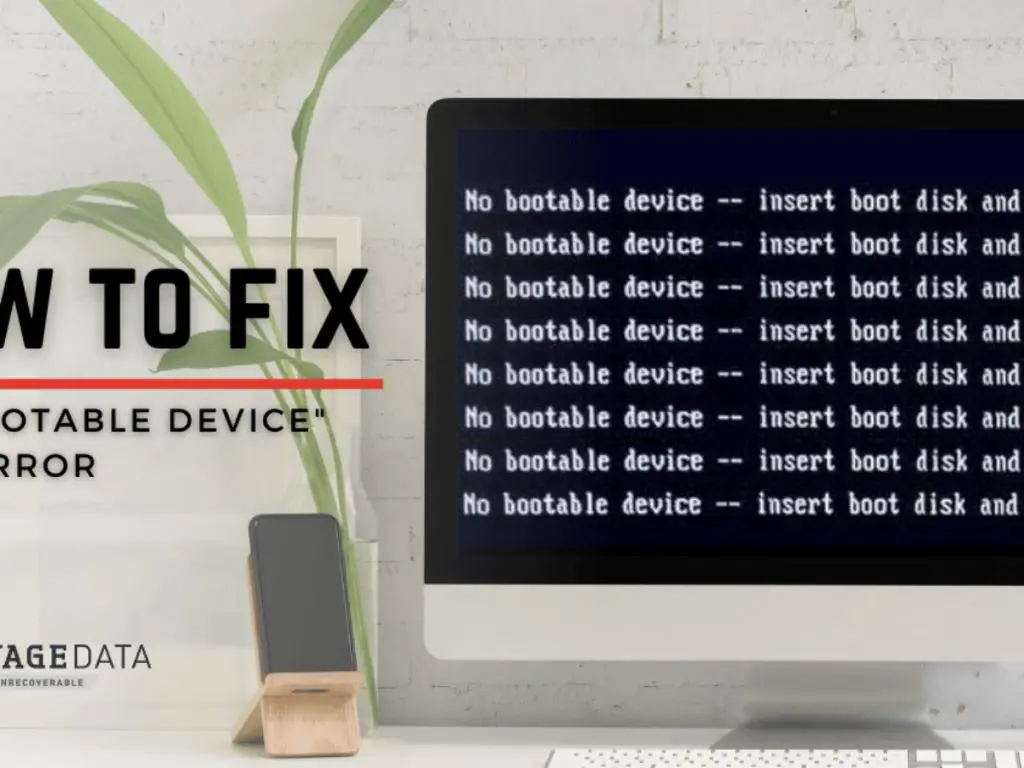Having your computer suddenly display a “no bootable device” error can be frustrating and concerning. This error indicates that your computer is unable to find a bootable hard drive when it powers on. There are several potential causes for this issue that range from simple to complex.
What does “no bootable device” mean?
The “no bootable device” error occurs during the boot process when your computer is unable to find an operating system to load. When you press the power button, the computer runs through a sequence known as the boot order. This checks for bootable devices like the hard drive, optical drive, USB drive, or network connection. If no bootable devices are detected, you will receive the “no bootable device” message.
A bootable device contains an operating system installed on it that the computer can load up and run. The primary bootable device is typically the main hard drive. So if this hard drive cannot be detected properly, you will get the “no bootable device” error indicating the computer cannot find a drive to boot from.
Common causes of the “no bootable device” error
There are a few common causes that can lead to the sudden appearance of this error when booting your computer:
- Hard drive failure or connection issue – Since the hard drive is the primary bootable device, any mechanical failure or connection problem with it can trigger this error. This includes complete hard drive failure, connection issues with the SATA cable, or power supply problems.
- BIOS not detecting the hard drive – The BIOS settings may have been changed and caused the BIOS to no longer detect your hard drive. Certain configurations like switching to legacy or UEFI modes without the drive being compatible can lead to detection issues.
- Boot order changed – If the boot order was modified in the BIOS, it may have your hard drive lower down or fully excluded from the boot sequence. This will skip right over it resulting in the error.
- Operating system corruption – Major corruption, deletions or viruses within critical operating system files on the hard drive can sometimes prevent it from booting properly.
- Loose cables – Inside your computer, loose or disconnected cables between the hard drive and motherboard can cause connection issues leading to the drive not being detected.
These are some of the most common potential causes of a computer saying no bootable device. The remainder of this article explores these causes in more detail and how to troubleshoot them.
Hard drive failure
One of the most serious causes of the no bootable device error is complete hard drive failure. Hard drives fail after years of use for a variety of reasons including:
- Mechanical breakdown of internal components
- Failed read/write heads
- Motor failure
- Damage to platters
- Corrupted firmware
When any of these types of catastrophic hard drive failures occur, the computer will no longer be able to read data from the drive. This will then result in the no bootable device message, since the primary boot drive can’t be accessed.
Troubleshooting steps for a suspected failed hard drive include:
- Try removing and reseating the SATA cable connections
- Try switching SATA cables and ports on the motherboard
- Listen for clicking, beeping or other audible signs of drive failure
- Use the BIOS to see if the hard drive is being detected
- Try booting from a live CD or USB drive to isolate the issue
- Consider replacing the hard drive if other signs point to failure
If replacing cables, using different ports or booting from external media doesn’t help, then complete hard drive failure is the likely cause. At that point the drive will need to be replaced and the operating system reinstalled or restored from a backup.
Connection issues
Problems with the connections between your hard drive and the rest of the computer can also lead to the BIOS or operating system not being able to see the hard drive at boot. This can manifest as the no bootable device message. Some examples include:
- SATA cable becoming loose or unplugged – overtime cables connecting the hard drive can vibrate loose from the motherboard or drive. If loose enough, detection issues occur.
- SATA cable is damaged – the cable may have bent pins, kinks, cuts or other physical damage resulting in connection dropouts.
- Power supply problems – Issues with the PSU prevent sufficient power from reaching the hard drive, specifically the +5V and +12V lines.
- Incorrect cable types – Using a SATA 3 cable on a SATA 1 port can sometimes cause detection problems due to speed incompatibility.
Troubleshooting connection-related causes involves:
- Visually inspect cables for damage
- Try wiggling or reseating cable connections
- Try replacing SATA cables with known working ones
- Try different SATA ports on the motherboard
- Test PSU voltages to the drive connector
Fixing any cabling issues can often resolve a sudden case of the no bootable device error. Using quality, undamaged cables on the correct SATA ports fixes many problems.
BIOS not detecting hard drive
Another potential cause tied to physical connections is the system BIOS no longer detecting your hard drive. This can happen a few ways:
- Boot mode changed from legacy to UEFI or vice versa without proper drive formatting
- Drive disconnected then reconnected and assigned a different drive letter
- Drive ports or slave/master assignments changed
- BIOS settings like AHCI changed causing hard drive to not be recognized
When this occurs, you may get an error like “hard drive not detected” at boot prior to the no bootable device message. Solutions involve:
- Check BIOS for drive detection issues
- Review boot mode (legacy vs UEFI) compatibility
- Check if drive letters changed in Disk Management
- Reset BIOS to default settings to correct misconfigurations
- Reconnect power and data cables to use proper ports
This typically occurs when hardware changes prompt the BIOS to re-enumerate devices at POST. Carefully checking boot settings and drive assignments in the BIOS GUI will help troubleshoot the cause.
Boot order change
A less common source of this error is when the hard drive boot priority is altered in the BIOS. If the boot order gets changed such that the hard drive is very low on the list or fully excluded, you can encounter the no bootable device message.
Certain situations where this may occur include:
- Optical media like a CD/DVD is left first in the boot order
- USB drive boot priority set higher than hard drive
- Boot order reset to default which changes priority from existing OS drive
- Drive specifically excluded from boot options
When the BIOS skips over the bootable hard drive containing your operating system due to boot order, the no bootable device error appears. Solutions include:
- Access BIOS and review current boot order
- Give hard drive containing OS highest boot priority
- Save changes and exit BIOS to boot normally again
As long as the hard drive hardware itself is okay, adjusting the boot order will resolve the problem.
Operating system file corruption
Major corruption or deletion of critical system files in your operating system can also cause startup to fail. This prevents loading the OS properly and can display the no bootable device message in some cases. Typical causes are:
- Virus, malware or ransomware damage
- Missing or corrupted system dll or exe files
- Critical boot partitions like EFI damaged
- Failed Windows update making OS unbootable
- Accidental system file deletion
When the OS itself is unbootable, the computer does not know what device to load the operating system from. This can appear as no bootable device even though the hard drive is otherwise okay.
Troubleshooting steps include:
- Run antivirus scans to check for infections
- Use System Restore or recovery console to repair startup files
- Repair partitions and boot sectors using bootrec commands
- Reinstall or refresh the operating system as needed
Getting the operating system itself back into a bootable state resolves the associated detection issues.
Loose internal cables
Cables coming loose inside your computer case can also cause your hard drive to suddenly not be detected at boot. Specifically power and data cables connecting the drive to the motherboard. This may occur if:
- Cables were not securely connected during assembly
- Vibration from fans, drives, etc loosened connectors over time
- Damaged latch clips no longer hold cables firmly in ports
- Cables damaged causing loss of conductivity
A partially loose cable can cause intermittent detection issues. Troubleshooting involves:
- Visually inspect cable connections for looseness
- Press cables firmly into ports to reseat
- Try wiggling cables while booting to check for faulty contact
- Replace any cables damaged or with bent pins
Properly seating internal power and data cables will restore full conductivity between drive and motherboard resolving detection problems.
How to troubleshoot “no bootable device” error
When faced with a no bootable device error, there are some general steps you can take to start diagnosing the cause:
- Check cable connections – Loose or faulty cables are a common cause, so check internal SATA and power cables for any issues.
- Boot into BIOS – See if your hard drive and operating system are being detected by the BIOS.
- Review boot sequence – Ensure your hard drive has boot priority in the BIOS over other devices.
- Try external boot media – Attempt to boot from a live CD/DVD or USB drive to see if hard drive is at fault.
- Listen for sounds – Physically faulty drives often make audible clicking or beeping noises indicating imminent failure.
- Consider drive failure – If drive is old and troubleshooting doesn’t reveal other causes, failure may be to blame.
Following this general process should reveal any underlying problems with connections, boot priority or the drive itself leading you to a solution.
How to fix no bootable device error
Fixing this issue involves identifying and resolving the specific cause. Here are some common fixes:
- Reconnect cables – Check SATA data and power cables for secure connection and try different ports or cables if issues found.
- Prioritize hard drive – Boot into BIOS and ensure hard drive is ranked first in the boot order if changed.
- Repair OS – Use built-in repair tools like System Restore or Startup Repair to fix boot files.
- Check for viruses – Scan for and remove any malware or viruses that may have corrupted system files.
- Replace hard drive – If drive is mechanically faulty or has bad sectors, replacement may be necessary.
In summary, correcting cabling issues, OS errors, boot priority, or replacing faulty hardware resolves most causes of the no bootable device error message.
How to prevent this error
You can take proactive steps to avoid a sudden no bootable device error:
- Securely connect SATA cables during computer assembly or upgrades.
- Maintain up-to-date antivirus software to prevent infections.
- Regularly defragment hard drive to reduce file corruption risks.
- Always disconnect external drives before adjusting boot order in BIOS.
- Carefully review changes before saving BIOS configurations.
- Listen for signs of physical hard drive failure like noises.
- Monitor hard drive SMART status and replace aging drives.
Catching and resolving minor issues before they escalate can help avoid the disruptive experience of a computer failing to boot up properly.
Recovering data from a drive with no bootable device
If the no bootable device error is caused by a failed hard drive, you may need to recover data from the drive before replacing it. Options include:
- Use recovery software to access drive and copy files to another device.
- Connect drive to another PC as a secondary drive to back up data.
- Remove drive and connect to SATA dock or enclosure for access externally.
- Bring to a professional data recovery service for significant mechanical failure.
Handling drives carefully and using the right tools can allow successful data recovery in cases where the drive itself remains intact but non-bootable.
Conclusion
The no bootable device error can arise from a range of causes like drive failure, loose connections, boot priority changes or OS file corruption. Carefully inspecting cables, running diagnostics, reviewing BIOS settings and troubleshooting the operating system will help identify the root issue. Addressing the specific problem discovered, whether a hardware fault, configuration issue or software problem will get your computer booting properly again.