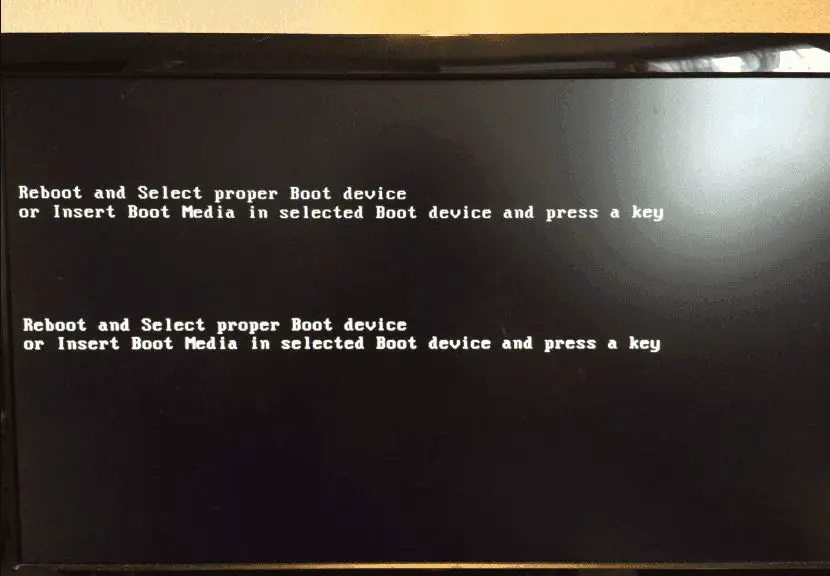If you see an error message on your computer screen telling you to “reboot and select proper boot device”, it typically means there is a problem with your computer’s boot configuration. This error indicates that your computer is unable to find a bootable operating system to start up. There are several potential causes for this error, but it most commonly occurs due to issues with the boot order configuration, boot partition problems, or hardware failures.
What does “reboot and select proper boot device” mean?
The “reboot and select proper boot device” error message means that your computer cannot find a valid boot device or operating system during the boot process.
When you first turn on your computer, it goes through a boot sequence to load the operating system into memory. This boot process checks storage devices in a certain order looking for a bootable operating system. If no valid boot device is found, you will see the “reboot and select proper boot device” message.
Essentially, this error indicates that there is an issue with the boot order configuration or the state of the boot device itself that is preventing your computer from loading the operating system.
What are the potential causes of this error message?
There are several possible reasons why your computer may be having trouble locating a proper boot device on startup:
- Boot order not set correctly in BIOS
- Missing or damaged boot partition
- Disconnected or failed hard drive
- Corrupt master boot record (MBR)
- Incompatible BIOS settings
- Loose cables to boot drive
- Damaged boot sector on operating system drive
- Failed solid state / hard drive
- Driver issues with boot drive
- BIOS update problem
- Power supply failure
Let’s examine some of the most common causes of the “reboot and select proper boot device” error in more detail:
1. Boot order not set correctly in BIOS
The BIOS controls the boot order – the sequence of storage devices that the computer checks for an operating system during startup. If the BIOS boot order gets changed or configured incorrectly, the computer may not look on the proper drive for the boot files.
For example, if you set an external USB drive first in the boot order instead of your main hard drive, the computer will look to load the operating system from the USB drive. If no bootable OS is found there, you’ll get the “reboot and select proper boot device” message. Checking and correcting the BIOS boot order is one of the first things to try when troubleshooting this error.
2. Missing or damaged boot partition
Most operating systems need a special boot partition on the hard drive to store boot loader files and other critical startup data. If this partition goes missing or becomes corrupted, the computer will not be able to proceed past the boot sequence.
Boot partition issues can occur due to disk errors, accidental deletion of the system partition, or incorrect drive formatting. Checking that the boot partition is intact and recreating it if necessary may resolve the reboot error.
3. Disconnected or failed hard drive
Since the operating system is usually installed on an internal hard drive, connection issues or a hard drive hardware failure can lead to boot problems. If the drive containing the OS has become unplugged, is not being detected properly, or has failed completely, the reboot error occurs because the system cannot access the necessary boot files.
Checking drive connections, running diagnostics on the hard drive health, and swapping in a new drive if needed can help get the system booting properly again.
4. Corrupt master boot record (MBR)
The master boot record (MBR) is a special type of boot sector located on hard drives and certain removable media. The MBR contains information on the disk partitions and code that the computer uses to load the bootloader to start the OS.
If the MBR becomes corrupted or damaged, the boot process is disrupted. This can happen due to disk errors, incorrectly tampering with the MBR, or boot sector viruses. Repairing the MBR may be necessary to get the computer to boot normally again.
How to troubleshoot and fix “reboot and select proper boot device”
There are a number of steps you can take to troubleshoot and fix the “reboot and select proper boot device” error:
1. Check BIOS boot order
Enter your system BIOS setup (typically by pressing F2, F10, DEL or a function key during bootup) and verify that the BIOS boot order lists your main hard drive or solid state drive first in the list. If not, reorder the list to have your correct boot drive first.
2. Inspect connections to boot drive
Power off the computer and open the case to check that the cables to your boot drive are firmly plugged in. Look for any loose or damaged cables connecting your hard drive to the motherboard. If you have an M.2 solid state drive, ensure it is properly seated in the slot.
3. Try booting from a recovery disk
Create a bootable USB or DVD with a recovery disk image for your operating system. Boot from the recovery disk and choose options to repair the bootloader, rebuild BCD, or fix the MBR. This may reinstall boot files or fix corruption that was preventing boot.
4. Use startup repair tools
If you can access Advanced Startup Options in Windows, you can try using the Startup Repair feature to automatically diagnose and correct common boot problems.
5. Rebuild or repair system partition
Using disk utilities from a boot disk or separate OS install, you may need to rebuild or restore the main system partition, boot sector, or MBR on the device containing your OS. This can resolve missing or corrupted boot files.
6. Replace failing drive
If troubleshooting indicates the boot drive is damaged or failed, it will need to be replaced before the system will boot properly again.
After replacing the faulty boot drive with a new one, you’ll need to reinstall your operating system from scratch and restore data from backups.
How to prevent “reboot and select proper boot device” errors
Once you get the computer successfully booting again, there are some preventive measures you can take to avoid repeat “reboot and select proper boot device” errors in the future:
- Be very careful when altering BIOS settings or boot order
- Use the “safely remove hardware” option before unplugging USB devices
- Keep your operating system and programs up-to-date
- Avoid questionable downloads or links that may contain malware
- Regularly backup critical data
- Check disk health using utilities like CHKDSK and monitor SMART status
- Consider enabling fast startup and hibernation for faster boot times
While occasional boot issues are hard to avoid completely, careful computer use practices can reduce the chances of corruption or altered configurations that lead to boot problems. Regular preventive maintenance and data backups provide added protection from system downtime.
Common troubleshooting questions
Why does my computer say “no boot device available”?
“No boot device available” is another variation of this error that indicates the BIOS cannot find a bootable device at all during the startup sequence. This is often caused by a failed hard drive or a very severely corrupted boot partition.
Can I boot from a USB drive?
Yes, you can boot from removable USB media like flash drives or external hard drives in many cases. The BIOS will need to have the USB device set first in the current boot order. A bootable operating system image loaded on the USB drive will need to be present.
How do I access the BIOS boot options?
The BIOS settings screen can be entered on most computers by pressing a function key like F2, F10 or DEL during the initial boot splash screen. The key varies between computer manufacturers, but on-screen prompts will indicate the correct key to access the BIOS.
Is it safe to change the boot order?
Changing the boot order is generally safe if done correctly in the BIOS menu. Be sure to change the setting back to boot from the hard drive first when troubleshooting is complete. Incorrectly altering the permanent boot order could lead to more boot problems.
Can a boot sector virus cause this?
Yes, viruses that infect the master boot record (MBR) or boot sectors of drives can sometimes generate “reboot and select proper boot device” errors. Running an anti-virus scan from a boot disk is recommended.
Conclusion
The “reboot and select proper boot device” error message is the computer’s way of telling you that it cannot find a valid operating system during the boot process. This is often caused by BIOS misconfiguration, partition issues, disconnected drives, or boot corruption.
By checking connections, troubleshooting drive errors, repairing the boot files, and correcting the boot order, you can typically resolve this error and get the computer booting properly again. Preventative steps like careful drive use and maintenance can help avoid these types of boot problems.
While the reboot error is frustrating, understanding the most common causes and methodically trying fixes can usually get the computer back up and running. Don’t hesitate to contact professional computer support if you exhaust all self-troubleshooting options without success.