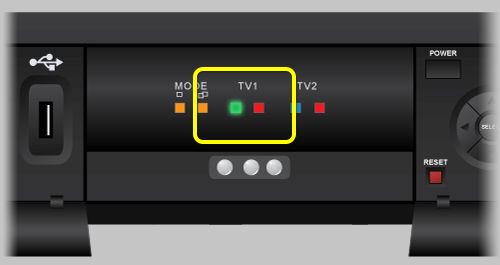Dish DVRs provide the convenience of recording and time-shifting your favorite shows. However, like any electronic device, Dish DVRs can sometimes malfunction and stop working properly. Troubleshooting your Dish DVR can help identify and resolve many common issues.
There are several troubleshooting steps you can try before calling Dish support. Checking connections, rebooting the device, and checking for software issues are good first steps. If those don’t resolve the problem, issues with the hard drive, overheating, damaged ports, power supply, or account status may be preventing your Dish DVR from working.
This guide will walk through the most common Dish DVR problems and troubleshooting steps to get your device recording again.
Loose Cables
One of the most common causes of a Dish DVR not working is loose or damaged cables connecting the DVR box to the TV. Over time, cables can become detached or fray, interrupting the signal between devices. According to Dish Support, “This error is usually caused by damaged cables, a misaligned dish, malfunctioning equipment, severe weather or major changes in the home (new roof, new siding).”1
If your DVR is not working, the first step is to check that all cables are securely connected at both ends – on the DVR box itself and the ports on the back of the TV. Try unplugging each cable and plugging it back in to ensure a tight connection. Also inspect the cables for any obvious damage like fraying or bent connectors. If possible, try replacing cables with brand new ones to rule out any issues with worn cables.
No Satellite Signal
One of the most common reasons a DISH DVR may stop working is because it has lost the satellite signal. This can happen if something new, like a tree or structure, starts obstructing the satellite dish (Source). To troubleshoot, you first need to check for any obstructions that may be blocking the satellite dish from receiving signal.
Go outside and visually inspect the area around the satellite dish. Look to see if any new trees, bushes, buildings, or other objects have popped up that could block the dish. Carefully remove any obstructions that may be causing signal loss. Also check the satellite dish itself for any damage or misalignment.
After clearing any obstructions, you can run a satellite dish diagnostic test directly through your DISH receiver menu. This will analyze signal strength and help point the dish in the optimal direction (Source). If issues persist, contact DISH technical support, who can diagnose problems remotely and may need to send a technician.
Hard Drive Failure
One of the most common causes of DVR issues is a faulty or failed hard drive. The hard drive stores all of your recorded programs and allows the DVR to function properly. When it starts to fail, you may notice freezes, pixelation, blocky or distorted pictures, frequent rebooting, or the DVR not powering on at all. According to Dish Support, these types of issues often point to a hard drive that is failing or has failed completely.
If your DVR is experiencing these symptoms, there are a couple options to restore functionality. The main solution is to replace the internal hard drive. This involves opening up the DVR case and swapping in a new compatible hard drive. Instructions can be found on the Dish website. Alternatively, you can connect an external hard drive to your DVR via the USB port. The DVR can then use the external drive for storage instead of the faulty internal drive. Just make sure the external drive is properly formatted for DVR use. Replacing the hard drive or connecting an external drive should resolve intermittent freezing and pixelation issues caused by a failing hard drive.
As mentioned in the Dish troubleshooting guide, resetting the receiver may provide a temporary fix, but a hard drive replacement is often required for a permanent solution. Acting quickly can help recover your recordings before the drive fails completely.
Software Glitches
Issues like forced reboots and laggy performance often indicate problems with the DVR’s software. The software can become corrupted over time, leading to freezing, pixelation, Guide problems, and random reboots. Resetting and reloading the latest software version can resolve many software-related problems.
Try unplugging the DVR receiver for 10 seconds and plugging it back in to do a hard reset. This will reload the operating software and can fix temporary glitches. You can also press the receiver’s reset button with a pen tip for 10 seconds to reset the device. After resetting, check if the problems persist.
If a basic reset doesn’t help, you may need to reformat the hard drive and reinstall the latest software. This process erases all saved content, so be sure to watch any important recordings first. On-screen prompts will walk you through formatting the drive and downloading updated software from the satellite signal.
For recurring software issues, check for software updates by going to Menu > Settings > Diagnostics > Download New Software. Installing the latest update can optimize performance and fix known bugs. If problems continue even after resetting and updating, contact DISH support for assistance troubleshooting and replacing any faulty components.
Source: DVR Issues – MyDISH – DISH Network
Overheating
One common issue that can cause a Dish DVR to stop working properly is overheating. If the internal components get too hot, it can lead to system crashes, lock ups, or failure to power on. There are a few things to check if overheating seems to be the culprit:
First, make sure the DVR has proper ventilation around it. There should be at least a few inches of open space on all sides to allow air flow. Don’t block the vents or fans on the device. Also avoid placing it in enclosed, tight spaces like a cabinet shelf where heat can build up quickly. Keeping the area dust-free can also help prevent overheating issues.
Check to make sure no vents or fans on the DVR are blocked by dust, cables, or other objects. Use compressed air to clear any obstructions if needed. Verify that all fans are spinning properly when powered on. If fans have stopped working, overheating is inevitable.
Try relocating the Dish receiver to a cooler spot if possible. Placing it higher up or out in the open can improve ventilation in some cases. Lower ambient room temperature can also help reduce overheating risk.
As a last resort, replacing the internal fan or installing an external cooling fan can help manage heat levels in an overheating DVR. But first make sure airflow is not being obstructed.
With proper ventilation and operating conditions, overheating should not occur and cause Dish receivers to malfunction. But when it does happen, focusing on cooling down the device is key to getting it working again.
Damaged Ports
Issues with HDMI or other ports connecting to your TV can cause a black screen or “no signal” message. The HDMI port on the DISH receiver could be damaged, preventing a connection to the TV. According to the DISH support forum at DBSTalk, some customers have experienced HDMI port failure on their DISH receivers.
Before assuming the HDMI port is broken, try connecting a different HDMI cable between the DISH receiver and TV. Cables can become loose or damaged over time. If trying a new HDMI cable does not restore the signal, check if using a different HDMI port on the receiver or TV makes a difference. You may need to use composite AV cables instead of HDMI if the port is malfunctioning.
As a last resort, you may need to replace the DISH receiver if swapping cables and ports does not resolve the connectivity issue. Contact DISH customer service for help troubleshooting or replacing a potentially damaged receiver.
Power Supply
If your DISH DVR doesn’t turn on or power up, the issue is likely with the power supply. Start by checking that the power cord is securely plugged into the wall outlet and into the back of the receiver. Try connecting the receiver to a different outlet that you know is functioning properly. Faulty outlets, loose plugs, tripped breakers, and power surges can all prevent the DVR from receiving electrical power.
Examine the power cord for any frays, cuts, or damage, and replace it if needed. Test the outlet with another device like a lamp to ensure there is power. If the receiver still won’t turn on, the internal power supply may have failed and will likely need professional repair or replacement. Contact DISH support if basic troubleshooting doesn’t restore power.
According to the DISH troubleshooting guide, unplugging the power cord for 10 seconds and plugging it back in can reset the receiver. Check all cable connections too, since a loose cable can cause power issues. If the receiver lights up but won’t turn on fully, there may be a bigger problem with the internal hardware.
Source: https://my.dish.com/support/receiver-no-power
Account and Billing Issues
If you see an error code on your screen related to your account status, such as “Error 357: Account Suspended” or “Error 358: Account Not Activated,” it likely means there is an issue with your billing information or payment method on file. According to DISH’s error code reference, these types of errors require contacting DISH customer support to resolve.
The DISH support site explains that error 357 for an account suspension happens when “Your DISH Network Programming has been suspended. Please call 888-233-7563 to reactivate your account.” This occurs when a payment fails or a bill remains unpaid. To regain access, you will need to update your payment info or make a payment.
Similarly, error 358 for an unactivated account arises when your DISH service has not been properly activated following installation and setup. Troubleshooting on your own is unlikely to resolve these problems. Get in touch with DISH billing support to find out why your account is not properly activated or suspended and take the necessary steps to get it back in good standing.
Trying to fix account and billing issues by resetting your receiver or troubleshooting your Dish hardware is ineffective. Only the DISH billing department can provide the specifics on your account status and take steps to resolve any problems. Contact DISH customer support at the number provided in the error message on your screen to get your account back up and running.
When to Call Support
If you have tried the basic troubleshooting steps like checking connections and rebooting your receiver, but your DISH DVR continues to malfunction, it’s probably time to call DISH technical support. According to the DISH contact page, technical support agents are available 24/7.
Calling technical support makes sense when it seems like a hardware or software failure – for example, if your DVR won’t power on at all or the recording function isn’t working properly. The tech support agents can help diagnose the problem and may advise replacing the DVR or other equipment if needed.
You should also contact DISH customer service if you’re experiencing account-related issues that are preventing you from using your DVR service. For billing errors, payment problems, or anything affecting your account status, call 1-800-333-3474 or chat with an agent on the DISH contact page. The customer service team can access your account, fix any errors, and get your DVR functioning again.