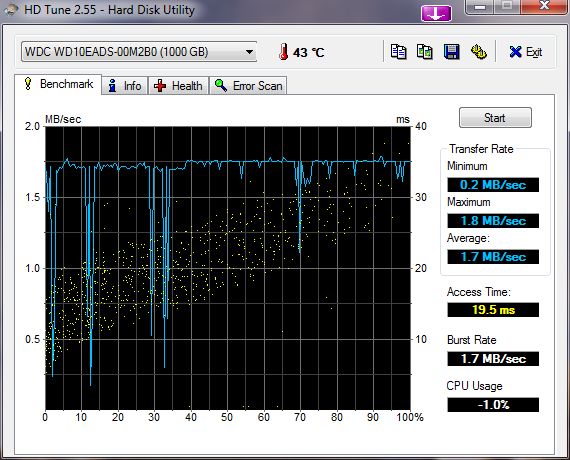There are a few potential reasons why your disk read speed may be slower than expected:
Outdated or Slow Hardware
If your computer’s hardware is outdated or slow, it can bottleneck disk read speeds. Some factors that influence hardware disk read performance include:
- Older processor – Newer processors have faster data transfer rates and can process instructions quicker.
- Insufficient RAM – Having enough RAM is important for quick file access. Upgrading to more RAM can improve read speeds.
- Slow hard drive – Older hard drives, especially mechanical disks, have slower read/write speeds than new solid state drives (SSDs).
- External connectivity – If accessing an external drive, the connector type (e.g. USB 2.0 vs 3.0) impacts transfer rate.
Upgrading outdated components like the processor, RAM, internal storage, or external connections can potentially deliver big improvements to disk read speed.
Fragmented Hard Drive
When a hard disk drive becomes fragmented, files get splintered and stored in different locations on the disk. This means it takes more time for the drive head to physically move and access all the fragments of a file whenever you try to open it. Defragmenting the hard drive periodically can help improve read performance.
Too Many Programs Running
Having many software programs and background processes running at the same time takes up RAM and processor resources. This can result in slower disk read speeds, especially if those programs are actively accessing the disk at the same time. Try closing any unused programs and limiting what runs at startup to free up system resources.
Viruses and Malware
Viruses, malware, and other security threats can secretly use up processing power and memory in the background. This drains resources away from other tasks like reading files from the disk. Run antivirus scans regularly and make sure your system is clean.
Unoptimized Software
Certain software applications are inefficiently programmed and use more resources than necessary when loading files. Switching to lighter, optimized alternative software can potentially improve read speeds.
Disk Drive Errors
If a disk drive has bad sectors or physical errors, it may have trouble reading certain files. Run drive diagnostics tools like CHKDSK in Windows to scan for and repair disk problems. If the drive errors are uncorrectable, replacing the faulty disk may be necessary.
Excessive Drive Use
Reading from the same disk excessively in a short period can temporarily slow things down further if the disk is being accessed near its maximum capabilities. Allowing brief cool-down periods between heavy disk access operations can help.
Insufficient Power
If a disk drive is not receiving enough consistent power to operate at full performance, it may have slow read speeds. Check that the drive has sufficient power connections and that the system power supply unit (PSU) is providing adequate, stable power.
File System Limitations
Some file systems process disk reads slower than others. For example, the FAT32 file system has limitations compared to modern systems like NTFS and exFAT. Reformatting the drive with a faster file system can potentially boost read performance.
Disk Controller Bottleneck
The disk controller manages traffic between the system and connected storage drives. An outdated or slow SATA, IDE, RAID, or other controller can create a bottleneck, limiting maximum disk read speeds. Upgrading to a faster disk controller improves this data pipeline.
Slow Disk Interface/Connection
How your drive connects to the computer also impacts read/write speeds. For internal drives, SATA III and PCIe NVMe offer faster bandwidth than older SATA I/II and IDE interfaces. For external storage, Thunderbolt, USB 3.0+ and eSATA allow higher speeds than USB 2.0 or FireWire.
Network Congestion
If you are accessing files from a network share on a NAS (network attached storage) device, network congestion can slow down read speeds. Make sure your network infrastructure has sufficient capacity and your network cables, switches, routers, and modems are capable of higher speeds if needed.
Drive Caching Disabled
Disk drives use caching to save frequently accessed data in faster internal memory, improving subsequent read speeds. However, some utilities disable caching which can negatively impact read performance. Check your hardware and software settings to ensure caching is enabled.
Bad Sectors/Tracks
Physical defects on a hard disk surface can cause specific sectors or tracks to be inaccessible. Attempts to read these bad sectors results in very slow read times. To fix this, identify and isolate the bad sectors by running drive diagnostics and marking them out of bounds for storage with manufacturer tools.
Insufficient Cooling
Like other computer components, disk drives work best at optimal temperatures. Insufficient cooling can cause overheating and thermal throttling which reduces drive speeds. Improving airflow and cooling inside your PC can bring drives back to expected operating temperatures and read performance.
Resource Competition from Other Processes
Any activity that intensively competes for resources like the disk, processor, memory or network bandwidth can negatively impact disk read speeds. Determine and manage what background processes are using the most resources while you attempt file reads. Limit other demanding activities during periods of critical data access.
Incorrect Driver Version
Using generic, outdated or incorrect device drivers for hardware like the disk controller, network adapter, etc can impair performance. Install updated drivers from the hardware vendor that are optimized for your specific model for best results.
Bad Drive Location
The SATA or network port you connect your drive to can impact speeds. For example, some SATA ports share bandwidth, while others have dedicated maximum throughput. Connect the drive to ports/channels with the highest available performance.
Excessive Drive Vibration
For mechanical hard disk drives, excessive physical vibration can interrupt and slow the read process. Use drive mounting mechanisms and platforms designed to dampen vibration and shocks. Keep the unit away from sources of vibration like speakers.
Large File Size
Larger files naturally take longer to fully read from disk compared to smaller files. So accessing very large files, like videos, backups, ISOs, etc can seem slower in general. There may be ways to optimize large file handling in your software and operating system settings.
Slow Response Time
Some drives, particularly older mechanical hard drives, have slow response times reading from disk. Using faster SSDs as your primary storage can dramatically speed up response and access times for a more responsive system.
Conflicting Storage Drivers
Installing multiple third party driver tools designed to enhance disk performance can cause conflicts. Remove any unnecessary storage driver utilities and redundancies to eliminate compatibility issues hindering performance.
Encrypted File System
If your disk uses full disk encryption, reading files first requires decrypting data which adds overhead compared to unencrypted disks. This may slightly reduce read speeds in order to provide security. Benchmark performance before and after encryption to know the difference.
Unoptimized Operating System
Default OS configurations are not fully optimized for every system and use case. Tweaking settings like disabling SuperFetch, prefetch and automatic defrag can minimize disk access conflicts and yield better read times for some setups.
Slow Storage Medium
The physical medium used by your storage drive has innate speed limitations. Magnetic spinning hard disks are slower than SSDs using flash memory. And flash technology has varying speeds too – for example, QLC flash is slower than SLC flash. Upgrade to inherently faster storage media for peak performance.
High Disk Queue Lengths
Too many pending read and write operations queued up on the disk will degrade average response times. If the queue length regularly exceeds 2 per core, optimize software for fewer concurrent IO requests and consider faster storage.
Incorrect Data Cables
Damaged or incorrect cables between your drive and computer can bottleneck signaling. Use cables recommended by the drive manufacturer that are in good condition. Verify they are firmly connected and capable of the speeds required.
Slow Server Response
When accessing files on a remote server over a network, the server’s own disk speeds, processing power and current load impact read times. Upgrade remote server capabilities or optimize network routes for lower latency file transfers.
Inefficient File Organization
How you structure and save files makes a difference in read speeds. For example, consolidating related files into fewer larger files is often faster than accessing many small files. Optimizing file organization for your common workflows can speed things up.
Slow Storage Device
Some external storage devices like USB flash drives naturally have slower read/write speeds than internal drives, often due to the limitations of the USB interface. Transfer files to internal PC storage when you need faster access.
High CPU Utilization
Disk operations rely on the processor. If CPU usage is consistently nearing 100%, disk speeds can suffer. Add more CPU cores or reduce demanding programs to allocate more processing power for disk access requests.
Shared Electric Circuit
If your drive shares an electric circuit with other high power devices, voltage dips from load fluctuations can briefly slow disk performance. Use a dedicated circuit for stable power to computer equipment whenever possible.
Weak Storage Controller
A low-end or outdated storage controller with slow processing speeds can create a bottleneck. Choose a controller optimized for your drive’s interface and speed capabilities to prevent the controller from holding performance back.
Excessive Drive Temperature
Heat buildup causes storage devices to throttle activity to protect components. Check for clogged vents, fan failures, or ambient hot temperatures around the unit. Improving cooling and airflow keeps drives in the optimal temperature range.
Arcane File System Structures
Some file systems like ReFS and ZFS use complex internal structures optimized for certain scenarios like server storage or data integrity. While robust, this can introduce slight access overhead on some systems compared to simpler file system designs.
Weak Random Read Performance
Hard disks handle random reads much slower than sequential reads. Flash storage also shows weaknesses with random IO. Seek to optimize workflows and storage usage for more sequential access if high random IO is unavoidable.
Congested Storage Network
When accessing network storage, congestion, errors, switches, routers, and latency along the route can delay read times. Optimize network equipment to prioritize storage traffic and minimize hops and bottlenecks.
Overloaded Host Server
With cloud or virtual machine hosts, an overloaded server with insufficient resources allocated to guest VMs can cause poor disk performance. Provision larger instances, reduce other guests, or distribute load across more hosts.
Conclusion
There are many potential factors that can contribute to a slow disk read speed. The most common issues involve insufficient hardware capabilities, drive errors, software conflicts, network congestion, suboptimal configuration settings, and inefficient access patterns. Troubleshooting the various possible bottleneck causes and upgrading outdated components is key to achieving faster read times.
Some tips include checking for dated hardware like the disk, controller, processor, RAM and network adapters then replacing components with faster models. Keep drives defragmented and clear off bad sectors. Scan for malware infections. Close unnecessary background programs. Use lightweight software alternatives and operating system tweaks to minimize resource usage. Repair disk errors and ensure sufficient, stable power. Finally, reorganize files for sequential access and isolate network traffic away from storage for unhindered throughput.
Targeting identified problem areas provides the greatest gains. With optimized hardware, cleanly configured software, efficient access patterns, and an uncongested network data path, disk read speeds can dramatically improve.