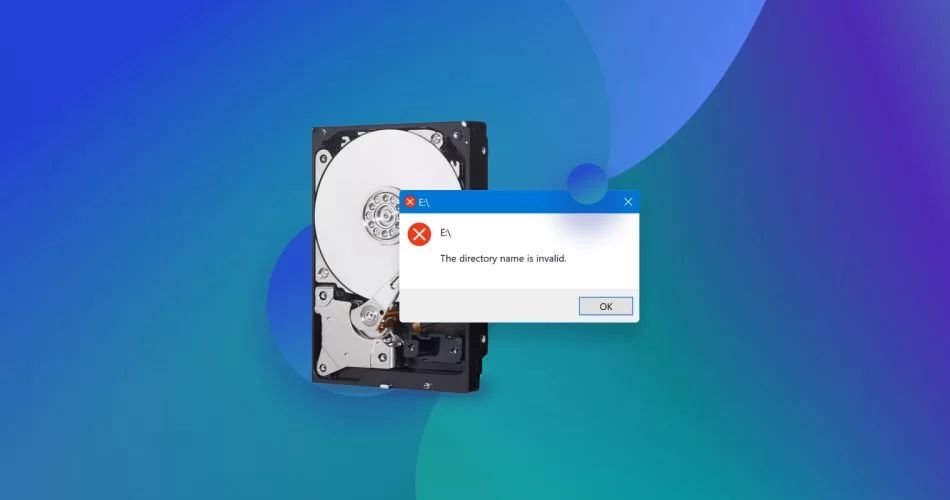Quick Answers
There are a few common reasons why your hard drive may be displaying a corruption error:
- File system errors – Issues with the file system structure on the drive itself can cause corruption.
- Bad sectors – Physical defects on the hard drive platters can result in data corruption.
- Malware or viruses – Infections that impact system files or the boot sector can lead to corrupted data.
- Hardware failure – Problems with the hard drive’s internal components can cause errors.
- Power outages – An unexpected loss of power while writing data can corrupt files.
If your hard drive is showing signs of corruption, it’s important to diagnose the issue promptly to avoid potential data loss. We’ll explore the common causes and solutions in more detail below.
What Does “Hard Drive Corrupted” Mean?
Seeing a message like “Hard drive corrupted” or “Disk error” means there is a problem with your hard drive that is preventing your computer from fully reading or writing data on it.
At a basic level, data corruption refers to errors or inconsistencies in the data stored on a hard drive. This can happen for a variety of reasons – both logical errors related to the file system structure and physical damage to the disk itself.
Logical errors occur when the file system structure gets damaged and the computer can no longer reliably track where files are stored. For example, corruption in key system files like the Master Boot Record (MBR) or file allocation tables can render a drive unbootable.
Physical damage is actual defects on the platters inside the hard drive. Things like bad sectors, scratched surfaces, or demagnetization can result in bits of data being lost or unreadable by the drive heads.
In both cases, the operating system loses the ability to fully access files as needed, leading to potential crashes, missing data, or the “corrupted” drive messages.
Common Causes of Hard Drive Corruption
There are a number of reasons you may encounter hard drive corruption. Here are some of the most common causes:
File System Errors
The file system is responsible for organizing and providing access to all data stored on the drive. It’s made up of key structural components like the MBR, partition tables, and file allocation tables. If these core file system structures get corrupted or damaged, it can bring down the entire drive.
Common sources of file system errors include:
- Accidental deletion or overwrite of system files like the MBR
- Partition issues like overlapping partitions or incorrectly defined partitions
- File system structure damage from an interrupted format
- File table errors that break file links or directory structures
- Virus or malware infections targeting the MBR or other system areas
Bad Sectors
Bad sectors refer to physical surface defects on the platters inside the hard drive. As drives age and endure wear and tear, it’s common for bad sectors to develop over time. These are areas on the physical disk surface that can no longer reliably store data due to things like:
- Substrate flaws or impurities in the platter material
- Platter surface damage like scratches or corruption
- Failed read/write heads damaging platter surfaces
- Demagnetization
The drive will mark these sectors as unusable. However, if critical data happened to be stored in these defective areas, it can result in data corruption.
Hard Drive Hardware Failure
Problems with the physical hard drive hardware components can also lead to corruption. For example:
- Failed read/write heads may start misreading data
- Motor issues can prevent the platter from spinning properly
- Circuit board failures may prevent proper communication
- Mechanical breakdowns that damage platter surfaces
As hardware components degrade, they introduce errors that get interpreted by the operating system as corruption.
Power Outages
If a hard drive loses power unexpectedly during a write operation, it can result in corruption. The drive heads may dump data in the wrong location, leave files partially written, overwrite other files, or corrupt the directory structures.
Sudden power loss is a major cause of file system corruption – especially for drives without journaling or caching to help prevent inconsistencies.
Malware or Viruses
Viruses and malware like ransomware often target and overwrite critical system files and structures as part of their attack. For example, a virus might overwrite the MBR, corrupt the file allocation tables, or directly encrypt and modify your files.
If malicious programs impact files that are necessary for the operating system to function properly, it can easily lead to widespread corruption.
Human Error
Simple human error can sometimes be the culprit behind a corrupted drive. Accidentally deleting system files, forcibly powering down during an operation, or incorrect drive formatting are common human errors that can cause corruption.
5 Signs Your Hard Drive Is Corrupted
If you suspect an issue with your hard drive, there are some telltale signs of corruption to look out for:
1. Computer Crashes or Freezes
Frequent crashes, freezes, or reboots – especially during bootup or when accessing certain files – are common indicators of hard drive problems. The OS may have trouble accessing essential files due to corruption.
2. File Errors
You may start getting read/write errors when trying to access files, or certain files may disappear entirely. The file system has trouble looking up file locations or reading the contents. This occurs when file tables and indexes are damaged.
3. Strange Noises
Unusual sounds like scraping, clicking, grinding or squealing coming from the hard drive can signify physical internal damage – often to the drive heads or motors. This type of physical degradation can lead to bad sectors and corruption.
4. Severe Program Errors
Programs and applications may crash unexpectedly or fail to open entirely. This typically happens when executable files, dynamic libraries, or critical operating system files have become corrupted.
5. Boot Failures
If the Master Boot Record or other boot-related files are corrupted, you may experience a failure loading the operating system during startup – either getting stuck at a blank screen or looping in reboot.
6 Ways to Fix Hard Drive Corruption
If you’re encountering corruption on your hard drive, there are several troubleshooting methods you can try to fix it:
1. Run CHKDSK
One of the first options to try is using Windows’ built-in CHKDSK utility. CHKDSK scans the drive and attempts to repair logical file system errors like bad file links, directory issues, or file table problems.
To run it, simply open the Command Prompt as admin and use:
chkdsk C: /f
Replace C: with the letter of your drive. The /f parameter tells it to fix any errors found.
2. Check S.M.A.R.T. Status
S.M.A.R.T. (Self-Monitoring, Analysis and Reporting Technology) is a system built into hard drives to detect errors and issues with disk health.
Use a tool like Windows’ Disk Manager or a third party app to check your drive’s S.M.A.R.T. status. This can confirm if the physical disk hardware is failing in some way.
3. Update or Reinstall Drivers
Outdated, corrupt or missing drivers can sometimes manifest as hard drive corruption. Update your storage drivers and SATA controller drivers to rule out a driver issue.
You can also uninstall and reinstall the drivers to replace any corrupted files.
4. Scan and Remove Malware
Run comprehensive virus and malware scans using up-to-date antivirus software and anti-malware tools like Malwarebytes. Quarantine or delete anything malicious found, as corruption can occur from infected system files.
5. Format the Drive
If CHKDSK is unable to fully repair the file system corruption, formatting the drive may be necessary. This wipes the hard drive completely and rewrites a new blank file system, erasing any corruption.
Note that formatting results in data loss – so only do this if you have backups.
6. Replace the Hard Drive
For recurring corruption or physical hardware failure indicated by S.M.A.R.T., replacing the faulty drive with a new one is the ultimate fix. Once again, only do this if you have backups, as it requires completely reinitializing the new drive.
In severe cases of corruption that prevent CHKDSK repairs, formatting or drive replacement are the two options left. Your choice depends on the value of data recovery – formatting leaves a chance of salvaging files, while replacement means starting from scratch. But recurring corruption usually means replacement is the permanent solution.
Recovering Lost Files from a Corrupted Drive
If your corrupted hard drive results in lost or deleted files before you’re able to fix it, there are still possibilities for recovering your data:
Restore from Backup
Backups provide the simplest way to restore lost files from a corrupted drive. Whether you use cloud backup, external drive backup, or a disk image, you can retrieve missing files once you’ve repaired or replaced the corrupted disk.
Data Recovery Software
If you don’t have backups, data recovery software like Recuva, TestDisk or EaseUS may be able to scan the drive and restore recoverable files. This is only possible if the data loss isn’t due to physical platter damage.
Data Recovery Service
For valuable data with no backup, a professional data recovery service can physically extract the platters in a cleanroom and attempt salvaging files. However, this is extremely expensive with no guarantees, and only makes financial sense for irreplaceable data.
Regular backups are by far the best way to protect against data loss from an unexpected drive failure or corruption. External drives and cloud backup services make automated backup easy and affordable nowadays.
How to Prevent Hard Drive Corruption
While hard drive corruption can come out of the blue due to physical failure, there are also preventative steps you can take:
Use Antivirus Software
Keeping real-time antivirus protection enabled helps prevent malware or virus infections that can damage system files. Perform regular scans to detect and remove anything malicious.
Practice Safe Computer Use
Don’t forcibly power off your PC during drive activity. Install pending updates rather than delaying reboots. Safely eject external drives before unplugging them. These simple precautions reduce corruption risk.
Manage Drive Health
Performing S.M.A.R.T. checks, defragmenting regularly, and monitoring for early signs of failure can help you spot problems before corruption occurs. Consider replacing aging drives.
Use Uninterruptible Power Supply (UPS)
A UPS provides backup battery power to protect against data loss or corruption during power outages or surges. It lets you safely power down connected devices.
Back Up Your Data
The most crucial step is maintaining recent backups of your data on separate media. This provides the ultimate protection against corruption-induced data loss.
Conclusion
Hard drive corruption can stem from logical file system errors or physical platter damage. Without the proper backups, it can result in severe data loss. However, being aware of the common causes can help you swiftly identify and address corruption issues using built-in utilities or advanced recovery techniques. Coupling preventative measures like antivirus protection and disk health management with reliable backups is key to avoiding and recovering from corruption problems.