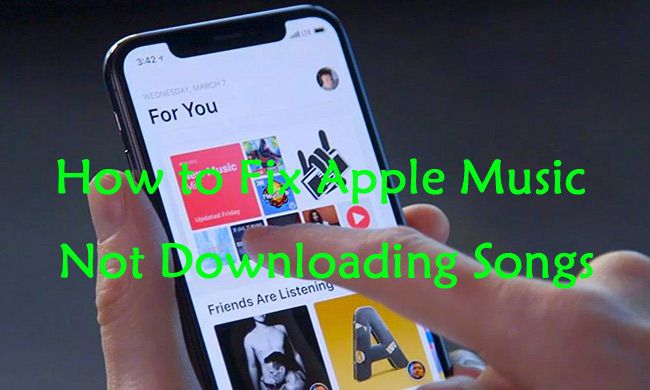If you are having issues downloading music to your iPhone 6, there are a few potential causes and solutions to try. In this comprehensive guide, we will walk through the most common reasons why your iPhone 6 may not be downloading music properly from iTunes or Apple Music.
Quick Overview: Top Reasons Music Won’t Download on iPhone 6
Here is a quick overview of the most common reasons your iPhone 6 might not be downloading music, along with some potential solutions:
- Outdated version of iOS – Update to the latest iOS version
- Insufficient storage space – Delete unused apps and media to free up space
- Corrupt music library – Restore iPhone to factory settings
- Issues with Apple Music membership – Check subscription status
- Connectivity problems – Check WiFi and cellular data connections
- Issues with iTunes syncing – Update iTunes, reauthorize computer
- Disabled or restricted downloads – Check restrictions in Settings
- Damaged charging port – Try wireless syncing, get port repaired
Read on for more details on these issues and troubleshooting steps to get music downloading correctly on your iPhone 6.
1. Outdated Version of iOS
One of the most common reasons for issues with music downloads is having an outdated version of iOS on your iPhone 6. Apple regularly releases software updates that fix bugs and optimize music streaming and downloading capabilities.
If your iPhone 6 is not updated to the latest iOS version, you may encounter problems trying to download new music from the iTunes Store or Apple Music. iTunes may give error messages about unsupported devices when trying to sync music.
To fix this, connect your iPhone 6 to your computer and open iTunes. iTunes will automatically check for software updates and prompt you to install the latest iOS version. You can also check for updates and install them directly on your iPhone 6 in the Settings app under General > Software Update.
Updating to the most recent iOS release will ensure maximum compatibility with the latest iTunes and Apple Music versions and should resolve any download issues caused by outdated software.
Check Software Update Frequency
In addition to updating iOS, you should also adjust your software update settings to ensure you receive new iOS releases right away. On your iPhone, go to Settings > General > Software Update and turn on “Automatic Updates”. This will automatically download and install new iOS versions when they are released.
2. Not Enough Storage Space
Another very common obstacle for music downloads on the iPhone 6 is not having enough available storage space. Downloading and saving music takes up storage capacity on your device.
If your iPhone is full up with apps, photos, videos, and other data, there might not be enough room left for new music to save properly after downloading. iTunes may produce errors or get stuck when trying to sync music to your iPhone 6.
To remedy this storage issue, you will need to free up space on your iPhone 6. Start by offloading unused apps – this removes them from your iPhone but preserves their data. You can easily reinstall them later. Go to Settings > General > iPhone Storage to see which apps are taking up the most space.
Next, delete or transfer photos and videos to your computer or iCloud account. Also make sure to empty the “Recently Deleted” album to permanently remove discarded images. Turn off syncing for music, movies, and other media from iTunes that you don’t access frequently.
Clearing unnecessary clutter from your iPhone 6 will open up storage for successful music downloads. A good rule of thumb is to maintain at least 3GB of free space.
Use iCloud Photo Library
A great way to preserve photos while freeing up local storage is to use iCloud Photo Library. With this enabled in Settings, your full photo library is stored in iCloud while thumbnail versions are kept on your device. Just be sure you have sufficient iCloud storage available.
3. Corrupt Music Library
In some cases, problems downloading and syncing music may arise from corruption in the music library database on your iPhone 6. This can happen if syncing gets interrupted, software bugs occur, or other issues damage the music database.
Symptoms include missing songs and albums, music appearing multiple times, incorrect metadata, and other music library errors. These inconsistencies can prevent new music from downloading correctly to the corrupt database.
To address this problem, you will need to delete and restore your iPhone’s music library. First, create a backup of your iPhone 6 to save any data you want to keep. Connect to iTunes, then under Summary > Options, select “Sync Music” and check “Entire music library.”
Next, under Summary > Restore, choose “Restore from Backup” and select the backup you just created. This will wipe and restore your iPhone 6 to factory settings, providing a fresh music database.
After restoring, sync again with iTunes to reload your music library. Make sure to let syncing fully complete before disconnecting. This process should resolve any music library corruption issues.
4. Apple Music Membership Issues
If you subscribe to Apple Music for streaming and downloading songs, your membership details and status can affect music download capabilities.
Check in Settings > iTunes & App Store and make sure you are still logged into your Apple Music account. If you previously had a free trial that has since expired, renew your subscription to reenable downloads.
Also verify your Apple Music subscription is active at music.apple.com. Log in and check your membership status – it may have lapsed or cancelled for some reason, disrupting downloads to your device.
If you see any issues with your account, contact Apple Support to troubleshoot and restore full Apple Music access. This should allow music downloads to function properly again on your iPhone 6.
Verify Apple Music Settings
In addition to checking membership status, open Settings > Music and confirm that “Show Apple Music” is enabled. If this setting is turned off, your device will not recognize your subscription for downloading songs offline.
5. Connectivity Problems
In order to download music directly to your iPhone, you need an active internet connection, either over WiFi or cellular data.
If you are trying to download music on your iPhone 6 and nothing happens, make sure you have sufficient signal strength for internet access. Check the WiFi or cellular icon at the top of the screen – if it shows a weak signal, move closer to your router or in range of a cellular tower.
Disable WiFi and try downloading over your cellular data connection, or do the opposite if WiFi is not working. Go to Settings > iTunes & App Store and toggle the options to “Use Cellular Data” and “Use WiFi”, testing each network.
If you have an unlimited data plan, temporarily turn off WiFi and attempt downloading songs over cellular only. This will determine if the problem lies with your WiFi network.
For the best connectivity, download music using a stable WiFi connection whenever possible. But cellular data should work in a pinch if signal strength is adequate.
Restart Network Hardware
As a connectivity troubleshooting step, try power cycling your network hardware. Turn off your router, modem, and any range extenders for 30 seconds, then restart them. Also toggle Airplane Mode on your iPhone 6 off and on to reset the network connection.
6. iTunes Syncing Problems
Issues syncing music from your iTunes library to your iPhone can also prevent successful downloads. iTunes handles moving music from your computer to your device, so sync problems will block new music from transferring.
Make sure iTunes is updated to the latest version on your computer. Older versions may not fully support syncing to an iPhone 6. Go to Help > Check for Updates within iTunes to download the newest release.
Next, disconnect your iPhone from the computer, then go to File > Devices > Transfer Purchases from “iPhone”. This will transfer any downloaded music that did not sync properly. Reconnect your device and try syncing again.
If sync still fails, go to your iPhone Settings > iTunes & App Store and tap your Apple ID. Sign out, then sign back in to reauthorize the computer. Then initiate a manual sync in iTunes by going to Summary and checking off Sync Music.
Finally, if none of these steps work, you may need to restore your iPhone to factory settings and sync with iTunes to rebuild your music library from scratch. Make sure to have a full backup in iTunes before restoring!
Disable Automatic Syncing
Try going to Summary in iTunes and unchecking “Automatically sync when this iPhone is connected”. Enabling manual syncing only may help avoid some issues when automatically trying to transfer music each time you connect your device.
7. Download Restrictions
If you are unable to download music directly to your iPhone, the cause may be restrictions enabled that block access to iTunes and Apple Music.
On your iPhone, go to Settings > Screen Time > Content & Privacy Restrictions. Make sure “iTunes” is not selected under Content Restrictions – this will disable iTunes Store and Apple Music access. You can also check Allowed Apps to make sure Music is permitted.
Likewise, under iTunes & App Store Purchases, verify that Music is allowed. If Downloading Music is disabled here, your iPhone will block any music downloads.
Check in Settings > General > Restrictions as well and confirm that Music is not restricted. If you previously enabled restrictions on music, disable those settings to restore full download abilities.
Removing any download restrictions that have been accidentally enabled will permit music downloads once again.
Manage Family Sharing Restrictions
If your iPhone is part of a Family Sharing group, the account organizer may have turned on restrictions that prevent music downloads. Contact them to check or adjust the settings for your device in Family Sharing.
8. Hardware Damage
In some rare cases, hardware issues with your iPhone 6 itself may prevent proper music downloads. Specifically, if the charging port on the bottom of your device is damaged, that can disrupt the connection needed to sync music over USB.
Inspect the charging port for any debris like lint or dirt that may be obstructing the connectors. Carefully clean it out with a toothpick or soft brush. Avoid using metal tools that could damage the port.
Examine the port for any loose, bent, or missing pins. If the charging port is worn out or faulty, that can interfere with syncing new music from iTunes, since the USB connection relies on a functional port.
Before seeking repair, try wireless syncing over WiFi in iTunes. Go to Summary and check Sync with this iPhone over WiFi. Then sync music without using the cable. If that works, you know the issue lies with the physical charging port.
Contact Apple Support or a repair shop to determine your options for fixing a damaged charging port. A port replacement may be needed in order for syncing and music downloads to work properly again.
Use iCloud Music Library
Signing up for an iCloud Music Library subscription allows you to sync your music wirelessly across devices. This can be a workaround if you have a damaged iPhone charging port preventing wired syncing.
Conclusion
Troubleshooting music downloads on an iPhone 6 involves checking for outdated iOS versions, insufficient storage, corrupt music libraries, Apple Music issues, network connectivity problems, iTunes sync failures, and hardware damage. Carefully inspecting these potential problem areas can help isolate and resolve download failures.
Updating iOS software, clearing space on your device, restoring from backup, verifying Apple Music status, testing network connections, reauthorizing iTunes, removing restrictions, and fixing hardware issues are key steps to get music downloading correctly again on your iPhone 6. Contact Apple Support if you need additional assistance.
With the right troubleshooting techniques, you can successfully get new music and albums downloading seamlessly again on your iPhone. Just take the process step-by-step to identify and address the underlying cause, whether it stems from settings, network, hardware, or other factors.
Consistent music downloads are vital for enjoying your favorite songs anytime on your iPhone. Following this guide’s tips should help get your iPhone 6 downloading problem resolved.
Music Not Downloading? Table of Troubleshooting Tips
| Issue | Potential Solution |
|---|---|
| Outdated iOS version | Update to latest iOS software |
| Insufficient storage | Delete unused apps, photos, videos |
| Corrupt music library | Restore iPhone to factory settings |
| Apple Music problems | Check subscription status |
| Connectivity issues | Test WiFi and cellular connections |
| iTunes sync failure | Update and reauthorize iTunes |
| Download restrictions | Review and adjust settings |
| Hardware damage | Inspect charging port, wireless sync |