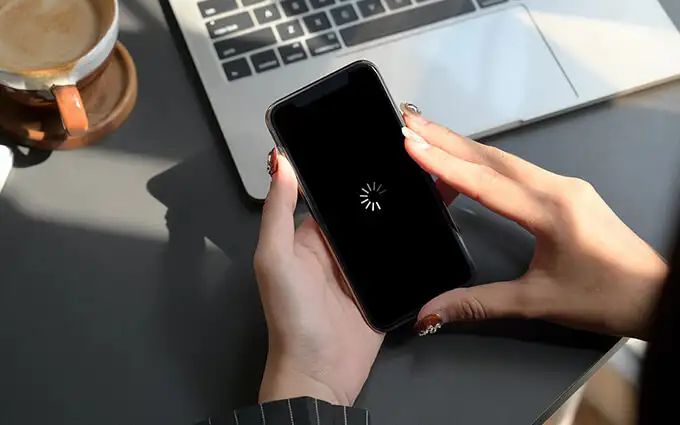If your iPhone 7 is getting stuck on a black screen when you try to turn it on, there are a few potential causes and solutions you can try. A black screen can indicate major software issues, battery problems, or hardware damage in some cases. With some troubleshooting, you may be able to get your iPhone 7 up and running again.
Quick Fixes to Try
Before you go through more intensive troubleshooting, try these quick fixes first:
- Force restart your iPhone – Press and hold the Power and Home buttons simultaneously for at least 10 seconds, until you see the Apple logo.
- Charge your iPhone – Plug your iPhone into power and let it charge for at least 15 minutes.
- Reset your iPhone – Go to Settings > General > Reset and choose “Reset All Settings.” This preserves your data but resets system settings.
Any of these quick fixes could potentially get your iPhone 7 to boot up normally again. If the black screen persists, move on to some more advanced troubleshooting next.
Software Issues Causing Black Screen
Issues with your iPhone’s software can sometimes lead to a black screen on startup. Here are some software-related reasons your iPhone 7 may not be booting properly:
- Corrupted software – If your iPhone encountered an error during a software update or while syncing, it could have corrupted the operating system and caused a black screen.
- Jailbreaking issues – Attempting to jailbreak your iPhone 7 goes wrong sometimes, resulting in startup issues.
- Buggy apps – Poorly programmed third-party apps could conflict with your iPhone’s system software.
- Full storage – If your iPhone’s storage is completely full, it may fail to boot properly.
Here are some possible software fixes if the black screen seems related to a software glitch:
- Force restart your iPhone again.
- Connect to iTunes and restore your iPhone (will wipe data).
- Enter recovery mode and restore from a backup.
- Delete recently downloaded apps or large files if storage is full.
- Update to the latest iOS version through iTunes.
Hardware Problems That Cause Black Screen
While software is a more common culprit, hardware issues can also lead to your iPhone 7 getting stuck on the black screen of death. Potential hardware issues include:
- Faulty display/screen – If the screen itself is damaged or defective, it could simply show a black image.
- Bad logic board – The logic/motherboard may have errors preventing startup.
- Depleted/dead battery – An uncharged battery or one that needs replacement could lead to startup failure.
- Port/button defects – Damaged ports or buttons like the power key could stop the iPhone from turning on properly.
For hardware-related black screen issues, these fixes may help:
- Try a forced restart again.
- Connect to iTunes and restore.
- Get the iPhone battery replaced.
- Replace damaged ports or buttons.
- Repair or replace screen if display is damaged.
- See an Apple technician for logic board issues.
How to Troubleshoot an iPhone 7 Stuck on Black Screen
If your iPhone 7 shows a black screen at startup, go through some checks to determine the potential cause and solution:
- Rule out simple problems first – Try the quick fixes outlined earlier like charging, force restarting, and resetting your iPhone.
- Check for physical damage – Inspect your iPhone for cracked screens or dented ports/buttons.
- Connect to iTunes – Plug your iPhone into a computer. If iTunes detects it, you can try restoring.
- Test hardware functions – See if the Power or Home buttons are working properly.
- Get your iPhone battery checked – Take it to an Apple Store or repair shop to diagnose if the battery needs replacing.
- Back up and wipe your iPhone – Do a factory reset by restoring in recovery mode, to clear any software issues.
- Check the LCD connector – If hardware seems fine, the display connector cable could just be loose or damaged.
- Replace components as needed – Swap out any damaged ports, buttons, battery or get screen repairs done if needed.
Going through these troubleshooting steps methodically can help zero in on what is causing your iPhone 7 to get stuck on the black screen at startup.
Software Fixes For iPhone 7 Black Screen Issue
If you’ve narrowed down the black screen issue on your iPhone 7 to a software problem, here are software fixes you can try:
Force Restart iPhone
Forced restarting can clear minor software glitches that are preventing bootup. Press and hold Power + Home buttons for 10+ seconds until you see the Apple logo on restart.
Update iOS Version
Updating to the latest iOS via iTunes can fix bugs and conflicts that cause startup problems in some cases.
Reset iPhone
Go to Settings > General > Reset and select “Reset All Settings” to restart your iPhone with default settings but retain your data.
Restore iPhone
Connecting to iTunes and restoring your iPhone will wipe its data but can fix many software issues causing black screens.
Enter Recovery Mode
If iTunes restore won’t work, recovery mode lets you restore from an iTunes or iCloud backup as a last resort software fix.
Hardware Fixes For iPhone 7 Black Screen Issue
For hardware-related causes of the black screen problem on iPhone 7, these hardware fixes are worth trying:
Replace Battery
If your battery is old, drained, or defective, replacing the battery can often get an iPhone to boot up normally again.
Screen Replacement
Cracked or faulty screens that are causing a blank display will need to be repaired or replaced entirely.
Button Repairs
Faulty power or home buttons not responding properly can stop your iPhone from turning on.
Charge Port Fixes
Fix any issues with broken charging ports that prevent your iPhone battery from charging.
Logic Board Repair
For issues like liquid damage or component failure on the logic board, professional logic board repair may be required.
Professional Repair Options
For some black screen issues that require intensive hardware repairs, seek out professional help:
- Apple Support – Make a Genius Bar appointment at an Apple Store for troubleshooting help.
- Apple Authorized Service Providers – Repair shops certified by Apple offer warranty-safe repairs.
- Independent repair shops – Third-party iPhone repair services are affordable but may void warranties.
- Mail-in services – Companies like iCracked accept mailed devices to diagnose and repair iPhones.
- DIY repair – Consider doing simple repairs like battery or screen replacement yourself following online tutorials.
Getting professional assistance can be worthwhile for some stubborn black screen issues caused by hardware defects or complex failures.
iPhone 7 Black Screen After Drop or Damage
Physical damage is a common culprit for iPhone 7 display issues like a black screen. Possible damage includes:
- Cracked or broken screen
- Water/liquid damage shorting electronics
- Dust or debris in ports/buttons
- Detached screen cables
- Detached battery connectors
- Bent/broken charge port
If your iPhone 7 starts showing a black screen after a drop, liquid exposure, or other physical damage, get it inspected for any needed repairs right away. Timely fixing of any points of damage can often get an iPhone up and running again.
How to Fix iPhone 7 Black Screen After Damage
For iPhone 7 units with a black screen attributed to external damage, these tips can help get it working again:
- Do a forced restart in case it’s a temporary glitch.
- Inspect for points of physical damage and get repairs.
- Get broken screens replaced.
- Clean out any ports or buttons if obstructed.
- Seal any liquid damage and let phone dry out completely.
- Reattach any detached cables or connectors.
- Replace damaged charge ports.
- Consider professional data recovery if damage is severe.
Addressing any phone damage quickly improves your chances of reviving your iPhone and getting past the black screen of death.
iPhone 7 Black Screen After iOS Update
Many users report issues like a black screen arising right after an iOS update on their iPhone 7. This is often caused by errors during the update process, resulting in software corruption that prevents normal booting.
Updating your operating system always carries some risk of things going wrong. Problems are more likely if you update iOS with low storage space, weak internet connectivity, or low battery life remaining on your iPhone 7.
How to Fix iPhone 7 Black Screen After iOS Update
If your iPhone 7 gets stuck on a black screen immediately after an iOS update, try the following steps:
- Force restart your iPhone 7 2-3 times by pressing Power + Home for 10+ seconds.
- Put your iPhone 7 into recovery mode, then restore from a backup.
- Update (or downgrade) iOS again, checking for interruptions during update.
- Try updating iOS through iTunes on a computer instead of wirelessly.
- Erase your iPhone then reinstall iOS as new to fully wipe any corrupted files.
- Seek professional help at an Apple store if issues persist after restore.
With multiple restore attempts and clean installs, you can usually get your iPhone 7 running again after iOS update issues in most cases.
Conclusion
An iPhone 7 with a black screen can certainly be frustrating, but is seldom permanent. With some targeted troubleshooting and repairs, most black screen issues can be resolved and normal operation restored. Be methodical in diagnosing hardware vs software faults, addressing liquid damage promptly, solving software glitches with resets and restores, replacing components like batteries or screens as needed, and seeking professional help for severe issues. With persistence and care, your beloved iPhone 7 can often be revived to full working order again.
Summary
To recap, some key points on dealing with iPhone 7 black screen problems include:
- First try quick fixes – charge, force restart, reset iPhone.
- Determine if issue is hardware or software-related.
- Check physical condition for any damage needing repair.
- Update iOS, and restore or erase iPhone to fix software issues.
- Replace faulty hardware like batteries or screens.
- Seek professional help for serious hardware/data recovery issues.
- Act quickly if black screen arose after drop damage or liquid exposure.
Don’t give up on your iPhone 7 just yet if it shows the black screen of death. Methodical troubleshooting and repair can often get it working good as new again.