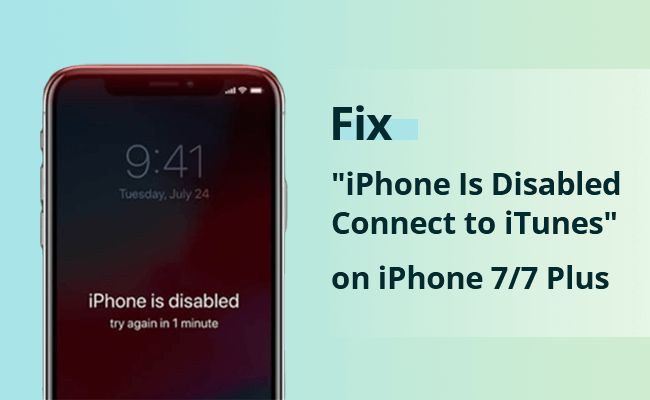Quick Answers
There are a few common reasons why an iPhone 7 Plus may be disabled and not connecting to iTunes:
- The device is locked with a passcode and needs to be unlocked before it can sync with iTunes
- There is a software issue like an iOS update failure causing the device to get stuck
- Hardware damage is preventing the device from turning on properly
- The charging port is damaged or obstructed, preventing data connection
- The device requires an update to the latest version of iOS and iTunes
The main solutions are to try force restarting the iPhone, letting the battery drain completely, updating software, checking physical damage, and using recovery mode to restore the device. If the iPhone is disabled from too many failed passcode attempts, you will need to erase the device entirely.
What Causes an iPhone 7 Plus to Become Disabled?
There are several potential causes for an iPhone 7 Plus to become unresponsive and disabled:
Too Many Failed Passcode Attempts
The most common reason an iPhone 7 Plus gets disabled is from too many failed passcode attempts. After 6 failed attempts, the iPhone will disable itself for 1 minute. This increases to 5 minutes after the 7th failed attempt, 15 minutes after the 8th try, and 1 hour after the 9th failed passcode.
After 10 incorrect passcode entries, the iPhone 7 Plus will become permanently disabled and require connecting to iTunes to be restored. This security feature intends to protect data on the device if it ends up in the wrong hands.
Software Issues During an iOS Update
Sometimes a software glitch or failed iOS update can cause the device to freeze and become unresponsive. Issues during the installation or update process may lead to crashes and the device getting stuck in recovery mode. A partial or unsuccessful iOS update is a common reason an iPhone 7 Plus will fail to turn on properly or connect to iTunes.
Hardware Damage or Component Failure
Hardware issues like a faulty logic board, broken charging port, old battery, or damaged screen cable can prevent an iPhone 7 Plus from powering on and functioning correctly. Dropping the device, liquid damage, or normal wear and tear over time can cause components to fail and make the device unresponsive.
Stuck in Recovery Mode
If an iPhone 7 Plus won’t turn on and only shows the “Connect to iTunes” screen, it’s stuck in recovery mode. This is often caused by a failed iOS update or hardware issue forcing the device into recovery mode. When stuck in this state, the phone will be disabled until successfully restored through iTunes.
How to Fix an iPhone 7 Plus That’s Disabled and Won’t Connect to iTunes
If your iPhone 7 Plus is disabled and won’t connect to iTunes, try these troubleshooting steps:
Force Restart the iPhone
First, perform a force restart:
- Press and quickly release the Volume Up button
- Press and quickly release the Volume Down button
- Press and hold the Side button until you see the Apple logo
A force restart can resolve many software glitches causing the issue.
Check Physical Damage
Inspect your iPhone 7 Plus for any physical damage that could cause the problem like cracked screens or damaged charging ports. If the hardware is damaged, you may need to take it to an Apple store for service.
Update iOS and iTunes
Make sure both the iPhone and your computer are updated to the latest iOS and iTunes versions. Older versions may have compatibility issues. Update over Wi-Fi in iTunes or on the iPhone directly if possible.
Try a Different Charging Cable
Try using a different Lightning cable to connect your iPhone 7 Plus to your computer. A faulty or damaged cable could prevent the device from connecting to iTunes properly.
Hard Reset
If your iPhone 7 Plus is unresponsive, perform a hard reset by holding the Side and Volume Down buttons for at least 10 seconds until the Apple logo appears. This will force the device to restart if standard powering off fails.
Let the Battery Drain
If your iPhone 7 Plus is stuck in a reboot loop, letting the battery drain completely may help reset the device. Leave the phone alone for 5-6 hours after a failed restart so the battery drains fully, then charge it again.
Put the Device in DFU Mode
DFU (Device Firmware Update) mode forces the iPhone 7 Plus into recovery mode to connect to iTunes. To enter DFU mode:
- Connect the iPhone to your computer with a Lightning cable
- Press and hold the Side and Volume Down buttons for 10 seconds
- Release the Side button while still holding Volume Down for 5 more seconds
- Release Volume Down once the recovery screen appears
Now the device can be restored in iTunes.
Restore with iTunes
Once in recovery mode, you can restore your iPhone 7 Plus with iTunes. Connect the device, select it in iTunes, and choose Restore. This will erase the iPhone and install the latest iOS version. Restore from a backup afterwards if possible.
Contact Apple Support
For disabled iPhones that won’t restore, you may need to contact Apple Support directly. They can run diagnostics, replace components like the logic board if needed, and potentially provide options if the iPhone is disabled by activation lock.
Recovering Data from a Disabled iPhone 7 Plus
If you have important data on your disabled iPhone 7 Plus that hasn’t been recently backed up, there are a few options for retrieving that data.
iCloud Backup
If you had iCloud backups enabled on your iPhone 7 Plus before it became disabled, you may be able to restore a previous backup after factory resetting the device. This will retrieve photos, messages, app data, settings, and other information stored in iCloud.
iTunes Backup
Similarly, you can restore data from an iTunes backup if you have one saved on your computer. Connect the reset iPhone to iTunes, then select Restore Backup to retrieve data like texts, device settings, call logs, photos, and app data from your latest local iTunes backup.
iSkysoft Toolbox
Third party software like iSkysoft Toolbox can extract iTunes backup files from your computer and recover select data like messages, contacts, photos, notes, and more without fully restoring your device. This only works if you have a recent iTunes backup available.
Repair Shops
Some repair shops offer iPhone data recovery services that can physically remove storage chips from disabled devices and access data at the hardware level. This is an expensive option but sometimes the only way to recover data if no backup exists.
Time Machine or File History
If you previously backed up your iPhone contents like photos or messages to a Mac with Time Machine or a Windows PC using File History, you may be able to restore that media even without a proper device backup.
Tips to Avoid iPhone Disabling
Here are some tips to avoid having your iPhone 7 Plus become disabled in the future:
- Set a longer, stronger passcode with letters, numbers, and symbols to prevent failed attempts
- Keep your iPhone updated to the latest iOS version
- Use trusted cables and avoid damage to the charging port
- Back up regularly both locally and to iCloud
- Avoid exposing your iPhone to excess heat, cold, or moisture
- Install a sturdy case and screen protector
- Close apps and restart your iPhone weekly to clear out glitches
- Carefully research before installing any risky iOS modifications
Following best practices for protecting your iPhone can reduce the chances of it becoming disabled or unresponsive. Consistently backing up your data is also critical for avoiding potential data loss if you ever need to restore your disabled iPhone.
Frequently Asked Questions
Why does my iPhone say disabled connect to iTunes?
If your iPhone says “Disabled Connect to iTunes”, it means the device has been locked after too many failed passcode attempts. You will need to connect it to a computer and restore it using iTunes to regain functionality.
How do I unlock my disabled iPhone without iTunes?
Unfortunately there is no way to unlock a disabled iPhone without connecting to iTunes and performing a restore. This will erase the device and allow you to set it up again. Your only alternative is taking it to an Apple Store for assistance.
Why won’t my iPhone 7 connect to iTunes?
Common reasons an iPhone 7 may not connect to iTunes include outdated software, blocked or damaged charging ports, faulty cables, disabled passcodes, recovery mode issues, and hardware damage like a broken logic board. Updating software, changing cables, inspecting ports, and restoring the device can help troubleshoot.
Why is my iPhone disabled and frozen?
If your iPhone is frozen while displaying the “iPhone is disabled” message, it likely suffered from a serious software crash or glitch that forced it to disable after too many failed passcode attempts. Performing a force restart or restoring in iTunes should resolve this issue.
How long does an iPhone stay disabled after failed passcode attempts?
The iPhone disabled time after failed passcode attempts is 1 minute after 6 attempts, 5 minutes after 7-8 attempts, 15 minutes after 9 attempts, and 1 hour after 10 failed passcode entries. After 10 failed passcodes, the iPhone stays disabled until you restore it in iTunes.
Conclusion
Several issues can cause an iPhone 7 Plus to become disabled and unresponsive, ranging from software problems to hardware damage. But the most common cause is too many wrong passcode entries locking down the device as a security precaution. To fix a disabled iPhone 7 Plus, you will need to force restart it, update software, inspect for physical damage, or use recovery mode to restore the device in iTunes. This will erase the iPhone, but you can recover data afterwards from an iCloud or iTunes backup. Following best practices like stronger passcodes and regular backups can help avoid your iPhone 7 Plus becoming disabled in the future.