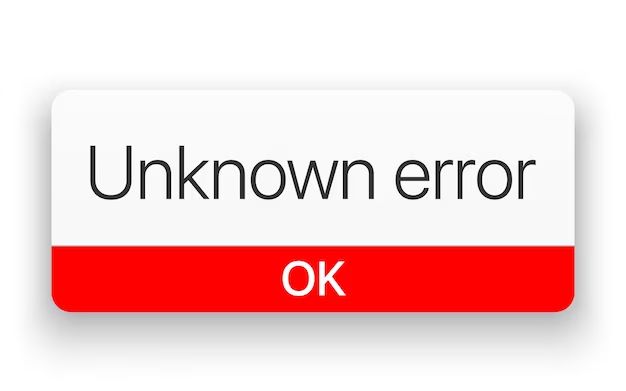The “unknown error” message is a generic alert that can appear on iPhones during system restores, software updates, or syncing. It indicates the device encountered an unspecified issue when attempting to complete the process. While the error itself provides no details about the problem, it typically points to an underlying hardware, software, or connectivity failure.
According to discussions on Apple’s support forums, unknown error alerts commonly occur during iTunes restore operations, particularly error -18 and error 9 [1]. Users may also see “unknown error occurred” when trying to update an iPhone [2]. The ambiguous nature of these errors makes them frustrating for users to diagnose and resolve.
This article provides an overview of potential causes and solutions for unknown error messages on iPhones. It aims to help users identify the source of the problem and take steps to restore proper functioning of the device.
Potential Causes
One potential cause for the “unknown error” message is software bugs or glitches in iOS. As Apple releases new iOS versions and devices, there can be unexpected errors that pop up. In some cases, an “unknown error” may occur when trying to update or restore an iPhone due to compatibility issues between the device’s hardware and the latest iOS version. These kinds of errors are usually resolved in future iOS updates once Apple identifies and fixes the specific bugs. For example, some users upgrading to iOS 17 reported seeing “unknown error (7)” messages that prevented the update from completing [1]. Apple likely resolved this in a subsequent iOS 17.x version.
Software glitches can also lead to “unknown error” messages in other iPhone functions besides updates and restores. If core apps like Messages, Photos, or Settings display an unknown error, it’s likely a bug in the iOS software. Resetting and restoring the device may resolve it, but the ultimate fix will come from Apple releasing an iOS update.
Hardware Failure
One potential cause of the ‘unknown error’ message is a hardware failure due to faulty components inside the iPhone [1]. Issues with components like the logic board, battery, camera module, or other internal parts can lead to software errors as they prevent the iPhone from functioning properly.
Specifically, faulty logic boards are a common culprit behind unknown errors during iOS updates or restores [2]. The logic board controls nearly all functions on the iPhone, so any problems with it can manifest in software malfunctions. If internal connections have become damaged or components have failed, the iPhone may be unable to complete system-level processes like installing an update.
Other problematic internal parts include the baseband chip, which handles cellular connectivity, the NAND flash storage, and the Touch ID sensor. Any of these components failing can disrupt an iOS update or restore enough to produce an unknown error message.
In these cases, the unknown error signifies an underlying hardware defect rather than a typical software bug. Resolving the error requires hardware-level repair or replacement rather than software troubleshooting.
Incompatible Jailbreak
One potential cause of the “unknown error” message is an incompatible or failed jailbreak attempt (Source). Jailbreaking removes restrictions and allows root access to the iOS operating system. However, jailbreaking also increases security risks and can cause instability if not done properly.
In particular, incompatible or partially failed jailbreak attempts using outdated tools can lead to the “unknown error” message appearing during iOS updates or restores. The jailbreak makes unauthorized changes to the system files, which then conflict with Apple’s official firmware updates. This leads to errors as the device cannot properly read, write or modify system data.
Fully resetting and restoring the iPhone using iTunes or Finder on a computer may resolve this issue by wiping the unauthorized jailbreak modifications. However, you may need to repeat this process multiple times. Updating to the latest official iOS version can also override previous unstable jailbreak remnants. As a last resort, you may need to re-install iOS by downloading the IPSW firmware file directly from Apple if restore errors persist.
Full storage
One of the most common reasons for the “Unknown error” message is that the iPhone does not have enough available storage space. This often occurs when the device’s storage is nearly full. According to discussions on Apple’s support forums, users have encountered this error when their iPhone storage is at 95% capacity or higher (source).
As the iPhone’s storage space runs low, the operating system may have trouble performing basic functions, leading to general instability and random errors. Clearing storage space by deleting apps, messages, photos, or other data can sometimes resolve the problem. However, if the storage is completely full, it may not be possible to free up space, as the phone cannot save any deletions. A factory reset or restoring from a backup may be required in severe cases where the phone is stuck in a boot loop or will not restart properly.
To prevent this issue, it is recommended to maintain at least 10-20% free space on your iPhone. Regularly manage your storage by reviewing and deleting unnecessary apps, messages, and files. Enable iCloud backup to store photos, messages, and other data in the cloud instead of locally on your device. Also, avoid installing iOS updates when storage is nearly full, as the update itself requires temporary free space during installation.
Solutions
One solution to try if you see the ‘unknown error’ message when updating or restoring your iPhone is to update to the latest iOS version. According to Apple Support, updating the software on your Mac or PC can help resolve errors that occur during an iPhone update or restore (https://support.apple.com/en-us/HT204770). Make sure you have the latest version of iTunes or Finder on your computer before connecting your iPhone and trying to update or restore again.
To update iOS, connect your iPhone to your computer and open iTunes or Finder. Click on your iPhone icon, then choose ‘Check for Update’ to download the latest iOS version. Install the update, then try updating or restoring your iPhone again. An iOS update can sometimes clear software bugs or errors that were preventing a successful update or restore.
Reset Device
One potential solution for fixing the “unknown error” message is to erase all content and settings on your iPhone. This resets your device back to factory default settings (https://support.apple.com/en-us/HT204770). To do this, go to Settings > General > Reset and tap “Erase All Content and Settings.” This will wipe your device clean, deleting all your data, settings, and content. You’ll have to re-enter your Apple ID and passwords after resetting. Before erasing, make sure to back up your iPhone to iCloud or iTunes so you don’t lose important data.
Resetting your device essentially gives it a fresh start, clearing any corrupted files or settings that may be causing the “unknown error.” If the error persists even after resetting your device, then it likely indicates a deeper hardware or software issue.
Restore iOS
One of the most common solutions for an unknown error on an iPhone is to reinstall iOS, essentially resetting the device’s software. This can resolve software corruption issues that may be causing the unknown error message.
To reinstall iOS, you’ll need to connect your iPhone to your computer and open iTunes or Finder. Then you can click ‘Restore’ to download and install the latest version of iOS on your device. This will erase the device and reinstall iOS from scratch (source).
It’s important to backup your iPhone before restoring, as the process will erase all data on your device. You should also update to the latest versions of iTunes or macOS beforehand. Restoring iOS reverts the device back to factory settings, which usually resolves software issues like an unknown error.
– Check for hardware issue
One option for diagnosing potential hardware issues with an iPhone displaying an unknown error is to take it to an Apple Store for diagnostics at the Genius Bar. As noted, the Genius Bar technicians can run diagnostics to determine if the issue is related to software or hardware. The in-store diagnostics provide more detailed technical information than what users can access themselves through the iPhone’s built-in tools.
The Genius Bar technicians have specialized knowledge and software to thoroughly evaluate an iPhone’s hardware components like the logic board, camera, battery, and sensors. They can test each component and determine if any physical damage or component failure is responsible for the unknown error message. This hands-on hardware diagnostic approach may identify issues that cannot be detected through remote software tools.
Preventing Future Errors
One of the best ways to prevent unknown errors on your iPhone is to manage your storage space. iPhones require a certain percentage of free space to install updates and run properly. If your storage is almost full, it can cause errors during installation of iOS updates or app updates.
To manage storage space on your iPhone:
- Delete unused apps, photos, videos, and messages to free up storage.
- Transfer photos and videos to an external hard drive or cloud storage service.
- Enable iCloud Photo Library to store photos/videos in the cloud instead of on your device.
- Stream music and videos instead of downloading them directly to your iPhone.
- Offload unused apps while keeping app documents and data.
Regularly managing and optimizing your iPhone storage will help prevent errors during future software updates. Keep at least 10-20% of your total storage free for best performance.