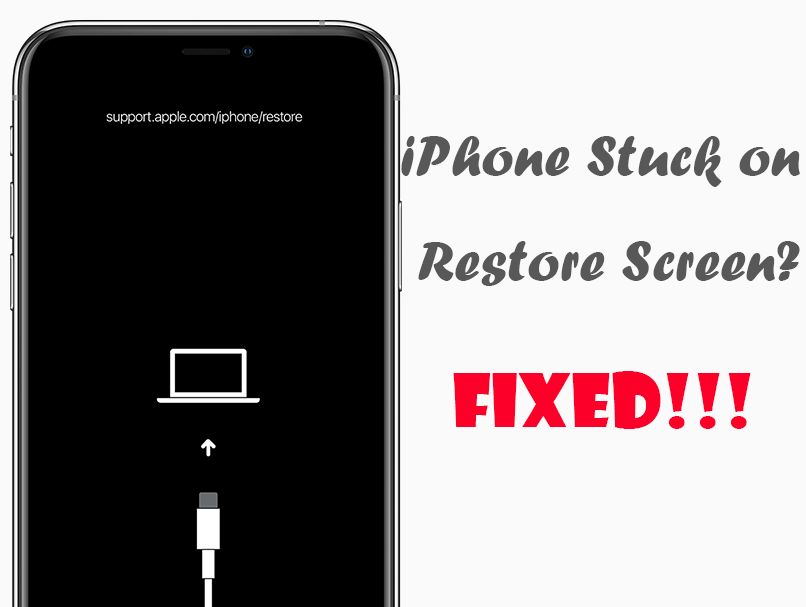It can be frustrating when your iPhone gets stuck on the recovery screen and won’t boot up properly. The recovery screen usually shows an iTunes or USB cable logo, indicating that you need to connect your device to a computer to restore it. There are several potential causes for an iPhone being stuck in recovery mode, but the good news is that it’s usually fixable.
Quick Diagnosis
If your iPhone is stuck on the recovery screen, first try holding down the Power and Home buttons together for at least 10 seconds to force restart it. If that doesn’t work, connecting your iPhone to a computer and restoring it through iTunes is usually the next step to get it functioning again.
Some common causes for an iPhone being stuck in recovery mode include:
- Attempting a faulty iOS update
- Jailbreaking gone wrong
- Corrupted system files
- Buggy apps causing system crashes
- Hardware failure or damage
Identifying the underlying cause can help pinpoint the proper solution. If you recently tried updating your iOS or jailbreaking, addressing software issues with a restore may help. But if there’s physical device damage involved, you may need professional repair.
Attempting a Faulty iOS Update
One of the most common reasons an iPhone gets stuck on the recovery screen is a software issue caused by a disrupted or faulty iOS update. If your update got interrupted, or the iOS files became corrupted during installation, it can essentially “brick” your device and leave it unable to fully boot up.
When you attempt to install an iOS update and something goes wrong, your iPhone will automatically enter recovery mode in order to self-diagnose the issue. It will then wait for you to connect to a computer and complete the interrupted update through iTunes.
If this happens, don’t panic! Just connect your iPhone to your computer via a USB cable and open iTunes. The latest version of iTunes will detect your iPhone in recovery mode and prompt you to restore it. This will reinstall the latest iOS software and overwrite any corrupted files that caused problems with the initial update.
Tips for Updating iOS to Avoid Recovery Mode
- Update over a stable WiFi connection to prevent interruptions
- Backup your iPhone data before updating, just in case
- Make sure your computer has the latest version of iTunes
- Use a sufficient power source and don’t disconnect during the update
- Wait for a few days before updating to major new iOS versions to allow bug fixes
Following these best practices when installing iOS updates can help minimize the chances of something going wrong that would trigger your iPhone to enter recovery mode.
Jailbreaking Gone Wrong
Jailbreaking refers to the process of modifying an iPhone’s software to remove restrictions and allow more customization options. However, jailbreaking also carries more risk for software issues. If something goes wrong during a jailbreak, it can corrupt system files and cause your device to get stuck in recovery.
A failed or interrupted jailbreak is one of the most common reasons iPhones get stuck on the restore screen. The jailbreaking tools make changes to your iOS files that can prevent your device from booting up properly if they don’t complete.
Luckily, recovery mode will automatically kick in if a jailbreak fails. Connecting your iPhone to iTunes and restoring will almost always resolve the issue by overwriting any problematic jailbreak files.
Tips to Avoid Jailbreaking Issues
- Only jailbreak using reputable tools like unc0ver that are less prone to errors
- Don’t interrupt or disconnect during the jailbreak process
- Backup your data before jailbreaking as a precaution
- Carefully follow jailbreak instructions to avoid user errors
- Restore iPhone before and after jailbreaking to maximize stability
While jailbreaking does involve some inherent risk, sticking to trustworthy methods and best practices can help minimize the chances of serious software errors that would cause your device to end up stuck in recovery mode.
Corrupted System Files
Besides faulty iOS updates and jailbreaking gone awry, sometimes general software corruption can also lead to an iPhone getting stuck on the recovery screen.
Over time, small bugs and glitches within iOS can occasionally accumulate and cause enough system file corruption for your iPhone to start malfunctioning. A damaged operating system ultimately prevents your device from completing the boot-up sequence, resulting in the recovery screen.
This scenario may happen spontaneously after months of normal use, with no recent failed updates, new jailbreaking attempts, or user errors triggering it. Fortunately, recovery mode was designed exactly for this type of situation.
Connecting to iTunes and restoring your iPhone will wipe out any corrupted data or operating system files that were preventing a normal boot. It reinstalls a fresh, stable version of iOS optimized for your particular device model.
How to Prevent Corrupted System Files
- Install iOS updates promptly to fix bugs
- Avoid jailbreaking to reduce software modifications
- Don’t overload device storage, which can cause data errors
- Force restart iPhone regularly to clear memory and caches
- Restore iPhone about once a year to clean out system gremlins
While spontaneous software corruption is largely unavoidable in the long run, good maintenance habits can delay and minimize instances ofiOS glitches that would land your iPhone in recovery mode.
Buggy Apps Causing System Crashes
Rogue apps can also sometimes trigger an iPhone to get stuck on the recovery screen during startup. If a third-party app contains buggy coding that clashes with iOS functions, it can end up corrupting essential system processes and make your device crash or freeze.
For example, an app with memory leak issues may attempt to access part of the operating system it shouldn’t, overwriting important files in the process. Or a coding conflict between an app’s instructions and iOS protocols can cause fatal errors.
In these situations, your iPhone will detect that something serious has gone wrong and enter recovery mode to protect itself and give you a chance to fix the issues. Restoring your device through iTunes can wipe out the problematic app and any damaging effects it had on system stability.
Avoiding App-Related Recovery Scenarios
- Only download apps from trusted developers in the App Store
- Delete unused apps to minimize background processes
- Keep apps updated to latest versions with bug fixes
- Watch for app conflicts after iOS updates
- Restart iPhone regularly to clear app caches
While app-induced system crashes are hard to predict, cautious usage and maintenance habits make them less likely to wreak havoc on your iOS files and require recovery mode to resolve.
Hardware Failure or Damage
Finally, physical device issues like hardware failure or external damage can also potentially trigger an iPhone to get stuck on the recovery screen when attempting to boot up.
For example, liquid getting into the device, severe drops or impacts that break internal components, faulty batteries, aging charge ports, etc. If critical hardware components fail, it can disrupt the entire startup process for your iPhone.
In hardware-related cases, your iPhone will recognize it’s unable to boot up properly due to physical problems. Recovery mode activates as an emergency measure to at least get your device powered on in a minimal state.
However, recovery mode itself and restoring through iTunes is unlikely to fully fix hardware problems. You’ll likely need to get professional device repair or replacement to truly get your iPhone working again after physical damage.
Preventing Hardware Failure
- Keep iPhone away from moisture and excessive heat
- Use protective cases and avoid drops/impacts
- Limit battery strain by avoiding overcharging
- Don’t force debris into ports/buttons to avoid internal damage
- Have device inspected annually to identify potential hardware issues
While no phone lasts forever, protecting your iPhone from accidental damage and excessive wear can help avoid many hardware problems down the road.
Fixing an iPhone Stuck in Recovery Mode
If you encounter the frustrating sight of your iPhone stuck on the recovery screen, don’t panic! Here are the steps to troubleshoot and fix the issue in most cases:
- Force restart your iPhone – Hold Power + Home for 10+ seconds until Apple logo appears.
- Try rebooting again normally.
- If still stuck, connect iPhone to computer via USB cable.
- Open iTunes and choose your device.
- Select Restore iPhone option in iTunes.
- iTunes will download iOS and overwrite all content/settings.
- Your iPhone will reboot normally once restore completes.
- If hardware issues exist, additional repair may be needed.
This straightforward restore process can resolve most software-related causes for an iPhone being stuck in recovery mode. Just make sure you have a recent iTunes backup to restore your apps and data afterward.
For hardware damage situations, professional repair may be required even after restoring through iTunes. Apple or an authorized service provider can diagnose and replace any failed components if a standard reset doesn’t get your device working again.
Recovering Data From Recovery Mode
When restoring your iPhone through iTunes to escape recovery mode, all locally stored data and settings will be erased in the process.
However, as long as you have an iTunes or iCloud backup, you can fully restore your content once your iPhone is up and running again. Here are your options for data recovery after fixing recovery mode issues:
iTunes Backup
- Restore latest iTunes backup after resetting device
- All device data, settings, media will transfer back
- Must have backed up to computer before recovery mode
iCloud Backup
- Turn on iCloud Backup in Settings after restoring device
- iCloud will automatically redownload your content and data
- Requires having iCloud Backup enabled previously
So don’t worry about losing all your iPhone content permanently if recovery mode erases it. Just make sure your backup game is strong before issues arise!
Preventing Recovery Mode in the First Place
While recovery mode is great as an emergency fix, avoiding the need for it altogether is ideal. Here are some tips to minimize the chances of your iPhone ever getting stuck on the restore screen:
- Update iOS carefully by following best practices
- Avoid jailbreaking unless you’re prepared to manage risks
- Don’t overload device storage or open suspicious files
- Delete buggy apps causing performance issues
- Handle iPhone with care to prevent hardware damage
- Force restart device weekly to clear memory and system gremlins
- Always maintain a current iTunes and/or iCloud backup
Staying on top of iOS updates, being cautious with downloads and jailbreaking, and avoiding physical damage are the best ways to keep your iPhone running smoothly and escape ever having to deal with recovery mode!
Conclusion
While an iPhone stuck on the recovery screen can certainly be annoying, recovery mode itself is designed to detect and assist with many common software and hardware issues. By understanding what causes it in the first place and following the proper iTunes restore process, most situations can be resolved fairly quickly and painlessly.
Maintaining regular backups provides protection for your data, and following best practices for system maintenance, hardware care, and safe software modifications will minimize your chances of ever needing to use recovery mode. But if your iPhone does happen to get stuck, restoring through iTunes should get you safely up and running again in no time!