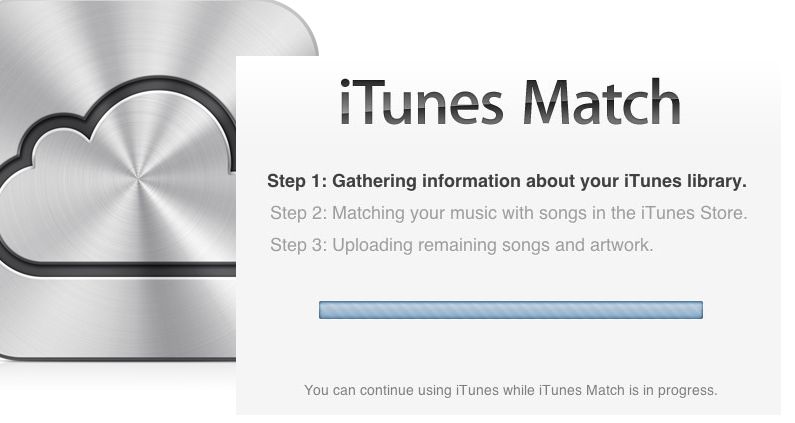Apple’s iCloud service allows you to sync content like photos, documents, contacts, calendars, and more across your Apple devices. One handy iCloud feature is the ability to sync iTunes purchases and media across iPhones, iPads, and Macs. However, many users encounter an issue where some iTunes songs, movies or other media are listed as “ineligible” for iCloud and won’t sync.
You’ve likely experienced this at some point – you buy a song or album on your iPhone that you expect to see automatically in your iTunes library on your Mac, but it never appears. Or you download an iTunes movie that won’t sync to your other devices. It’s frustrating when not all your iTunes content syncs with iCloud as expected.
Purchased vs Matched Content
There is an important difference between purchased and matched iTunes content when it comes to iCloud eligibility. Purchased content refers to songs, movies, TV shows, books or apps that were bought directly from the iTunes Store using a specific Apple ID. This purchased content will always be eligible for iCloud and can be downloaded on any device signed in with that same Apple ID (source: https://discussions.apple.com/thread/250179916).
In contrast, matched content refers to songs or videos that were not purchased from iTunes, but were added from other sources. iTunes Match scans the user’s library and matches these files to songs/videos in the iTunes catalog. Even if matched, this content may not be eligible for iCloud depending on factors like copyright restrictions. Only purchased iTunes content is guaranteed to be iCloud eligible.
DRM-Protected Content
Content purchased from the iTunes Store, such as movies, TV shows, and apps, contains Apple’s FairPlay DRM (digital rights management) protection to prevent unauthorized copying and distribution. This DRM restricts the content to authorized Apple devices logged into the account that purchased it. As per Apple’s support document Get DRM free Versions of Purchased Music, media purchased from iTunes is ineligible for iCloud syncing if it contains DRM restrictions.
DRM media includes movies, TV shows, iOS apps, audiobooks, and some older music purchases from the iTunes Store. When you play DRM-protected content on an unauthorized device, you will get an error message that the item is not eligible for iCloud. This is because the DRM licensing prevents that content from being accessed on non-Apple devices not associated with the purchasing account.
To check if an iTunes purchase contains DRM, you can right click on it in your library and view the song information. Enabling Show DRM status in Options will indicate if FairPlay DRM is enabled. DRM media purchased from iTunes cannot be uploaded to iCloud or synced across your authorized devices.
Downloading vs Streaming
Whether an iTunes item was downloaded or streamed determines its eligibility for iCloud according to Apple (https://discussions.apple.com/thread/8476222). Downloaded content has been saved locally to your device and exists as a file that can be accessed anytime, even offline. Streamed content is accessed over the internet and is not stored locally.
Downloaded iTunes content is eligible for iCloud provided it meets other eligibility criteria, such as being purchased from the iTunes store under the same Apple ID. Streamed content from Apple Music or iTunes Match is not downloaded so it will not be available in iCloud. You can only stream these files as long as you have an active subscription.
Media Types
The type of media determines whether it is eligible for iCloud Music Library. Only certain media formats are supported:
Eligible media types include:
- Music purchased from the iTunes Store
- Music imported from CD
- Music downloaded from other sources
Ineligible media that cannot be added to iCloud Music Library includes:
- Movies, TV shows, ringtones, audiobooks, and voice memos
- Music videos and podcasts
- Files not recognized as songs, like data files
Essentially, only music files like MP3s, AACs, ALACs, and WAVs are supported by iCloud Music Library. Other media formats are not recognized and cannot be synced. Keeping your music collection limited to supported audio files ensures that it remains available across all your devices.
Account Region Restrictions
The region of your Apple ID account can impact your ability to add items purchased on iTunes to your iCloud library (Apple, Account Region Restrictions). This is because content on iTunes is often licensed for use only in specific geographic regions. For example, a song or movie purchased through the iTunes Canada store may not be playable or downloadable in the United States due to licensing restrictions.
If you purchased iTunes content using an account tied to a particular region, then switch to an account for another region, the items tied to the previous region will become ineligible for iCloud. This means that while the content still resides in your iTunes library, it will not be available via iCloud features like syncing across devices or downloading for offline playback (Apple, Troubleshooting Tips).
To make all of your purchased iTunes content work properly with iCloud, you would need to switch back to the original Apple ID/iTunes account used for purchasing the restricted content. You can change country/region for your Apple ID, just be aware it can only be switched once per year (Apple, Change your Apple ID country or region).
Troubleshooting Tips
If you find that your iTunes items are not eligible for iCloud, there are some steps you can try to troubleshoot and fix the issue:
Check that both iCloud Music Library and Sync Library are enabled in your iOS device’s Music settings. Items need to have both turned on to sync properly (Source).
Make sure the songs were purchased on the same Apple ID that your iCloud Music Library is set up with. Songs bought under different Apple IDs may not be eligible (Source).
For songs showing as ineligible, try deleting the song and re-downloading it from iCloud. This can reset the eligibility status (Source).
Check that the media type is one supported by iCloud, such as songs, music videos, audiobooks. Other types like movies may not be eligible.
If you purchased the content in a different country store, licensing restrictions may prevent syncing across regions. Try setting your store region to match the original purchase.
As a last resort, you can try turning iCloud Music Library off and back on again. This may refresh the eligibility status, but will take time to re-upload.
Manually Managing iCloud Status
You can manually manage or update an item’s iCloud status from your iOS device or computer. On an iOS device, open the Settings app and tap your name at the top. Then tap iCloud > Manage Storage. Here you can view content synced to iCloud and toggle options like iCloud Photos on or off. Tap an item to see more details like file size and iCloud status.
On a Mac, open the Apple menu and go to System Preferences > Apple ID > iCloud. Click Manage in the bottom right to view storage usage and content categories. Click the Options button next to apps like Photos and Mail to enable or disable iCloud syncing. You can also manage storage and syncing in iTunes by going to Account > View My Account and selecting Manage Devices.
To force an update, on a Mac go to File > Library > Update iCloud Music Library in iTunes. On an iOS device, turn iCloud Music Library off and then on again in Settings. You can also try restarting devices or toggling iCloud Drive off and back on to force a re-sync. But for individual items that get stuck, manual management gives you the most control over iCloud status.
Alternative Syncing Options
For media you want to keep stored locally on your device but still have available across devices, there are alternatives to relying solely on iCloud. One option is to manually sync your iTunes content through a USB connection to your computer and iTunes. Any content purchased or imported into iTunes on that computer can be synced to your connected iOS devices. This allows you to choose exactly which items get copied to your device storage without needing to upload them to iCloud.
For streaming your personal media library, you can use a home media server or a cloud storage service like Plex or Emby. These tools allow you to store your media on a local network storage device or cloud account, then stream it on demand to your devices. The advantage is you maintain one central library and can access it anywhere without needing to download files to each device. This may be a better solution if you have a large media collection you want quick access to from multiple devices.
See this Apple discussion thread for more details on syncing alternatives like external hard drives and manual iTunes syncing versus relying solely on iCloud. While iCloud offers simplicity, other options give you more control over your media library storage and syncing.
Summary
There are a few key reasons why an iTunes item may not be eligible for syncing to iCloud:
-
The content was not purchased directly from the iTunes Store or Apple Music – it was matched or imported from other sources.
-
The content has DRM protection applied by the publisher that restricts syncing.
-
The content is for downloading rather than streaming.
-
The content media type is not supported, such as movies, TV shows, or audiobooks.
-
There are account region restrictions due to licensing.
Checking the download/streaming and DRM status of your content can help identify if those are factors. You may also need to manually enable iCloud for eligible items. If iCloud is still not an option, alternative syncing services may be available.