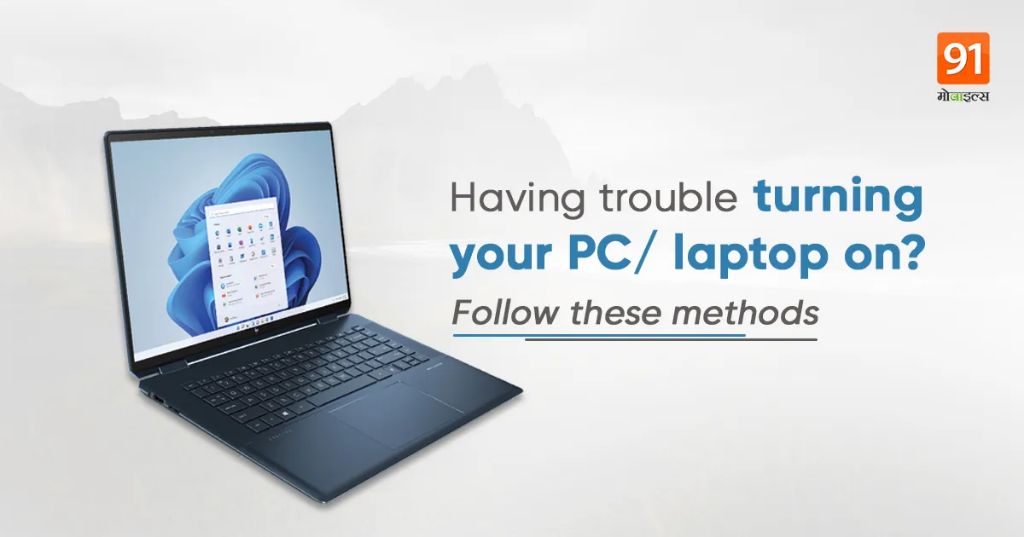If your laptop is turning on but not booting fully into the operating system, there are a few common issues that could be causing the problem. Here are some quick answers to frequent questions about this problem:
Is it a hardware or software issue?
A laptop that powers on but doesn’t boot could be caused by either a hardware or software failure. Hardware issues like failed RAM, a corrupted hard drive, or motherboard problems can prevent booting. Software issues like corrupted system files or a damaged bootloader can also stop the boot process.
What should I check first?
Start by observing what happens when you press the power button. Do any lights or sounds occur? If nothing at all happens, the issue is likely hardware related. If indicators turn on but boot never completes, it may be a software issue.
How can I troubleshoot this?
There are a few basic steps you can take to troubleshoot why your laptop is powering on but not booting fully:
- Check connections like the power cable and battery to make sure they are secure.
- Drain residual power by holding down the power button.
- Try starting the laptop from a bootable USB or disc.
- Open the case and reseat the RAM and hard drive connections.
- Start the laptop without battery and peripheral devices attached.
What are the most common hardware causes?
These hardware issues often prevent a laptop from completing the boot process:
- Failed or loose RAM – Faulty or improperly connected memory can cause boot failures. Reseating or replacing RAM may resolve this.
- Corrupted hard drive – If the hard drive is damaged or unreadable, boot will not complete. Trying a new hard drive or reformatting may help.
- Motherboard failure – If the laptop motherboard has failed, power may come on but boot will not proceed. Motherboard replacement is required in this case.
What are the most common software causes?
These software issues can also lead to boot failures:
- Corrupted system files – Important OS files like the bootloader becoming damaged can prevent booting. Startup repair or reinstalling the OS may fix this.
- Virus infection – Viruses and malware getting into the bootloader or system files could block booting. Antivirus scans and cleaning may resolve it.
- Drive errors – File system errors or bad sectors on the hard drive can stop boot. Scanning and fixing drive errors could help.
How can I get into BIOS to troubleshoot?
If your laptop powers on but doesn’t boot, accessing the BIOS settings can help troubleshoot. Here are the common ways to enter BIOS:
- Repeatedly press F2, Delete, ESC or a function key as the manufacturer logo appears.
- Some systems require pressing a key combination like CTRL+ALT+ESC.
- Check your manufacturer documentation for the exact method.
Once in BIOS, you can check boot order settings, confirm hard drive detection, test RAM, and access hardware diagnostics.
Should I reseat components like RAM and cables?
Reseating internal hardware components and connections can resolve many boot failures. Follow these steps:
- Disconnect power and remove battery.
- Open the case and locate the RAM, hard drive, and cable connections.
- Remove and reinsert each RAM module.
- Disconnect and reconnect the hard drive data and power cables.
- Check that other cables like the display and power connectors are fully plugged in.
- Replace any obviously damaged cables.
- Close the case and attempt booting again after each change.
How do I boot from a USB or disc?
Booting from external media lets you access recovery tools and test hardware. Follow these steps:
- Insert the bootable USB or disc.
- Access the BIOS boot menu, typically by pressing F12.
- Select the external USB or optical drive as the first boot device.
- Save changes and exit BIOS to boot from the new media.
Booting from external media will allow you to access the hard drive for repairs or reinstall the operating system.
What hardware repairs may be needed?
If software troubleshooting does not resolve the failure to boot, hardware repairs may be required:
- Replace faulty RAM – If RAM testing shows errors, replace damaged memory modules.
- Replace hard drive – A corrupted drive may require replacement and OS reinstallation.
- Replace motherboard – If the CPU, BIOS, or circuitry fail, motherboard replacement is needed.
- Repair loose ports – Reconnect or replace damaged ports like VGA, USB, or Ethernet.
Hardware issues that prevent booting will require component replacement or professional repair service in most cases.
How can repair shops troubleshoot?
Professional computer repair technicians have advanced tools to diagnose boot failures:
- POST diagnostics provide error codes pointing to specific faulty hardware.
- RAM testers can fully validate memory modules.
- Drive cloners can copy data from damaged hard drives.
- Oscilloscopes measure electrical activity on the motherboard.
- Known-good spare parts can be substituted to test components.
Repair shops also have access to manufacturer-level maintenance documentation and diagnostic software.
Can I recover data from a laptop that won’t boot?
If critical data is still on the laptop’s hard drive, there are a few options to recover it:
- Connect the drive to another system as a secondary drive and copy data.
- Use a USB hard drive enclosure to access the data from another device.
- Hire professional data recovery service if the drive is heavily damaged.
As long as the hard drive is still mechanically functioning, specialist labs can recover data even if it will not boot.
How can I prevent boot problems in the future?
Practicing good computer maintenance habits helps avoid issues down the road:
- Keep the system up-to-date with the latest OS updates and security patches.
- Use supported antivirus and antimalware tools.
- Only install software from trusted sources.
- Perform periodic backups of important data.
- Check for any loose internal components and connections.
- Clean dust buildup from internal fans and processors.
- Avoid exposing laptops to extreme temperatures or moisture.
Preventative care reduces the chances of both hardware failures and software corruption.
Conclusion
A laptop that attempts to turn on but fails to complete booting is a common problem caused by either hardware failure or software issues. Methodically checking connections, testing components, and isolating the problem will help identify the underlying cause. Repair or replacement of damaged hardware may be required in severe cases. Keeping the system well-maintained and backed up can help minimize and recover from potential boot failures.
| Hardware Issue | Possible Solution |
|---|---|
| Failed RAM module | Reseat or replace RAM |
| Disconnected hard drive | Reconnect SATA and power cables |
| Damaged motherboard | Replace motherboard |