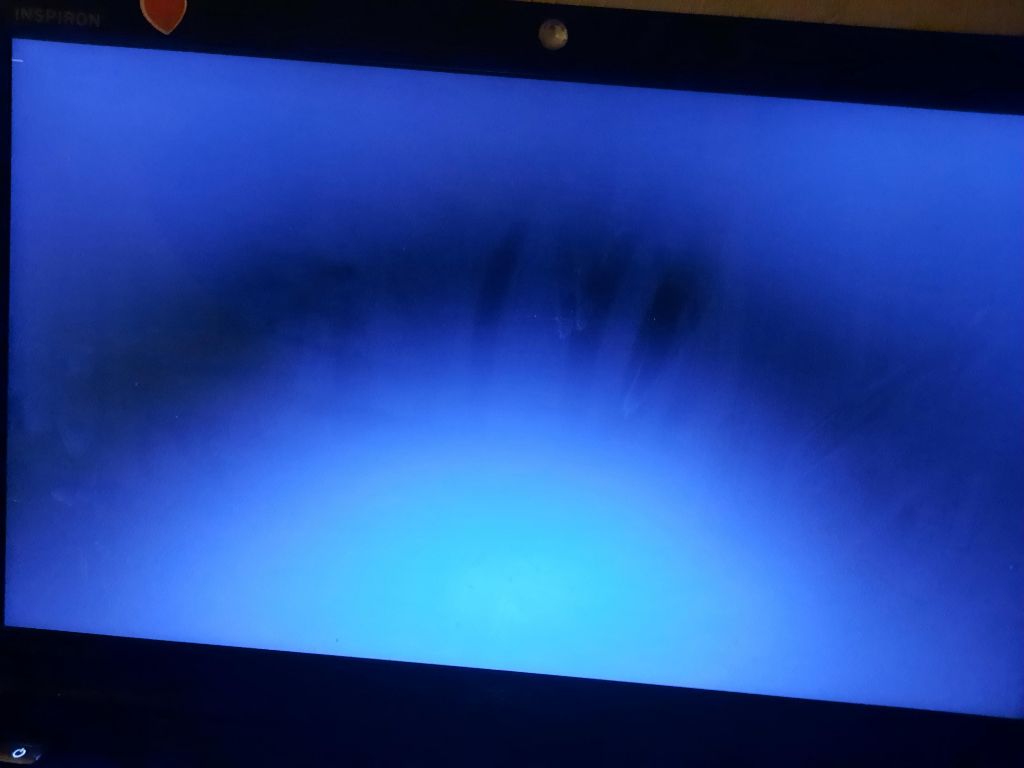There are a few common reasons why a laptop may fail to boot up properly after being dropped or suffering a fall. The impact can potentially damage internal components like the hard drive, motherboard, RAM, and others. Let’s explore some of the most likely culprits.
Hard Drive Failure
One of the most vulnerable components in a laptop is the hard drive. Hard disk drives have platters inside that spin at high speeds along with read/write heads that float just above the surface. If a laptop is dropped while powered on, the heads can crash into the platters and damage them. Even if the computer is off, the shock of impact can still harm the internal parts of the hard drive.
Signs of hard drive failure include the laptop not booting up at all, unable to load the operating system, or error messages indicating the hard drive is not detected. You may hear odd clicking or beeping sounds coming from the laptop as well. Removing the hard drive and connecting it to another computer as a secondary drive is a good way to test if it is indeed faulty.
Fixing a damaged hard drive
Unfortunately, physical damage to the hard drive platters and heads often cannot be repaired. However, if the connectors or electronics on the drive have simply been shaken loose, a professional data recovery service may be able to repair the drive and recover data off of it.
To get your laptop working again, you will need to replace the damaged hard drive with a new one. Instructions for drive replacement are usually available in the service manual or online for your specific laptop model. Be sure to reinstall the operating system and restore your data from a backup after the new drive is installed.
Broken Motherboard
The motherboard is the main printed circuit board inside your laptop that holds many components like the CPU, RAM, BIOS, chipset, storage connectors, USB ports, and more. If the impact from dropping a laptop damages something on the motherboard, it can lead to full computer failure.
Symptoms of motherboard damage include powering on without any activity on the screen, scrambled or distorted display output, ports and components that stop working properly, the laptop only partially starting up before shutting down unexpectedly, and other general operation issues.
Fixing a damaged motherboard
Unfortunately, most motherboard issues require replacement of the entire board which can be expensive. A repair technician may be able to resolder loose connections or replace individual damaged components in some cases, but extensive troubleshooting and repair expertise is required. Thus, the more cost-effective fix is often replacing the motherboard outright.
Make sure to purchase a replacement board designed for your exact laptop model so all ports and connectors line up correctly. Transfer any usable components from the old board like memory sticks, M.2 drives, and the processor before installing the new motherboard. You will likely need to reactivate your copy of Windows or reinstall the operating system.
Cracked Screen
It’s obvious when the impact from dropping a laptop leads to a cracked LCD screen. The dropped laptop may startup normally but have a giant spiderweb of cracks or shattered areas across the display, rendering it unusable. Glass screens tend to shatter on hard impacts while plastic screens usually crack more. Inspect closely for any cracked pixels or damaged display connectors after a drop.
Fixing a cracked laptop screen
Replacing a cracked laptop screen requires disassembling the display bezel, removing the broken screen, and installing the new replacement screen. Brand new screen assemblies from the laptop OEM or recycled LCD panels can be found online at varying price points. There is also labor cost if you have to have a repair shop do the screen replacement.
Sometimes the damage may appear limited at first to just cracks in the glass panel over the actual display. If so, the glass can be replaced independently of the LCD with specially made glass kits. This only works if the underlying display is intact and undamaged itself.
Disconnected Cables
Laptops contain delicate ribbon cables that connect the various components together. If the laptop takes a hard hit, it can potentially dislodge a cable and break that connection. This is often repairable by simply reseating cables rather than requiring full component replacement.
Checking internal cables
Open up the back panel of the laptop and check all the visible cable connections. Look for any obvious loose ribbons or connectors that may have been shaken loose. Pay particular attention to display cables routed through the hinges as well as short cables around sensitive components like the hard drive or optical drive.
Press down firmly on connectors to reseat them and test laptop operation. Loose cables are a quick thing to check before assuming you need major component repairs. Just take care when reseating cables as forcing connectors too hard can damage the pins.
Damaged Ports
If the laptop was dropped at an angle, the resulting impact may damage ports on the sides or front of the laptop chassis. Things like cracked USB ports, audio jacks stuck inside the chassis, or bent connectors can prevent those interfaces from working properly.
Fixing physical port damage
Carefully inspect the condition of all ports after a drop, looking for cracked plastic, pin damage, and ports that are stuck inside the body. Try gently straightening any bent metal connectors with tweezers and correcting their alignment. Broken parts like USB or Thunderbolt ports will unfortunately require chassis replacement or motherboard replacement if integrated.
External devices can still be used by getting USB port extenders or hubs that allow connecting the peripherals at a distance. For things like Ethernet or external monitors, you may need specialized adapters to use those ports if broken. Avoid forcefully shoving connectors into damaged ports as this will make any damage worse.
Faulty RAM Connection
If you get memory errors, random crashes or failure to boot after a drop impact, it could indicate a stick of RAM got dislodged from its slot. Open up the back cover and press down firmly over each memory module to reseat it.
On many laptops the RAM is housed underneath a small panel or cover that needs removed first before you can access the sticks. Consult a repair guide for your model if needed. Also check for dust buildup in the RAM slots that may prevent full insertion. Reseating the RAM should resolve any connection issues after a drop.
Dented Chassis
While a dented chassis doesn???t always stop a laptop from working, it can sometimes cause problems. For example, large dents in the bottom panel may warp it enough that internal components don???t align correctly. Dents can also fracture solder joints on the motherboard causing malfunctions.
Repairing chassis damage
For superficial dents in the laptop???s metal frame that aren???t causing operation issues, you may choose to simply live with the cosmetic damage rather than replace the chassis. But if the dents are stopping you from properly opening or closing the lid, blocking ports, or leading to internal damage, the chassis may need replacement.
In some cases it???s possible to disassemble the laptop and try gently bending back metal sections that got crushed inward during the impact. You have to be careful working around plastic clips and tabs inside the chassis. Getting a bent chassis back to smooth may require removing all components first. Replacing the chassis altogether is the safest option.
Liquid Spills
Liquid getting inside a laptop is always bad news whether from normal use or an accidental drop. Coffee, soda, juice, even water can fry electronics almost immediately depending on where it spills. Liquid causes shorts, corrosion, and mineral buildup on circuits even after complete drying.
How to handle liquid damage
If your laptop gets exposed to moisture, retrieve it quickly before liquid spreads deeper into the internal components. Power off and unplug power immediately (but don???t close the lid and damage the screen in the process). Drain out any standing liquid you can carefully without tilting it. You may need to open up the chassis to soak up liquid from inside using paper towels.
If possible, detach the battery and remove all other power sources like the AC adapter before they get corroded. Further disassembly may be required to unplug and dry out specific soaked components with isopropyl alcohol. In some cases, liquid-damaged parts may work again after thorough drying. But full component replacement or board-level repair may be needed if shorts developed or corrosion sets in.
Conclusion
Laptops can stop working properly for a variety of reasons after experiencing drops or other impacts. Components at high risk of damage include the hard drive, motherboard, RAM, ports, cables, screen, chassis, and internal circuit boards. However, whether any of these parts got broken enough during the drop to prevent normal operation may not be obvious.
Carefully inspect your laptop after an accidental fall and look for symptoms like cracks, visible damage, no video output, odd noises, and USB or ports not working. Then narrow down the issue based on troubleshooting and checking components most prone to failure from drops. Reseating parts like memory or cables may fix simple loose connections, while full replacement of damaged parts is necessary in other cases.
When to seek professional laptop repair
For anything beyond superficial chassis damage, major component replacement or board-level repair is best left to experienced professionals. They have the skills to properly diagnose issues, access internal laptop parts, microsolder boards if possible, and perform damage repairs you can trust. Seek local PC repair technicians or a mail-in laptop repair service for reliable fixing of drop damage beyond DIY troubleshooting.