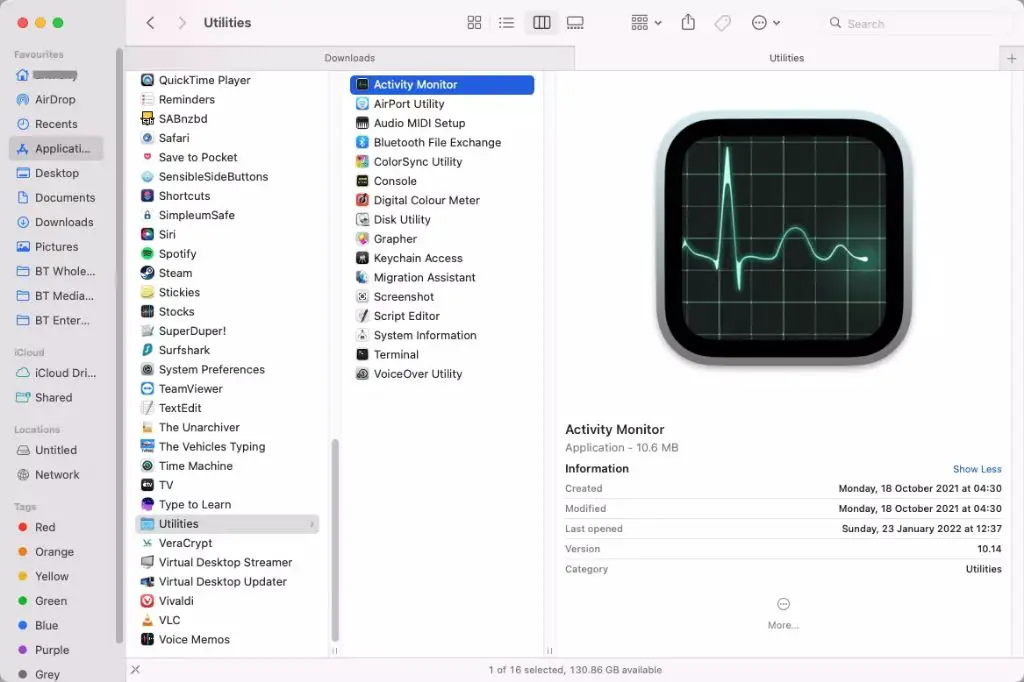If your Mac’s fan is constantly running or spinning loudly for no apparent reason, there are a few potential causes to check out. The fan behavior could be totally normal, or it could indicate an underlying issue that needs attention. Here are some quick answers to common questions about Mac fans that won’t turn off.
Is it normal for my Mac’s fan to run frequently?
It is generally normal for your Mac’s fan to run periodically throughout regular use. The fan turns on automatically to cool down the CPU and internal components when needed. Some activities, like streaming video or playing games, can cause the fans to run more frequently or at higher speeds.
Why does my Mac’s fan run all the time?
There are a few possible reasons why your Mac’s fan appears to be constantly running:
- Overheating – Dust buildup or blocked vents can prevent heat from properly dissipating. This causes the fans to run continually to try to cool things down.
- Outdated software – Software bugs or an outdated OS version can sometimes cause fans to run inexplicably. Keeping your MacOS and apps up-to-date can help.
- Faulty hardware – In rare cases, a faulty fan or sensor could be incorrectly signaling the fans to be constantly on. Resetting the SMC could help troubleshoot this.
- Resource-intensive apps – Apps that use a lot of CPU resources like video editors can trigger more frequent fan activity.
How can I tell if my Mac’s fan behavior is normal?
Here are some ways to gauge whether your Mac’s constant fan activity is within normal range:
- Listen to the fan noise – A normal running fan produces a low hum rather than a loud, distracting roar.
- Check the fan speeds – Use an app like Macs Fan Control to see your fan speeds. Sustained speeds under 6000 RPM are generally considered normal.
- Monitor CPU temperatures – Use Activity Monitor to make sure your CPU temperature stays around 45-80°C during normal use.
- Pay attention to risk factors – Fans tend to run more with resource-heavy programs, during power-intensive tasks, or when using demanding game/video apps.
When should I be concerned about constant fan activity?
You should take action to troubleshoot your Mac’s fan behavior if you notice any of the following:
- Loud, distracting fan noises
- Fans spinning at over 6000 RPM continuously
- CPU temperatures consistently over 80-90°C
- Fans running loudly with low CPU usage/no demanding programs
- Fans continuing to run constantly despite restarts
Any of those scenarios could indicate a hardware issue, overheating problem, or other fault that needs attention.
How can I stop my Mac’s fan from running constantly?
Here are some steps to try to stop your Mac’s fans from running inexplicably:
- Quit any resource-intensive apps or programs.
- Close any web browser tabs/windows open in the background.
- Force quit finder to flush memory usage and restart it.
- Check Activity Monitor for any high CPU usage processes and force quit them.
- Boot into safe mode to isolate software issues.
- Reset the SMC and NVRAM to rule out systemic issues.
- Clean dust buildup from vents and fans using compressed air.
- Update to the latest version of MacOS.
- Reinstall or update Apple drivers for fans and sensors.
If the fans still run constantly after trying those steps, it’s likely an indication of a hardware problem or failing component like the CPU or logic board. You’ll need to take it to Apple support or a repair shop for diagnosis and repair.
What’s causing my iMac/MacBook fan to be so loud?
There are a few common culprits of abnormally loud fan noise on Macs:
- Dust buildup – Restricted air flow causes fans to work harder and spin faster.
- Old thermal paste – Dried out paste reduces heat transfer efficiency, requiring higher fan speeds.
- Faulty bearings – Worn out bearings in aging fan motors can produce noise.
- Obstructions – Objects stuck in fan blades cause imbalance and vibration noises.
Cleaning dust from vents, replacing thermal paste, and clearing obstructions can potentially quiet a noisy Mac fan. But loud noises from a constantly revved fan usually require replacement of the faulty cooling fan.
Why does my MacBook fan keep running after closing the lid?
There are a couple reasons why your MacBook’s fan might continue spinning after you shut the lid:
- Sleep mode – Modern macOS versions don’t fully power off when closed. The fan can still run in background sleep mode.
- Fast user switching – If fast user switching is enabled, closing the lid won’t log you out, so fans keep going.
- Wake for network access – “Wake for network access” allows your Mac to wake while closed to do tasks, powering the fan.
- Power Nap – When enabled, Power Nap can wake your Mac when closed to do maintenance like Time Machine backups.
Disabling fast user switching, Wake for network access, and Power Nap can potentially stop fans from running with the MacBook lid closed. But by design, the fans and components can still activate as needed in sleep mode.
How can I control my MacBook Pro fan speed?
There are a few ways to control or reduce your MacBook Pro’s fan speeds if they are uncomfortably high:
- Adjust Energy Saver settings to optimize cooling.
- Use a utility like Macs Fan Control to customize fan speeds.
- Lower CPU intensive tasks that cause fan speeds to spike.
- Improve airflow by cleaning dust from vents and fans.
- Replace old thermal paste between CPU and heatsink.
- Use a laptop cooling pad to help dissipate heat.
- Reset SMC and NVRAM to recalibrate fan management.
Keep in mind that the MacBook Pro’s fans automatically speed up and slow down to regulate temperatures, so limited control is available. But using the strategies above can help reduce overactive fan speeds.
What should I do if my iMac’s fan is making noise?
If your iMac’s internal cooling fan is making unusual noises like grinding or whining, try these troubleshooting tips:
- Shut down the iMac and spray compressed air into the vents to clear dust.
- Check and clear any obstructions like wires touching the fan blades.
- Listen to isolate the noise to a particular fan or component.
- Replace old or dried-out thermal paste on the CPU and heatsinks.
- Adjust fan speed controls using Macs Fan Control app.
- Reset SMC and NVRAM to troubleshoot fan management issues.
- Run Apple Diagnostics to isolate any hardware issues triggering the noise.
- Back up data and perform a clean install of the latest macOS version.
For persistent fan grinding, whining or abnormal noises, you most likely need replacement of the faulty fan or component. Contact Apple Support for next steps on repair or replacement of malfunctioning fans.
Why does my MacBook Air fan keep running?
Some common reasons a MacBook Air’s fan keeps constantly running include:
- Overheating – Check CPU and component temperatures with a system monitor utility.
- Dust buildup – Excess dust in heat sinks and vents prevents cooling.
- Software glitches – Reinstalling macOS or resetting SMC can clear software issues.
- Old thermal paste – Replace dried out paste between CPU and heatsink.
- Heat from charging – Using the MacBook while plugged in and charging adds heat.
- Indexing – Spotlight indexing processes after an OS update/new install can overwork the CPU.
Try cleaning dust from the MacBook Air’s vents, resetting the SMC, uninstalling software, replacing thermal paste, and avoiding heat sources to stop the fan from constantly running.
How do I permanently fix my Mac’s loud fan problem?
To permanently resolve a Mac’s persistently loud fan issue, you’ll likely need to pinpoint and replace the faulty hardware causing the problem. Potential solutions include:
- Replace damaged or worn out fan bearings causing noise.
- Swap the faulty fan with a replacement fan module.
- Renew dried out or ineffective thermal paste allowing overheating.
- Upgrade older machines to use modern efficient CPU models.
- Replace a failed heat sensor that inaccurately measures temperature.
- Repair dust-clogged heat sinks that prevent proper cooling.
A computer repair technician can diagnose hardware issues like worn bearings, bad fans, faulty components, and damage causing persisted fan noises. Replacing damaged hardware is the permanent fix for loud Mac fans in most cases.
Conclusion
Persistently running, loud fans in your Mac are usually a sign of underlying hardware issues that require repair or replacement. Software fixes like OS reinstalls or SMC resets may temporarily resolve fan problems, but hardware faults will lead to recurrences. Take your Mac to an Apple Store or authorized service provider to diagnose and replace any damaged components like worn out fans, failed sensors or inefficient heat sinks. This will permanently solve chronic loud or constantly spinning fan issues in most cases and restore normal quiet operation.