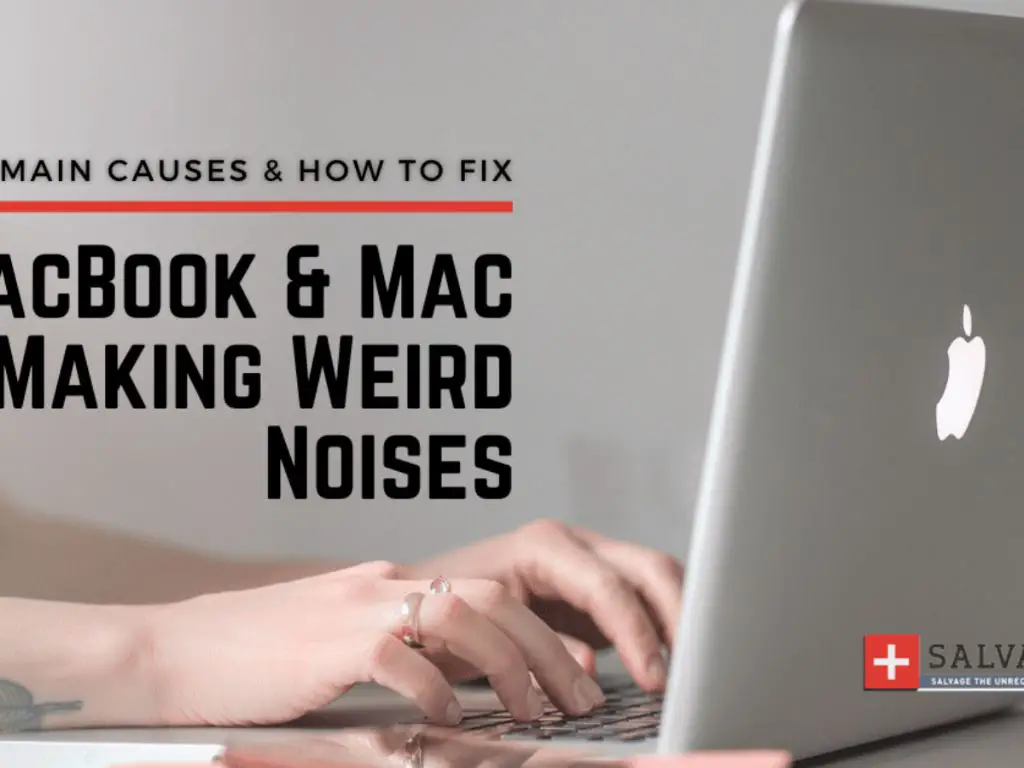Strange Noises Coming from My Mac?
You sit down at your MacBook or iMac, ready to get some work done or relax with a movie. But as soon as you power it on, an odd buzzing, popping, clicking, or whirring sound emanates from the machine. You wonder, “Why is my Mac making that weird noise?”
Unusual sounds from your Apple computer can be annoying at best and a sign of serious hardware issues at worst. Fortunately, in most cases these noises have simple explanations and solutions. With some detective work and troubleshooting, you can likely resolve the problem yourself.
This guide will cover the most common sources of unusual noises from Macs. We’ll provide troubleshooting tips to diagnose the issue, when to seek professional repair, and how to prevent problems in the future.
Potential Sources of the Noise
There are several components inside a Mac that can potentially make buzzing or whining noises. Identifying the source of the noise can help troubleshoot the issue.
Fan Noise
Fans inside the Mac keep the computer cool by circulating air. However, fans can begin to wear out over time and the bearings can go bad, leading to buzzing or rattling noises as the fan spins (Source). This tends to happen more frequently on older Macs. Replacing the fan may be required to resolve fan noise issues.
Hard Drive Noise
The hard drive inside a Mac contains moving parts that can generate noise. Excessive buzzing or clicking sounds from the hard drive may indicate it is failing and needs to be replaced (Source). Hard drives also make some nominal noise during regular operation that is usually not a cause for concern.
Optical Drive Noise
Macs with built-in optical drives can sometimes make buzzing noises during disc read/write operations. Noisy disc spinning can indicate a faulty drive. But some noise during operation is expected.
Power Supply Noise
The power supply inside a Mac converts AC power to DC power for components. Buzzing from a power supply usually means it is starting to fail. Replacement of the power supply may be required.
Loose Cable Noise
Cables inside the Mac that become loose and rattle against components can generate buzzing noises. Checking internal cables and reseating connectors can potentially resolve this type of noise.
Coil Whine
Electronic components like inductors and transformers can emit a high-pitched whining or squealing noise called coil whine when operating. This electrical noise is difficult to resolve without replacing components.
Fan Noise
Fans inside Mac computers serve an important purpose – they keep the internal components cool (https://support.apple.com/en-us/HT202179). Fans speed up and slow down as needed to regulate temperature. If a Mac’s fans are running at high speeds even when the computer is not under heavy load, it can create an unpleasant buzzing or whirring noise.
There are several potential causes of excessive fan noise in a Mac (https://macpaw.com/how-to/reduce-mac-fan-noise):
- Dust buildup preventing airflow and causing fans to work harder.
- Outdated software hogging system resources and generating excess heat.
- Too many browser tabs and apps open overworking the CPU.
- Operating in a hot environment or directly on a surface restricting airflow.
- Old thermal paste needing replacement.
- Technical faults with fans or sensors.
If none of the above issues are present, the fan itself could be failing. Fan bearings wear out over time. Replacing a noisy fan may be required.
Hard Drive Noise
One potential source of buzzing or other strange noises from your Mac is a failing or problematic hard drive. Hard drives contain spinning platters and moving read/write heads, so some noise during operation is normal. However, certain noises like grinding, buzzing, or repetitive clicking can indicate a hardware problem with the drive.
Clicking or ticking noises often signify that the read/write head is having trouble moving properly across the drive platters. This could be due to physical failure of the head mechanism or alignment issues. Clicking noises tend to come in sets of multiple rapid clicks as described in this MacRumors forum thread. Persistent clicking or ticking often means the drive is failing and data loss is imminent.
Buzzing and grinding noises suggest physical issues with the spinning platters and spindle motor. If the platters are warped or the motor bearings are worn, friction and vibration can cause these types of noises. Grinding or crunching is especially worrisome as it likely indicates internal hardware is physically grinding together.
Any recurring buzzing, grinding, or clicking from the hard drive indicates a high risk of failure. Backup any important data immediately and consider replacing the drive. Software tools may be able to recover data from the failing drive for a limited time.
Optical Drive Noise
One potential culprit for a buzzing or grinding noise coming from your Mac is the optical drive. The optical drive contains moving parts like a motor and gears that spin the disc. Over time, these components can wear out or become misaligned, resulting in noises during operation.
Some common optical drive noises include:
- Spinning or grinding noises when accessing data on a disc[1]
- Loud whirring or buzzing, especially during start up or wake from sleep[2]
- Clicking or grinding noises when ejecting a disc[3]
- Repetitive eject noises when no disc is inserted
These noises usually indicate mechanical issues within the optical drive and tend to get worse over time. The noises may be intermittent at first but can eventually become quite loud and disruptive.
[1] https://discussions.apple.com/thread/1110915
[2] https://www.reddit.com/r/mac/comments/p1iteo/is_this_a_normal_noise_for_my_mid2012_macbook_pro/
[3] https://www.zdnet.com/article/how-to-reset-a-noisy-optical-drive-in-the-mid-2009-macbook-pro/
Power Supply Noise
One potential source of buzzing or humming noises from a Mac is the power supply. The power supply inside a Mac converts AC power into DC power to charge the battery and power the components. Due to electromagnetic interference and vibration, power supplies can sometimes emit audible noises, especially as they age and degrade.
The most common power supply noises are buzzing or humming sounds that may fluctuate in volume or pitch. They often occur when the power supply is under heavy load while charging or powering resource-intensive operations. According to users on forums like Apple Insider, Apple’s 96W USB-C power adapter in particular seems susceptible to intermittent buzzing.
Replacing an aging, noisy power supply with a new, equivalent Apple power adapter should resolve buzzing or humming issues if the noise stems from the power supply. However, it’s a good idea to first isolate whether the noise is definitely coming from the power supply or could be coil whine or a fan issue instead before purchasing a replacement.
Loose Cable Noise
One potential cause of buzzing or rattling noises in a Mac is a loose internal cable touching a fan or other internal component. This can happen if a cable becomes unseated from its connector or if adhesive securing the cable breaks down over time. As the fan spins, a loose cable can vibrate against it, creating an intermittent buzzing or rattling noise.
According to discussions on Apple’s support forums, this issue has been reported in various MacBook Pro models when the charging cable is not fully connected (Apple Discussions). The vibration from the loose charging cable can transfer through the machine and create an audible buzz.
On Reddit, some users have also reported hearing rattling noises when lightly shaking their MacBook Pro, indicating a loose internal cable (Reddit). One Quora user experienced noise after dropping their laptop, likely from an internal cable being knocked loose.
If the buzzing or rattling noise only occurs when the fans spin up to higher speeds, a loose cable touching a fan is a prime suspect. Carefully inspecting internal cabling and reseating any loose connections may resolve the issue.
Coil Whine
Coil whine is a high-pitched electrical noise that comes from components like inductors or power supplies. It occurs when alternating current passes through a coil and causes it to vibrate at a frequency audible to the human ear (typically 5-10 kHz). This noise arises due to magnetostriction, which is a property of the core materials used in inductors and transformers.
Coil whine is common in PCs and consumer electronics like gaming laptops and desktops. It can occur in Mac computers as well, especially in high-performance models like the Mac Pro which use powerful graphics cards. The noise is usually constant and not harmful to your system, but can be annoying for some users.
There are a few potential fixes for coil whine on a Mac:
- Applying electrical tape to the component causing the whine can dampen vibrations.
- Replacing thermal paste on the CPU/GPU may help reduce noise.
- Using a power conditioner could clean up power delivery and minimize whine.
- If the noise stems from the graphics card, upgrading to a different model may resolve it.
However, completely eliminating coil whine is difficult and it may persist even after troubleshooting. The noise does not indicate a defect and is simply an acoustic byproduct of high-speed switching circuits. But if the whine is particularly bothersome, contacting Apple Support to inquire about a repair or replacement may be worthwhile.
For more information, see: https://www.ifixit.com/Answers/View/163625/Mac+Pro+Late+2013:+Anything+that+can+be+done+about+coil+whine
Troubleshooting Steps
If your Mac is making an odd buzzing noise, there are some steps you can take to troubleshoot the issue before resorting to a repair. Here are some things to try:
Check the fans – Use a can of compressed air to blow out any dust buildup on the internal cooling fans. Dust accumulation can cause the fans to vibrate and make noise. Make sure no cables are obstructing the fans as well.
Examine the hard drives and optical drives – Older hard drives can begin to make clicking or buzzing noises as they start to fail. Try listening closely to isolate the noise and determine if it’s coming from a drive. Also eject any discs as an optical drive can buzz due to a disc issue.
Inspect connections and cables – Loosely connected cables can vibrate and cause buzzing sounds. Check that all internal cables are firmly seated in their connectors. Also check external cables like power cords and display connectors.
Update software and firmware – Outdated firmware or incompatible software can sometimes cause system instability that leads to noises. Updating to the latest versions may help resolve any software-related issues.
Test during boot – Reboot your Mac and listen closely to pinpoint when the noise occurs during startup. Take note if the noise starts during the boot chime or appears after the operating system loads.
Try an SMC reset – Reset the System Management Controller to clear any stuck power settings that may be causing problems. This can help with hardware-related noises (source).
If you’ve tried these basic steps and the noise persists, it may require bringing your Mac to an Apple store or authorized service provider for diagnosis and repair.
When to Seek Repair
If you have gone through all of the troubleshooting steps outlined above and the noise persists, it may be time to seek professional repair. Persistent buzzing, clicking, humming or other odd sounds can indicate an underlying hardware issue that requires servicing by an Apple-certified technician.
Signs that you should take your Mac in for professional assessment and repair include:
- The noise happens frequently or constantly, rather than intermittently.
- The noise has become louder or more noticeable over time.
- The noise occurs during normal use and not just when the Mac is under heavy load.
- You have rebooted, shut down fully and restarted, and tried troubleshooting steps but the noise persists.
Continuing to use a Mac that is making concerning noises can potentially cause further damage. For example, a grinding hard drive noise could indicate imminent drive failure. Getting ahead of the issue by having a technician examine your Mac can help prevent catastrophic data loss.
Apple offers in-warranty and out-of-warranty repair options through its network of Apple Authorized Service Providers. Prices vary depending on your Mac model and the required repair. Your technician can discuss options and pricing ahead of any work being done, allowing you to make an informed decision.
While frustrating, unexplained noises don’t necessarily spell disaster for your Mac. With some systematic troubleshooting and the help of seasoned professionals when needed, you can get to the bottom of the issue and restore normal, quiet operation.