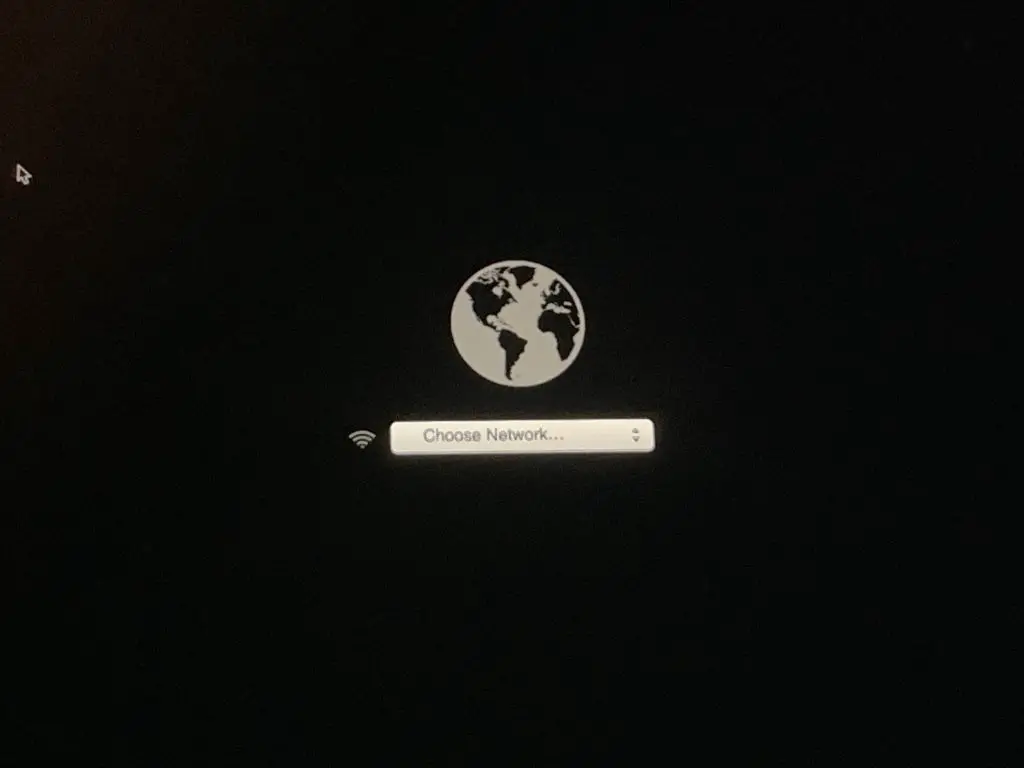There are a few main reasons why your Mac may automatically start up in macOS Internet Recovery mode instead of booting normally from its internal startup disk:
Corrupted Startup Disk
One of the most common triggers for Internet Recovery is a corrupted or damaged startup disk. This can happen for various reasons like file system errors, directory damage, failed installations, or even hardware issues with the internal drive itself. If your Mac’s startup disk becomes unreadable or unstable, your Mac will fail to boot properly and will automatically enter Internet Recovery mode as a failsafe.
Internet Recovery enables you to reinstall a fresh copy of macOS over the network without needing a local recovery partition or bootable installer drive. This allows you to repair your startup disk and get your Mac functioning again.
Incompatible macOS Version
Another scenario where Internet Recovery often kicks in is when the macOS version installed on your internal drive is no longer compatible with your Mac’s hardware or firmware.
For example, if you install an older version of macOS that does not contain the appropriate drivers for your Mac’s hardware, it may fail to boot properly. The system will automically default to Internet Recovery to download the latest compatible version of macOS.
This also commonly occurs after significant Mac firmware updates, which can sometimes render the currently installed macOS version incompatible until software is reinstalled. Internet Recovery provides a convenient way to install a supported OS version without needing installation media.
Missing or Renamed Startup Disk
If your Mac’s internal startup disk is missing, disconnected, or has been renamed, your Mac may also automatically enter Internet Recovery mode on boot.
Without detecting a designated readable startup disk from which to load the operating system, Internet Recovery initializes to allow you to reselect or reformat your startup drive.
Start Up Failure or Crash
If your Mac suffers a serious software failure or crash during the startup process, it may fail to fully load the operating system and default to Internet Recovery. For example, if your startup disk has become encrypted with FileVault but the encryption password is not properly unlocked during boot, the system may get stuck and initiate Internet Recovery instead.
This allows you to take steps like decrypting the disk or reinstalling software before attempting to boot again normally.
macOS Reinstallation
In some cases, Internet Recovery may be triggered intentionally when reinstalling macOS. You can force your Mac into Internet Recovery manually if you are erasing your drive and wish to download the latest macOS version for a clean install.
By booting to Internet Recovery first, you can format your drive, install macOS fresh over the network, and bypass needing to create separate macOS installation media.
Failed macOS Update
Attempting a macOS update that fails or is interrupted can sometimes corrupt system files or settings and cause your Mac to automatically enter Internet Recovery mode on next boot. This allows you to reattempt updating macOS cleanly, roll back to a previous version if needed, or reinstall macOS over the network.
Third-Party Boot Manager Issues
Using an unauthorized third-party boot manager or bootloader tool can sometimes interfere with macOS’s built-in recovery and startup process. If the alternative boot manager becomes corrupted or incompatible, your Mac may automatically start up to Internet Recovery so that you can uninstall or fix the custom boot software.
Transitioning from Mac Intel to M1
When transitioning a startup disk from an Intel-based Mac to an M1 Mac or vice versa, Internet Recovery is commonly triggered automatically. Since the hardware and architectures differ, the OS on the startup disk may initially be incompatible until reinstalled cleanly via Internet Recovery.
Hardware Failure or Replacement
In rare cases, certain types of hardware failure or component replacement—like a failed hard drive cable, corrupt SMC or PRAM, or replacing the internal drive itself—can cause your Mac to use Internet Recovery on next boot before redetecting hardware properly.
Resolve Internet Recovery Startup
If your Mac starts up to macOS Internet Recovery unexpectedly, don’t panic. This failsafe mode is designed to help. Follow these steps to resolve it:
- If possible, backup needed data externally using cloud storage, external drive, etc.
- Determine and fix underlying hardware or disk issues if present.
- Use Disk Utility in Recovery mode to verify/repair disks.
- Reinstall macOS over Internet Recovery.
- Restore data from backup.
This should allow your Mac to boot normally again from its internal disk with a fresh macOS install. If issues persist, it may require more advanced troubleshooting or drive replacement.
When to Use Internet Recovery
While an automatic Internet Recovery startup is usually unwanted, you can also boot directly into Internet Recovery manually to reinstall software, reformat drives, and more. It can be useful in situations like:
- Reinstalling a clean macOS copy
- Wiping and reformatting your startup drive before selling/trading in a Mac
- Completely erasing all data and settings from a Mac
- Installing macOS on a new, blank internal drive
- Upgrading from an older macOS to newest version
- Removing or resetting FileVault encryption
- Troubleshooting and repairing serious system corruption or boot issues
- Installing macOS on a secondary external drive
Internet Recovery does not require a high-speed Internet connection but your Mac must be connected. The process will take longer with a slower connection as macOS downloads in recovery mode.
How macOS Internet Recovery Works
Here’s a quick overview of how the macOS Internet Recovery feature functions technically:
- Initiated automatically or by pressing Option-Command-R at startup
- Launches a recovery OS from read-only system partition
- Displays macOS Utilities screen with options like Disk Utility
- Downloads recovery data/latest macOS installer from Apple servers
- Allows reinstallation or formatting of internal startup disk
- Uses firmware and hardware data to retrieve compatible macOS version
- Requires Macs introduced in or after 2012 with firmware supporting network recovery
The recovery partition and downloaded data are only temporary. After reinstalling macOS locally, your Mac will boot normally from its internal disk again.
Older Mac Internet Recovery Limitations
On Macs from 2011 and earlier, the firmware does not support full Internet Recovery capabilities. These older Macs can only use Internet Recovery to reinstall the macOS version that came with them originally, not download the latest macOS. This makes the feature less useful on older hardware.
How to Start Internet Recovery Manually
If you wish to purposefully enter Internet Recovery mode instead of normal startup, follow these steps:
- Fully shut down your Mac
- Restart your Mac and immediately hold down Option + Command + R
- Keep holding keys until you see the spinning globe icon indicating recovery mode
- You can then select your preferred recovery tools and options
This will boot directly into Internet Recovery without booting from your local startup disk first. The process and utilities available are the same as if Internet Recovery had been triggered automatically.
Summary
While your Mac suddenly entering Internet Recovery mode can seem concerning, it is actually an intentional feature designed to help you recover from issues by reinstalling macOS over the network. Determining and fixing the underlying problem, like drive errors or incompatible software, is key before restoring normal operation.