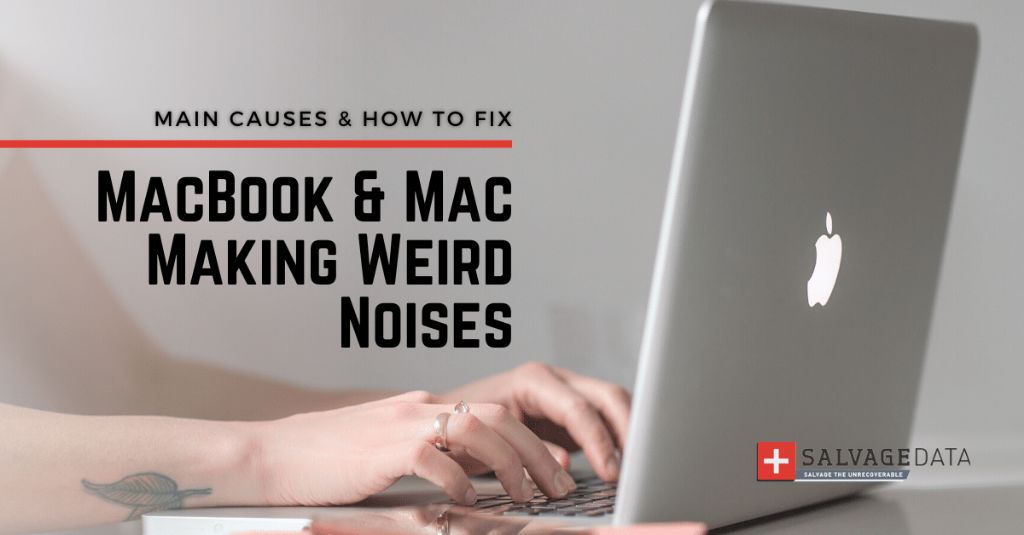The MacBook Air is an ultra-thin and lightweight laptop first introduced by Apple in 2008. Over the years, it has become one of Apple’s most popular laptop models due to its portability and performance.
One common issue reported by MacBook Air owners is hearing a clicking or ticking sound coming from the laptop. This strange clicking noise happens intermittently and can occur when opening the laptop, while using it, or when closing the lid. The source of the clicking isn’t always obvious, and it can be frustrating for users who hear these annoying clicks and ticks from their normally silent MacBook Air.
This article will examine the potential sources of clicking or ticking sounds in the MacBook Air. It covers various hardware and software issues that could cause the noise, as well as steps to diagnose the problem and stop the annoying clicks.
The Fans
The MacBook Air has an internal cooling fan that runs at variable speeds to regulate the temperature inside the computer. The fan spins faster as the internal components heat up, creating airflow to cool the processor and other parts (1).
If the fan begins making abnormal clicking or rattling noises, it could indicate an issue with the fan itself or a blockage preventing it from spinning properly. Common causes include (source):
- Dust buildup on the fan blades or internal components, causing obstruction.
- The fan motor wearing out over time.
- A bent or damaged fan blade hitting the casing.
- A loose cable connector to the fan.
The fan noises tend to get louder as the fan speed increases. Try holding the MacBook at different angles to diagnose where the sound originates from. An external cleaning or replacement of the fan assembly may be required in severe cases (2).
The Hard Drive
Hard drives store data on spinning magnetic disks called platters. An arm with read/write heads moves across the platters to access data. The hard drive makes a clicking noise when the head or arm suddenly moves off track, generally due to impact or hardware failure. This clicking indicates that the hard drive cannot access data properly.
There are a few specific clicking sounds that can signal a hard drive issue:
- Repetitive sharp clicks – This indicates the read/write head is hitting the limiter repeatedly as it moves off track. It likely means the drive cannot read or write data.
- Random clicks – Random, occasional clicks often point to problems with the controller board or motor that moves the heads.
- Clicking during startup or access – If the drive clicks only when starting up or accessing data, the issue likely originates from the controller board.
- Loud clicks from the center – A loud clicking emanating from the center of the drive often means the motor spindle or bearings have failed.
In general, consistent and sharp clicking noises mean there is a mechanical problem with the hard drive. The drive has likely failed or will soon fail to operate properly. Backing up data immediately and replacing the drive is recommended. For more details, refer to the in-depth hard drive troubleshooting guide from Raid0 Hard Drives Clicking.
The Optical Drive
Some older models of the MacBook Air came with an internal optical drive for reading CDs and DVDs. This optical drive could be a source of clicking or other noises coming from the computer.
The optical drive uses a laser to read data off of discs. This laser is moved back and forth on a track by a motor. Clicking or grinding noises can occur if the laser or motor malfunctions. Debris or dust inside the drive can also cause strange sounds as the disc spins.
If your MacBook Air has an optical drive, clicking noises likely indicate a hardware problem with the drive itself. The drive may need to be cleaned or replaced to stop the noise. See this guide for troubleshooting an optical drive.
The Logic Board
The logic board is the main printed circuit board inside a MacBook Air that contains the components like the CPU, RAM, firmware chips, I/O interfaces, etc. It serves as the central nervous system of the computer, allowing different components to communicate and work together.
One potential cause of a clicking noise from a MacBook Air is a fault with the logic board. The logic board contains electronic circuits and components that can malfunction and make unusual noises when they start to fail. A clicking or ticking noise can indicate an issue with capacitors, resistors, or chips on the logic board itself.
Specifically, according to one Apple Support thread, some users have reported an intermittent clicking sound coming from the logic board area, often indicating a component is faulty or about to fail. Replacing the logic board may be required to resolve this problem.
The Battery
The battery provides power to your MacBook Air when it’s not plugged into a power source. Inside the battery, chemical reactions generate electricity to power the laptop components. The battery attaches to the logic board, which distributes power from the battery to the components.[1]
If the battery is faulty, it can make strange noises like clicking or ticking. This often happens when the battery is swelling or expanding. The swelling puts pressure on the inside of the battery casing, causing it to make noise as the chemical reactions occur. A swollen battery is dangerous and needs to be replaced immediately, as it could rupture or catch fire.[2]
Another cause of battery noises is a problem with the power management circuitry. This regulates the voltage from the battery to the components. If it malfunctions, it can cause intermittent power delivery that makes clicking or popping noises.
The Speakers
The speakers in a MacBook Air consist of small speaker drivers and amplifiers that convert electrical signals into sound waves. Some potential speaker issues that can cause clicking or crackling noises include:
Faulty speaker drivers – The speaker cones can become warped or damaged over time, causing them to vibrate irregularly and produce distorted sounds.
Amplifier malfunction – If the amplifiers fail, they may emit popping or clicking noises through the speakers.
Loose speaker connections – If the wiring connecting the speakers to the logic board comes loose, this can cause intermittent crackling or cutting out.
Software and driver problems – Outdated or corrupt audio drivers and software can sometimes cause glitchy audio including clicks and pops.
Blown speakers – Pushing the speakers too hard at high volumes can cause permanent damage leading to distortion.
To diagnose speaker issues, try testing the speakers using different audio sources and volumes to isolate the problem. Reseating speaker connections or updating audio drivers could potentially resolve software-related clicking.
If the speakers are physically damaged, they would need to be repaired or replaced to restore normal audio. Using lower volumes and not overdriving the speakers can help prevent permanent damage over time.
Software Issues
Software can sometimes manifest issues that seem hardware-related, like unusual clicking noises. Certain software settings or processes interacting with the hardware can trigger physical responses from components.
As an example, some Windows power management settings that toggle components on and off to save power, can occasionally cause crackling or popping sounds from the speakers (Source:Microsoft Support). Laptops may click when the hard drive or optical drive spin up after being powered down.
On MacBooks, the clicking noise is most likely from mechanical factors, but software should still be ruled out. Rebooting and testing in Safe Mode can determine if third-party apps or processes contribute to the noise.
Diagnosing the Issue
If your MacBook Air is making an abnormal clicking noise, the first step is to systematically troubleshoot where the sound is coming from. Here are some tips for diagnosing the issue:
Listen closely to identify where the clicking sound is originating from – is it coming from the hard drive, fans, speakers, or another component? The Laptop Magazine recommends going to a quiet room and putting your ear up to different parts of the laptop to isolate the location.
Pay attention to when the clicking occurs – does it only happen when accessing certain programs or files? This can help pinpoint a software-related issue versus a hardware problem. As noted by Small Business Chronicle, clicking during startup likely indicates a hardware malfunction.
Check for any obstructions like crumbs or particles stuck in the keyboard, which can sometimes cause clicking noises according to experts on Quora. Carefully clean the keyboard to remove any debris.
For persistent clicking with no obvious cause, it’s best to take your MacBook Air to the Apple Store or an authorized service provider. They have the expertise and tools to fully diagnose hardware and software issues. DIY fixes are not recommended for abnormal noises as you could risk damaging components.
Preventing Future Issues
To extend the lifespan of your MacBook Air and prevent future issues, it’s important to properly handle and care for it. Here are some tips:
- Be gentle – avoid dropping your MacBook Air or putting excessive pressure on the screen/chassis. The aluminum body can dent if mistreated.
- Keep it clean – use a soft, dry, lint-free cloth to wipe down your MacBook Air regularly. Avoid getting moisture in openings.
- Store properly – only place your MacBook Air on stable, flat surfaces. Don’t stack anything heavy on top of it when stored in a bag.
- Regulate temperature – avoid exposing your MacBook Air to extreme cold or heat. Don’t leave it in a hot car.
- Use a padded sleeve/case – when traveling with your MacBook Air, use a padded sleeve or case to prevent scratches and dents.
- Update software – keep your MacBook Air OS and apps up-to-date to maintain performance and fix bugs.
- Avoid overcharging – don’t leave your MacBook plugged in at 100% charge for extended periods, as this can reduce battery lifespan.
- Back up data – regularly back up your MacBook Air to an external hard drive or cloud service in case of data loss.
With proper care and maintenance, you can keep your MacBook Air running smoothly for years before needing any repairs.