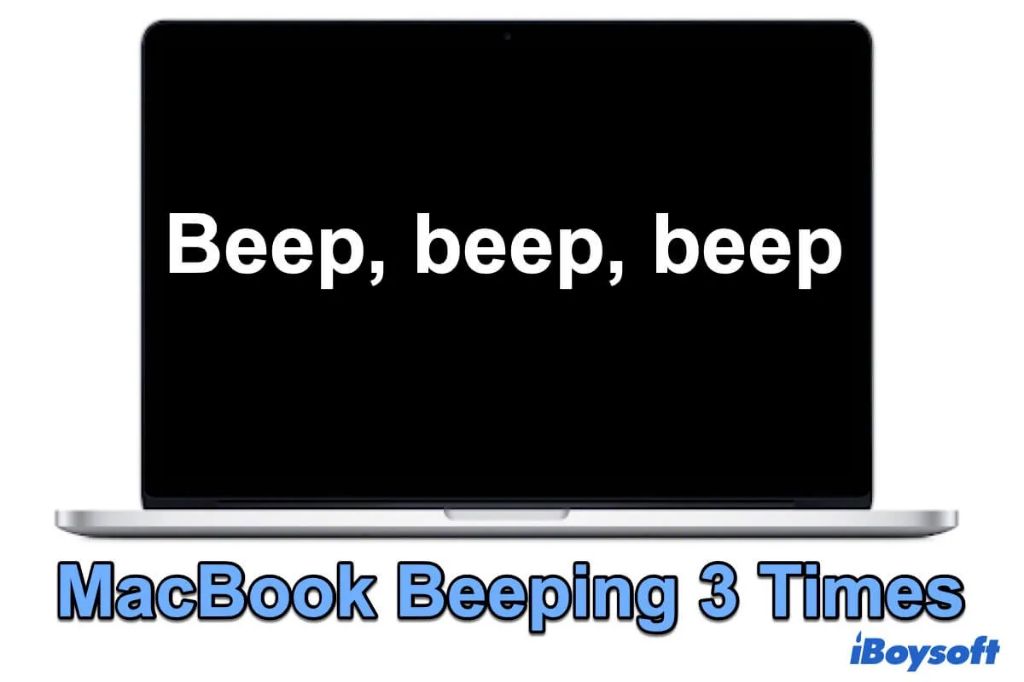The three-beep sequence from a MacBook can be an unsettling sound. You’re working away or trying to start up your computer, when suddenly you hear it – three electronic beeps in succession. It’s enough to stop anyone in their tracks, as they wonder whether it’s a serious issue. At first you might scramble to remember if you’ve heard the sound before. Did the same thing happen yesterday? Have there been other worrying signs from your computer recently? If it’s a new sound, it’s natural to feel a rush of anxiety. What does it mean when a MacBook beeps three times? Will your work or files be affected? Does it require an expensive repair?
In this guide, we’ll cover everything you need to know about the three-beep sequence on a MacBook. We’ll explain potential causes, how to diagnose the issue yourself, and when it’s necessary to seek professional help. While three beeps from a MacBook can be concerning at first, they don’t necessarily mean disaster. With the right approach, you can identify the cause and resolve many issues yourself. Read on for a thorough understanding of what’s behind the three-beep pattern, and how to stop it from happening again.
What the 3 Beeps Mean
The 3 beeps on startup indicate that your MacBook has detected an issue with its RAM (Random Access Memory). Specifically, 3 beeps in a repeating sequence signals a RAM failure during the Power On Self Test (POST).
The POST checks your Mac’s hardware components like the RAM, hard drive, and video card when you turn on your computer. If your Mac detects a problem during this test, it will beep in a pattern to indicate the specific issue. 3 beeps points to a RAM module that is either faulty, improperly inserted, or incompatible with your MacBook.
According to Apple’s support documentation, 3 beeps repeating every 5 seconds signals that your MacBook “can’t find good RAM” during startup [1]. This typically means there is a problem with the physical RAM sticks themselves that is preventing your Mac from passing the POST and booting up successfully.
Common RAM Issues
The three beep error on Macs is most often caused by an issue with the RAM (Random Access Memory) (Source). There are a few common RAM problems that can lead to the 3 beep alert:
Faulty RAM Module
One possibility is that the RAM module itself has become faulty or damaged. If there is an issue with the physical RAM chip, it can cause the Mac to be unable to properly access and use the RAM to run programs and operations (Source). This will trigger the 3 beep alert at startup as the Mac detects the RAM issue.
Improperly Inserted RAM
Another common cause is that the RAM module is not properly inserted in the RAM slot. The RAM needs to be fully seated in the slot in order for the Mac to detect and utilize it. If the RAM is loose, not fully pushed in, or inserted at an angle, it can cause a faulty connection and the 3 beep code (Source).
Incompatible RAM
Using a RAM module that is not compatible with your Mac can also lead to the 3 beep alert during startup. Apple has specific RAM requirements for each Mac model. If you install RAM that does not meet these requirements, such as the wrong type or speed of RAM, the Mac will not be able to properly access and use it (Source).
How to Diagnose the RAM Issue
If your MacBook is beeping 3 times at startup, the issue is likely related to the RAM (Random Access Memory). To diagnose the problem, you’ll need to open up the computer and inspect the RAM sticks directly.
First, shut down your MacBook fully and unplug it. Then, use a Phillips head screwdriver to remove the bottom case and expose the internal components. Look for the rectangular RAM sticks inserted into the logic board. Remove each stick, clean the contacts with isopropyl alcohol, and firmly reinsert them back in place (Source). Reseat each stick one at a time, testing if the beeping persists after each reinsertion.
If reseating the RAM does not solve the issue, replace the current RAM sticks with known good sticks one at a time to test them. If the beeping stops with a known good stick, then you’ve identified the faulty RAM that needs replacing. If the beeping continues even with tested RAM, then the logic board may be faulty and require service (Source).
Following these steps to reseat, swap, and test the RAM sticks can help determine if you have a RAM connectivity problem or if the RAM itself has failed. If diagnosing the RAM does not resolve the 3 beep issue, seek professional MacBook repair service.
Fixing Faulty RAM
If your MacBook is beeping 3 times due to a faulty RAM stick, the solution is to replace the faulty RAM. First, identify which RAM slot contains the faulty stick by removing one stick at a time and testing if the beeping persists. Once you’ve identified the faulty stick, replace it with a new, compatible RAM stick (see Apple’s RAM compatibility guide).
In addition to replacing the RAM stick, it’s a good idea to clean the RAM slot contacts while you have the stick out. Use a can of compressed air to blow out any dust or debris from the slot. You can also use a soft bristle brush or cotton swabs dampened with isopropyl alcohol to gently clean the contacts. This ensures a good connection with the new RAM stick once inserted.
After cleaning the contacts, insert the new RAM stick fully into the slot until it clicks into place. Then re-assemble your MacBook and power it on. It should boot up normally without the 3 beep error. Performing periodic RAM slot cleaning can help prevent future issues with faulty connections causing RAM errors.
Fixing Improperly Inserted RAM
One of the most common causes of the 3 beep error is that the RAM modules are not properly inserted into the RAM slots. When installing new RAM, it needs to be fully inserted into the slot and locked in place for the electrical connections to be made. If the RAM is not pushed all the way in, it can cause the 3 beep error.
To fix improperly inserted RAM that is causing the 3 beep error:
- Shut down your MacBook and unplug the power cable.
- Use a Phillips screwdriver to remove the bottom case cover and expose the internal components.
- Locate the RAM slots and eject the RAM sticks by pulling back the retention clips on each side of the RAM slot.
- Remove the RAM sticks and check for any obstructions or dust in the RAM slots.
- Reinsert the RAM sticks by aligning the notch and gently but firmly pressing the RAM into the slot until it clicks and locks into place.
- Replace the bottom case cover and reconnect the power cable.
Once the RAM is properly reseated, the 3 beep error should be resolved. If the issue persists, try reseating the RAM again or try inserting just one RAM stick at a time to isolate any faulty RAM modules.
Source: https://discussions.apple.com/thread/7532939
Fixing Incompatible RAM
If the MacBook is beeping 3 times due to incompatible RAM sticks, the solution is to identify and replace the incompatible RAM. Apple has specific RAM requirements for each MacBook model in terms of type, speed, and capacity. Mixing and matching RAM from different manufacturers or using the wrong type of RAM for your MacBook can cause incompatibility issues.
To identify incompatible RAM, you will need to remove the RAM sticks one at a time and test which ones are causing the issue. Remove all the RAM and then re-insert just one stick at a time, restarting after each one. If the MacBook boots up normally with one stick inserted, that stick is likely compatible. If it beeps 3 times, that stick is likely incompatible. Testing each stick individually will help you determine which ones need to be replaced.
Once you’ve identified the incompatible RAM, purchase a replacement RAM stick that is specifically compatible with your MacBook model. Refer to Apple’s RAM specifications or use their Memory Selector tool to find guaranteed compatible RAM. Swap out the incompatible RAM for the new compatible RAM. With all compatible RAM installed, the 3 beep issue on startup should be resolved.
Citations:
https://discussions.apple.com/thread/7953231
https://discussions.apple.com/thread/8625969
Preventing Future RAM Issues
There are a few steps you can take to help prevent RAM issues from occurring again in the future:
- Handle RAM modules carefully – RAM is sensitive to static electricity, so avoid touching the gold pins and hold the modules by the edges to prevent damage.
- Keep all screws organized during service – The screws securing the bottom case and RAM shield are all different sizes, so keep them separated in small containers to avoid mixing them up.
- Consult manufacturer guidelines – When installing new RAM, always check the Apple support site or your MacBook’s manual to ensure you get compatible RAM with the right specifications.
- Install modules in the proper sequence – The RAM slots often need to be populated in a specific order, so refer to Apple’s instructions.
- Check for proper installation – Make sure the RAM modules fully click into place and the retention clips lock down properly on both sides.
- Perform RAM tests – After installing new RAM, test it thoroughly to verify it is functioning properly and without errors.
By handling RAM carefully, methodically keeping track of screws, and double checking for proper installation, you can help prevent many common RAM issues that cause repeated beeping in MacBooks.
When to Seek Repair Service
If you’ve tried the steps to diagnose and fix the RAM issue on your own but your MacBook continues beeping 3 times on startup, it’s time to seek professional repair service.
An authorized Apple service provider can run advanced diagnostics to pinpoint the exact RAM problem. They have access to official Apple parts and repair manuals to properly troubleshoot and fix complex issues.
Seeking professional Apple repair service is recommended if:
- You’ve reseated the RAM and tried different sticks in different slots but the issue persists.
- You’ve replaced faulty or incompatible RAM yourself but the beeping continues.
- You don’t have the proper tools or technical expertise to open up the MacBook and reseat or replace the RAM.
While a RAM upgrade or repair may seem simple, MacBooks contain tightly packed components that are delicate to disassemble. Improper handling can damage cables, connectors, or logic boards.
Certified Mac repair technicians have the training, equipment, and experience to properly diagnose and fix RAM issues while avoiding damage to other components. Seeking professional repair is recommended to get your MacBook working again safely and efficiently.
Conclusion
The three beep error on MacBooks is most commonly caused by issues with the RAM, such as faulty, improperly inserted, or incompatible RAM modules. The beeps indicate the computer has detected a memory issue during startup and cannot complete the boot process. There are a few steps you can try to diagnose and resolve the problem yourself, such as resetting and reseating the RAM or running Apple Diagnostics. If the RAM is damaged, you will likely need to replace it. When installing new RAM, be sure to get the exact specifications recommended by Apple and insert it correctly. While frustrating, RAM issues are usually an easy and inexpensive fix. With the proper troubleshooting and repairs, your MacBook should be up and running again in no time.
If you have tried the recommended do-it-yourself solutions without success, it’s best to seek professional repair assistance. A technician can accurately test the RAM and other components for faults and make any necessary repairs or replacements. While three beeps indicate a typical RAM problem, other hardware failures can produce similar symptoms. Getting help ensures an accurate diagnosis and permanent fix. With the right repairs, your MacBook can once again operate reliably for years to come.