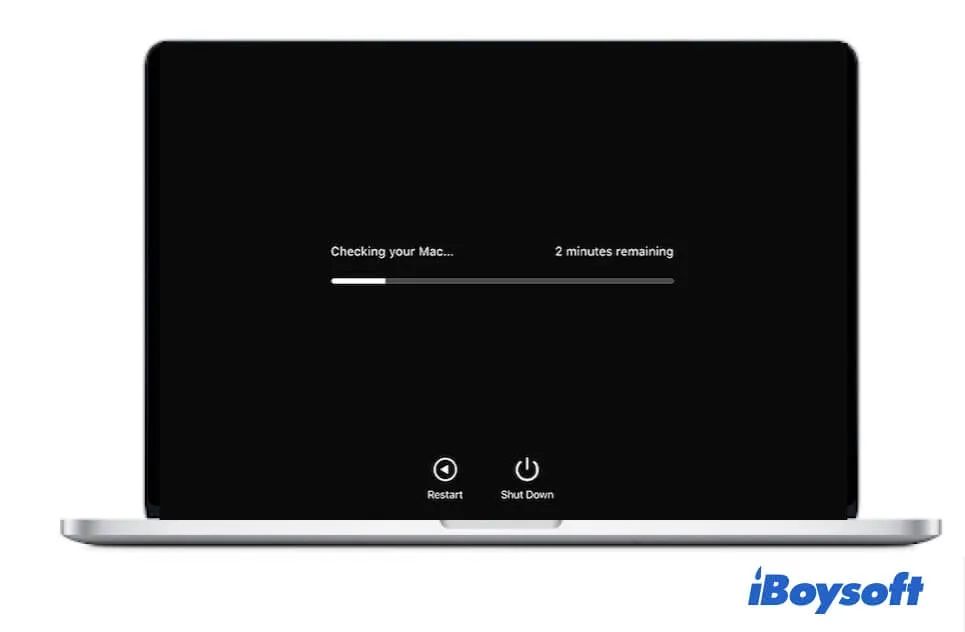Hearing beeping noises when trying to turn on your MacBook can be concerning. This article will provide an overview of the potential causes of startup beeps and steps you can take to troubleshoot the issue.
We’ll start by explaining what the beeping indicates and some of the common hardware issues that can trigger startup beeps. Then we’ll go through steps to diagnose the problem, from testing RAM to checking connections. Guidance will be provided on when it’s advisable to seek professional MacBook repair versus troubleshooting on your own.
By the end, you’ll have a better understanding of why your MacBook is beeping and what you can do to resolve the problem.
Startup Beep Explained
When you press the power button to turn on your MacBook, it performs a power-on self test (POST). During this test, the MacBook checks that all critical hardware components are present and functioning properly before attempting to boot up.
If a problem is detected with certain hardware, the MacBook will emit an audible beeping sound. The specific number of beeps indicates which hardware component is faulty.
One beep occurring every five seconds indicates that no RAM is detected (Source). This beep code signifies that the RAM modules may not be seated properly or a RAM slot failure has occurred.
Three beeps repeating with a five second pause in between indicates an issue with the computer’s firmware and that it is attempting to restore it (Source). Firmware controls how the MacBook interacts with its hardware and is critical for operation.
These beep codes help diagnose hardware problems during startup so the issues can be repaired. Understanding the meaning behind the beeping can assist troubleshooting efforts.
Common Causes
There are a few common hardware issues that can cause a MacBook to emit beeping sounds during startup:
RAM Issues
Problems with the MacBook’s RAM (random access memory) are a frequent cause of beeping. If the RAM is faulty, not properly seated, or incompatible with your MacBook model, it may trigger one beep repeating every 5 seconds. This indicates the MacBook is not detecting the RAM installed. Reseating or replacing the RAM modules may resolve the beeping.
Hard Drive Issues
A failing or corrupted hard drive can also lead to beeping during startup. The beeps may occur in specific patterns indicating the MacBook cannot find a bootable drive. Potential solutions include reconnecting the hard drive, running disk repair utilities, or replacing the drive if it is irreparably damaged.
Battery Issues
Battery failure is another common culprit for startup beeping. If the battery is depleted, damaged, or improperly connected, the MacBook may be unable to power on fully and enter a beeping state. Testing with a known good battery, or replacing an aging battery, can often resolve battery-related beeps.
RAM Issues
One of the most common reasons a MacBook will beep during startup is due to issues with the RAM (Random Access Memory). The RAM provides temporary data storage and allows quick access for the CPU to read and write information. If the RAM is not properly connected or faulty, the MacBook will not be able to boot up properly.
Here are some ways RAM issues can cause beeping:
- The RAM has become loose or dislodged from the logic board. This interrupts the connection and causes beeping.
- There is a hardware failure or incompatibility with the RAM sticks. The MacBook detects the issue during the power-on self test and beeps.
- There is a problem with one of the RAM slots on the logic board, preventing full RAM detection.
- Older RAM or incompatible RAM has been installed, and the MacBook cannot recognize it.
To troubleshoot RAM related beeping, first try reseating the RAM by removing it fully and reinserting it back in place. Make sure it clicks into place properly on both sides. Also try swapping the placement of the RAM sticks if you have multiple slots. Test one stick at a time to isolate any faulty ones. If the issue persists, you most likely need new compatible RAM installed by an Apple technician.
Hard Drive Issues
One of the most common reasons for a MacBook to beep during startup is a failure of the hard drive (Source). A failing or failed hard drive can prevent your Mac from booting up properly, which causes it to emit an alert beep code. Hard drive failures can occur for a variety of reasons, including mechanical breakdown, corrupted sectors, or age of the drive.
If your MacBook is beeping and unable to boot, try restarting it while holding the Option key. This should bring up the Startup Manager which may show if your main hard drive is not being detected. You can also try booting to an external drive or recovery partition to see if the main drive is the culprit.
If the hard drive is confirmed as the cause, you will likely need to replace it or attempt data recovery on it before your MacBook will operate normally again. Replacing the hard drive on a MacBook requires opening up the computer and some disassembly. An Apple technician or computer repair shop can assist if you are uncomfortable doing it yourself. Back up any accessible data from the drive first before pursuing replacement or recovery options (Source).
Battery Issues
One common cause of beeping during startup is an issue with the MacBook’s battery or charging system. If the battery is unable to properly charge or hold a charge, it can trigger the startup beep as a warning. Some potential battery issues that could lead to beeping include:
Battery not charging properly – The battery may report that it’s not charging when plugged in, or stop charging randomly due to faulty wiring. This lack of adequate power triggers the beep.1
Dead or drained battery – If the battery is completely dead and won’t hold any charge, the MacBook lacks the power it needs to boot up normally, causing the beep. 2
To troubleshoot battery charging issues, first try using a different charging cable and wall adapter. Reset the SMC and PRAM/NVRAM to see if that helps. If the battery still fails to charge properly or power the system, it likely needs professional replacement.
Logic Board Failure
Issues with the logic board can also lead to startup beeping on a MacBook. The logic board controls all the major components in a MacBook, including the RAM, hard drive, battery, and more. If the logic board becomes damaged or corroded, it can cause electrical issues that prevent the MacBook from booting up properly and result in beeping [1].
Logic board failure is one of the more severe issues that can cause beeping. If basic troubleshooting like RAM reseating doesn’t fix the beeping, it’s a sign there could be bigger problems with the logic board itself. Logic board issues can be difficult and expensive to repair. A failing logic board will likely need to be replaced entirely.
To troubleshoot potential logic board failure:
- Try resetting the SMC and PRAM/NVRAM
- Boot into Safe Mode to see if the beeping persists
- Try swapping the RAM with known good modules
- Remove any peripherals connected to the MacBook
- Have an Apple Authorized Service Provider run diagnostics on the logic board
If the beeping still occurs even after troubleshooting RAM, hard drive, battery and other components, logic board failure is likely the culprit. A failing logic board will need professional repair or replacement.
Troubleshooting Steps
If your MacBook is beeping during startup, there are some steps you can take to troubleshoot and identify the potential cause:
First, check all the connections to make sure they are properly seated. This includes connections for the RAM, hard drive, battery, keyboard, and any other peripherals. Reseat each component by gently removing it and then reinserting it into place. Faulty connections can sometimes cause startup beeps.
If reseating connections doesn’t help, you can try isolating components one at a time. For example, remove all but one RAM stick and see if it still beeps. Swap the RAM sticks and test each one individually in each slot. This can determine if you have a bad RAM stick or slot.
Testing the hard drive is also recommended – remove it and startup the MacBook without the hard drive installed. If the beeping stops, the hard drive could be failing. You can replace the hard drive or try reseating the connections.
For MacBooks with removable batteries, take out the battery and run just on wall/charger power. If it stops beeping, the battery could be malfunctioning.
Systematically isolating each component will help you narrow down what part is causing the beeping during startup. This methodical approach allows you to test each piece individually.
If you still can’t resolve the issue after troubleshooting, it’s recommended to visit an Apple Authorized Service Provider or Apple Store for expert diagnostics and repairs.
When to Seek Repair
Beeping from your MacBook upon startup often indicates a hardware issue that requires professional repair. While some startup beeps may result from minor software glitches or configuration errors that can be resolved through troubleshooting, certain beep patterns point to hardware failure that is beyond DIY fixes.
Specifically, if your MacBook emits three successive beeps at startup, this likely signals RAM failure and the need to replace your RAM modules. A single long beep points to RAM not being detected at all. In these cases, you will need to bring your MacBook to an Apple Store or authorized service provider for RAM replacement.
Likewise, if you hear beeping accompanied by a flashing question mark on the screen, this indicates the Mac cannot find a valid startup drive. The beep and question mark signify a problem with either the hard drive cable, logic board, or the drive itself. Resolving this issue requires professional diagnosis and repair.
While you may be able to troubleshoot some causes of single short beeps, such as resetting NVRAM or reseating RAM, repeated beeps in specific patterns are a strong indicator of hardware failure that requires skilled technicians to properly diagnose and fix.
Visiting an Apple Store or authorized Mac repair shop as soon as possible when your MacBook starts beeping repeatedly can help prevent further issues and data loss. Seeking professional assistance promptly is advised when startup beeps persist and troubleshooting does not resolve the problem.
Preventing Startup Beeps
While startup beeps often indicate an underlying hardware issue, there are some steps you can take to prevent beeps from occurring in the first place:
Monitor battery health – Allowing the battery to completely drain or fail can sometimes cause startup beeps. Check battery health periodically and replace the battery if it shows signs of aging.
Avoid physical damage – Dropping your MacBook or exposing it to liquids can loosen internal connections and cause beeping issues. Using a protective case can help prevent physical damage.
Keep the MacBook cool – Overheating can potentially lead to hardware malfunctions that trigger beeping. Don’t block ventilation ports and make sure to give your MacBook breaks if doing processor-intensive tasks.
Install updates – Apple periodically releases software updates that include hardware drivers and firmware improvements. Keep your system up-to-date to ensure optimal performance.
Use a surge protector – Power surges can damage components and potentially lead to beeping issues. Using a surge protecting power strip or UPS can regulate voltage.
Handle RAM properly – When upgrading RAM, don’t force modules into slots and ensure they are fully seated. Improperly installed RAM is a common cause of beeping.