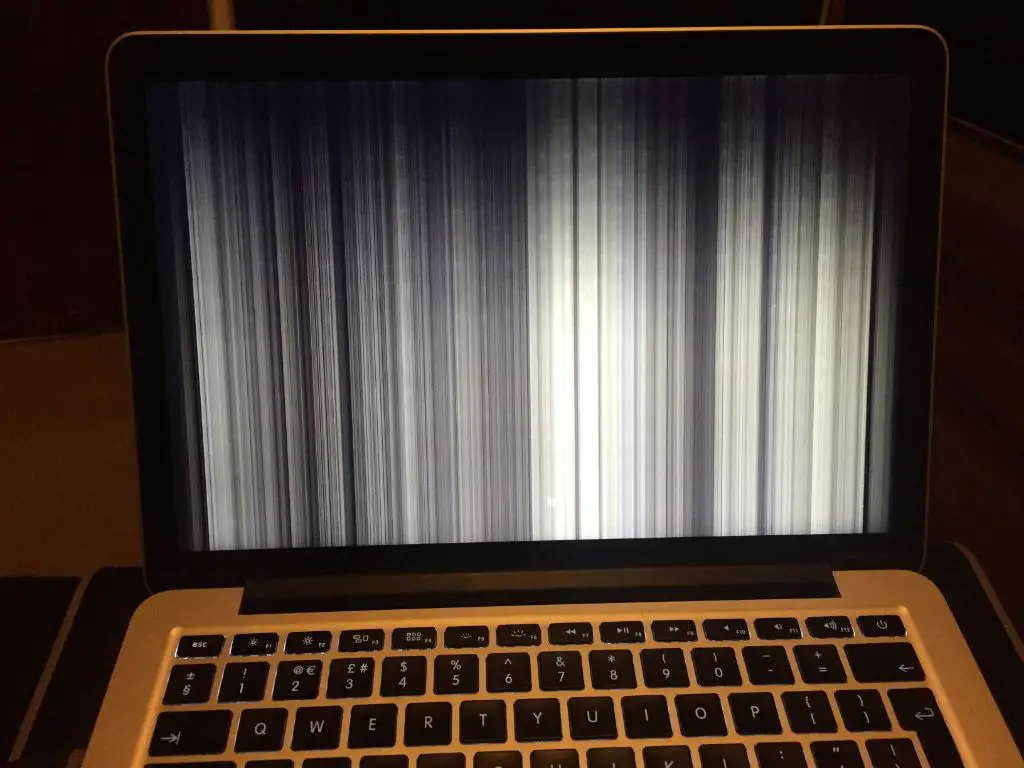A lagging and freezing Macbook can be incredibly frustrating. There are several common culprits that can cause a Macbook to run slowly and freeze up, including outdated software, insufficient free disk space, too many running applications, malware or viruses, overheating, old hardware, and having too many browser tabs open.
In this article, we will provide an overview of the most common reasons a Macbook may start to lag and freeze. We will also discuss potential solutions and steps you can take to get your Macbook running smoothly again.
Outdated or Incompatible Software
Using outdated or incompatible software is one of the most common reasons for a lagging Macbook. As Apple releases new updates to macOS, older apps and drivers may become incompatible. Running old software on a newer operating system version can cause performance issues, glitches, crashes, and slowdowns. Outdated apps may struggle to utilize the latest optimizations and technologies in newer OS versions. Additionally, some older 32-bit apps will not run at all on macOS versions after High Sierra, which only supports 64-bit software.
It’s important to keep your operating system, apps, and drivers updated to the latest compatible versions. Check the App Store for any available updates. You can also try uninstalling some older apps you no longer use. Replacing outdated software with newer, supported apps and drivers can significantly improve speed and responsiveness on a lagging Macbook. According to discussions on Apple’s support forums, incompatible software is one of the most frequent causes of Macbook performance issues (source).
Lack of Free Disk Space
One of the most common causes of a lagging MacBook is having a lack of free disk space. When your startup disk begins to get full, your Mac has less room to manage and store files efficiently. This slows down overall performance as your Mac struggles to read and write data without enough free space (Apple Support).
Specifically, when your disk space drops below 10-15%, you may notice increased lag and freezing as your Mac tries to juggle applications and files without enough room. The more full the disk, the worse the performance becomes. With almost no free space left, your MacBook may freeze entirely as it has nowhere to store temporary files and data needed to run apps (Apple Discussions).
To fix this, you need to free up storage space on the startup disk. Delete unused files and applications, store files externally, or upgrade to a larger disk. Maintaining at least 15% free space is recommended to prevent lag from full disk drives.
Too Many Apps Running
Having too many apps running at the same time can strain your Mac’s resources and cause lagging or freezing, especially if you have an older model with limited RAM (Apple Support). When many apps are open, they compete for your Mac’s CPU, RAM, storage, and graphics resources all at once (Apple Discussions). This resource contention slows everything down as the system struggles to respond.
Try closing any apps you aren’t actively using to free up system resources. Also quit apps running in the background that you don’t need. You can see which apps are running by opening Activity Monitor in your Utilities folder. Apps that consume a lot of CPU or memory will contribute the most to a slow Mac when open simultaneously.
Malware or Viruses
Malware and viruses can significantly slow down a Macbook by hogging system resources like CPU, memory, and disk space. Malware is software designed to secretly access, damage, or disable computers without the user’s informed consent. Viruses are a type of malware that self-replicate by spreading itself to other programs or computers.
Both malware and viruses use up computing resources to perform malicious tasks in the background, which can noticeably lag applications and system performance. For example, cryptocurrency mining malware runs complex computations that max out the CPU. Spyware and adware bombard the computer with undesirable popups and ads that consume memory and bandwidth.
Keyloggers, a type of spyware, record every keystroke which can create massive log files that take up storage space. The more malware or viruses infecting a computer, the more system resources they commandeer, progressively slowing down the Macbook over time.[1]
Anti-malware software can detect and remove infections to restore performance. It’s also wise to avoid downloading questionable programs from untrusted sources, which reduces malware risk. Keeping software updated provides protection against newly discovered exploits that malware often leverages.
Overheating
Overheating can be a major cause of lagging and freezing on Macbooks. When the CPU and other internal components get too hot, they will throttle performance to try to cool down [1]. This prevents damage but leads to significant slowdowns, lags, and freezes as the computer struggles to operate while hot. Fans running at full speed is a sign overheating may be occurring.
Dust buildup, blocked vents, power-intensive tasks, and hot environments can all contribute to overheating. The bottom of the laptop feeling hot to the touch is another indicator. Heat impacts performance because high temperatures force the CPU and GPU to underclock themselves. This reduces power draw and temperatures, but slows operations substantially.
Repasting the CPU/GPU, cleaning the fans, improving ventilation, closing apps, and limiting intensive tasks can all help reduce overheating. Monitoring CPU/GPU temperatures with an app like iStat Menus can confirm if heat is the culprit. Keeping the Macbook properly cooled is key for maintaining full performance.
Old Hardware
As MacBooks age, their internal hardware eventually becomes outdated and struggles to keep up with the demands of newer operating systems and software (Apple Support). The processors, RAM, and storage drives in older MacBook models have slower performance specifications compared to newer models. Over time, the maximum capacities they are able to handle diminish.
Upgrading to a newer MacBook model with faster, more powerful internal hardware is the best solution if your device is more than 3-4 years old. However, upgrading components like the RAM and SSD, within the constraints of what your older model supports, may provide a temporary band-aid fix.
Too Many Browser Tabs Open
Having too many tabs open in your web browser can significantly slow down your MacBook and cause lagging or freezing (https://discussions.apple.com/thread/6992708). Each additional tab uses more of your computer’s memory and resources. With limited RAM, your MacBook will struggle to keep up if you have 20+ tabs running (https://www.quora.com/Can-having-too-many-internet-tabs-open-slow-down-a-MacBook). Try closing tabs you aren’t actively using. Keep only essential tabs open. Browser extensions can also hog memory, so disable any you don’t need. Check Activity Monitor to see memory usage – if your browser is using a high percentage, tab overload could be the culprit.
Repairing the Issue
There are several steps you can take to resolve lag and boost your Macbook’s performance:
First, make sure your operating system and applications are up to date. Older software versions can cause compatibility issues and slow things down. Check the App Store for any available updates to macOS and your apps. Updating to the latest versions can resolve lag caused by software incompatibilities.
Next, clear up disk space by deleting unused files and applications. Low storage space can significantly slow down your Macbook’s performance. Go through your files and remove anything you no longer need, empty the Trash, and uninstall apps you don’t use. Aim to have at least 20% of your disk space free.
You can also try resetting the NVRAM and SMC to refresh your Macbook’s memory and hardware settings. Power down your Macbook, then hold Command + Option + P + R while turning it back on to reset NVRAM. For SMC, press Shift + Control + Option + Power. Resetting these components can clear any corrupt settings causing freezing or lagging.
Finally, check Activity Monitor for resource-intensive apps and processes. Quitting unnecessary apps can free up RAM and CPU usage for improved performance. You can also use Activity Monitor to identify problematic apps consuming excessive resources so you can remove or reinstall them.
Following these tips should help boost your Macbook’s speed and responsiveness when experiencing freezing or lagging issues.
When to Seek Repair
If your MacBook is lagging and freezing persistently, it may be time to take it to an Apple Store or Apple Authorized Service Provider for professional repair. Here are some signs that indicate your MacBook needs more than just software fixes or minor troubleshooting:
- The system frequently beachballs or the spinning wheel goes on for a long time when performing basic tasks
- Apps take much longer than normal to launch or documents take a long time to open and save
- The computer runs extremely hot, even when just using a few lightweight apps
- The fan is constantly running at high speed
- The battery drains very quickly or doesn’t hold much of a charge
- You’ve tried basic troubleshooting like restarting, freeing up disk space, closing background apps but lag persists
- The operating system freezes frequently requiring forced restarts
If you notice multiple issues like these, it’s a sign of a deeper hardware or software problem. Continuing to use your MacBook in this condition can lead to potential data loss or damage. The Genius Bar can run diagnostics to pinpoint the exact issue, and determine if it requires a repair of certain components like the hard drive, memory, battery, or logic board.