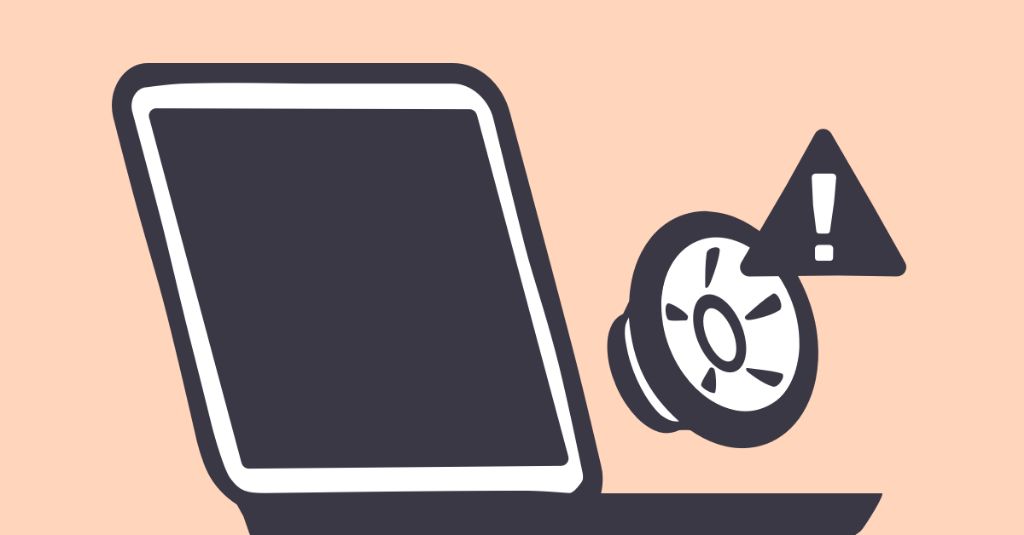If you are hearing clicking or popping sounds coming from your MacBook Pro speakers, there are a few potential causes to investigate. The clicking can indicate hardware issues like a faulty audio jack, problems with the speakers themselves, or logic board faults. Software problems like audio driver conflicts can also produce clicks and pops from the speakers. Here are some quick answers to common questions about MacBook Pro speaker clicking:
What causes clicking sounds from MacBook Pro speakers?
The most common causes of clicking or popping from MacBook Pro speakers include:
- Faulty or dirty audio jack – If the headphone jack is damaged or has debris inside, it can cause intermittent sounds from the speakers as contacts connect and disconnect.
- Speaker hardware failure – The MacBook Pro speakers may have physical damage or be partially disconnected, causing clicks and pops.
- Logic board issues – Clicking can point to problems with the logic board like a faulty audio chipset.
- Audio driver conflict – Incompatible or corrupt audio drivers can also manifest as clicking or popping sounds.
- System software problems – Glitches in macOS or firmware bugs can in some cases cause the speakers to click.
How can I isolate if it’s a hardware or software issue causing the clicking?
To help determine if the MacBook Pro speaker clicking is due to a hardware problem or a software/driver issue, try the following steps:
- Check the audio jack – Inspect the headphone port for damage, and clean it out with compressed air to remove any debris or dust.
- Test with headphones – Plug in headphones or external speakers and check if the clicking persists. If it goes away, it points to a speaker hardware problem.
- Try a different user account – Log into a new or different user account to test if the clicking happens there as well. If it only happens in one user account, it may be a driver issue.
- Start in Safe Mode – Boot into Safe Mode to load macOS with default settings and drivers. If the clicking goes away in Safe Mode, it indicates a software or driver conflict.
- Attempt an SMC and PRAM reset – Resetting the system management controller and parameter RAM could help resolve software-related clicking.
If the clicking happens regardless of the output device used or persists in Safe Mode, it likely stems from a hardware malfunction. But if it only occurs in one user account or stops in Safe Mode, software and drivers are likely the culprit.
What speaker hardware could cause clicking sounds?
Here are some of the specific speaker hardware issues that can lead to clicking or popping sounds from MacBook Pro speakers:
- Damaged speaker cones – Speaker cones that are torn or punctured can vibrate irregularly and cause clicking sounds.
- Detached speaker wires – Internal speaker wires may have come loose and be intermittently reconnecting, causing clicks.
- Faulty solder connections – Bad solder joints on the connections between the logic board and speakers could be producing the noise.
- Magnet debris – Small pieces of metallic debris caught in the speaker magnets can cause occasional clicking.
- Failed speaker insulation – Deteriorated internal insulation in the speakers can allow wires to touch and create clicks.
To confirm hardware issues, inspect the speakers and connections, try moving the MacBook Pro while the clicks occur to isolate the problem speaker, and test with known-good replacement speakers if possible.
How do I clean a dirty MacBook Pro audio jack?
Here are some steps to clean a dirty MacBook Pro headphone jack that could be causing speaker clicking or popping noises:
- Power down the MacBook Pro and unplug all cables.
- Use a flashlight to inspect the audio port for any debris or damage.
- Use compressed air to try blow out any dust or lint buildup in the port.
- Carefully use a toothpick or non-conductive pick to dislodge any stuck particles.
- Use a cotton swab with a small amount of isopropyl alcohol to gently clean the port contacts.
- Insert and remove a headphone plug a few times to help dislodge any remaining debris.
- Let the port dry fully before reconnecting headphones or cables.
Be very gentle when cleaning the audio jack to avoid damaging the delicate pins inside the port. Compressed air and isopropyl alcohol are usually sufficient for cleaning headphone port buildup.
How do I update or reinstall MacBook Pro audio drivers?
If audio driver issues are causing speaker clicking or popping, updating or reinstalling the drivers may help. Here are a few methods to update MacBook Pro audio drivers:
- Use Software Update – Updating macOS to the latest version installs the newest Apple drivers.
- Try deleting and reinstalling the core audio driver files in System/Library/Extensions.
- Boot into Recovery mode and reinstall macOS to freshly configure all drivers.
- Remove any third-party audio utilities or plugins that could conflict with core drivers.
- Reset NVRAM and SMC to clear any corrupted driver settings.
Review System Information in macOS to confirm the MacBook Pro has the latest audio driver versions after updating. If issues persist, consulting with an Apple service technician may be required for troubleshooting stubborn driver-related clicking.
What are some troubleshooting tips for intermittent clicking?
Intermittent, occasional clicking noises from MacBook Pro speakers can be tricky to resolve. Here are some tips for troubleshooting elusive, random speaker clicks:
- Carefully listen to isolate the click locations – determine if they come from one speaker, both speakers, or the audio jack.
- Inspect speakers, wires, and connections for any signs of damage or debris.
- Jiggle or apply light pressure to components while clicking to isolate the faulty part.
- Update macOS and reset NVRAM/SMC in case it is a software issue.
- Back up data and try reinstalling macOS if clicks happen randomly in normal operation.
- Try an external boot drive to test if clicks happen when booting from different system software.
- If clicks only occur during CPU-intensive tasks, overheating could be the cause.
For intermittent issues, logging details about when clicks occur and what components are involved can help identify potential root causes. Trying bootable drive tests and isolating variables one by one helps troubleshoot difficult clicking problems.
When should I take my MacBook Pro in for speaker clicking repairs?
If you have tried standard troubleshooting steps like cleaning the ports, updating drivers, isolating the click locations, and testing external components without resolving the speaker clicking, it is probably time to seek professional repair service. Severe, frequent, or loud clicking indicates hardware faults that need service. Here are some signs it’s time for repairs:
- Clicks happen regardless of the operating system or applications used.
- The clicks started suddenly without any software changes.
- You isolated the clicks to one speaker that may need replacement.
- Reinstalling macOS did not resolve the clicking issue.
- The clicks get worse and more frequent over time.
- Other symptoms accompany the clicks like distorted sound.
Apple Authorized Service Providers can perform diagnostics on your MacBook Pro speakers and audio components to pinpoint faults. They have the expert knowledge and parts inventory to properly replace any speakers or logic board components showing hardware failure.
What typically causes speaker failure in MacBook Pros?
Some common causes of eventual speaker failure in MacBook Pro models include:
- Magnet degradation – Speaker magnets lose strength over time, eventually causing buzzing or loose speaker cone attachments.
- Voice coil failure – Repeated flexing of the voice coil can lead to wires breaking or detachment.
- General wear and tear – Years of vibration can fatigue solder points, wires, membranes, and connections.
- Power spikes – Electrical spikes like plugging into faulty power sources can fry delicate speaker components.
- Blown circuits – Pushing the speakers too hard for extended periods can blow out the amplifier circuits.
- Distortion damage – Distorted output when clipping can physically damage speaker cones and membranes.
Carefully managing volume levels, avoiding power spikes, and having speakers replaced at the first sign of deterioration helps maximize MacBook Pro speaker lifespan.
What are the options for replacing blown MacBook Pro speakers?
If one or both of your MacBook Pro’s speakers have completely failed, here are some replacement options:
- Apple Genius Bar – Set up an appointment at an Apple Store for technicians to examine and possibly replace the built-in speakers.
- Apple Authorized Service Provider – Local repair shops can also source official Apple replacement parts to swap out blown speakers.
- DIY speaker installation – New OEM speakers can be purchased from online suppliers for self-installation but this risks further damage.
- Use external speakers – Relying on headphones or external speakers is an option for those not needing internal speaker repair.
- Full logic board replacement – Since the speakers connect to the logic board, a full board swap may be necessary in some cases.
Apple certified technicians are recommended for any significant speaker replacement or logic board repairs to ensure proper integration with MacBook Pro hardware and software.
Conclusion
Clicking or popping from MacBook Pro speakers is never normal and merits investigation into potential audio jack debris issues, speaker hardware faults, or audio driver problems. Methodically verifying if the issue stems from hardware failure versus software conflicts helps zero in on the root cause. Persistent clicking generally requires professional repair service, while intermittent clicks may be resolved through cleaning and software updates. With careful troubleshooting and quality replacement parts, noisy MacBook Pro speakers can be restored to proper function.