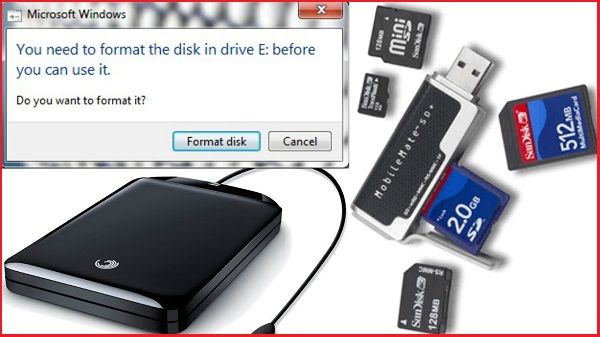There are a few common reasons why a memory card may prompt you to format it when inserted into a device like a computer, phone, or camera:
Corrupted File System
One of the most common causes of a “format memory card” prompt is a corrupted file system on the card. The file system refers to the organizational structure of the card that tells the device where files are located. If this gets corrupted or damaged in some way, the device may not be able to properly read the contents of the card anymore. Formatting the card resets the file system, allowing the card to be used again.
A corrupted file system can occur for a number of reasons. For example, if the memory card was not safely ejected before being removed from a device, files may not have been closed properly or the file system may not have been synced. Power outages, viruses, hardware issues, or improper use can also lead to file system corruption. The more a card is used, the more likely errors will occur over time.
Incompatible File System
Another common reason for a format prompt is having an incompatible file system between devices. For example, a card formatted with FAT32 on a Windows PC may prompt for formatting when inserted into a Mac, which uses a different default file system. Similarly, cards used in certain cameras or mobile devices may be formatted with a file system that computers cannot readily access without reformatting.
Devices need the file system on a card to match what they are expecting in order to properly read, write, and organize data on the card. When an incompatible file system is detected, the device will ask to reformat the card to convert it to a file system it can use. For broader compatibility between different devices, FAT32 or exFAT are good common file system choices.
Logical Errors and Bad Sectors
Logistical errors or bad sectors on a memory card can also lead to format prompts. As cards are used over time, areas may become damaged and unusable. The device detects when data cannot be properly written to or read from certain sectors. Formatting helps map out these bad sectors to avoid storing data in them again.
Even if the file system is not corrupted overall, enough localized physical and logical errors can still cause read/write issues that make the device ask for reformatting. High resolution media files, like 4K video or high megapixel photos, are especially prone to being affected since they require uninterrupted large blocks of memory.
Insufficient Space
Running out of free space is another scenario where a device might prompt to format the memory card. This is often seen when trying to record large files like video. The device requires free contiguous blocks to write the full file size at once. If the card is highly fragmented with little free space left, the simplest solution is to reformat to clear all existing contents so the full file can be written.
Trying to store files that exceed the card’s free space will also commonly lead to format requests. For example, a 16GB card with 14.5GB already used has only 1.5GB left. Attempting to save a 3GB video would exceed capacity and result in the card asking to be formatted first.
Virus or Malware Infection
Viruses, malware, or ransomware that have infected a memory card can sometimes cause prompts to format it. Particularly on cards used between different devices, like cameras, phones, and PCs, malicious programs could be transmitted and cause read/write issues. Formatting wipes out any potential infection to restore normal function.
If an antivirus scan detects an infection on the card, formatting is often required to clean it. However, sometimes severe malware can make changes at a low-level that continue preventing use even after formatting. Physically destroying and replacing heavily infected cards may be necessary.
Card Has Been Switched or Replaced
If you have multiple memory cards for a device, inserting the wrong one may naturally lead to a format prompt. The device detects the new unknown card and wants to format it for first use. This especially occurs when replacing an older card with a new one of the same capacity – the device sees what appears to be the old card but has different internal identifiers.
To avoid accidental formatting, be careful when hot swapping cards to double check it is the correct one. Also be sure to use the physical “Safely Remove Hardware” function before switching cards in a device.
How to Avoid Needing to Format Memory Cards
To reduce the chances of a device asking to format your memory card, here are some tips:
- Use the safe removal function before taking cards out of devices
- Be gentle and careful to avoid physical damage
- Watch for counterfeit or low quality unreliable cards
- Only store appropriate files matching the card’s capacity
- Run regular error checks and optimization on the card
- Make sure devices being used have the latest firmware
- Replace cards that are several years old
What Happens When a Card is Formatted?
Formatting a memory card wipes all user data and restores the file system to a clean state for new use. Some key points:
- All files and folders are permanently deleted. However, data may still exist physically until overwritten.
- The file system structure is recreated empty and optimized.
- Memory sectors are mapped out, marking bad blocks to avoid.
- The card is prepared to accept new files written to it.
- The total capacity is made available again as if the card was empty new.
In general, expect formatting a card to take just a few seconds to minutes depending on capacity. The process is handled automatically by the device once initiated.
When Should a Memory Card be Reformatted?
Aside from when a device specifically asks you to format a card, other good times to reformat include:
- Before first using a brand new card
- After deleting all data and want to clear the card
- To change the file system (e.g. FAT32 to exFAT)
- If you suspect file system corruption or errors
- To resolve performance issues or slow transfers
- To erase personal data before donating or selling cards
As a rule of thumb, reformatting a memory card every 6-12 months is advised for general maintenance and to minimize the chances of errors accumulating over time.
Can Formatting Be Undone?
Formatting completely erases all files on a memory card. However, with the right recovery software, it is sometimes possible to rescue data after formatting. Key points:
- Software looks for residual data left on the physical memory chips
- The more the card is reused post-format, the lower the recovery chances
- Results depend on how much data was overwritten by new files
- Success is not guaranteed, only portions of files may be recoverable
- Specialized data recovery services maximize odds but can be expensive
So while formatting can be undone in some cases, it should still be considered a permanent deletion that safely erases files. Prevention and backups are better than relying on recovery.
Tips for Backing Up Memory Cards Before Formatting
To preserve your images, documents, and other important card data before formatting, be sure to:
- Copy files to a computer or external drives
- Upload files to cloud storage services
- Enable automatic photo backups on your phone
- Use professional photo storage systems like Dropbox or Google Photos
- Check the backup finished properly before formatting the card
- Store backups in multiple places for redundancy
With cloud storage continuing to offer large capacities for low monthly fees, backing up memory cards is quick and easy to do these days.
Memory Card Format Types
There are a few common file system options when formatting a memory card:
- FAT32 – Compatible with all devices. Limited to 4GB max file sizes.
- exFAT – Also widely compatible. Supports over 4GB file sizes.
- NTFS – Default Windows PC format. Not supported by some devices.
- HFS+ – Used by Macs. Limited compatibility with other systems.
For general use, FAT32 or exFAT offer the most flexibility. Pick FAT32 if 4GB file sizes are ok, otherwise choose exFAT. Refer to your device’s manual for what file systems it supports.
Initializing vs Formatting Memory Cards
Initializing and formatting a memory card accomplish some similar things, but have a couple key differences:
- Initializing – Fully erases data and rebuilds the file system from scratch.
- Formatting – Clears data and resets the existing file system.
- Initializing takes longer and more fully re-prepares the card.
- Initializing helps fix deep low-level corruption issues.
- Formatting typically sufficient for general use/maintenance.
Initializing is like pressing a stronger reset button compared to regular formatting. It can help revive cards having major issues but is often not required for casual everyday use.
Conclusion
Being prompted to format a memory card is fairly common and not necessarily anything to worry about. Typical causes include file system errors, incompatible formats between devices, insufficient space, or other logical issues that formatting resolves. To minimize the chances of problems, be careful when removing cards, perform regular backups, and replace older cards after prolonged heavy use.
While formatting deletes all files, recovery software does exist to potentially get data back if needed. However, prevention is key – always maintain backups of important files before formatting any memory card.