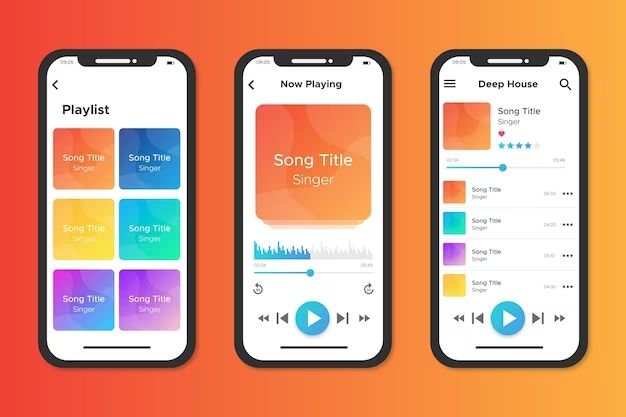If you can’t find or open your music app on an iPhone, there are a few troubleshooting steps to try. The most common reasons a music app disappears or won’t open are that it needs to be updated or reinstalled, it’s hidden in a folder, the app crashed, or there are issues with iOS. With some detective work, you can usually get the music app back up and running.
Check for Updates
The first thing to check is whether the app needs an update. Open the App Store and go to the Updates tab. If the music app shows up here, tap ‘Update’ to install the latest version. This frequently resolves issues with apps crashing or failing to open.
You can also search for the app directly in the App Store search bar. When you go to the app’s page, if an ‘Update’ button appears instead of ‘Open,’ there is an update available. Install it and then try opening the app again.
Reinstall the App
If the app doesn’t need an update, the next step is to uninstall and reinstall it. Delete the app from your home screen by pressing and holding the icon until the icons shake. Tap the ‘X’ that appears in the corner of the app icon, then press ‘Delete’ to confirm.
Next, open the App Store, go to the Purchased tab, and search for the music app. Tap ‘Install’ to download it again. This will often fix issues with apps not opening or displaying correctly.
Check App Folder Locations
Another possibility is that the music app is in a folder that’s hidden away on another home screen page. Swipe through all your home screen pages and carefully look in each folder for the missing app.
Also open the App Library, which contains every app installed on your iPhone. Swipe down on the home screen or go to the last home screen page to access it. Search for the app here – if it appears, you can tap and hold then drag it back to your home screen.
Force Close Crashed App
Sometimes apps begin to misbehave or fail to open after they crash. When an app crashes, it may not close properly, which can prevent it from opening again. To resolve this, you’ll need to force close the crashed app.
To force close an iPhone app, double click the Home button to open the multitasking view. Swipe left or right until you find the music app preview. Swipe up on the preview to force close that app. Then try reopening it – this often fixes app crashing issues.
Check iOS Version and Storage Space
An outdated iOS version or lack of iPhone storage space can also cause apps to misbehave. Check that your iPhone is updated to the latest iOS version in Settings > General > Software Update. Install any available updates.
You’ll also want to make sure your iPhone isn’t completely out of storage. Go to Settings > General > iPhone Storage to see how much space is free. If it’s completely full, delete some unused apps and files until you have at least 500MB free, then try using the music app again.
iPhone Troubleshooting Steps
If you still can’t get the music app to open after updating, reinstalling, checking for crashes, and verifying iOS and storage, there are a few more iPhone troubleshooting steps to try:
- Restart your iPhone – Hold the Power and Home buttons until you see the Apple logo appear, then release.
- Reset network settings – Go to Settings > General > Reset > Reset Network Settings.
- Check for carrier settings update – Go to Settings > General > About. If an update is available, install it.
- Reset all settings – Go to Settings > General > Reset > Reset All Settings. You’ll have to reconfigure your settings afterward.
- Restore iPhone – Connect to iTunes, backup your device, then choose Restore iPhone. This will reinstall a fresh copy of iOS.
One of these steps will hopefully get your music app back in working order. If not, you may need to contact the app developer for support or restore your iPhone to factory settings.
Common Reasons Music Apps Disappear or Don’t Open
Beyond the troubleshooting tips above, there are some other common culprits that could cause iPhone music apps to misbehave or vanish. Here are a few things that may lead to a missing or non-functional music app:
Outdated App Version
If the music app hasn’t been updated recently, compatibility issues with the current iOS version could prevent it from working properly or showing up on your home screen. Check the App Store Updates tab.
Jailbroken iPhone
Jailbreaking modifies an iPhone’s operating system, which can sometimes cause instability with apps. A jailbroken device may fail to open certain apps.
iOS Bug
In some cases, a bug in the iOS software itself affects the ability to open or view apps. Updating your iPhone’s iOS version usually resolves most major bugs.
App Permissions Changed
The music app may disappear if its permissions were disabled or changed. Check Settings > Music App > Permissions to make sure nothing was modified.
App Requires Login
Some music apps only appear on the home screen when logged in. Make sure you haven’t been logged out of the app, which would hide it from view.
Home Screen Full
If your iPhone home screen is completely full of apps, there may not be room left to display all icons. Delete unused apps to open up space.
App Requires Update
As mentioned previously, the most common reason an iPhone app vanishes or won’t open is because it needs a compatibility update for the current iOS version.
Fixing Music App Sound Issues
In addition to music apps disappearing or not opening correctly, you may also encounter issues with no sound coming from the app. Here are some things to check if a music app has no audio:
- Adjust the in-app volume control and ensure volume is turned up
- Use the iPhone volume buttons to check that system volume isn’t muted
- Check the app permissions to confirm Microphone access is enabled
- Force close and reopen the music app
- Update to the latest version of iOS
- Update the app to the latest version
- Restart your iPhone
- Delete and reinstall the music app
Problems with no audio are typically caused by incorrect app permissions, software bugs, or glitches from outdated app/iOS versions. Following troubleshooting steps like those above will usually get music playing again.
Preventing Music App Issues
While music app problems can arise unexpectedly, there are a few preventative measures you can take to avoid issues:
- Keep apps updated always
- Install iOS updates as soon as they become available
- Close apps fully when done using them
- Monitor available iPhone storage space
- Back up your device regularly
Staying up-to-date on the latest iOS and app versions will keep things running smoothly. Apps can have compatibility issues with older OS versions. Closing apps fully, monitoring storage, and backing up data are also good precautionary measures.
When to Restore or Contact Support
If you’ve tried all the troubleshooting steps but your iPhone music app still refuses to show up or open, it may be time for more advanced measures:
- Restore iPhone – As a last resort, you can restore your iPhone to factory settings, then restore your data from a backup. This will reinstall a clean iOS copy.
- Contact Developer – For app-specific issues, you may need to reach out to the app developer/support team for assistance.
- Apple Support – For wider iOS issues affecting multiple apps, contact Apple Support for help diagnosing and fixing the problem.
Major issues that persist after troubleshooting usually need to be handled by iOS restore, app developer support, or Apple. Backup your data first, then initiate contact for help resolving the stubborn music app problem.
Conclusion
Missing or non-working music apps on an iPhone can certainly be frustrating. With some focused troubleshooting however, you can usually resolve these issues and get your music back up and running. Keep apps and iOS updated, monitor storage space, restart your device, reinstall apps, and contact developer/Apple support if needed. The key is not giving up too quickly and methodically working through each troubleshooting step until the music app problems are fixed.