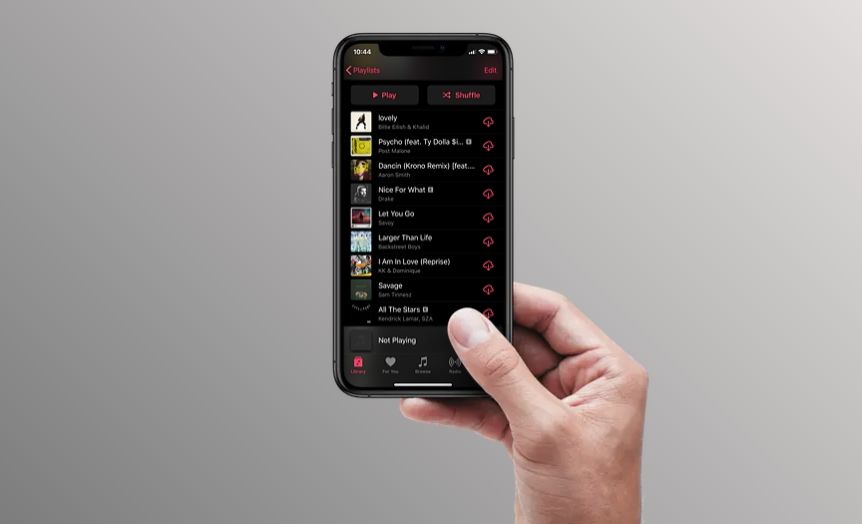Every Apple Music user has a Recently Played section that shows the songs and albums you’ve listened to most recently. This is a useful feature to help you keep track of music you’ve been playing and easily get back to it. However, sometimes Recently Played can stop updating properly and fail to show new tracks and albums you’ve listened to. This can be frustrating when you want to revisit something heard earlier but can’t find it in your Recently Played. In this article, we’ll explore some potential causes and solutions for when your Apple Music Recently Played is not updating correctly.
Possible Causes
There are a few common reasons why Apple Music’s recently played section may not be updating properly:
One possibility is that the app was not closed properly. If you force quit Apple Music or your device crashes or loses power while the app is open, this can disrupt the syncing process and cause the recently played list to freeze. Always make sure to properly exit the app by tapping the Home button or swiping it closed.
Connectivity problems are another frequent culprit. If you listen to music without an internet connection, your plays won’t sync across devices. Check that you have a stable WiFi or cellular data connection whenever you use Apple Music. Interruptions in the connection can prevent your playback history from updating.
Additionally, the recently played section only displays a limited number of your most recent tracks. If you listen to a large number of songs in a short time, some of them will inevitably drop off the list. This is expected behavior, not an error. The list prioritizes your most recent plays.
Issues with the Apple Music servers could also be preventing your playback from registering correctly. While rare, problems on Apple’s end can sometimes disrupt recently played. Be patient and wait for Apple to resolve any server outages.
Check Settings
To check your settings for Recently Played in Apple Music, open the Settings app on your iPhone or iPad and select Music. Scroll down and make sure “Show Play History” is toggled on. This enables Recently Played to track your listening activity and display it in the app. If “Show Play History” is disabled, Apple Music won’t update your Recently Played at all.
You can also check this setting directly in the Apple Music app. Tap your profile icon in the top right corner, then choose Settings > Playback. Make sure “Show Recent Plays” is enabled here as well. If it’s disabled, tap the toggle to turn it on. This ensures Apple Music can properly log and display your recent song plays.
With Play History enabled in your settings, Recently Played should begin populating again in the Listen Now and Library tabs within Apple Music. If it’s still not showing your latest activity after double checking these settings, another issue may be preventing the feature from working properly.
Update the App
One potential fix is to check whether your Apple Music app needs an update. Over time, Apple releases fixes and optimizations to their apps through updates. If your Apple Music app is out of date, it may have bugs or issues that are causing recently played songs to not update properly.
To update the Apple Music app, open the App Store on your iPhone, iPad or iPod Touch and tap on your profile icon in the top right. Then scroll down to see a list of any available app updates. If there is an update available for Apple Music, tap ‘Update’ to install the latest version.
According to a discussion thread on Apple’s forums, updating to the latest version of the Apple Music app fixed recently played songs not updating for some users after updating their iOS. As one user reported, “I just updated the app and it started working again.”
So if recently played is not updating properly in your Apple Music app, checking for and installing any available updates is one of the easiest troubleshooting steps to try first.
Restart Devices
Fully restarting the iPhone, iPad, or Mac running Apple Music is one of the best ways to quickly fix issues like recently played not updating. A restart helps clear any software glitches that may be preventing the app from working properly. Apple recommends a full restart rather than just closing the app when troubleshooting problems.
On an iPhone or iPad, restart by holding down the power button until the “Slide to power off” prompt appears. Slide to power off, then wait 30 seconds before powering back on. For Macs, choose Apple menu > Restart.
After full restart, open Apple Music again and check if the recently played section updates as expected. Many users have found this simple restart resolves recently played issues as well as other Apple Music problems like songs not downloading. It’s always one of the first troubleshooting steps to try.
If restarting does not work, you may need to dig deeper into other potential issues like network connectivity, updating the app, or resetting Apple Music preferences. Contact Apple support if problems persist after a restart.
Check Internet Connection
Apple Music is a streaming music service, which means it requires an active internet connection to play songs and access your library. If Recently Played is not updating properly, one of the first things to check is that you have a stable internet connection on your device.
Apple recommends having a broadband connection that provides at least 1.5 Mbps download speeds for smooth streaming. Cellular data speeds may vary depending on your location and carrier network. If streaming over LTE/5G, try moving to an area with better reception. Or connect to a known good WiFi network when at home or work. According to HighSpeedInternet.com, music streaming services need at least 20 Mbps download speeds for multiple simultaneous streams.
If your internet connectivity is good, then the Recently Played issue may be caused by another factor. But it’s always a good idea to rule out network problems first before troubleshooting other potential causes.
Reset Apple Music
One way to troubleshoot the recently played not updating issue is by resetting Apple Music. This clears your Apple Music app data and preferences, including your recently played history. To reset Apple Music on an iPhone or iPad:
- Open the Settings app and tap on your Apple ID banner at the top.
- Tap on Media & Purchases.
- Tap on View Account.
- Scroll down and tap on Reset then tap Reset again to confirm.
Resetting Apple Music signs you out and then back in, clearing cached data in the process. This often resolves syncing issues like recently played not updating properly (source). Give Apple Music some time after resetting to repopulate data like your recently played history.
Contact Apple Support
If troubleshooting does not resolve the issue with your Recently Played not updating in Apple Music, you may need to contact Apple Support for further assistance. Apple provides several options for customers to get help:
- Call Apple Support at 1-800-275-2273 in the US or find your country’s phone number at support.apple.com
- Start a live chat session with an Apple advisor at support.apple.com/contact
- Make a Genius Bar appointment at an Apple Store for in-person troubleshooting help
An Apple Support representative can review your account, access logs, and troubleshoot any issues to try and get Recently Played working again. They may also escalate the issue if needed. Providing details like when the problem started and steps you’ve tried can assist them.
Use a Different Service
If Apple Music continues to have issues with updating your Recently Played playlist, you may want to consider switching to a different music streaming service altogether. Some popular alternatives to Apple Music include:
Spotify – Spotify is one of the most widely used music streaming services. It offers a free ad-supported tier along with premium paid subscriptions. Spotify has a vast music library and great playlist recommendations. However, the audio quality maxes out at 320kbps even for premium users.
Tidal – Tidal positions itself as a high-fidelity music streaming service, offering lossless CD-quality audio and HiFi tracks up to 9216 kbps. Tidal has a comprehensive catalog of over 70 million tracks. But its pricing is higher than competitors.
YouTube Music – For YouTube fans, YouTube Music provides ad-free access to YouTube’s entire catalog of music videos and songs. It also offers playlists and music recommendations powered by Google’s algorithms. However, the audio quality is capped at 256kbps.
Amazon Music Unlimited – Amazon Music Unlimited grants access to 90 million songs at 256kbps quality. It works seamlessly with Alexa voice assistants. But its mobile app and user experience lag behind Spotify and Apple Music.
Switching services means rebuilding your libraries and playlists. But if Apple Music’sRecently Played failures persist, exploring alternatives may be worth considering.
Summary
If your recently played section is not updating properly in Apple Music, there are a few steps you can take to try and resolve the issue:
- Check your settings in Apple Music and turn off or on the option for showing recently played songs.
- Make sure you have the latest version of the Apple Music app.
- Restart your iOS device or Mac/Windows computer.
- Check that you have a stable internet connection on the affected devices.
- Reset the Apple Music app by signing out and back in.
- Contact Apple support for further troubleshooting help if needed.
In some cases, the recently played section may not update due to a bug or glitch in Apple Music. Trying the troubleshooting steps above should help get it working properly again. If the issue persists, you may need to consider using a different music streaming service with a more reliable recently played feature.