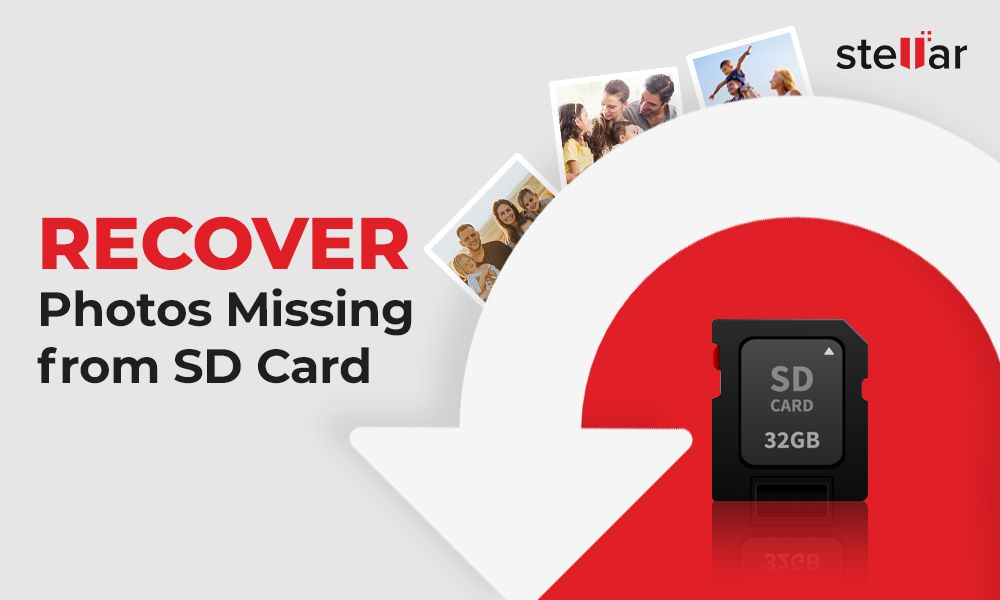Having an SD card suddenly go missing can be incredibly frustrating. Your precious photos, videos, documents, and other files seem to vanish into thin air. While losing an SD card is never a pleasant experience, there are some common reasons why this happens and steps you can take to try to locate it.
Quick Answers
Here are some quick answers to common questions about disappearing SD cards:
Why does my SD card keep disappearing?
Common reasons an SD card may disappear include:
- The card was ejected improperly from the device
- The card has become dislodged from the device
- The card was removed from the device and misplaced
- There is an issue with the device’s SD card reader
- The files are hidden on the SD card
Where do lost SD cards go?
SD cards don’t actually go anywhere on their own. If an SD card seems to disappear, it is likely:
- Still in the device but became dislodged or improperly ejected
- Somewhere in your home or office after being removed from a device
- In a different device it was transferred to
Can you recover a lost SD card?
It is often possible to recover a lost SD card. Try looking in all devices it could have been transferred to. Physically search anywhere it could have fallen. Use recovery software to find hidden folders. Contact a data recovery service for severely damaged cards.
What Causes an SD Card to Disappear?
There are several common reasons why your SD card may seem to vanish out of the blue:
Improperly Ejecting the Card
One of the most common reasons an SD card seems to disappear is because it was not safely ejected before being removed from your phone, camera, or other device. This can cause corruption that makes the files not show up. Always safely eject the card first!
The Card Has Become Dislodged
SD cards sit very loosely inside slots. It is easy for them to slip part way out of the slot without you noticing. If this happens, your device will be unable to read the card and it will seem like it has disappeared.
Accidentally Losing the Card
Once an SD card has been removed from a device, it is very easy to misplace it somewhere in your home or office. Make sure to be careful when handling small SD cards as they can quickly go missing.
Transferring the Card to Another Device
If you regularly transfer an SD card between devices like cameras, it can be easy to forget exactly which one you left it in last. The card may still be in another device you used previously.
A Damaged or Faulty SD Card Reader
In some cases, if the SD card reader in your device becomes damaged or faulty, it may fail to detect an inserted card. This can make it seem like the card has gone missing when it is still in the device.
Hidden Files and Folders on the Card
Another possibility is that the files on the SD card have become hidden. If you accidentally set folders to be hidden on your card, it may seem like those files have disappeared. The data is still physically present, but hidden from view.
Best Practices to Avoid Losing an SD Card
Following some simple guidelines when using your SD card can help avoid frustration from lost cards:
- Always safely eject the card before removing it from any device.
- Be careful when handling the small card to avoid dropping it.
- Put the card back in its case when not in use.
- Don’t transfer the card between devices more than necessary.
- Regularly check that the card is still snugly in the device slot.
- Only store your current working files on the card.
- Back up important files on the card to your computer or external drive.
Where to Look for a Missing SD Card
If you can’t find a lost SD card, some of the best places to check include:
- Inside all devices it could have been transferred to like cameras, phones, computers, etc.
- Inside the device it was originally being used in, as it may have become loose but still be in the slot.
- Among any external hard drives, USB sticks, or other storage media used to transfer files.
- In the physical case the card is stored in when not in use.
- In and under furniture where the small card could have fallen.
- Inside bags, pockets, drawers, and anywhere else it could have been placed.
Re-Check Devices Multiple Times
Make sure to thoroughly re-check the last few devices you used the card with. It is easy to miss seeing it in a slot or reader, especially if it became loose. Check thoroughly multiple times.
Physically Retrace Your Steps
Think back to the last place you used the card successfully and try to mentally retrace your steps since then. Check along that path for anywhere you may have set down the card.
Search Around Workspaces
Carefully check anywhere around your camera bag, computer workstation, or other places you access the SD card. It could have fallen nearby without you noticing.
Check Hidden Folders on the Card
In some cases, files and folders can become hidden on SD cards. Before assuming the card is lost, use these steps to check for hidden files:
- Insert the SD card into your computer.
- Open File Explorer on Windows or Finder on Mac.
- Go to View > Show Hidden Files.
- See if any hidden folders appear that contain your missing data.
Use Recovery Software
If your files remain hidden, try using data recovery software like Recuva or TestDisk to scan the card and recover hidden or deleted files.
View System Files
System files like volume information can sometimes make an SD card seem empty. Enable viewing system files in your OS file explorer to check.
Contacting a Data Recovery Service
For SD cards that have severe corruption or physical damage, you may need to contact a data recovery service. They have specialized tools and clean room facilities to repair cards and recover lost data.
Data Recovery Pros and Cons
Data recovery services can often recover data from cards even when DIY software fails. However, they typically charge several hundred dollars and the process takes 1-2 weeks.
When to Use Data Recovery
Consider a pro data recovery service if DIY attempts fail and the data is extremely important. Photos from a lost wedding SD card may be worth the high cost.
Finding a Reputable Service
Search for reviews and complaints against any service before selecting one. Look for certifications from organizations like IDEMA. Ask about their security practices and clean room facilities.
Replacing a Damaged SD Card Reader
If your SD card reader is damaged, you may need to replace it to regain access to a card stuck inside. This often requires soldering work.
Signs of a Faulty Reader
- Device won’t recognize any SD cards
- Cards become stuck in the reader slot
- Intermittent connection issues with cards
- Visible damage to the reader slot
DIY SD Card Reader Repair
It’s possible to replace an SD card reader yourself if you have soldering experience. Purchase a replacement reader module and carefully desolder the old one. Solder the new reader in place.
Professional Repair Shop
For those without electronics repair experience, seek out a reputable phone or computer repair shop. Ask if they have experience with SD card reader repairs.
Recovering Data from a Corrupted Card
If your SD card shows signs of corruption like errors or incorrect file sizes, try these recovery steps:
Use Anti-Virus Software
Viruses or malware could have corrupted the file system. Scan the card with updated antivirus software.
Try a Different Card Reader
Try the card in a different device or external card reader. This can isolate the issue to the original reader.
Recover Data with Software
Use data recovery software like Recuva to scan the card and recover as much data as possible safely to your PC.
Format the Card
As a last resort, you can try formatting the corrupted card to permanently erase and reset the file system.
Dispose of Physically Damaged Cards
SD cards with physical damage like bends or scratches are unsafe to use and data may not be recoverable. Properly dispose of unusable cards.
Avoiding Future SD Card Loss
To reduce the chance of a repeat SD card disappearance, follow these tips:
- Be extremely careful when handling cards.
- Always put cards back in cases when not in use.
- Eject cards properly before removing them.
- Regularly check card slots for loose cards.
- Don’t move cards between devices frequently.
- Store only working files you need right now on the card.
- Frequently back up important files to other locations.
- Observe card for early signs of corruption or damage.
Conclusion
Dealing with a mysteriously vanished SD card can be stressful and frustrating. In most cases, the card is still close by in a device or location you overlooked. Following proper ejection and storage procedures can help avoid lost cards. Regularly backing up your important SD card files provides protection if the card does go missing. And recovery software combined with technical services offer hope for rescuing data even from damaged cards. Stay diligent to keep your precious photos, videos, and files safely stored.