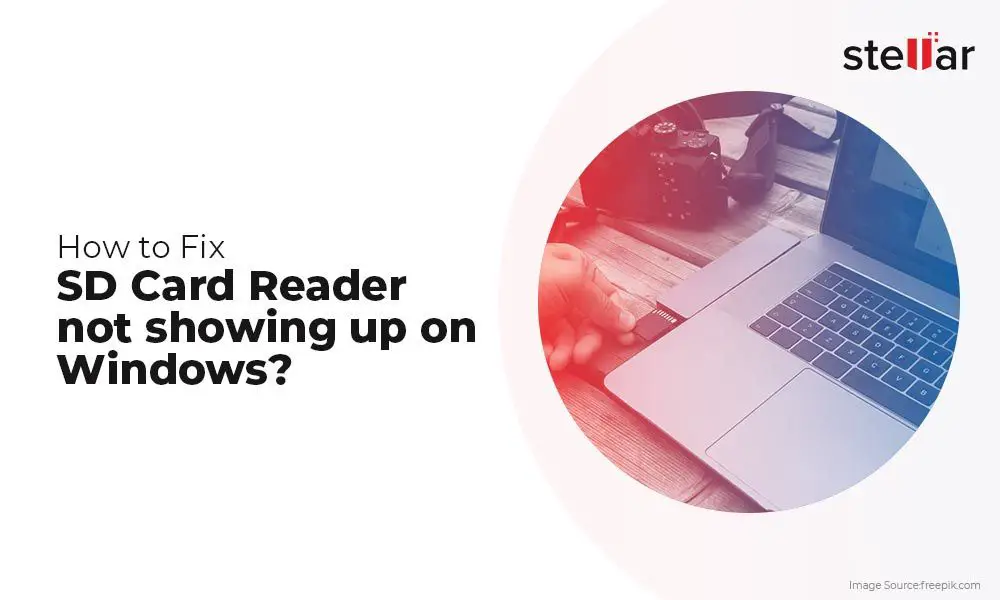SD cards not being recognized is a common issue that can happen for various reasons. The main symptom is that the SD card does not show up in File Explorer or other apps when inserted into a device. This prevents access to photos, videos, documents and other files stored on the card.
There are several potential causes of an unrecognized SD card:
- Corrupted file system – The file structure on the card has become damaged.
- Unsupported file system – The SD card is formatted with a file system the device can’t read.
- Faulty card reader – The hardware reader is malfunctioning.
- Damaged SD card – The card itself has physical damage.
- Driver issues – The necessary drivers for the card reader are not installed.
This article will explore these common reasons why an SD card may not be detected, along with steps to troubleshoot and resolve the problem.
Corrupted File System
File system corruption refers to errors or damage in the file system structure of the SD card that prevents it from being properly recognized by devices. The file system manages how data is stored and retrieved on the storage device.
Common causes of file system corruption include:
- Improperly removing or ejecting the SD card from a device before it has finished writing data (according to Iboysoft)
- A virus or malware infection that damages system files
- Power outage or physical damage to the SD card while files are being written
- Exceeding the maximum storage capacity of the SD card
Symptoms of a corrupted file system include getting error messages when trying to access the SD card, inability to open folders or files, and missing or garbled data. The card may not show up at all or show up as an unknown device. Trying to format the card may fail or only partially succeed.
Unsupported File System
One of the most common reasons an SD card’s file system is not recognized is because it is formatted with an unsupported file system (Raspberry Pi Hardware Reference, 164.115.43.80). The most common file systems used on SD cards are FAT32, exFAT, and NTFS for Windows devices, and ext4 for Linux devices (Android Internals A Confectioner’s Cookbook, wikileaks.org). However, the supported file systems can vary across devices.
For example, Android devices typically support FAT32, exFAT and ext4 (Android Internals A Confectioner’s Cookbook, wikileaks.org). The Raspberry Pi supports FAT16, FAT32, and ext4 but does not support NTFS or exFAT (Raspberry Pi Hardware Reference, 164.115.43.80). The AXIS A8004-VE camera only supports ext4 and recommends it for maximum resilience (AXIS A8004-VE User Manual, www.axis.com).
If the SD card is formatted with a file system that is unsupported by the device you are trying to use it with, the file system will fail to mount and the operating system will not recognize it. This will prevent access to the data on the card. The solution is to reformat the card using a supported file system.
Faulty SD Card Reader
An SD card reader that is failing can prevent your device from recognizing the file system on the SD card. SD card readers contain electronic components that can degrade over time and fail. Signs of a faulty SD card reader include:
- SD cards not mounting at all when inserted into the reader
- Frequent disconnects and connects when the SD card is inserted
- Corrupted data transfers or failed read/write attempts
- SD cards working fine when used with a different reader
If you are experiencing issues reading SD cards across multiple cards, the problem likely lies with the reader hardware itself. Faulty electrical contacts or degraded controller chips in the reader can lead to connectivity issues and failure to recognize SD card file systems. Replacing the SD card reader would be the solution in this case.
Damaged SD Card
SD cards can become physically damaged from normal wear and tear over time. The constant writing, erasing, and rewriting of data eventually causes the memory cells inside the card to degrade and stop working properly. SD cards also have delicate electronic components that can be damaged by physical shock, extreme temperatures, or moisture. Some common signs of a damaged SD card include:
Errors when reading or writing data – You may get read or write errors, or data corruption may occur. This indicates the memory cells are failing.
Card not recognized – If the card’s controller chip is damaged, your device may not detect the card at all.
Visible damage – Obvious physical damage like cracks, scratches, bends or corrosion can damage the electrical contacts or internal components.
Shorter lifespan – A card that fails earlier than expected likely has internal damage.
Strange behaviors – Unstable performance, freezing, or very slow read/write speeds can indicate component damage.
While heavy use contributes to degradation over time, sudden failure or strange behaviors usually indicate that a specific damaging incident occurred, like an impact, static shock, or moisture exposure. If your SD card shows signs of damage, it’s best to stop using it and replace it, as the problem will likely get worse and result in permanent data loss.
Driver Issues
The SD card reader requires device drivers to communicate properly with the operating system. If these drivers become damaged, outdated, or improperly installed, it can prevent the computer from detecting the SD card.
Symptoms of driver issues include error messages mentioning the SD card reader, the SD card showing up in Device Manager with a yellow exclamation point, or the computer not detecting the SD card at all.
To fix driver problems, first try uninstalling the SD card reader device in Device Manager, rebooting your computer, and letting Windows reinstall the driver automatically. You can also visit the manufacturer’s website to download the latest driver. Finally, use the Device Manager to update the driver by right-clicking on the SD card reader device and selecting Update Driver Software.
Keeping the SD card reader drivers up to date will ensure maximum compatibility and performance when accessing data on an SD card.
Sources:
https://www.drivereasy.com/knowledge/resolvedsd-card-is-not-recognized-by-pc/
SD Card Not Properly Mounted
Mounting is the process of making storage devices like SD cards accessible to the operating system. When an SD card is mounted, it allows the operating system to read and write files to it. Some common causes of mount failures include:
- Corrupt file system on the SD card – Files may be damaged preventing proper mounting (Source)
- Unsupported file system – The SD card may be formatted with a file system not recognized by the device (Source)
- Faulty SD card reader – The hardware reader may be damaged or incompatible
Symptoms of mount failures include error messages like “Card mount failed” or the SD card not appearing as a drive. The device may say the SD card is blank or needs to be formatted before use. Files on the SD card will be inaccessible.
Insufficient Permissions
Insufficient permissions on an SD card can prevent files and folders from being accessed properly. This occurs when the user account lacks the correct read/write permissions to fully interact with the SD card files.
Symptoms of insufficient permissions include getting “access denied” errors when trying to open, edit, copy, move, or delete files on the SD card. The files may appear with restricted access icons or be completely hidden from view in File Explorer. Attempting to format the SD card may also fail with a permissions error.
To adjust permissions on an SD card in Windows, right-click on the drive and select Properties. Under the Security tab, click Edit to change permissions for user accounts. Grant full read/write access to the user accounts needing SD card access. Permissions can also be reset by using the ‘Take Ownership’ option on the Security tab.[Fix SD Card Access Denied Error](https://recoverit.wondershare.com/harddrive-errors/fix-sd-card-access-denied-error.html)
On Android, go to Settings > Apps & Notifications > Special App Access > All Files Access and enable access for apps needing full SD card permissions. The FAT32 format can also restrict Android app permissions, so reformatting to a different file system may help.[SD card permission issues android](https://www.google.com/search?q=Sd+card+permission+issues+android)
Troubleshooting Steps
If your SD card’s file system is not being recognized, there are some troubleshooting steps you can try to resolve the issue:
First, try removing and reinserting the SD card. Sometimes the card reader may just need to re-establish a connection with the card. Reboot your device after reinserting the card as well.
Next, inspect the SD card and card reader for any obvious damage or debris. A damaged reader or connector pins can prevent proper communication. Gently clean the contacts with a dry cloth if needed.
If the card reader is built into your device, try using an external USB card reader instead. This can help rule out a faulty internal reader.
In some cases, the file system on the SD card itself may have become corrupted. You can attempt to reformat or repartition the card using your computer’s disk utility software. Just be aware this will erase all data on the card.
Updating your device’s USB/SD card drivers can also help if they have become outdated. Search for available driver updates through your hardware manufacturer.
As a last resort, you may need to use data recovery software or send the SD card to a specialist service to repair file system issues. But try the simpler steps first, as physical damage can make data recovery expensive.
When to Seek Professional Help
There are certain situations where it’s best to seek help from a professional SD card repair service rather than attempt a DIY fix.
If you’ve tried all the basic troubleshooting steps and your SD card is still not being recognized properly, the issue likely requires more advanced techniques. Signs that the problem is beyond a simple software fix include the card not showing up at all in your computer’s disk management utility or device manager. The card may also appear corrupted even after trying to format it.
In cases of physical damage like a cracked housing or bent pins, a pro repair shop will have the tools and expertise to potentially salvage data off the card and fix hardware issues. They have access to specialized data recovery software and hardware equipment.Standard card recovery starts at $75 according to some services.
The cost of a full SD card reader replacement ranges from $50-$200 on average, though prices can vary. It’s best to get an accurate estimate from a local repair shop.
Seeking professional SD card recovery or repair services makes the most sense for irreplaceable or critical data and hardware issues you can’t resolve on your own. Otherwise, trying DIY software and hardware fixes first can potentially save money.