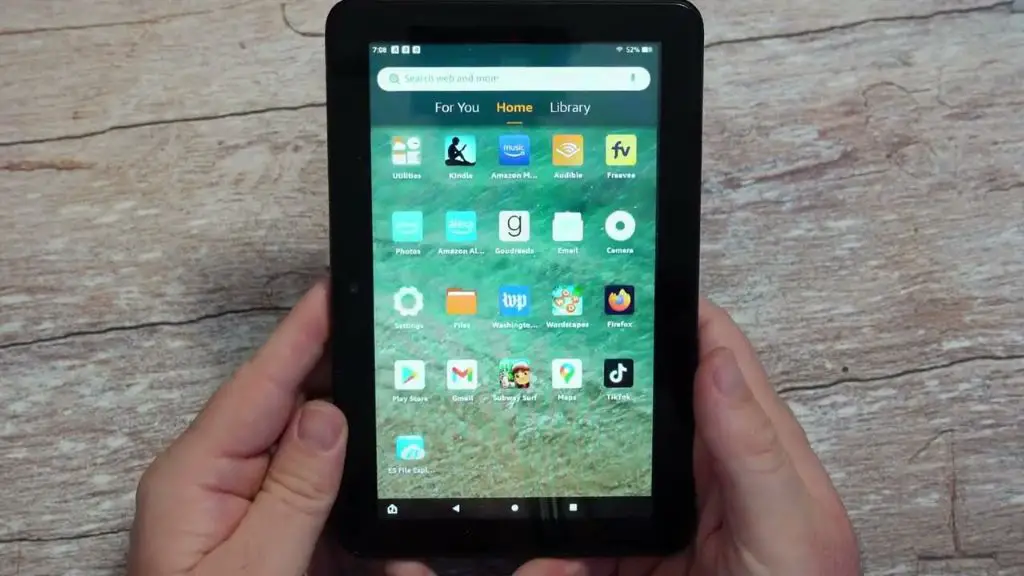It can be frustrating when an SD card is not working properly on a Fire tablet. SD cards are used to expand storage space to download more apps, photos, videos, and other files. However, sometimes the SD card is not recognized or encounters errors on Fire tablets. This prevents the user from fully utilizing the extra storage. There are several potential reasons an SD card may not work on a Fire tablet, which we will explore in this article.
Compatibility Issues
One of the most common reasons an SD card may not be working in a Fire tablet is compatibility issues. Not all SD cards are designed to work with all Fire tablet models. According to Amazon’s guide Tips for Using a microSD Card with Your Fire Tablet, only Fire tablets 5th generation and higher support external SD cards.
Make sure to check the specifications for your specific Fire tablet model and verify the SD card you purchased meets the requirements. Using an incompatible SD card that is too old or not designed for the Fire tablet can prevent the device from detecting and mounting the card properly.
Corrupted Card
A corrupted SD card is one of the most common reasons an SD card may not work properly in a Fire tablet. SD cards can become corrupted due to improper ejection, sudden power loss, faulty card readers, or physical damage to the card[1]. When an SD card is corrupted, key data on the card becomes inaccessible or unreadable by the device. This prevents the Fire tablet from being able to fully interface with the card.
A corrupted SD card may produce errors like “SD card corrupted” or prevent files and apps from loading properly. It can also lead to crashes, freezes, or the tablet failing to detect the card at all. Reformatting or replacing the corrupted card is usually necessary to resolve this issue.
Improper Insertion
One common reason an SD card may not work properly in a Fire tablet is if it was not inserted correctly. Amazon Fire tablets have a microSD card slot located on the device’s edge, under a protective flap. To insert the SD card:
- Turn off the Fire tablet by holding the power button down for a few seconds.
- Locate the microSD card slot on the tablet’s edge and open the protective flap.
- Hold the microSD card with the contacts facing down and the angled corner pointing towards the tablet. Gently slide the card into the slot until it clicks into place.
- Close the protective flap over the card slot.
- Turn on the Fire tablet and allow it to detect the SD card.
It’s important not to force the card into the slot and ensure it is facing the correct way before gently pushing it in. If the card is inserted upside down or backwards, the tablet may fail to recognize it. Following the proper insertion steps can help avoid this issue.
Sources:
https://www.alphr.com/use-sd-card-fire-tablet/
Damaged Card Slot
One potential cause of your SD card not working on your Fire tablet is a damaged card slot. Over time, inserting and removing SD cards can cause the pins inside the slot to bend or break, preventing proper contact with the SD card.1 This seems especially likely if your SD card previously worked in your tablet but now is suddenly not being recognized.
You can check for a damaged slot by closely inspecting the card reader port for any bent or missing pins. Be very careful not to damage the pins further while doing this. If pins are damaged or missing, you will likely need to have your Fire tablet serviced or replaced, as the card reader is not typically user-replaceable.
Before pursuing service options, you may want to try gently cleaning the card slot with compressed air to dislodge any debris. You can also try inserting and removing a different SD card multiple times to see if that improves the pin contact. But if pins are visibly damaged, the slot will likely need professional repair.
Outdated Software
One potential cause of SD card issues on a Fire tablet is having outdated system software. Amazon regularly releases software updates for Fire tablets that include bug fixes, performance enhancements, and improved compatibility [1]. For example, the Fire OS 7 update included improved SD card support and tools for moving content between internal and external storage [2].
To check for and install any available updates on a Fire tablet, go to Settings > Device Options > System Updates. Tap on “Check for Updates” to see if any are available. Install the latest software update and then re-insert the SD card to see if compatibility improves. Keeping system software up-to-date is important for fixing bugs and ensuring proper SD card functionality.
Formatting Issues
One common reason an SD card may not work properly in a Fire tablet is because it is formatted incorrectly. Fire tablets require SD cards to be formatted using a file system called FAT32 in order to be readable. Older versions of Fire tablets were compatible with SD cards formatted as exFAT, but Amazon removed support for this in newer Fire OS versions (Source).
If your SD card is formatted as exFAT or another file system like NTFS, the Fire tablet will not recognize it. You’ll need to connect the SD card to a computer and reformat it as FAT32 for the Fire tablet to be able to read and write data to it. This reformatting process will erase all existing data on the card.
Reformatting the SD card to FAT32 before inserting it into your Fire tablet should resolve problems caused by incorrect formatting. This proper formatting allows the Fire tablet’s operating system to store, access and manage files as needed. Refer to Amazon’s guide on how to format an SD card for the Fire tablet for step-by-step instructions.
Contacting Support
If you continue having issues with your SD card not being recognized by your Fire tablet, it’s recommended to contact Amazon’s customer support team for assistance. There are a few ways to get in touch with their support agents:
Phone: You can call Amazon customer service at 1-888-280-4331. Support is available 24/7. When prompted, select the Fire Tablets option and explain your SD card issue to the agent.
Chat: Initiate a live chat session with an Amazon support rep here. chat is available 24 hours a day.
Email: Send an email to [email protected] describing your problem in detail. Include your full name, phone number, and order ID if available.
Forums: You can post about your issue on the Amazon Fire Tablet Forum here to potentially get help from other users.
Provide as many details as possible when reaching out, including your tablet model, the SD card specifications, troubleshooting steps you’ve tried, and the exact nature of the problem. The support team will work to resolve your SD card issues quickly.
Summary
To briefly summarize the key troubleshooting steps when an SD card is not working on a Fire tablet:
-
First, check for compatibility issues between the SD card and Fire tablet model.
-
Inspect the SD card for any physical damage or corruption.
-
Make sure the SD card is inserted properly into the tablet’s SD card slot.
-
Consider updating the Fire tablet’s software, as older versions may not support some SD cards.
-
Try formatting the SD card using the Fire tablet’s settings menu.
-
If issues persist, contact Amazon Fire support for further troubleshooting assistance.
Following these steps can help identify and resolve the most common reasons an SD card may not be working properly on a Fire tablet.
Further Resources
For additional help troubleshooting SD card issues on your Fire tablet, check out these useful resources:
Amazon’s official troubleshooting guide for Fire tablet SD cards: https://www.amazon.com/gp/help/customer/display.html?nodeId=GN5X9QEFQHZHZXLU
Amazon forum discussion on Fire tablets not recognizing SD cards, with steps for fixing: https://www.amazonforum.com/s/question/0D54P00007PhoOFSAZ/my-amazon-fire-kids-edition-not-recognising-sd-card?language=en_US
Search for related troubleshooting articles on sites like How-To Geek and Android Central for more SD card tips.
Post a question in the Amazon Fire Tablet subreddit or forums if you need additional personalized assistance.
Contact Amazon Fire Tablet customer support via email, chat, or phone if no other solutions resolve your SD card problems.