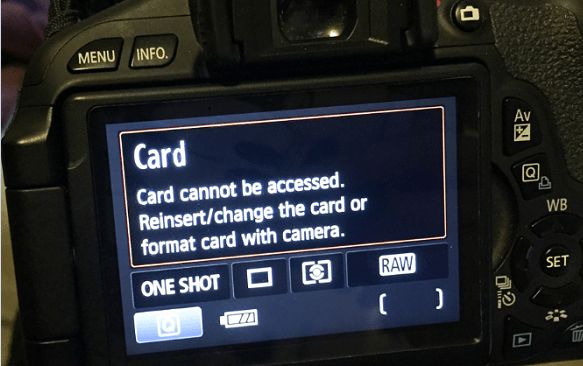It can be frustrating when you insert an SD card into your device only to receive an error saying the card cannot be accessed. This issue prevents you from viewing or modifying any of the data on the card, essentially making the SD card useless.
There are several common reasons an SD card may suddenly become inaccessible. In this article, I will explain the most typical causes of the “card cannot be accessed” error message and provide potential solutions to recover access to your SD card’s data.
Corrupted File System
The file system on an SD card can become corrupted in several ways, leading to the “card cannot be accessed” error message. One common cause is improperly removing or ejecting the SD card from a device before it has finished writing data. This can leave the file system in an incomplete or damaged state. Viruses and malware can also corrupt the file system by modifying or deleting critical system files. Finally, physical damage to the card from drops, bends, or moisture can destroy parts of the file system structure.
Examples of file system corruption include the volume showing up as raw or unallocated space, inability to open folders or access files, frequent error messages when trying to open files, or the card not being detected at all. The most severe cases of file system corruption can render the SD card completely unusable and undetectable by devices.
To fix file system corruption, the card may need to be formatted or repartitioned to create a new blank file system. However, this will erase all data on the card. Specialized recovery software can sometimes rebuild the file system without data loss. It’s important to avoid further use of the corrupted card until attempting recovery, as overwriting data makes it less likely to restore the original files and structure.
Improper Insertion
One common cause of the “Card Cannot be Accessed” error is inserting the SD card incorrectly or not fully into the card reader or device. Pushing the card into the slot at an angle or upside down can damage the card’s gold contact points as well as the internal components (1). The pins are quite fragile and bending even one can disrupt the connection between the device and SD card, resulting in reading and writing errors. Forcing the card when not aligned properly can also physically damage the card reader slot.
Likewise, not pushing the SD card fully into the slot until it clicks can expose the contact points and prevent proper connection. SD cards and card readers are designed so the card sits flush during normal operation. If improperly seated, the necessary electrical contacts will not meet and the device will be unable to detect or interact with the SD card.
The solution is to gently insert the card right-side up and facing the correct direction, outlined by the icon on the card and slot. Push the card into the reader until it audibly clicks and avoid applying excessive force. If the card has been damaged, it’s best to replace it rather than trying to repair bent pins. Also inspect the card reader for any visible damage like chipped plastic from improper insertion.
Card Reader Issues
One common reason for the “Card Cannot be Accessed” error is an issue with the SD card reader itself. The card reader may be having problems communicating properly with the SD card due to compatibility problems, outdated drivers, hardware defects, or dirty contacts inside the reader slot.
Using an incompatible or defective card reader can prevent the computer from detecting the SD card correctly. Outdated, corrupt, or missing drivers for the card reader can also lead to connectivity issues. The card reader may show up in Device Manager with a yellow exclamation point indicating a driver problem. Updating the drivers from the manufacturer’s website can often resolve this.
Hardware issues like a loose cable, bent pins, or faulty USB port on the reader can prevent proper communication. Defective card readers may need to be replaced. Debris inside the card reader slot can also block the pins from making contact with the SD card. Carefully cleaning the slot with compressed air can fix dirty or dusty card reader connectors.
According to this source, checking the card reader’s hardware information in Device Manager can help troubleshoot card reader problems in Windows.
sd card Formatting Issues
Formatting issues are a common cause of SD cards becoming inaccessible. When attempting to format the SD card, you may encounter errors like “SD card won’t format” or “SD card needs to be formatted”. This can happen on both Windows computers and Android devices.
On Windows, formatting errors can occur if the file system on the SD card becomes corrupted. Trying to format the card in Disk Management may result in an error. On Android, sometimes the SD card can become incompatible with the device, triggering the request to format it (1).
Before formatting, it’s important to try recovering any data on the card if possible using data recovery software like Recoverit (2). Formatting will erase all data. If the SD card has bad sectors, errors may persist even after formatting (3).
Bad Sectors
Bad sectors are physical defects on the SD card that prevent it from storing data correctly. They occur when the card has been damaged in some way, through normal wear and tear, physical impacts, overheating, or other issues. Bad sectors make portions of the card unreadable and unusable.
When there are bad sectors on the SD card, the device may have trouble reading files that are saved in those areas. This can result in errors like “Card Cannot be accessed” or data corruption. The more bad sectors there are, the more likely you are to experience problems accessing and reading from the card.
Bad sectors often start out isolated but tend to spread over time. A growing number of bad sectors will make more and more of the card inaccessible. This prevents you from opening files, saving new data, or even formatting the card.
To resolve bad sectors, you can try re-formatting the SD card to mark the bad areas and prevent their use. However, this doesn’t fix the physical defect. More advanced disk repair tools may help isolate and repair some bad sectors, but there is no guarantee. The most reliable solution is to replace cards once they start developing bad sectors.
Sources:
https://repairit.wondershare.com/photo-repair/repair-bad-sectors.html
https://www.stellarinfo.com/blog/repair-sd-card-with-bad-sectors/
Incompatible Device
One potential cause of the “SD card cannot be accessed” error is an incompatible device. Some devices have specific hardware or software requirements that need to be met to properly read SD cards. For example, an SD card formatted with the exFAT file system may not work on an older Android device that only supports the FAT32 system. Similarly, a high capacity SDXC card may not work in devices that can only accept cards up to 32GB. There can also be issues if the SD card and device have mismatched speed ratings.
According to Wondershare, inserting an SD card into an incompatible or unsupported device is a common reason for getting errors saying the card cannot be accessed [1]. They recommend trying the card in a different device that is known to be compatible to isolate whether the issue is with the specific device.
One workaround if your Android phone does not recognize an SD card is to try reformatting it to FAT32 instead of exFAT using a computer if the card capacity allows it. However, fully incompatible hardware cannot read certain cards. To resolve, use a supported SD card that matches your device specifications.
Outdated Drivers
One common reason an SD card may say “card cannot be accessed” is because you have outdated drivers for the card reader or USB port. Device drivers act as the translator between the SD card and your operating system. If the drivers are outdated, they may not be able to properly communicate with newer SD cards, leading to access issues.
This problem often occurs after upgrading your operating system or inserting an SD card that uses newer technology than your older drivers support. Outdated SD card reader drivers are especially prevalent with Windows 7, 10 and 11.
To fix this, you’ll want to update your SD card reader drivers as well as any USB port drivers. You can do this manually by visiting the device manufacturer’s website and downloading the latest drivers. Alternatively, you can use a free driver update utility that will automatically scan your system and fetch any missing driver updates.
Once you have installed the latest drivers, reboot your computer and try accessing the SD card again. In most cases, this will resolve the “card cannot be accessed” error and allow proper communication between your system and the SD card.
Damaged SD Card
Physical damage to an SD card can also lead to the “SD card cannot be accessed” error. Dropping the card, getting it wet, or bending it can damage the card’s circuit board, connector pins, or storage chips. This physical damage can result in corrupted data or connectivity issues that prevent the operating system from accessing the files on the card (Cleverfiles, 2023).
Specifically, if the SD card’s connector pins are damaged, the device may not be able to form a proper electrical connection to read the card. Cracks or scratches on the card’s circuit board can disconnect components involved in the data transfer. Severe damage to the storage chips themselves can corrupt data beyond repair. In each case, the physical damage hinders the SD card from communicating properly with the device, leading to access errors.
If an SD card has visible signs of damage like cracks, dents, scratches, or bent pins, it is likely irreparable. Professional data recovery services may be able to rescue files from a damaged card, but the SD card itself will need to be replaced for normal operation again (EaseUS, 2023). Trying to fix a clearly physically damaged SD card is not recommended.
Conclusion
In summary, there are a several potential reasons why your SD card may be displaying the “card cannot be accessed” error message. The most common causes include a corrupted file system, improper insertion of the card, incompatible card readers, SD card formatting issues, bad sectors on the card, device incompatibility, outdated drivers, and physical damage to the card.
To resolve the issue, first make sure the card is properly inserted in the card reader slot. Try gently cleaning the contacts with a soft cloth. If that doesn’t work, attempt to access the card on a different device or card reader. Reformatting the SD card using your computer’s disk utility may also fix file system errors. As a last resort, you may need to replace the damaged SD card if it contains bad sectors or physical defects. Backing up important files on the card ahead of time is recommended.
In most cases, the “cannot be accessed” error can be successfully troubleshooted by methodically going through potential solutions until the SD card is working properly again. Just remember – do not force the card into slots and use care when handling to avoid physical damage. With some patience, you can likely get your SD card fully functional once more.