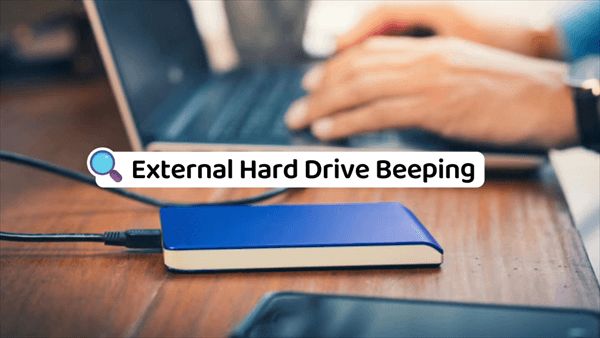A Seagate hard drive beeping instead of powering up normally typically indicates some kind of mechanical or electronic failure. This can result in the drive not being detected by the computer. Common symptoms include hearing audible beeps or clicks coming from the drive, seeing the drive spin up and then power down repeatedly, or the drive not spinning up at all.
There are several potential causes for a Seagate drive failure that results in beeping noises. Mechanical failures like a stuck spindle or damaged components can prevent the platters from spinning up properly. Electronic failures in the drive’s PCB, motor, or firmware can also cause abnormal startup noises. Additionally, issues like overheating, physical damage, or corrupted drive firmware could trigger the beeping as well.
Mechanical Failures
One of the most common reasons for a Seagate hard drive beeping and not being recognized is a mechanical failure inside the drive. Hard drives contain delicate mechanical components that can fail over time. Some common mechanical failures include:
- Failed read/write heads – The read/write heads float just above the drive platters and can fail due to wear or physical shock. This prevents data from being read from or written to the platters. (https://www.cheadledatarecovery.co.uk/how-do-hard-disk-drives-work/mechanical-failure/)
- Stuck spindle – The platter’s spindle can seize up and prevent the platters from spinning properly. This stops the heads from accessing data. (https://www.seagate.com/support/kb/why-is-my-drive-out-of-warranty-192831en/)
- Failed motors – Motors that drive the spindle and head actuator can burn out over time. This renders them unable to move the heads or spin the platters. (https://www.cheadledatarecovery.co.uk/how-do-hard-disk-drives-work/mechanical-failure/)
These mechanical failures commonly lead to the clicking or beeping noises and drive not being detected. They require professional data recovery services to attempt extracting data before the drive is irreparably damaged.
Electronic Failures
Electronic failures in Seagate hard drives are often caused by issues with the PCB (printed circuit board), controller chip, or short circuits in the internal components.
A failed or malfunctioning PCB is one of the most common electronic issues that can stop a Seagate drive from being detected or accessed. The PCB controls the flow of power and transfer of data to and from the drive. If it fails, the drive will not power on or communicate with the computer.[1]
Problems with the controller chip, which acts as the brain of the hard drive, can also lead to not being recognized or detected. The controller communicates between the PCB and the drive heads. If it fails, the heads cannot find or access data on the platters. This will cause the drive to not show up or be accessible.[1]
Lastly, short circuits within the internal components and circuitry of the hard drive can cause sudden electronic failure. A short circuit leads to an interruption in the flow of power and signals. This disruption prevents the components from functioning and the drive from being usable.[1]
Overall, failed PCBs, controller chips, and short circuits represent the most prevalent electronic failures that can stop a Seagate drive from powering on or being detected by a computer.
[1] https://www.seagate.com/support/kb/internal-hard-drive-troubleshooter-006183en/
Firmware Corruption
Firmware damage or failed firmware updates are common causes of Seagate hard drive issues like beeping noises and not being detected by your computer. The firmware is the internal software that controls the functionality of the hard drive. If this gets corrupted or damaged, it can render the drive unusable.
Signs of possible firmware corruption, according to PITS Data Recovery, include frequent crashes, system freezes, unresponsiveness, and failure to boot up. You may also hear unusual beeping noises coming from the hard drive itself.
Firmware can become corrupted due to bad sectors, file system errors, or corrupted drivers as noted by users on Quora. Attempting to update the firmware and having the update fail can also damage the existing firmware.
Seagate provides a Firmware Update Utility to try to re-flash the firmware, but if corruption is severe this may not resolve the problem. At that point, professional data recovery may be required to repair or replace the firmware if possible.
Logical Failures
Logical failures occur when the file system or partition table on the drive becomes corrupted, making the data inaccessible to the operating system. Some common causes include:
Faulty OS updates – Updates to the operating system or other system files can sometimes go wrong and corrupt parts of the drive.
Improper ejection – Unplugging or powering down the drive before ejecting it properly can lead to file system corruption.
Partition table corruption – The partition table stores information about the size and location of partitions. If it becomes corrupted, the partitions may become inaccessible.
Virus infection – Viruses and malware can sometimes directly attack and corrupt the file system.
File system corruption – The file system manages how data is stored on the drive. If core file system components get corrupted, the entire drive may fail to mount properly.
In logical failures, the mechanical components of the hard drive are still functioning, but software and file system problems prevent the data from being accessed normally.
Overheating
Overheating is a common cause of Seagate hard drives beeping and not being recognized. Hard drives generate heat during normal operation, and they require adequate ventilation and cooling to function properly. If a Seagate drive overheats, it can start to beep and fail to be detected by your computer.
Poor ventilation is one of the most common reasons a Seagate hard drive will overheat. Hard drives are designed to dissipate heat through their external housing and into the surrounding air. If they are confined in a tight space or an enclosure with inadequate airflow, heat can build up rapidly and exceed safe operating temperatures.
Using a cooling fan or repositioning the drive to allow better ventilation around the housing can help prevent overheating in many cases. Proper spacing between multiple hard drives is also important to allow adequate airflow (see source).
Accumulated dust is another factor that can cause a Seagate drive to overheat. Dust buildup inside the drive’s housing can act as insulation and prevent heat from escaping efficiently. Periodically cleaning the external vents and housing of a Seagate drive with compressed air can remove this dust and debris, helping the drive stay cool during operation.
If overheating from poor ventilation, dust buildup, or another factor is not addressed, it can lead to physical damage and failure of the drive’s internal components. Beeping and lack of detection are common symptoms of this type of failure.
Physical Damage
Physical damage to a Seagate hard drive can also cause beeping noises and prevent the drive from being detected. Common sources of physical damage include:
Impact damage – Dropping or hitting a hard drive can damage internal components like the read/write heads, spindle motor, or controller board. This type of damage usually prevents the drive from spinning up or being accessed. According to Seagate, impact damage is one of the most common reasons for data loss with external portable drives.1
Water damage – Exposing a hard drive to liquids can short circuit components and degrade magnetic coatings on platters. Dripping water can hit the controller chip and lead to failure. If a drive gets submerged, water can penetrate the head disk assembly and spindle motor. Allowing a wet drive to dry completely before attempting recovery is recommended.2
Troubleshooting Steps
If your Seagate hard drive is beeping and not being detected, here are some troubleshooting steps to try:
Visual inspection
Open up your computer case and check that all the cables are properly connected between your Seagate drive and the motherboard. Make sure the power cable and SATA cable are firmly inserted. Also inspect the drive for any physical damage or broken parts.
SMART check
Run SMART diagnostic software to check the health status of your Seagate drive. Tools like SeaTools can perform a SMART check and determine if there are any mechanical or electrical issues with the drive.
Test on another PC
Connect your Seagate drive to another computer to see if it is detected. Use a different SATA cable and USB port if possible. This can help determine if the issue is with the drive itself or something on your main computer.
Boot into safe mode
Boot your computer into safe mode to load a minimal set of drivers and software. If the Seagate drive is detected in safe mode, it may indicate a driver, software or firmware issue is preventing normal detection.
Data Recovery Options
If you are unable to recover your data using the troubleshooting steps, you have a few options for attempting data recovery on a beeping Seagate hard drive:
Professional Data Recovery:
Seagate offers data recovery services through Seagate Rescue. They have technicians and engineers that specialize in hard drive repair and recovery. The process involves shipping your hard drive to a data recovery facility and having the data extracted by experts in a cleanroom environment. This offers the best chance of recovering data from a seriously damaged drive. However, Seagate data recovery services can be expensive depending on the extent of the damage and amount of data.
DIY Data Recovery Software:
There are some do-it-yourself data recovery software tools available such as Seagate Premium Recovery Software that can scan a drive and recover files. This is a more affordable option compared to professional recovery, but is limited in what it can recover. DIY software works best for minor logical issues, not mechanical or physical damage that is causing the beeping noise.
Preventative Measures
There are several steps you can take to help prevent hard drive failure:
Proper Handling and Storage
Hard drives contain delicate mechanical parts and should be handled with care. Avoid excessive vibration, shocks, and drops which can damage the internal components. Store drives in a clean, dry place, as moisture, dust, and debris can contaminate the interior and lead to failure. Keep drives in protective cases when not in use.
According to Seagate, “Handle all hard drives carefully, and treat them gently. Do not move a drive when it’s powered on or in active use. Don’t stack drives or store them haphazardly where they can bump into each other or be exposed to substances that could enter and contaminate the housing.” [1]
Backup Drives
Maintain at least one backup drive and regularly create copies of your important files. This provides redundancy in case of failure. Store backup drives in a different physical location to protect against local disasters. Test backups periodically to verify they can be restored if needed.
According to PC World, “To prevent data loss from hardware failures, it’s important to maintain backups of your data on separate media.” [2]
Temperature Monitoring
Excessive heat can degrade components and increase the likelihood of failure. Monitor your drive temperature and ensure adequate airflow. Some tools like HDD Guardian allow setting temperature thresholds and alerts.
As Seagate recommends, “Make sure there is adequate ventilation for your computer housing and other components. Dust buildup inside a PC can block ventilation grilles and heat sinks.” [1]