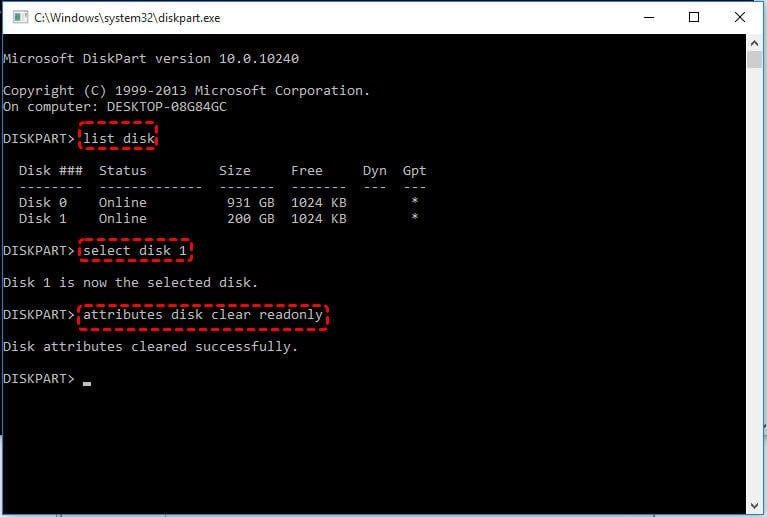What Does Read-Only Mean for an SSD?
When an SSD is in read-only mode, it means the drive’s controller has set it to a state where data cannot be written or modified on the drive (Diskpart, 2022). The SSD controller essentially “locks” the drive, preventing any changes to the data.
This read-only state is a protective measure enacted by the SSD controller to prevent potential data loss or corruption. By making the drive read-only, the controller aims to preserve the integrity of the data already stored on the SSD in its current condition. Any attempt to add, delete, or modify files will be blocked while the drive is read-only.
So in summary, read-only mode prevents users from writing or altering data on that SSD. The files and folders already on the drive can still be read and accessed normally. But no new data can be saved, no files can be deleted, and no changes can be made to the existing data. The SSD controller locks down the drive for safety once a problem is detected.
Common Causes of Read-Only SSDs
There are several common reasons why an SSD may suddenly become read-only:
File System Corruption
File system corruption is one of the most frequent causes of a read-only SSD. This can occur from sudden power loss, improper shutdowns, firmware bugs, or even viruses/malware. File system corruption prevents the operating system from writing data to the SSD properly. Running CHKDSK can often repair minor file system corruption and restore full read/write access.
Drive Wear or Failures
SSDs have a limited lifespan and can fail after extensive long-term use. Excessive drive wear, bad blocks, or hardware malfunctions may trigger the SSD firmware to switch the drive to a read-only state. This protects your data but prevents any further writes. Replacing the SSD is the only fix for complete drive failure.
Improper Power-Downs
Improperly shutting down the computer without ejecting the SSD can lead to file system or data corruption. The SSD will then remount in a read-only state after restarting to prevent further damage. Rebooting and running disk checks can clear minor corruption issues.
Firmware Bugs
Bugs in the SSD firmware may also spontaneously trigger read-only mode. Updating to the latest SSD firmware from the manufacturer’s website can often resolve firmware bugs. In rare cases, you may need to downgrade to an older firmware.
Incompatible Hardware
Using incompatible hardware like older SATA controllers or cables can cause connectivity issues that may freeze the SSD in a read-only state. Upgrading to modern SATA/NVMe controllers and cables typically resolves these hardware incompatibility problems.
File System Corruption
File system corruption occurs when errors or inconsistencies arise in the file system metadata on the SSD. The metadata contains information about the files and folders stored on the drive, such as filenames, locations, sizes, permissions, and so on. Corruption in this critical data can prevent the operating system from properly accessing files on the drive.
File system corruption usually occurs after an unexpected power loss, system crash, or improper shutdown, which interrupts write operations to the SSD. If the file system is in the middle of updating metadata when power is lost, the changes may not fully commit, leaving the structures on disk invalid or inconsistent. This is more likely on SSDs compared to hard disk drives because SSDs have volatile memory caches.
The symptoms of file system corruption include various I/O errors when trying to access files, inability to modify or delete files, warnings that the disk needs to be checked or repaired, and ultimately the file system shifting into a read-only state as a protective measure when the OS detects inconsistencies. The only solutions are to try repairing the file system using built-in utilities like fsck or chkdsk, or reformatting the SSD to create a new empty file system.
Drive Wear or Failures
SSDs have limited write endurance compared to traditional hard drives. This is because SSDs store data in NAND flash memory cells that can only withstand a finite number of write/erase cycles before beginning to fail (typically around 3,000-10,000 cycles) (SuperUser). Exceeding this write endurance causes NAND flash memory cells to start failing.
To prevent data loss, the SSD’s firmware continually monitors for failed or failing cells. Once the number reaches a critical threshold, the firmware will put the SSD into a read-only mode to prevent further writes. This protects remaining data but makes the SSD seem like it has gone read-only unexpectedly (Reddit).
Improper Power-Downs
One common cause of an SSD going into read-only mode is improper power-downs during writes. SSDs store data by programming cells electronically, unlike traditional hard drives which store data magnetically. When power is suddenly cut while the SSD is still writing data, those writes can become corrupted before completing. The SSD controller detects these aborted writes and to prevent further damage, switches the drive into a read-only state. This preserves the existing data already written, while protecting unwritten data from corruption. According to experts, “Cutting power during an SSD write can corrupt data” (https://superuser.com/questions/1802470/ssd-in-read-only-mode-after-power-failure). The SSD controller essentially sacrifices write abilities to keep the drive functioning for reading data, rather than risk destroying data with a fully bricked drive.
Improper shutdowns during firmware updates can also trigger read-only states, as the incomplete firmware flashing leaves the SSD in a vulnerable state. The controller switches to read-only as a safety precaution. In these cases, the SSD may be recoverable with a fresh firmware install. But repeated sudden power losses increase the risk of unrecoverable damage over time. The best solution is preventing improper power-downs whenever possible through backups, surge protectors, and proper shutdown procedures.
Firmware Bugs
Bugs in SSD firmware can incorrectly trigger read-only mode. This typically occurs when the firmware misinterprets sensor data or encounters an edge case it can’t handle properly. For example, some Samsung SSDs like the 980 Pro had a firmware bug that could cause the drive to get stuck in read-only mode after reaching a certain amount of data written.
The good news is firmware bugs can usually be fixed with a firmware update from the SSD vendor. Most major vendors like Samsung, Crucial, and Western Digital provide firmware updates through software tools on their website. Before concluding an SSD is permanently read-only, it’s a good idea to check the vendor’s website and install the latest firmware.
Incompatible Hardware
Issues with motherboard, RAM, etc. can cause SSD communication problems that trigger read-only mode. The SSD controller enters read-only mode as a protective measure if it can’t interface correctly with other hardware components.
For example, an outdated motherboard may lack drivers or proper SATA port compatibility for a newer SSD model. Mismatched RAM speeds could also disrupt communications. Using a SATA SSD with an NVMe-only M.2 slot would be incompatible.
Checking hardware specifications and updating to the latest firmware/drivers can often resolve these conflicts. If hardware is too outdated, upgrading components may be necessary for the SSD to function properly. Some SSDs also have compatibility lists of tested hardware configurations from the manufacturer.
Source: https://www.diskpart.com/articles/ssd-read-only-mode-7201.html
Fixing a Read-Only SSD
There are several potential fixes to try if your SSD is stuck in read-only mode:
First, try simply power cycling the drive by shutting down the computer, disconnecting the SSD power cable for 30 seconds, and then reconnecting it. This can reset any temporary errors causing read-only issues.
Updating the SSD firmware may also resolve bugs causing read-only problems. Check the manufacturer’s website for the latest firmware available for your specific SSD model and follow their instructions to update it.
If file system corruption is the culprit, running the CHKDSK utility can potentially fix the issue by scanning and repairing errors on the drive. According to DiskPart, CHKDSK is a built-in tool in Windows for correcting read-only disk errors.
Finally, if the SSD is failing or has irreparable hardware damage, replacement may be necessary. Signs of hardware failure include frequent blue screens, failed boots, or the drive not being detected at all. In these cases, data recovery should be attempted before replacing the SSD.
Recovering Data from Read-Only SSD
If your SSD is stuck in read-only mode, you may still be able to recover important files and data before attempting any repairs. One method is to remove the SSD from your computer and connect it to another system using an external USB enclosure. This allows you to access the SSD as an external drive, even though it is read-only. However, an easier way is often to use data recovery software such as ReclaiMe Free RAID Recovery or EaseUS Data Recovery Wizard.
Data recovery software is designed to scan drives and pull as much data off of them as possible, even from damaged or corrupted drives. Follow these steps to attempt data recovery on a read-only SSD:
- Download and install the data recovery software.
- Select the read-only SSD drive to scan.
- Choose a folder destination for recovered files.
- Start the scan. This may take several hours depending on the size of the drive.
- Browse and select the files you want to recover after the scan completes.
- Copy the recovered files to safe storage.
Recovering data first before attempting any repairs ensures you don’t permanently lose files. Just be sure to not save the recovered files back to the problematic SSD itself. Once your data is secured, you can then try to fix the read-only issue if possible.
Sources: https://www.anyrecover.com/hard-drive-recovery-data/recover-data-from-ssd/
Preventing Read-Only SSDs
There are several steps you can take to help prevent SSDs from going into read-only mode:
Safely shut down your computer – Always properly shut down or restart your computer, rather than force powering it off. This ensures the SSD can complete all read/write operations and update its firmware. Improper shutdowns are a common cause of read-only issues.
Use a UPS for power – Use an uninterruptible power supply (UPS) to protect your computer from sudden power loss. This provides backup power so the SSD can complete operations and shut down cleanly in a power outage.
Keep firmware updated – Check for and install firmware and driver updates for your SSD regularly. Updates often fix bugs and problems that could otherwise trigger read-only mode.
Monitor drive health – Keep an eye on your SSD’s health using tools like the S.M.A.R.T. data or SSD manufacturer utilities. You may see early warning signs of failure before read-only issues occur.
Additionally, you can adjust OS settings like turning off fast startup in Windows, which forces a full shutdown. Following best practices for SSD care reduces the chances of technical problems leading to read-only.