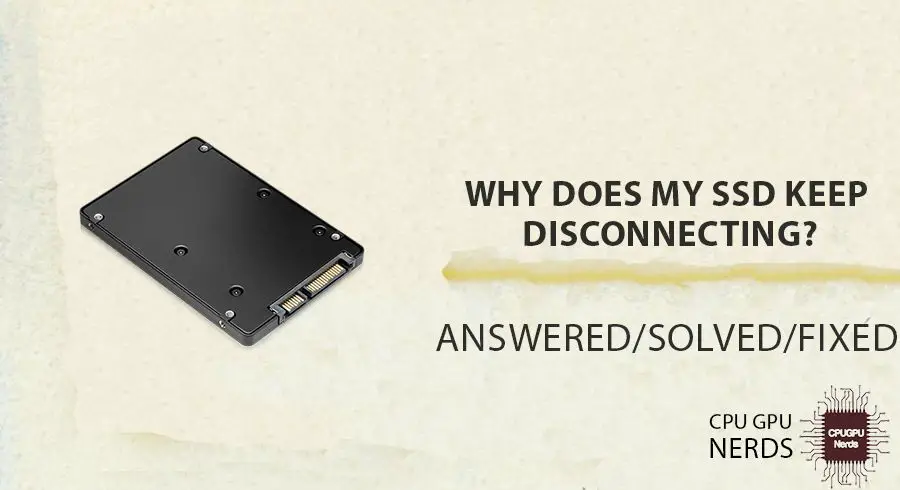SSDs (solid-state drives) are a type of computer storage device that uses flash memory rather than mechanical platters to store data. SSDs have significantly faster read/write speeds and better durability compared to traditional HDDs (hard disk drives).
However, like any storage device, SSDs can sometimes exhibit problems such as sudden disconnections. This usually manifests as the SSD drive disappearing from the file explorer or becoming inaccessible during file transfers or other disk operations.
There are a few common causes for an SSD suddenly disconnecting:
- Faulty cables/connections
- Outdated drivers
- Power delivery issues
- Overheating
- Failing SSD controller
- Corrupted Windows registry
- Faulty motherboard components
This article will dive into each of these potential issues and provide troubleshooting tips to help resolve sudden SSD disconnections.
Faulty Cables and Connections
One of the most common reasons for an SSD to randomly disconnect is faulty cables and connections. This includes issues like a loose SATA cable, faulty SATA port, or improperly seated SSD.
A loose SATA data or power cable can cause intermittent connectivity problems. Over time, vibration can cause the cables to loosen from their ports. Check that both the SATA data and power cables are securely attached at both ends – to the SSD and motherboard. Wiggling the cables should not cause any disconnects.
Inspect the physical SATA ports as well. A damaged or worn out SATA port on the motherboard can prevent a solid connection. Try switching which SATA port the SSD uses. If the issue persists on the second port, the motherboard SATA interface may need to be repaired or replaced.
An SSD that is not fully inserted or properly seated in the M.2 or SATA slot can also lead to random disconnects as contact is lost. Open up the computer case and ensure the SSD is fully pushed into the slot at the proper angle. For M.2 drives, check that the retainer screw is tightened down securely.
Outdated Drivers
One common cause of SSDs disconnecting randomly is outdated drivers, particularly outdated disk controller drivers or SSD firmware. The disk controller is the interface between the SSD and the rest of the computer, managing communications between the drive and the motherboard. If the driver software is outdated, it can cause compatibility issues leading to disconnects.
Likewise, the firmware on the SSD itself can also become outdated over time as new firmware versions are released by the manufacturer. Outdated firmware may not properly support features of the operating system or have bug fixes needed for stable performance.
To fix driver and firmware issues, first go to your computer or motherboard manufacturer’s website and check for any available driver updates. Download and install the latest driver for the disk controller or SATA controller. Next, go to your SSD manufacturer’s website and check for firmware updates. Follow any instructions to update the firmware on the SSD itself.1
Keeping both the disk controller drivers and SSD firmware up-to-date ensures maximum compatibility between the SSD and the rest of the system, which helps prevent random disconnect issues.
1 “Device manager not correct – showing old disconnected hard drive.” Windows Central Forums, https://forums.windowscentral.com/threads/device-manager-not-correct-showing-old-disconnected-hard-drive.407272/. Accessed 27 Feb. 2023.
Insufficient Power
SSDs require a stable power supply to operate properly. Intermittent power disruptions or an underpowered PSU can cause the SSD to disconnect randomly. Here are some common power-related reasons for SSD disconnections:
SSDs need consistent power delivery for optimal performance. If the power supply is weak or unable to provide steady voltage, the SSD may disconnect to protect itself. Using a low-quality or aging PSU that can’t handle the system’s power demands could be the issue.
Power surges, either from the wall outlet or other components, can momentarily disrupt power to the SSD causing it to disconnect. A surge protector or UPS can help regulate power and prevent surges from reaching sensitive components.
If other high-power components like the GPU are drawing too much wattage, that can starve power from the SSD. Evaluating the overall power budget and demands of the PC can identify an undersized PSU.
A PSU that lacks sufficient wattage for peak loads can exhibit stability issues leading to random SSD disconnects. Upgrading to a higher wattage PSU may provide the clean steady power delivery SSDs require.
Overheating Issues
One common cause of SSDs suddenly disconnecting is overheating. SSD controllers will begin throttling performance once temperatures rise above safe operating levels, which can lead to disconnects and crashes. There are a few key things that can cause an SSD to overheat:
SSD controllers are designed to throttle performance and protect NAND chips when temperatures exceed safe levels, usually around 70-80°C. If cooling is insufficient, the controller will progressively slow down writes until it eventually disconnects to prevent permanent damage. This throttling behavior can manifest as random disconnects and crashes. Source
Inadequate case airflow or a blocked fan can lead to heat building up around the SSD with no way to dissipate. Dust accumulation on heatsinks and fans will also reduce cooling over time. Checking case fans are running properly and clearing out dust buildup can help lower SSD temperatures. Source
Finally, some SSD mounting locations can expose drives to excessive heat from GPUs or other components. Make sure the SSD has some breathing room and is not jammed up against a hot graphics card. Relocating it to a cooler part of the case can resolve overheating shutdowns.
Failing SSD Controller
One potential cause of random SSD disconnections is a failing SSD controller. The controller is the brain of the SSD, managing all read/write operations. Like any electronic component, controllers can deteriorate over time.
Signs of a failing SSD controller include frequent disconnects, BSOD errors mentioning the SSD, data corruption, the SSD no longer being recognized by the OS, and severely degraded performance. If you notice these issues, it likely indicates the controller is failing.
When an SSD controller goes bad, there are limited options. Some manufacturers may cover a replacement under warranty if the drive is relatively new. Otherwise, third party data recovery services can attempt to repair and replace the controller, but this can be expensive. More often, a failing controller means the SSD has reached the end of its usable life and will need to be replaced.
Replacing an M.2 or PCIe SSD is straightforward, though it requires reinstalling Windows and applications. For SATA drives, the replacement process is even simpler. In either case, be sure to backup important data first, as a failing drive could die at any moment.
Corrupted Windows Registry
The Windows registry stores configuration settings and other information critical for proper system operation. If the registry becomes corrupted, it can cause communication issues between Windows and hardware devices like SSDs. Registry corruption often stems from faulty system files, incomplete uninstalls, malware infections, or improper shutdowns.
Registry errors can affect SSD communication by disrupting how Windows allocates drive letters or saves hardware profiles. Critical registry keys related to storage devices may become damaged or point to non-existent files. This prevents Windows from loading the proper SSD drivers and settings.
To fix registry issues, first try using the built-in System File Checker tool (SFC /scannow) to restore corrupted system files. You can also manually backup and restore the registry hives related to hardware devices. More advanced fixes include using registry cleaners or uninstallers to remove orphaned entries. If the corruption is severe, a clean install of Windows may be required to fully reset the registry.
Regular registry backups, malware protection, and proper system shutdowns can help prevent registry corruption. Monitoring tools like Event Viewer can also flag critical system errors tied to registry problems before they severely impact SSD connectivity.
Faulty Motherboard Components
One potential cause of SSD disconnection issues is faulty components on the motherboard itself. Specifically, damaged SATA ports or channels, an outdated BIOS, or incompatible chipsets can all lead to problems with SSD connectivity.
SATA ports allow communication between the SSD and the rest of the system. If these ports get damaged due to physical issues or Electrostatic Discharge (ESD), the connection with the SSD can get interrupted. Trying different SATA ports or cables may help isolate the problem to a particular port.
An outdated motherboard BIOS can also cause incompatibility issues with some SSDs, leading to random disconnections. Checking for and installing the latest BIOS update for your motherboard is recommended.
Using an SSD that is not fully compatible with your motherboard’s chipset can also result in connectivity problems. Consulting your motherboard documentation to verify the supported SSD interfaces and standards is advised.
If you suspect the root of your SSD disconnection issues lies with the motherboard itself, further troubleshooting or replacement of the faulty component may be required.
Troubleshooting Tips
If your SSD is randomly disconnecting, there are some steps you can take to troubleshoot the issue and isolate the root cause:
First, check all the cable connections to make sure they are firmly plugged in. Loose connections can cause intermittent disconnects. Inspect the SATA cable between the SSD and motherboard, as well as the power cable connected to the SSD. Reseat the cables or swap them out if necessary. Make sure you are using the SATA cable that came with the SSD. If it’s a PCIe/NVMe SSD, check that the M.2 connector is properly seated.
Next, update the drivers for the SSD. Outdated drivers can sometimes lead to connectivity problems. Go to the SSD manufacturer’s website and download the latest firmware and drivers. Install these to see if it resolves the issue.
Check that your power supply is providing stable, clean power to the SSD. Use a voltmeter to test the voltage. If it’s fluctuating or too low, your PSU may be faulty. Consider upgrading to a higher wattage PSU if necessary.
Try connecting the SSD to a different SATA port or M.2 slot on the motherboard. A faulty port could cause intermittent disconnects. If the problem persists in the new port, it likely indicates an issue with the SSD itself.
Monitor the SSD temperature using software like Speccy or HWMonitor. An overheating SSD may throttle or disconnect. Ensure proper airflow and cooling inside your PC case. You can also try repositioning or reattaching the SSD heatsink if there is one.
Ultimately, use a process of elimination, testing different hardware configurations and components to isolate the failure point. If you’ve exhausted all options, the SSD itself may be defective and need RMA or replacement.
When to Seek Professional Help
In some cases, an SSD that is frequently disconnecting may need professional attention. Here are some signs it may be time to seek help from a computer repair shop or data recovery service:
If your SSD is very old and you’ve exhausted all troubleshooting options, it likely needs to be replaced. Most SSDs last 3-5 years under normal use. Frequent disconnects can indicate the drive is failing. A repair shop can run diagnostics to confirm if the SSD itself is defective and needs replacement.
If the disconnects have caused data loss or drive corruption, professional data recovery may be required. DIY recovery software is not recommended for SSDs, as it can cause further damage. A data recovery service can attempt to recover data from a disconnected or dying SSD in a controlled, safe environment.
If disconnects persist after replacing cables and updating drivers, the problem may lie with other hardware components like the motherboard or power supply. A repair shop can test components to isolate the fault and recommend the best solution.
Seeking professional SSD diagnostics or repair is advised if disconnects become frequent and you cannot resolve the issue yourself. This can prevent permanent data loss and avoid the hassle of further troubleshooting trial and error.