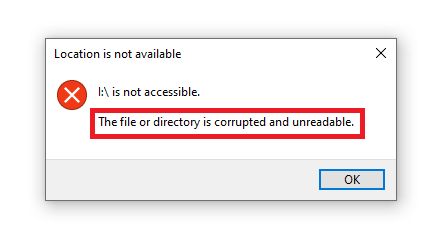USB drives, also known as flash drives or thumb drives, have become one of the most popular ways to store and transfer data. With their compact size, ease of use, and inexpensive price, over 54 million USB drives were sold in 2021. However, despite their convenience, USB drives are susceptible to becoming corrupted or unreadable. This renders the data inaccessible and can cause tremendous frustration.
Corruption typically occurs unexpectedly, and often there is no clear reason why. The USB drive seems to be working fine one minute, and the next it is unusable. When this happens, all of the drive’s contents including documents, photos, music and more can be lost in an instant.
In this guide, we will dive into the common causes of USB drive corruption. We will also provide solutions for recovering data from a corrupted drive, as well as tips to help prevent corruption from happening in the first place.
Common Causes of Corruption
There are several common reasons why a USB drive may become corrupted or unreadable:
Accidental Unplugging
If a USB drive is unplugged from a computer while files are still being written or copied to it, this can cause corruption. The transfer gets interrupted before it completes, leaving files partially written or the file system structures damaged. Always use the “Safely Remove Hardware” option before unplugging a USB drive.
Power Outages
If the power goes out or a computer shuts down unexpectedly while using a USB drive, this sudden loss of power can corrupt data. Any files open or in the process of being written may be lost or damaged beyond repair.
Hardware Failure
Faulty or failing hardware in a USB drive can lead to corruption over time. Problems with the USB controller, interface, memory chips, or other components can prevent data from being read or written properly. This is more common as a drive ages.
Bad Sectors
If a USB flash drive develops bad sectors (damaged areas on the physical storage), the drive may have difficulty reading/writing data in those areas. Attempting to access bad sectors can corrupt files.
Viruses
Viruses and other malware sometimes intentionally damage or corrupt files on a USB drive. The infection can damage system areas like the partition table or file system structures.
Human Error
Mistakes made when reformatting, partitioning, or maintaning a USB drive can lead to corruption. Accidentally deleting key files or partitions required to access the data will make the drive unreadable.
How Corruption Occurs
Data corruption happens at the lowest level of data storage – the bits and bytes that make up the files. Bits are the smallest units of data in computing, represented as 1s and 0s. When bits get accidentally flipped from a 1 to a 0 or vice versa, this can corrupt the data being stored. This bit flipping most commonly occurs due to physical damage or interference. For example, strong magnets, electrical surges, and component failures can cause bits to flip on a flash drive’s memory chips.
At a higher level, the file system that organizes data on the drive can also become corrupted. The file system maintains a table to keep track of where files are located on the storage device. If this table gets scrambled or damaged, the locations of files will be lost, rending them inaccessible. This can happen from sudden power loss, incorrectly ejecting the drive, or file system bugs. The USB communication between the drive and computer can also introduce errors and corrupt transferred data.
In summary, corruption happens when electrical or logical errors alter data at the lowest level, or make the higher-level file system unable to correctly read and write files. This results in inaccessible, unreadable files.
Signs of a Corrupted Drive
There are several common signs that indicate your USB drive may be corrupted or unreadable. The most obvious symptom is getting error messages when trying to access the files on the drive. For example, you may see errors like “Drive not accessible” or “You need to format the disk in drive before you can use it.” This occurs because the file system or partition information has become damaged.
Another sign of corruption is missing or seemingly deleted files. You may open the USB drive and see that files you know were there previously are now gone. The data itself likely still exists on the physical drive but the pointers to the files have been lost. This can happen due to improper ejecting of the drive or power failure while writing data.
You may also experience frequent freezing, crashing, or very slow performance when plugged into your computer. The USB drive may take a long time to be recognized or not show up at all in your computer’s file explorer. This indicates issues with how your computer interfaces with the drive, often caused by corruption in the drive’s communication protocols.
Overall, if you are suddenly unable to open files that were previously accessible, experiencing unexplained errors when plugging in your USB drive, or your computer has difficulty recognizing the drive, it likely means your drive has become corrupted and data recovery may be necessary.
Software Solutions
There are some software utilities that can help repair corrupted USB drives and recover data from them. One of the most common tools is chkdsk, which comes built-in to Windows. Chkdsk scans the drive and attempts to fix file system errors and bad sectors. To use it, you open the Command Prompt as Administrator and type “chkdsk X: /f” where X is the letter of your USB drive. Chkdsk will scan and attempt repairs.
There are also more robust third-party data recovery tools like EaseUS Data Recovery and USB Repair Portable that can scan drives and recover data from corrupted or unreadable drives. These tools reconstruct the file system, repair logical issues, and extract data from the drive to save it. They provide more options and features for data recovery than built-in tools like chkdsk. The key is to avoid any further writes to the corrupted drive once issues are noticed, and then use a dedicated recovery tool to scan and repair the drive readability and extract the data.
Data Recovery Services
In cases of severe corruption where DIY software solutions are unsuccessful, turning to professional data recovery services may be necessary. These services have access to advanced tools and clean room facilities to attempt recovering data from drives that are inaccessible or have failed mechanically. According to Reddit users, prices for external hard drive recovery from professional services range from $300 to $900 depending on the severity of corruption.
Data recovery services are most useful when corruption is caused by physical damage or mechanical failure. Signs this type of severe corruption has occurred include clicking noises, inability to spin up, burnt smell, or obvious physical damage. In these situations, specialized equipment is required to extract data from the damaged drive platters or repair the drive enough to temporarily access data. An example is Geek Squad, which offers in-store diagnostics and mailing services for attempted data recovery from mechanically failed drives.
The benefit of professional data recovery versus DIY software is access to specialized physical repair capabilities and advanced techniques like chip-off forensics. However, the downside is the high cost. Data recovery services should only be utilized when DIY options have been exhausted and the lost data is extremely valuable or irreplaceable.
Prevention Tips
There are several ways you can help prevent USB drive corruption from occurring in the first place:
Eject Properly: Always use the “Safely Remove Hardware” option or eject button in your operating system before unplugging the USB drive. Improperly ejecting the drive while files are still being written can lead to corruption. [1]
Maintain Backups: Keep a backup copy of your important files stored in another location besides just the USB drive. This protects you if the drive does become corrupted. [2]
Check Integrity: Occasionally scan the USB drive using your operating system’s error checking tool to identify and fix any developing issues. This can pick up early signs of corruption. [3]
Avoid Questionable Sources: Only use trustworthy sources and stores when purchasing USB drives. Counterfeit or extremely cheap drives are more prone to hardware defects that can cause corruption.
When to Throw Out a Corrupted Drive
There comes a point when corruption on a USB drive is so severe that the drive is essentially unusable and unrecoverable. If you’ve exhausted all options for data recovery software, professional services, and DIY solutions to no avail, it’s usually time to discard the USB drive.
Signs that corruption is beyond repair include not being detected by any computer, missing critical file system structures, and severe physical damage. If the USB connector pins are bent or broken, or if there are signs of internal component failure like smoke or melted plastic, data recovery is highly unlikely.
Attempting DIY physical repair of a USB drive risks further destroying sensitive components and should be avoided in most cases. Once you’ve determined the drive and data are unrecoverable through any means, recycling the USB drive is recommended.
It’s smart to keep file backups and have a data recovery plan in place to avoid losing important files when USB drive corruption strikes. But if a drive reaches catastrophic failure, it’s best to cut your losses, throw it out, and move on.
(Source: https://www.easeus.com/file-recovery/recover-corrupted-files-from-usb-hard-drive.html)
Recovering Data From Corrupted Drives
If your USB flash drive or external hard drive becomes corrupted and unreadable, there may still be ways to recover your files and data. Here are some steps you can try, ranked by importance:
1. Use data recovery software
Programs like Disk Drill are designed to scan corrupted drives and recover lost data. Connect your corrupted drive, scan it, and see what files can be rescued. Many data recovery apps have free trial versions so you can see if your files can be retrieved before purchasing.
2. Restore from a backup
If you have a backup image or copy of your corrupted USB drive from before it became damaged, connect this backup drive and restore your files and data from it. Backups are the best way to protect against data loss.
3. Use data recovery services
For difficult cases of corruption, you may need to turn to a professional data recovery service. They have specialized tools and clean room facilities to repair drives and recover data. However, these services can be expensive and take time.
Recovering files from a corrupted drive takes patience but is often possible with the right tools or techniques. Start with software solutions, then turn to backups or professionals if needed. Acting quickly before the corruption worsens can improve your chances of rescuing your data.
Summary
To recap the main points, USB drives can become corrupted or unreadable for many reasons. Common causes include sudden removal of the drive during transfers, file system errors, viruses, and physical damage. Corruption occurs when the data on the drive becomes unreadable by normal means. Signs of a corrupted drive include inability to open files, errors accessing the drive, and missing or garbled data.
While software solutions exist to repair corrupted drives, the best option is often professional data recovery services for retrieving important files. To prevent corruption, always eject drives properly, scan for viruses, avoid physical damage, and maintain good file backups.
In conclusion, USB drive corruption can happen unexpectedly, but is often recoverable with the right tools and expertise. The most crucial protection against permanent data loss is maintaining recent backups of your important files on a separate medium. With proper care and regular backups, even a corrupted USB drive doesn’t have to mean losing irreplaceable data.