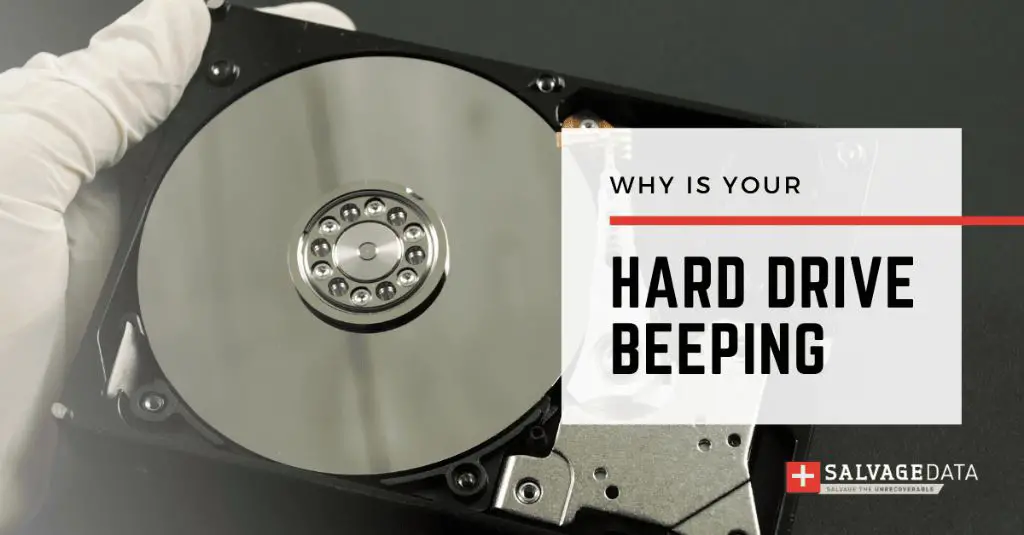The sound of a beeping Xbox external hard drive is often concerning for users. It typically indicates some form of issue or problem with the drive. Some key reasons an Xbox external drive may begin beeping include:
– Loose or faulty cable connections between the drive and the Xbox console
– Insufficient power supply to the drive
– Corrupted data or firmware issues
– Physical damage or failure of the drive
Understanding the common causes of the beeping can help troubleshoot and resolve the issue. This guide will outline the main reasons an Xbox external drive beeps and provide tips to fix the problem.
Loose Cable Connection
A loose connection between the external hard drive and the Xbox console can cause the drive to beep and malfunction. When the cable is not fully plugged in, intermittent electrical contact can occur, resulting in beeping sounds. This is one of the most common reasons an Xbox external drive beeps.
To check for a loose cable connection, unplug both ends of the USB cable and firmly reconnect them. Make sure the cable is fully inserted straight into the port without any wiggle room. Also inspect the cable and port for any dust, debris or damage that could prevent a solid connection. If the drive stops beeping after reseating the connections, you’ve found the issue. Some tips for preventing loose connections include avoiding excessive cable strain and using a short, high-quality USB cable designed for external drives [1].
Insufficient Power
Some Xbox external hard drives with higher storage capacities or faster disk speeds require more electrical power than a standard USB port can provide. If an external drive does not have enough power, it may start beeping as a warning. Seagate recommends using a USB Y-cable, also called a dual USB cable, for external drives that need extra power. This type of cable has two USB connectors that can be plugged into two USB ports on your Xbox to draw more power. You can also try plugging your external drive into a powered USB hub that has its own AC power adapter. Additionally, if your drive came with an optional power supply but you haven’t been using it, connect it to provide adequate power to the drive.
According to Minitool, “When an external drive beeps, this can be due to insufficient electrical power.” [1] Using a Y-cable or external power source for drives that require extra power should resolve the beeping issue.
Faulty USB Port
One potential cause of the external hard drive beeping is a faulty or worn out USB port on the Xbox console. The USB ports on the console can get damaged over time from repeated plugging and unplugging of devices. If the USB port has any broken pins or connection issues, it may result in a weak or intermittent connection with the external drive.
To troubleshoot a potentially faulty USB port:
- Try connecting the external hard drive to a different USB port on the Xbox. If it works fine on another port, then the original port is likely damaged.
- Inspect the USB ports visually for any damage, bent pins, or debris inside the port.
- Plug a different USB device like a flash drive into the suspect port to test if the issue persists. This helps determine if the port is the root cause.
- As a temporary fix, avoid using the damaged USB port until you can get it repaired.
If the drive works normally on a different USB port, then the original port is likely the issue. The console may need service to replace the faulty USB module if multiple ports demonstrate problems. Using healthy ports is the best option until any repairs can be made.
Drive Failure
One of the most common reasons for an external hard drive to beep on an Xbox is that the drive is failing. Signs of a failing external drive include the Xbox not recognizing the drive, games crashing or freezing more frequently, slower load times, and of course, beeping sounds.
To test if your external drive is failing, try disconnecting it and reconnecting it to your Xbox. If the Xbox still doesn’t detect the drive, it likely needs to be replaced. You can also try testing the drive on a PC to see if it is recognized there. According to Xbox Support, clicking or beeping noises from an external drive are indicative of hardware issues.
If your tests confirm the drive is failing, you will need to replace it. Make sure to back up any important game data you want to keep before setting up a new external drive. On Xbox, you can back up games and apps to the internal SSD or a different functioning external drive. Once you have a new external drive, you can reinstall your games to it and restore your saved data.
Corrupted Data
One potential cause of an external hard drive beeping is corrupted data. If the file system or sectors on the drive become damaged, the Xbox may have trouble reading the data. This can cause the drive to beep as a warning sign that something is wrong.
According to this source, corrupted data is a common reason for beeping and other connectivity issues. When the Xbox detects data corruption, it will trigger the external drive to beep as an alert. The beeping is the drive’s way of signaling there is a problem.
To fix corrupted data, the best approach is usually to reformat the external drive. This will wipe all data but can reset the drive and filesystem to a clean state. After reformatting, you can reconnect the external drive to the Xbox and see if the beeping stops. The Xbox should be able to detect the drive and start using it again once it no longer has corrupted data.
If the beeping persists even after reformatting, the corruption may be physical in nature in the hard disk components. In those cases, you may need to replace the faulty external drive.
Outdated Firmware
One common cause of external hard drive beeping and malfunction is outdated firmware. Firmware is the software that controls how your Xbox and external drive communicate. If the firmware is outdated, it can cause compatibility issues leading to beeping and the drive not being recognized.
To fix this, you’ll need to update both the Xbox firmware and the firmware for your external drive:
- To update your Xbox firmware, go to Settings > System > Updates. Select “Keep my console up to date” to enable automatic firmware updates.
- To update your external drive’s firmware, visit the manufacturer’s website and download the latest firmware update for your specific drive model. Follow the instructions to install it.
Be sure to update both the Xbox and external drive firmware to the latest versions. Outdated firmware is a common trigger for external drive beeping, so keeping the firmware updated can prevent issues.
Sources:
[Reddit: Seagate hard drive beeping](https://www.reddit.com/r/xboxone/comments/8t477q/seagate_hard_drive_keeps_beeping_and_it_wont/)
[Seagate: Noisy hard drive troubleshooting](https://www.seagate.com/support/kb/what-should-i-do-for-a-noisy-disk-drive-193731en/)
Third Party Drive
Some users experience beeping noises from external hard drives not made specifically for the Xbox One/Series X/S consoles. While the Xbox is designed to work with most USB external hard drives, certain models may have compatibility issues that produce audible beeps during operation.
This typically occurs with cheaper, generic external drives that do not advertise Xbox compatibility. The Xbox may struggle to properly power and communicate with the drive, resulting in beeping sounds as a symptom of the connection issues.
To resolve this, replace the third party external drive with one officially licensed for Xbox. Seagate and Western Digital both offer external USB hard drives designed and tested to work seamlessly with Xbox consoles.
For example, the Seagate Game Drive for Xbox comes in 2TB, 4TB, and 5TB capacities and is optimized for use with Xbox One, Xbox Series X, and Series S (https://www.seagate.com/products/gaming-drives/for-xbox/). Using a drive like this should eliminate any beeping issues caused by third party drive incompatibility.
Excessive Heat
One of the most common reasons an Xbox external hard drive beeps is because it’s overheating. The internal components of hard drives generate heat, and they need sufficient airflow to keep cool. If a drive overheats, it can start beeping as a warning sign before potentially failing. There are a few things that can cause an external drive to overheat:
Insufficient ventilation – External hard drives for Xbox need open space around them to allow airflow. If the drive is in a confined space without ventilation, like tightly packed against other devices inside an entertainment center, it may overheat. Make sure there is at least a couple inches of open space all around the drive.[1]
High ambient temperature – Drives will naturally run hotter if the room temperature is very warm. Try relocating the Xbox and drive to a cooler part of the room.
Faulty cooling fan – External hard drives have built-in fans that pull in air to keep internal components cool. If the fan stops working properly, the drive can overheat. Listen closely to hear if the fan is still spinning and feel air coming from the vents.[2]
To prevent overheating issues, make sure the drive has proper ventilation clearance on all sides. Avoid placing it in enclosed TV stands or stacking objects on top. Also try to keep the room temperature moderate. If the beeping persists, the drive may be faulty and should be replaced.
When to Contact Support
The beeping sound from an external hard drive is often an indicator of a hardware issue that requires professional service or repair. If the drive is still under warranty, contacting Microsoft support is recommended.
Specifically, beeping that happens immediately when powering on the Xbox, or occurs repeatedly during use, likely signals a problem with the drive itself rather than a minor software glitch. Persistent beeping, even after trying basic troubleshooting steps, means the drive should be inspected and potentially replaced.
To contact Microsoft support, customers can call 1-800-642-7676 or initiate a live chat online. Support agents can run diagnostics, recommend next steps, and facilitate shipping for a replacement if needed.
Sending in a drive that is still under warranty will result in a free replacement. Out-of-warranty repairs or replacements will require a fee, which support agents can provide a quote for. Overall, beeping from an external drive indicates professional service is needed, and Microsoft’s support team is best equipped to handle such hardware issues.