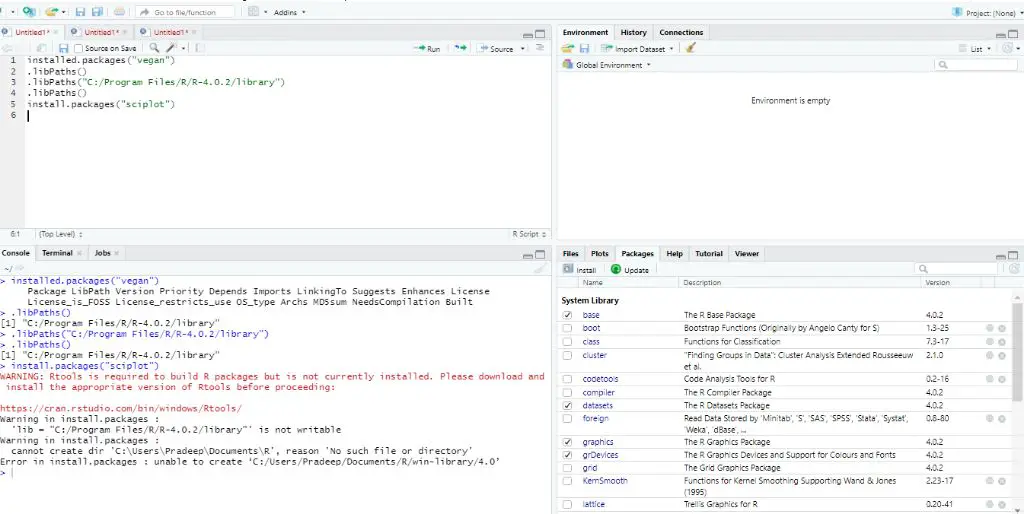Installing packages in R can sometimes be tricky. There are a few common reasons why you may get errors or have trouble installing packages in R:
Mirror Issues
Many R packages are hosted on CRAN mirrors. If the mirror you are using is down or having issues, it can prevent packages from installing properly. Try switching to a different CRAN mirror in your R settings and see if that resolves the problem.
Dependency Issues
R packages often depend on other packages. If one of the dependencies is not installed or is the wrong version, it can cause errors when trying to install a package. Carefully read the error messages – they often indicate a missing dependency.
Permissions Problems
In order to install packages, R needs permission to write to certain directories on your system. If you get permissions errors, try installing as an administrator or to a local directory you have write access to.
Incompatible Versions
Sometimes a package may not be compatible with the version of R you are running. Check the package details to see if your R version is supported. Upgrading R can often resolve version-related installation issues.
Corrupted Packages
In rare cases, the package files themselves may be corrupted or incomplete. Trying to re-download the package files or install from a different mirror can help determine if this is the issue.
Network Connectivity Issues
R needs access to the internet to download packages from CRAN. Check your network connection and try again when connectivity is restored if you are getting network-related errors.
Cache and Lock Files
R maintains a package cache and lock files that can sometimes become corrupt. Clearing the cache by running remove.packages() and deleting any lock files in the library folder allows R to rebuild these files properly.
Incompatible Package Versions
If you have multiple versions of the same package installed, it can create conflicts. Try updating all packages to the latest version or removing old versions of packages you no longer need.
Stale Library Paths
R maintains a library path of folders where packages are installed. If this path points to a non-existent or inaccessible directory, it will fail to install. Update the .libPaths() function to fix the path.
User Account Permission Issues
R packages need write access to the library folders. If you do not have permissions or are using a managed user account, you may not be able install packages globally. Try installing just for your user account.
Remotes Issues in RStudio
RStudio has its own remotes settings that can sometimes conflict with base R. Check that the Repos section under Global Options matches your desired CRAN mirror.
Conda Environment Misconfiguration
If using R in a Conda environment, make sure it is configured properly and you are installing packages to the right environment. Conda can override default R library paths.
Startup Configuration Problems
Some R startup configuration files like .Rprofile may contain code that impacts package installation. Commenting out startup scripts can help narrow down configuration-related issues.
Using a Private Repository
If you previously installed from a private repository or company CRAN, you may need to re-configure those remote sources to install from them again.
Development Version Conflicts
If you are a developer installing GitHub package versions, conflicts with CRAN versions can occur. Use a separate library or virtual environment for development work.
Syntax Errors in Code
Typos and other syntax errors when calling the install.packages() function can result in cryptic errors. Double check that the package name and other arguments are specified correctly.
Common Install.Packages() Syntax:
install.packages("pkg_name") # Install latest version of package
install.packages("[email protected]") # Install specific version
install.packages(c("pkg1", "pkg2")) # Install multiple packages
install.packages("pkg_name", lib="/custom/path/") # Install to custom library
Fixing Package Installation Issues
Here are some general tips for resolving package installation problems in R:
- Carefully read the error messages and warnings.
- Search online to see if others have experienced similar issues.
- Try a different CRAN mirror in case of mirror-specific problems.
- Update R and retry installing packages.
- Clear the package cache and delete old package versions.
- Re-install required dependencies manually.
- Try installing from R GUI vs RStudio IDE or vice versa.
Package installation issues can be frustrating, but are usually resolvable with a bit of troubleshooting. Don’t hesitate to seek help from the R community online or via forums/StackOverflow if you get stuck!
Detailed Troubleshooting Steps
Here is a step-by-step guide on how to troubleshoot and fix package installation problems in R:
-
Check for network connectivity issues
- Can you browse websites and access the internet from the device running R?
- Is there a proxy/firewall blocking access to R package repositories?
- Try installing packages on a device with internet access as a test.
-
Verify CRAN mirror configuration
- Run
getOption("repos")and check that a valid CRAN repo is listed. - Try changing the mirror, such as to a cloud mirror like https://cran.microsoft.com
- Make sure RStudio Options/Global Options also has a valid CRAN repo.
- Run
-
Check permissions and user accounts
- Are you able to install packages globally without admin rights?
- Try installing to a local or user-specific library folder instead.
-
Update R and package versions
- Upgrade R itself to the latest version.
- Run
update.packages()to update installed packages. - Clear package cache with
remove.packages()
-
Identify dependency issues
- Carefully read error messages related to dependencies.
- Manually install required packages one by one if needed.
-
Isolate configuration problems
- Comment out startup scripts like .Rprofile.
- Unset any environment variables that may impact installation.
- Try a clean R session/new user account to pinpoint the source.
-
Search online for known installation issues
- Google the package name + error to see if a solution exists.
- Check StackOverflow and GitHub issues for troubleshooting tips.
-
Ask for help from other R users
- Post on R forums and communities to leverage community knowledge.
- Seek help from colleagues proficient in R.
Following a methodical troubleshooting approach can help identify the root cause and correct most package installation issues in R.
Common Installation Error Messages
Here are some common error messages you may encounter when installing packages in R and how to resolve them:
Error in install.packages : dependent package must be upgraded
This means one of the packages the installation depends on needs to be upgraded. Run update.packages() to bring all packages up to date.
Warning in install.packages :
package ‘pkg_name’ is not available
The package can’t be found on your configured CRAN repo. Check internet connectivity and try a different mirror.
Error in install.packages : cannot open file ‘R.css’: Permission denied
Indicates a permissions issue. Try installing as admin or to a local library you have write access to.
Error: package or namespace load failed for ‘pkg_name’ in library…
A dependency package failed to load. Re-install required packages and make sure compatible versions are installed.
Error in loadNamespace(j <- i[[1L]], c(lib.loc, .libPaths()), versionCheck = vI[[j]]) : namespace ‘pkg_name’ 0.1-2 is being loaded, but >= 0.2 is required
The installed package version is too old for the package being installed. Update old packages with update.packages().
Warning message:
package ‘pkg_name’ was built under R version x.x.x
The binary package was built for a different R version than you are running. Upgrade R and try re-installing.
Advanced Troubleshooting Tips
For more advanced users, here are some additional tips for debugging package problems in R:
- Use a debugger like
browser()to step through the installation process. - Call
install.packages()directly instead of using GUI tools. - Verify package signatures with
PACKAGE_SIGNATURES=yes. - Call
.libPaths()to check R library folders. - Temporarily rename .Rprofile startup file when testing.
- Simplify by uninstalling all packages with
remove.packages(). - Clone package GitHub repo and install from local files.
- Use
print(sessionInfo())to output R environment details. - Create a fresh R user account to eliminate user-specific issues.
Getting to the bottom of tricky package problems sometimes requires a bit of trial and error testing along with R debugging skills.
How to Avoid Issues When Installing R Packages
Here are some best practices to avoid headaches when installing packages in R:
- Keep R and packages up to date with the latest versions.
- Only install packages from trusted repositories like CRAN.
- Use a stable, fast CRAN mirror.
- Set up a local package library folder you have full privileges for.
- Periodically clear the package cache using
remove.packages(). - Be careful when installing development packages from GitHub.
- Use RStudio to help manage packages and dependencies.
- Leverage containers like Docker to isolate installations.
- Document custom repos, proxies, configurations affecting installs.
- Test packages on a separate R test environment before production.
Following best practices for package management goes a long way towards avoiding issues down the road!
Conclusion
Installing packages is fundamental to using R, but can sometimes result in cryptic errors. There are a variety of reasons installations can fail – network problems, package conflicts, version mismatches, permissions errors, repository issues and more. Following a systematic troubleshooting approach of verifying dependencies, clearing caches, updating software versions, checking configurations, and testing different installation options will help resolve most issues. Leveraging R’s community knowledge via forums and StackOverflow can also help debug stubborn package problems. With a bit of diligence, you’ll be able to successfully install packages and take advantage of the powerful extensions they provide.