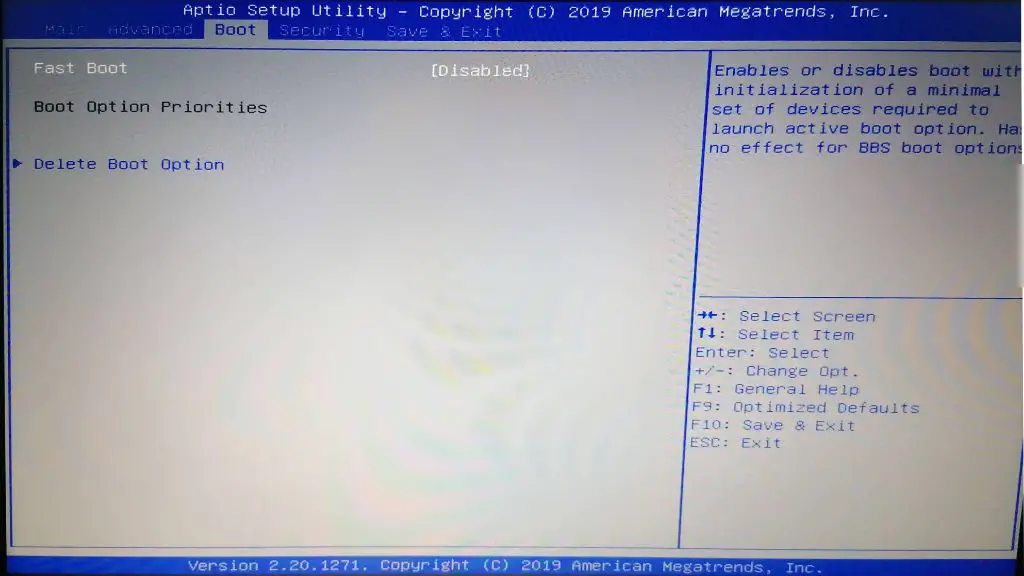When a computer is first turned on, the basic input/output system (BIOS) initializes the hardware components and looks for an operating system to boot. The BIOS settings screen allows users to configure options like the system time and date, hardware settings, and the boot order. However, sometimes users may notice that there are no boot options showing in their BIOS settings. There are several potential reasons why boot options may not appear in BIOS:
The BIOS is not detecting any boot devices
For boot options like hard drives or USB drives to show up in BIOS, the BIOS needs to detect these devices during the POST (power-on self-test) process when the computer first turns on. If no boot devices are being detected, no boot options will show up in BIOS. Some reasons why this can happen include:
- Boot drive is disconnected – If the hard drive or SSD with the operating system is disconnected or damaged, the BIOS will not detect it.
- Improperly seated components – A loose SATA or power cable could prevent detection of a hard drive.
- Damaged boot loader – If the master boot record (MBR) or boot loader is corrupted, the drive may not be bootable.
- BIOS settings reset – After resetting the CMOS, boot options may not show up until after saving BIOS settings.
If no drives at all are listed in BIOS, it likely indicates a hardware connectivity or configuration issue. Checking connections and BIOS settings can help troubleshoot the problem.
Boot order is incorrect
Another possibility is that boot devices are being detected, but the boot order is incorrect. The boot order determines the sequence of devices that the BIOS checks when looking for an operating system. If the boot order is improperly set, the expected boot device may be ignored.
For example, if the hard drive with the OS installed is set as the third boot device instead of first, the BIOS may attempt booting from a disconnected optical drive or USB drive first instead. This can make it seem like there are no boot options available. Going into BIOS and checking the boot order can confirm if this is happening.
Secure Boot is enabled
On modern PCs with UEFI firmware, Secure Boot is an option that checks bootloaders and OS kernels for validity before allowing them to load. This is a security measure to prevent unauthorized operating systems or malware from booting. However, Secure Boot may prevent certain boot options like Linux distributions or older Operating Systems from showing up in the boot menu.
Disabling Secure Boot in the BIOS settings will allow any bootable devices to show up again. Just be aware that bypassing these security checks introduces risks, so only disable Secure Boot if absolutely necessary.
Fast boot is enabled
Fast boot (sometimes called fast startup) is a BIOS setting that speeds up the boot process by saving hardware states so initialization can be skipped on the next reboot. However, fast boot can also cause changes to boot order or boot entries not to reflect properly in the firmware menu.
Disabling fast boot forces the computer into a “clean” boot state, which should properly display all connected bootable devices again. Just remember to re-enable fast boot afterward if desired.
Legacy boot mode is disabled
Older BIOS-based systems use Master Boot Record (MBR) partitioning and legacy boot processes. Modern UEFI systems use GUID Partition Tables (GPT) and UEFI boot. If “legacy boot” or “CSM” (Compatibility Support Module) is disabled in UEFI BIOS settings, MBR partitions and legacy boot devices will not be visible as boot options.
Enabling CSM or legacy boot modes will allow retro devices like optical drives to show up in boot options again. Although best practice is to keep legacy modes off when possible on UEFI systems.
Boot menu access is restricted
Some BIOS have options to control access to boot menus. For example, setting “Boot Menu Lockout” may require entering a password before the boot menu can be viewed or changed. Or only allowing boot menu access by pressing F12 on startup.
Check for any such restrictive settings in the BIOS and disable them or enter admin passwords as needed to unlock the boot options again.
Non-visible boot partitions
Some boot partitions like recovery partitions are designed to not always appear in the boot selection menu. Since they are not intended for normal booting, they may stay hidden until explicitly called.
Accessing recovery or diagnostic boot modes may require special key presses or admin commands instead of being visible boot selections inside the firmware settings.
BIOS needs a firmware update
In some cases, a buggy, outdated, or corrupted BIOS version may be the underlying reason for missing boot options. Flashing the BIOS to the latest firmware can potentially resolve related issues.
However, updating BIOS is an advanced process with risks of rendering the system unbootable if interrupted. Only attempt a BIOS update if you are confident there is a firmware defect causing your boot issue.
Bootloader is corrupted or missing
The bootloader like GRUB is responsible for initiating the boot process from the OS kernel. If the bootloader becomes corrupted or deleted, attempts to boot will fail as the firmware cannot hand off to the OS correctly.
Fixing this requires reinstalling or repairing the bootloader from an OS recovery disk or drive image. Alternatively, replacing the affected hard drive or SSD may be necessary if bootloader restoration is not possible.
Drive requires logical assignment
On systems using RAID arrays or multiple hard drives, additional steps may be required to logically define boot devices before they appear in BIOS.
Check storage controller configurations and make sure the drive with the OS installed is assigned as a logical boot device. Otherwise, the BIOS will not detect the drive as bootable.
BIOS chip is damaged
In rare cases, physical damage to the BIOS chip or motherboard firmware corruption can render boot options unavailable. Possible signs of this could include a blank or distorted BIOS settings screen.
This would require replacing or reprogramming the BIOS chip on the motherboard, or replacing the motherboard entirely if repairs are not feasible.
Conclusion
No boot options showing in BIOS is often due to disconnected or misconfigured hardware. Checking connections, isolating faulty components, and adjusting BIOS settings related to device detection, boot order, and access restrictions can help restore missing boot options in many cases.
For software-related issues like bootloader damage or BIOS chip failures, more advanced solutions like OS reinstallation, firmware updates or replacements may be necessary. Properly identifying the underlying cause is the key to resolving most cases of missing boot options in BIOS.
Troubleshooting Steps
Here is a summary of steps to troubleshoot missing boot options in BIOS:
- Check if any storage devices are detected in BIOS
- Confirm SATA/power connections are secure
- Inspect motherboard for loose/dislodged components
- Reset BIOS to default settings and re-save
- Adjust boot order and ensure OS drive is first
- Disable Secure Boot if enabled and check for boot options again
- Disable Fast Boot and check boot options on next reboot
- Enable CSM/Legacy Boot if available and look for more boot options
- Unlock boot menu if access restrictions enabled
- Check for special keys to access hidden recovery partitions
- Consider updating BIOS/firmware if buggy behavior likely
- Reinstall or repair bootloader from OS recovery media
- Reassign drive logical boot priority if using RAID/multiple drives
- Replace BIOS chip or motherboard if hardware failure suspected
Following these steps methodically can identify what obstacles are preventing normal boot options from loading in most BIOS. Addressing any underlying hardware or software-based causes will ultimately allow the boot menu to be restored and used for selecting the desired boot source again.
Common Causes Overview
Here is a quick overview of the most common reasons boot options may not show in BIOS:
| Cause | Description |
|---|---|
| Disconnected boot drive | BIOS cannot detect boot drive due to loose connector or damage |
| Incorrect boot order | OS boot drive not priority, so other devices checked first |
| Secure Boot enabled | Prevents unofficial OS or bootloaders from loading |
| Fast startup enabled | Can cause boot order or entries to not update properly |
| Legacy boot disabled | Blocks BIOS-based boot devices on UEFI systems |
| Restricted access | Boot options hidden until unlocked with password/keys |
| Hidden partitions | Recovery or utility partitions not visible by design |
| Corrupted bootloader | Damaged MBR, GRUB, or other bootloader prevents boot |
| Unassigned drive | No logical boot priority on RAID or multi-drive arrays |
| BIOS chip failure | Physical damage results in blank or distorted BIOS screen |
Being aware of these common causes can help guide troubleshooting when dealing with missing boot options in BIOS situations.
Preventative Measures
While troubleshooting is necessary when problems occur, taking certain steps proactively can help avoid a missing boot options situation altogether:
- Keep BIOS/firmware updated to latest stable version
- Check connections are secure on boot drives during hardware changes
- Be selective when toggling BIOS settings like Secure Boot
- Create backups of critical boot partitions
- Familiarize yourself with any special boot methods for recovery partitions
- Avoid overclocking or hardware misconfiguration that could corrupt BIOS
Carrying out preventative system maintenance, making cautious changes, and having backups available in case of bootloader damage can all help reduce the chances of suddenly finding no boot options in BIOS.
Recovery Strategies
If troubleshooting has not successfully restored missing boot options, recovery tactics like these may be helpful:
- System restore – Some operating systems have a repair feature that can restore to a previous good configuration.
- Startup repair – Automatic repair tools on the OS install media may fix boot files.
- System image – Restoring a disk image backup can revert the OS to a working state.
- Clean install – Wiping the drive and reinstalling the OS from scratch is an option if all else fails.
Depending on the circumstances, recovering via OS utilities or doing a clean slate reinstallation may be necessary to get a system booting again after BIOS troubleshooting has not resolved missing boot options.
When to Seek Professional Help
In most cases, users can restore missing boot options through their own systematic troubleshooting and recovery efforts. However, it may be wise to seek assistance from professional IT help in situations like:
- You exhausted troubleshooting steps but the problem persists
- The issue is intermittent or randomly recurring
- You need to update BIOS/firmware but are unsure of the process
- The hard drive has failed and data recovery is desired
- Reinstalling the OS did not resolve the problem
- You suspect hardware failure of the boot drive or motherboard components
Dealing with complex storage configurations, updating finicky BIOS firmware, attempting data recovery, and diagnosing hardware failures may be best left to seasoned IT support technicians.
Seeking their expertise and specialized tools can help resolve stubborn cases of missing boot options where DIY efforts have not succeeded. They can also provide guidance on preventative measures to help avoid these types of issues in the future.
Frequently Asked Questions
Why are there no boot options with a new hard drive installed?
When installing a new blank hard drive, boot options will not appear in BIOS until the drive is formatted and an OS is installed. The BIOS can only select boot devices that have bootloaders present.
How do I access the BIOS boot menu on Windows 10?
On Windows 10 PCs, repeatedly press F2, F10, DEL, or ESC keys on bootup to access the firmware settings and look for the boot options menu. The exact key depends on the system manufacturer.
Why does my cloned drive not show up in boot options?
Boot files may not get copied properly when cloning drives. Try rebuilding the master boot record on the cloned drive using bootrec commands before attempting to boot from it.
Can a USB flash drive appear as a boot device in BIOS?
Yes, USB drives containing bootable operating systems or bootable utilities will often appear alongside internal hard drives and optical drives as potential boot sources.
How do I clear the CMOS to reset BIOS settings?
Consult the motherboard manual for the CLR_CMOS jumper location. Short the pins briefly with a jumper cap or conductive screwdriver to reset BIOS settings back to factory defaults.
In Conclusion
Troubleshooting missing or disappeared boot options in BIOS comes down to methodically isolating potential hardware and software failure points. Check connections, drive assignments, boot order, BIOS settings, drive integrity, and bootloader validity to uncover the source of the issue.
Relying on built-in recovery tools or OS reinstallation is advisable if the problem proves irreparable. Enlisting professional IT assistance may be warranted for particularly complicated or persistent cases. Being proactive about maintenance, backups, and cautious system changes can reduce the chances of losing access to critical boot options when they are needed most.