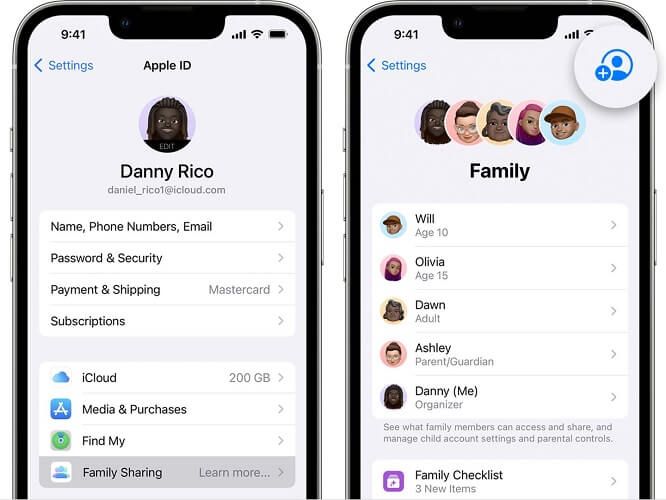Family Sharing allows up to 6 people in a family group to share purchases from the App Store, Apple Books, and iTunes. This includes an Apple Music family subscription, which allows up to 6 users to access Apple Music at the same time using a single payment method. However, sometimes Apple Music may not work as expected when using Family Sharing.
Common issues with Apple Music and Family Sharing
Here are some of the most common issues that can prevent Apple Music from working properly with Family Sharing:
- Music library not syncing between family members
- Unable to access shared Apple Music subscription
- Errors activating or setting up Family Sharing
- “This purchase cannot be shared” error message
- Only primary family member can access Apple Music
- Problems adding family members to shared Apple Music plan
Why is my music library not syncing on Family Sharing?
Apple Music does not automatically share or sync music libraries between family members. The Apple Music subscription is shared, allowing access to Apple’s full catalog of over 100 million songs, but each user still maintains their own music library and downloaded music.
This means you and other family members can download, save, and access different songs in your own libraries. But there is no way to directly share songs between family members or see each other’s libraries. The intent is for each user to be able to build their own personalized music collection.
Workarounds for syncing music
If you want to sync or share music libraries within your family, here are a few options:
- Manually share songs or playlists using AirDrop between Apple devices.
- Create a shared playlist that family members can collaborate on and listen to.
- Use a third-party app like AnyTrans, iMazing, SongShift, or TuneMyMusic to transfer playlists and music.
- Share iTunes music files and playlists locally from a shared computer.
Why can’t I access Apple Music on Family Sharing?
If some family members are unable to access Apple Music or it is grayed out, there are a few things that could cause this:
- Subscriber limit reached – Family Sharing for Apple Music only supports up to 6 simultaneous users. If the limit is reached, further family members may be unable to use Apple Music until someone logs out.
- Authorization issue – Double check that the family member is properly authorized under the plan organizer’s Family Sharing group. Only invited and approved members can use the shared subscription.
- Parental controls – The family organizer may have applied restrictions that limit access to some content and services.
- Region limitation – Apple Music availability varies by country, so family members in different regions may not be able to use the service.
Fixes for Apple Music access problems
To resolve limited access problems for family members:
- Have someone log out of Apple Music on one device to free up an available slot.
- Ensure all members are properly invited and accepted to the Family Sharing group.
- Check parental controls and alter restrictions as needed.
- Make sure all family members are located in countries where Apple Music is available.
Why do I get an error setting up Family Sharing for Apple Music?
Attempting to enable Apple Music with Family Sharing can sometimes result in frustrating errors, such as:
- “An error occurred while setting up Family Sharing.”
- “This purchase cannot be shared.”
- “There was a problem connecting your family.”
Here are some potential fixes if you are stuck with a Family Sharing error for Apple Music:
- Confirm the family organizer is the account holder for the payment method on file.
- Update to the latest iOS, iPadOS, or macOS on all family devices.
- Log out and back into iCloud on affected devices.
- Double check account passwords, status, and location restrictions.
- Contact Apple Support for further troubleshooting assistance.
In most cases, Apple Music sharing issues can be resolved with some simple account checks and software updates. Make sure all family members meet eligibility requirements as well.
“This purchase cannot be shared” error message
Seeing the error “This purchase cannot be shared with your family” when trying to enable Apple Music on Family Sharing is frustrating. But there are a few reasons you may get this message:
- Ineligible Apple Music account type – Family Sharing only works with a standard individual Apple Music subscription, not a Voice or Student plan.
- Account holder problems – The family organizer must be the account holder and payment method owner for the Apple Music subscription.
- iTunes Match – Having an active iTunes Match subscription can sometimes prevent sharing Apple Music.
- Restricted content – Some content limited by region or licensing cannot be shared.
Before troubleshooting further, double check your Apple Music subscription is an eligible individual plan. Also confirm the family organizer is properly set as the account owner and payment method holder.
Fixing “This purchase cannot be shared” error
To fix the “this purchase cannot be shared” error when setting up Apple Music with Family Sharing, try the following:
- Cancel iTunes Match subscription if you have one.
- Check for any country restrictions on your account.
- Contact Apple Support for help with account issues.
- Set up a new family group using a different account as organizer.
Only the family organizer can use Apple Music
If only the family organizer or group creator is able to access the shared Apple Music subscription, but other family members see it grayed out or get an error, try these tips:
- Make sure all family members have valid Apple IDs added to the Family Sharing group.
- Ensure proper iCloud settings under iTunes & App Store on each device.
- Check that all software is up to date on family devices.
- Review account restrictions for problems with permissions.
- Reboot devices and recheck Apple Music access.
Also confirm that the family organizer continues paying for the Apple Music subscription each month. Shared access will be lost if the subscription expires or is cancelled.
Issues adding family members to Apple Music plan
When first configuring an Apple Music family subscription, you may encounter problems adding eligible family members. Issues can include:
- Family member not showing up in available list.
- Errors adding specific members to the plan.
- Pending invites not going through.
Here are some things to check if certain family members won’t join the shared Apple Music subscription:
- Confirm family member has valid Apple ID and is signed into your family group.
- Ensure correct Apple Music subscription type (Individual).
- Check family member’s device and account restrictions.
- Have them sign out and back into iTunes & App Store.
- Resend the Apple Music sharing invitation.
All family members must first be invited and accept the invitation before gaining access to shared content and subscriptions. Make sure new family members are properly added to Family Sharing before trying to share Apple Music.
Best practices for using Apple Music with Family Sharing
While Apple Music integration with Family Sharing can sometimes be problematic, following these tips can help maximize proper access and usage across family members:
- Set up family group using an Individual Apple Music subscription account as the organizer.
- Only add up to 5 family members to share the subscription.
- Have each family member sign in on their own device.
- Turn on iCloud Music Library syncing for each member.
- Create shared Apple Music playlists for everyone to enjoy.
- Manage parental controls and restrictions carefully.
- Recheck Family Sharing settings whenever there are membership changes.
Apple Music sharing works best when the family organizer account owns both the family group and the eligible Apple Music subscription. Following Apple’s guidelines for Family Sharing setup and group management will help avoid many issues.
Contacting Apple Support to fix Family Sharing problems
If you continue having unresolved problems getting Apple Music to work properly with Family Sharing, it is best to contact Apple Support directly for assistance.
You can reach out to Apple Support in several ways:
- Use Apple’s Support app on any Apple device.
- Call 1-800-APL-CARE in the United States.
- Start a live chat at getsupport.apple.com.
- Email Apple Support and request a callback.
- Schedule a support call or Genius Bar appointment at an Apple Store.
Apple Support can walk through Family Sharing and Apple Music troubleshooting steps, check account status, reset restrictions, and escalate issues for further engineering investigation as needed.
Summary and conclusion
Getting Apple Music to work with Family Sharing can sometimes be tricky due to account restrictions, software glitches, and complex sharing requirements. But in most cases, you can resolve common issues like music library syncing, access errors, invite problems, and more with some targeted troubleshooting techniques.
Be sure to set up Family Sharing properly under the correct individual Apple Music subscription account owner. Follow Apple’s guidelines for adding family members, enabling services access, and managing parental controls.
Resetting iCloud settings, updating software, and reinviting members can also fix many sharing problems. But for ongoing or complex issues, reach out to Apple Support for assistance getting Apple Music fully operational for the entire family.