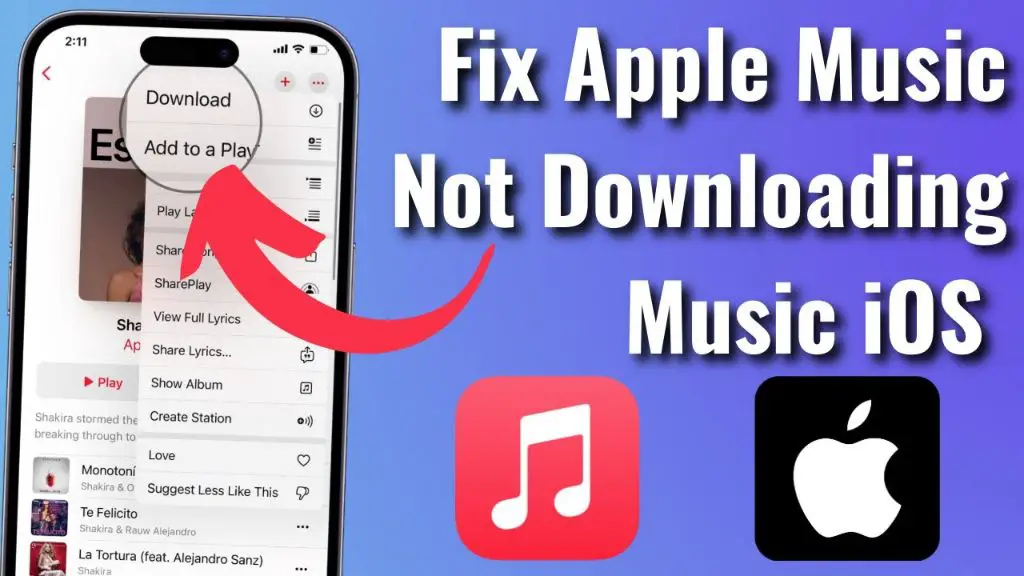If you are having issues downloading music on your iPhone, there are a few common reasons why this may be happening and some steps you can take to try and resolve it.
Quick Overview of Common Issues
Here are some quick answers to common questions about music download issues on iPhones:
- Not enough storage space – Music downloads take up storage, so you may need to delete apps, photos, or videos to free up space.
- Connection issues – Make sure you have a stable WiFi or cellular data connection when trying to download.
- Outdated iOS – An older iOS version may have bugs or be incompatible with newer music services. Update to the latest iOS.
- App issues – The music app may be having technical issues on your end. Try reinstalling the app.
- Restrictions enabled – Check if you have any restrictions enabled that block music downloads.
- Billing/payment problems – Subscriptions or payment methods may need to be updated to download paid music.
Not Enough Storage Space
One of the most common reasons you may have issues downloading music onto an iPhone is not having enough available storage space. Downloaded music, especially high quality audio files, can take up a significant amount of storage space.
To check how much free space you have on your iPhone, go to Settings > General > iPhone Storage. This will show you a breakdown of how much space different types of content are using up. If music downloads are failing, you likely need to free up a few gigabytes or more of available space.
Ways to Free Up Storage Space
- Delete unused apps – Uninstall apps you no longer use. Apps can take up over 100MB each.
- Offload unused apps – Turn on Offload Unused Apps in Settings to remove apps but keep their data.
- Manage photos and videos – Delete old photos and videos or manually back them up to cloud storage or a computer.
- Turn on iCloud Photos – This automatically backs up photos to iCloud so they don’t take up space on your device.
- Delete message attachments – Long text threads and message attachments can quickly eat up storage.
- Manage device backups – You may have old device backups taking up space in iCloud or iTunes. Delete any you don’t need.
- Stream music – Use streaming services rather than downloading large music files to your device.
After freeing up a few gigabytes of space, try downloading music again to see if that resolved the issue.
Connection Issues
In order to download music directly to your iPhone, you need to have a stable internet connection, either over WiFi or cellular data. Poor connections can disrupt music downloads.
If you are trying to download music and seeing error messages related to connection issues, here are some steps to take:
Troubleshoot WiFi Connection
- Restart your router and device.
- Check WiFi router placement – Move closer if signal is weak.
- Forget the WiFi network on your device and reconnect.
- Check for router firmware updates and install if available.
- Reset network settings on the iPhone.
Troubleshoot Cellular Data
- Check cellular data is turned on in Settings.
- Try toggling Airplane mode on and off to reset the connection.
- Move to a location with a stronger cell signal.
- Contact your carrier and check if there are any outage or issues in your area.
If you still see connection issues, you may want to wait and try downloading the music again later when you have a stronger WiFi or cellular signal.
Outdated iOS Version
Having an outdated version of iOS running on your iPhone can also cause a variety of issues with music downloads and streaming services.
Apple is constantly updating the iOS software and fixing bugs. Music apps are also frequently updated to maintain compatibility with new iOS versions.
If you are running an iOS version that is more than a year or two old, it may have compatibility issues or bugs that affect music downloads.
Steps to Update iOS Version
- Check your current iOS version in Settings > General > Software Update.
- Compare it to the latest version available for your device.
- Connect to WiFi and launch Software Update to download and install the latest iOS version.
- Read update release notes for any bug fixes related to music services.
- Consider setting iOS to automatically install future updates in Settings.
Updating to the latest iOS version can improve performance, fix bugs, and keep your music apps running smoothly.
Issues with Music Apps
Problems with the individual music apps you use to download songs could also prevent successful music downloads to your iPhone.
App issues that commonly impact music downloads include:
- Glitches or crashes in the app
- Outdated app needing reinstallation
- Syncing or login errors
- Corrupted app data or cache
If you notice the music downloads failing or acting irregularly in one specific app, try troubleshooting steps for that app.
Troubleshooting Music App Issues
- Force quit and relaunch the app
- Update the app to the latest version
- Offload and reinstall the app
- Check app permissions in iOS Settings
- Sign out and back into the app
- Clear the app’s cache and data
This can resolve corrupted data issues that may be interfering with music downloads in that particular iPhone app.
Restrictions or Parental Controls
If you have restrictions, screentime limits, or parental controls enabled on your iPhone, they may intentionally block certain music downloading capabilities.
Restrictions like Content & Privacy Restrictions can specifically disable music and iTunes stores. Other restrictions may block access to certain apps or internet content needed for music downloads.
Check for Enabled Restrictions
- Go to Settings > Screen Time > Content & Privacy Restrictions
- See if Music is enabled, this restricts iTunes Store and Apple Music
- Check other app restrictions that may block music apps
- Tap Content Restrictions to verify allowed apps and features
- You may need to enter Screen Time passcode to make changes
Disabling applicable restrictions or adding exceptions for certain music services can allow music downloads to work again.
Billing and Payment Issues
If you are trying to download music from a paid subscription service like Apple Music or Spotify Premium, billing and payment problems could get in the way.
Some common payment issues include:
- Expired credit card on file
- Insufficient funds on payment method
- Cancelled music service membership
- Expired music download codes or gift cards
Check that your payment details are up to date for any paid music services you use. Contact customer support if your subscription or payment status is unclear.
Troubleshooting Billing Problems
- Check expiration dates on payment details
- Update expired credit cards in music app settings
- Add a new valid payment method
- If cancelled, resubscribe in app or on website
- Redeem any unused app store gift cards
- Check billing history for problems or holds
With payment details sorted out, music downloads from paid services should begin working properly again.
Factory Reset iPhone
If you still cannot resolve music download issues after trying the steps above, performing a factory reset of your iPhone may be necessary as a last resort.
Resetting will wipe the device and clear out any problematic settings, files, or corrupted data that could be interfering with music downloads.
How to Reset iPhone
- Backup iPhone data to iCloud or iTunes.
- Go to Settings > General > Reset.
- Tap Erase All Content and Settings.
- Enter passcode if prompted.
- Tap through prompts to confirm reset.
- Set up iPhone again when done.
- Log back into music services and try downloads again.
This should resolve any lingering issues not addressed by other troubleshooting, at the expense of erasing your device. Contact Apple support if problems continue after a factory reset.
Get Further Troubleshooting Help
If you are still unable to get music downloads working after trying these troubleshooting tips, here are some additional resources to help resolve the issue:
- Contact Apple Support online or by phone for advanced troubleshooting.
- Bring device to Apple Store and ask for help from Genius Bar technicians.
- Search Apple Support site for music download issues.
- Check help sites and forums for users reporting similar issues.
- Contact the app developer if issue appears isolated to one music app.
- Try updating computer and cables if issue occurs when syncing iPhone.
Explaining the specific download error messages, music services affected, troubleshooting you did, and other details will help Apple Support efficiently diagnose and address the root cause.
Conclusion
Music downloads failing on an iPhone can usually be resolved through one of these troubleshooting steps:
- Free up storage space if iPhone has insufficient available memory.
- Ensure stable WiFi or cellular connection to download large files.
- Update iOS software to latest version if experiencing bugs or crashes.
- Reinstall or update problematic music apps with issues.
- Check and adjust restrictions that may block music content.
- Verify billing details and subscriptions are all in order.
- Factory reset iPhone to clear any corrupted data or settings.
Confirm the specific error encountered and details of when download issues occur. Try the most likely solutions first before resetting your device or pursuing advanced troubleshooting. This should get your music libraries quickly accessible again on your iPhone.