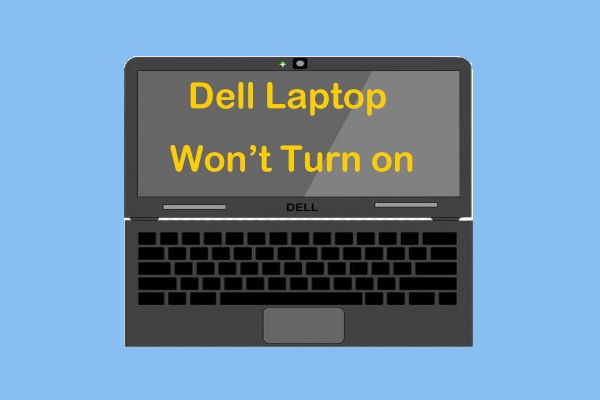Quick Overview of Common Issues
If your Dell Inspiron laptop is not starting, there are a few common issues that could be causing the problem:
- Battery is dead and needs to be recharged
- Faulty power adapter or loose power connection
- RAM is loose or faulty
- Motherboard failure
- Faulty power button
- BIOS settings need to be reset
Before taking the laptop apart or sending it in for repair, first try some basic troubleshooting steps like charging the battery, re-seating the RAM, and examining all power connections. If the laptop still won’t start up, the issue is likely hardware-related and will require replacement of a component.
Step-by-Step Troubleshooting
Here are detailed steps to troubleshoot why your Dell Inspiron is not starting up:
1. Charge the Battery
If the laptop won’t start up at all, the first thing to check is the battery. Make sure the battery is seated properly and attempt to start up the laptop when connected to AC power.
If the battery is completely dead, the laptop may not power on even when plugged in. Let the laptop charge for at least 30 minutes before trying to turn it on again.
2. Inspect the Power Adapter
Check for any damage, frayed/exposed wires, or loose connections on the power adapter. If it is damaged, you will need to replace the AC adapter.
Also make sure that the power adapter is securely plugged into both the wall outlet and laptop. Jiggle the connections and try different outlets to ensure there is no loose connection.
3. Test with a Known Good Power Adapter
If possible, try borrowing a compatible AC adapter from another Dell Inspiron laptop. Use the known good adapter to test if your laptop will start up.
If the laptop powers on with the working adapter, then the issue is likely with your original AC adapter and it will need to be replaced.
4. Remove and Reseat the RAM
Power off the laptop and unplug the AC adapter. Flip the laptop over and remove the bottom cover. Look for the RAM compartment and gently pull out the RAM stick.
Examine the RAM for any dirt, damage, or bent pins. Then reinsert the RAM stick securely into the slot and press down until it clicks. Replace the bottom cover, plug everything back in, and try turning on the laptop.
If reseating the RAM allows the laptop to start up, then the RAM was likely loose or needs to be replaced.
5. Remove and Replace the CMOS Battery
The CMOS battery supplies power to the laptop’s BIOS settings. Over time it can die and cause startup issues.
Follow the steps to remove the bottom cover of the laptop. Locate the CMOS battery on the motherboard, remove it from its holder, wait 30 seconds, then reinstall it. This will reset your BIOS settings to default.
Replace the cover, plug in the laptop, and attempt to turn it on again. If this allows the laptop to start up, the CMOS battery was faulty and needs replacement.
6. Connect With No Peripherals
Remove any flash drives, discs, or other external peripherals connected to your laptop. Also disconnect any non-essential internal components like the hard drive and WiFi card.
Try turning on the laptop with just the AC adapter, battery, and RAM installed. If it powers on, then one of the disconnected components is causing the issue.
Reconnect them one-by-one, testing in between, until you identify which component is preventing the laptop from starting.
7. Try External Video
Use a VGA or HDMI cable to connect your Dell Inspiron laptop to an external display. Attempt to turn on the laptop and see if any video signal registers on the monitor.
If the external video works, then your laptop’s display or video connection is likely faulty. You may need a screen replacement or motherboard repair.
8. Check for Damage Inside
Carefully inspect the inside of the laptop for any signs of physical damage. Look for burnt components, damaged ports, loose/disconnected cables, or broken plastic clips. Damage on the motherboard could cause startup failure.
If present, make note of any visible damage to report to a repair technician. Physical repairs can be complex and should be left to professionals.
9. Test with Minimal Hardware
As a last resort, strip down the laptop to the absolute minimum components needed for startup:
- AC adapter
- Battery
- Motherboard
- CPU
- One RAM stick
If the laptop still won’t start up, the issue is likely with one of those core components. At that point, you will need professional repair to determine if the motherboard, CPU, or RAM stick is faulty.
Common Causes of Failure to Start
If basic troubleshooting steps don’t resolve the startup issue, the problem is likely with one of these hardware components:
Faulty Power Adapter
The AC power adapter converts outlet power and charges the laptop’s battery. If it is damaged or worn out, your laptop won’t receive consistent power and will fail to start up.
Bad connections between the adapter and laptop can also cause startup failure. Wiggling cords can create intermittent power loss.
Dead CMOS Battery
The small CMOS battery powers the laptop’s BIOS/UEFI firmware that manages the startup process. A dead CMOS battery will prevent successful POST and boot.
Replacing the CMOS battery with a new CR2032 coin cell battery should allow startup to work again.
RAM Issues
If the RAM is not properly seated in its slot, becomes loose over time, or gets damaged, it can cause random startup failures. Reseating or replacing RAM is a common fix for a laptop that won’t turn on.
Motherboard Failure
The motherboard handles power delivery and communications between all components in a laptop. If it has any internal short circuits or physical damage, startup will not be able to proceed.
A failed motherboard will need professional repair or replacement. For older laptops, a motherboard failure often results in a non-economical repair.
Faulty Power Button
The power button is one of the simplest components, but its failure can still produce startup issues. Power button or connection problems will prevent sending the initial signal to boot up the laptop.
BIOS/UEFI Corruption
The BIOS/UEFI firmware initializes all the hardware components at startup before loading the operating system. If it gets corrupted or contains bad settings, the boot process can hang or fail.
Resetting the CMOS can clear bad BIOS settings. For persistent firmware corruption, the BIOS chip may need reprogramming by a repair technician.
How to Avoid Startup Problems
Here are some tips to minimize the chances of your Dell Inspiron laptop failing to start up:
– Don’t remove the battery while the laptop is powered on. This can corrupt the BIOS.
– Connect your laptop to a surge protector. Power fluctuations can damage components.
– Keep the vents clear of dust and debris. Overheating can shorten component lifespan.
– Handle the laptop gently and keep it stored in a protective case. Physical damage can prevent startup.
– Update the BIOS/UEFI firmware as Dell releases new versions. Old firmware is more bug-prone.
– Clean install your operating system once a year. Software issues like viruses can interfere with booting.
– Back up important data regularly. That way it is safe if you suddenly can’t start up the laptop.
When to Take Your Laptop for Professional Repair
If you have tried all the basic troubleshooting tips and your Dell Inspiron laptop still won’t start up, it is time to seek professional repair:
– Local computer repair shops can offer affordable fix-it services. Get an estimate before approving any repairs.
– Dell’s official repair depot can diagnose and replace faulty parts, but is typically more expensive.
– Consider replacing the laptop if it is very old, damage is extensive, or quoted repair costs are high.
Look for warning signs like visible damage, overheating, or multiple failed components. At a certain point, it becomes unreasonable to keep investing in repairs for an old laptop.
Weigh the repair costs against the value of the laptop and your specific needs. Upgrading to a newer system may be a better investment than paying repeated repair costs on an aging Inspiron.
Conclusion
Troubleshooting a Dell Inspiron laptop that won’t start up can be frustrating, but methodically trying different fixes can help identify the underlying problem.
Begin with quick DIY solutions like charging the battery and reseating components. If issues persist, seek professional repair assistance. Extensive damage or many component failures at once will require thorough inspection, diagnosis, and service from a qualified technician.
At some point, costly repairs reach a limit where replacing the aging laptop makes more sense. Back up your data regularly so important files are not lost if your Inspiron eventually fails to start and needs replacement. With proper care and maintenance, you can maximize the lifespan of your Dell Inspiron system.